Overview
The article highlights the prevalent software challenges that developers encounter, presenting seven effective solutions to alleviate these difficulties. How often do you find yourself grappling with coding issues? Kodezi offers a robust approach to these challenges through features such as:
- Automated debugging
- Reliability monitoring
- Implementation of accessibility practices
These tools not only streamline your workflow but also significantly enhance productivity and code quality. By leveraging Kodezi, developers can resolve common software problems efficiently. Explore the tools available on the platform to elevate your coding experience.
Introduction
In an increasingly digital world, developers face numerous coding challenges that can hinder their productivity and the quality of their work. How can they overcome these obstacles? Kodezi offers advanced debugging tools and innovative solutions that streamline code optimization and troubleshooting processes. By automating these tasks, Kodezi not only enhances performance but also significantly improves the user experience.
Furthermore, organizations are recognizing the importance of accessible software design and effective issue tracking in customer service. These elements are not just trends; they are shaping the future of technology and user interaction. As we delve into the significance of tools like Samsung's software update troubleshooting and the Windows Reliability Monitor for maintaining system stability, it becomes evident that understanding these facets is crucial for navigating the complexities of modern software environments.
In addition, as developers strive for efficiency and inclusivity, the benefits of utilizing Kodezi are clear. Improved productivity and code quality lead to a more streamlined workflow. What steps can you take today to enhance your coding practices? Exploring the tools available on Kodezi may be the answer you need.
Kodezi | Professional OpenAPI Specification Generator - AI Dev-Tool: Automate Code Debugging and Optimization
Coding challenges can often result in a software issue that hinders developers' progress, making debugging and optimization tedious tasks. Kodezi addresses these software issues with a comprehensive set of tools that automate code debugging and optimization, utilizing advanced algorithms to swiftly detect and resolve problems within codebases. This process not only provides detailed explanations of encountered problems and their solutions but also significantly enhances code quality. By streamlining these tasks, Kodezi CLI empowers B2B engineering teams to focus on creating innovative solutions rather than being bogged down by software issues. Kodezi's tools effectively fix performance bottlenecks, identify security issues, and resolve software issues, all essential for maintaining high-quality code. Furthermore, the integration of OpenAPI specifications amplifies its functionality, facilitating seamless API documentation generation alongside code optimization.
Have you considered how automated debugging tools can impact your productivity? Recent advancements have shown that developers using such technologies can enhance their productivity by up to 30%, underscoring the significance of these tools in modern application development. In addition, treating individuals as co-developers can enrich the overall application experience, fostering the collaborative spirit that Kodezi champions.
Explore the tools available on Kodezi's platform and discover how they can transform your coding practices, improve productivity, and elevate code quality.
Samsung: Troubleshoot Software Update Issues on Mobile Devices
Update problems on Samsung devices often arise from factors such as inadequate storage capacity, unstable internet connections, or application conflicts. To troubleshoot these issues effectively, users should first confirm that their device has sufficient storage available. Clearing the cache and removing unnecessary files can significantly free up space. Furthermore, ensuring a stable internet connection is crucial; a robust Wi-Fi connection is recommended for downloading updates. If issues persist, users may consider executing a factory reset to eliminate underlying system conflicts. However, this should be regarded as a last resort, and it is essential to back up important data beforehand.
Real-world examples illustrate the importance of these troubleshooting steps. For instance, users encountering difficulties with the Galaxy Tablet's messaging feature found that activating the text messaging option in Google Messages on their linked phone resolved their issues. This demonstrates how simple adjustments can lead to effective solutions, particularly as current trends indicate that many users are contemplating upgrades to more recent models like the Fold 5 due to ongoing software issues with older devices such as the Z Fold 3. This shift underscores the necessity for both developers and users to remain informed about common software issues related to updates and their solutions. As AlphaHotel aptly noted, 'Samsung selling poor technology then profiting from its customers for sure,' highlighting the frustrations experienced by users. By adhering to these troubleshooting guidelines, individuals can enhance their experience and maintain the functionality of their Samsung devices. Additionally, the existing program version, UP1A.231005.007.S911USQS6CYB3, should be considered when addressing these concerns, as it may contain solutions for identified problems.
Windows Reliability Monitor: Identify and Resolve Software Issues Efficiently
Windows Reliability Monitor is an essential integrated tool that offers developers a comprehensive view of stability and software issues. By meticulously tracking occurrences that impact system performance, it enables users to swiftly identify patterns and uncover the root causes of application failures. To access this tool, simply navigate to Control Panel > Security and Maintenance > Reliability Monitor. Here, you can delve into a timeline of significant events, such as program installations, crashes, and updates. This detailed information is vital for diagnosing software issues and implementing timely solutions, ultimately leading to a more stable and efficient user experience.
The effectiveness of Windows Reliability Monitor is underscored by its ability to resolve software issues, with many users reporting improved device stability after leveraging its insights. In fact, research indicates that developers who regularly monitor the reliability of their platforms experience a marked decrease in software issues. Recent statistics reveal a notable increase in user satisfaction rates with integrated stability tools, highlighting their importance in maintaining optimal performance.
Expert opinions further reinforce the significance of such monitoring tools. IT professionals advocate for their utilization, with Dwight Pavlovic stating, "If you take a moment to make sure your computer is running to spec and is relatively clear of accumulated clutter, chances are your PC will remain more functional as it ages." This emphasizes the need for a clear and effective framework to enhance longevity.
Additionally, the case study on Artillery exemplifies how performance testing tools, including reliability monitoring, can yield better software results. By employing Windows Reliability Monitor, developers can refine their troubleshooting processes to effectively resolve any software issue and ensure their applications operate smoothly. To fully capitalize on the advantages of this tool, developers are encouraged to make regular use of it for ongoing system maintenance and troubleshooting.
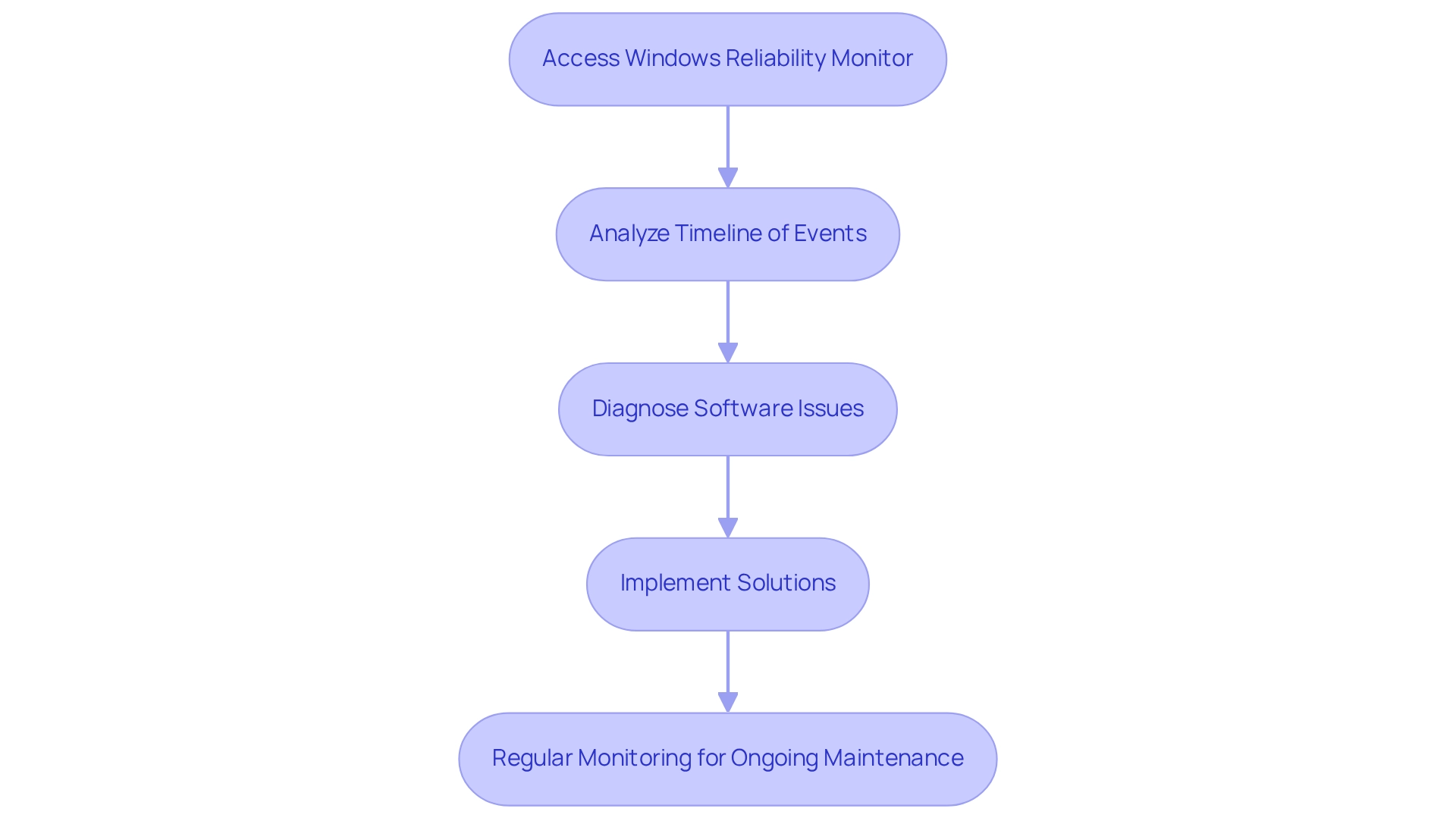
Microsoft: Fix Software Update Registration Issues in Windows Server
Software update registration problems in Windows Server can lead to significant operational disruptions. To effectively address these concerns, administrators should first check the status of the Windows Update service, confirming it is actively running. If problems persist, a manual reset of the Windows Update components is recommended. This process involves executing a series of commands in the Command Prompt: stopping the Windows Update service, deleting temporary update files, and then restarting the service. Furthermore, it is crucial to inspect the registry for any corrupted entries related to Windows Installer, as this can restore proper functionality.
Current best practices emphasize the importance of maintaining a structured patch management policy. Regular scanning for vulnerabilities and thorough documentation are essential components of this strategy. For instance, organizations that have implemented comprehensive patch management policies report enhanced capabilities in managing updates effectively and maintaining compliance. According to a case study on patch management policy development, a structured approach significantly improves an organization's ability to manage updates and ensure compliance.
In addition, system administrators advocate for selecting only the necessary products and categories during WSUS configuration to minimize metadata size and reduce server overhead. Utilizing the WSUS cleanup wizard, which offers five maintenance options—including removing expired updates and declining superseded updates—can further streamline the update process. As Jason Firch, Founder and President of PurpleSec, states, "Implementing a robust patch management strategy requires adherence to certain best practices." By following these best practices, organizations can reduce the risks linked to software issues related to update registration challenges and ensure a more stable operational environment in 2025.
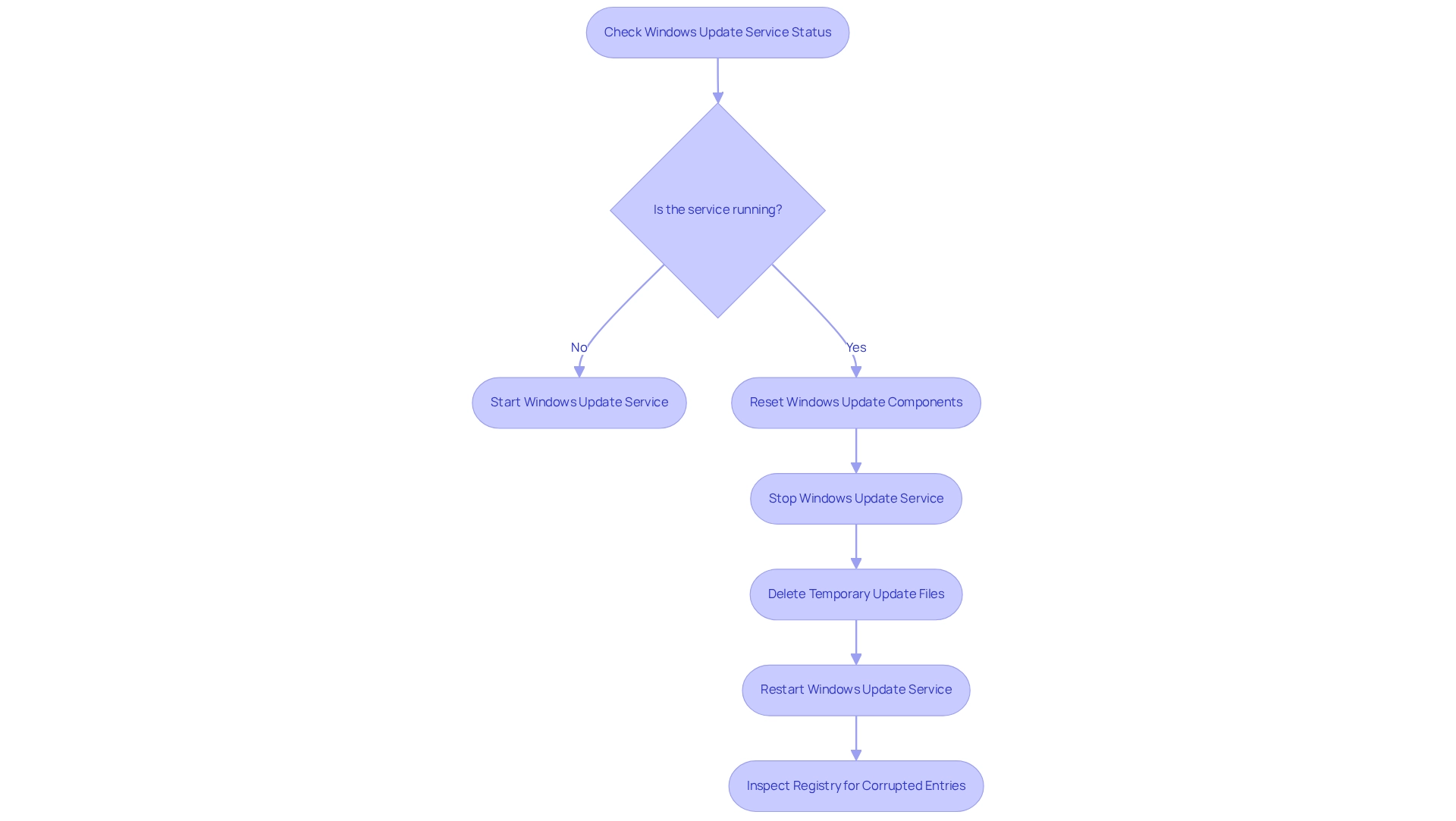
HP: Resolve Printer Issues After Windows 10 Updates
After a Windows 10 update, many individuals encounter printer challenges, which may indicate a software issue, including connectivity problems and incorrect print outputs. To troubleshoot these challenges effectively, it is crucial to ensure that there are no software issues related to the printer drivers and that they are up to date. This can be achieved by visiting the HP support website to download the latest drivers. Furthermore, using the Windows Printer Troubleshooter can automatically detect and resolve common software issues. If a software issue persists, uninstalling and reinstalling the printer may be necessary to reset its configuration.
Statistics indicate that approximately 30% of individuals encounter a software issue with printer connectivity following Windows updates, underscoring the importance of regular driver updates. Insights from tech support professionals highlight that addressing software issues through maintaining updated drivers not only enhances printer performance but also minimizes workflow disruptions. As digital artist Oliver Wetter expresses, "I hope this helps," reflecting the sentiment of many seeking reliable solutions.
Current trends reveal that numerous individuals are increasingly relying on automated troubleshooting tools to resolve software issues with printers, which can save time and reduce frustration. By following these steps—keeping drivers current and utilizing troubleshooting tools—individuals can effectively mitigate printer problems and maintain productivity.
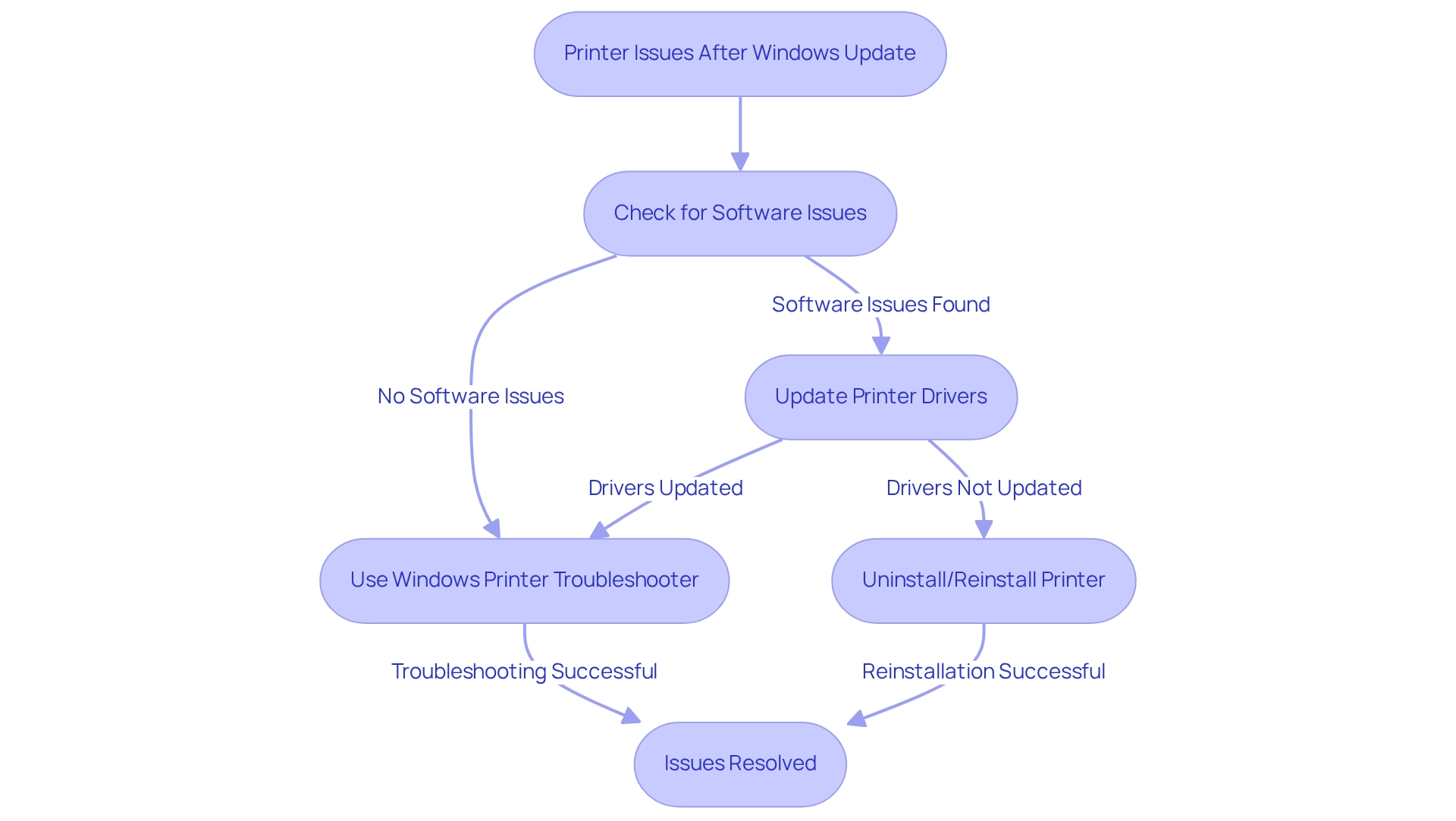
Dell: Use Windows Reliability Monitor to Identify Software Issues
Dell customers can significantly enhance their performance by utilizing Windows Reliability Monitor. This tool allows users to frequently assess their reliability history, helping them identify persistent challenges and take corrective actions before these issues escalate into more significant problems. With detailed reports on application failures, software crashes, and other critical events, users can swiftly address software issues. Accessing the Reliability Monitor is simple; just search for it in the Windows search bar and review the timeline of events to diagnose any software issue.
Recent data reveals that a notable proportion of Dell customers have reported improved device performance after consistently using the Reliability Monitor. Expert Ed Tittel emphasizes the importance of sustaining reliability through monitoring tools, stating, "Regular monitoring can prevent minor problems from becoming major headaches." Furthermore, case studies show that Dell clients who leveraged Windows Reliability Monitor were able to proactively resolve issues, leading to a significant increase in productivity.
This proactive approach not only enhances system reliability but also contributes to overall productivity, allowing users to maintain optimal performance with minimal disruptions. Are you ready to explore how such tools can transform your device's efficiency?
Intercom: Implement Issue Tracking Software to Manage Customer Queries
Utilizing tracking tools, like Intercom, is essential for effectively managing customer inquiries. This application enables teams to classify, prioritize, and resolve concerns systematically, ensuring that every customer request receives attention. By leveraging features such as automated responses and ticketing systems, businesses can greatly enhance their customer service experience.
Furthermore, tracking key metrics—including response time and resolution rates—allows teams to identify areas for improvement. This ultimately fosters higher customer satisfaction and loyalty. In 2025, the benefits of tracking software are more pronounced than ever, with companies reporting a significant increase in customer satisfaction following implementation.
As organizations increasingly adopt AI-driven solutions, the trend towards integrating advanced tracking tools is poised to redefine customer query management, making it more efficient and responsive. As the saying goes, 'Leadership is service, not position,' which underscores the necessity for a company-wide culture in customer service.
In addition, advancements like Microsoft's Copilot AI, which enhances operational efficiency through autonomous agents, exemplify the potential of integrating sophisticated tools in customer service management.
![]()
Apple: Identify and Resolve Network Connectivity Issues
Network connectivity problems can significantly hinder the performance of Apple devices, adversely affecting both productivity and user experience. To troubleshoot these issues effectively, users should first verify their Wi-Fi settings to ensure they are connected to the correct network. Restarting both the router and the device is a straightforward yet effective action that often resolves temporary connectivity problems.
If issues persist, resetting network settings may be necessary. This can be done through the device's settings menu, restoring the network configuration to its default state. Regular updates are crucial, as they can address known connectivity issues, which may include a software issue, and enhance overall device performance, particularly in maintaining a stable Wi-Fi connection.
Statistics indicate that a significant number of individuals experience Wi-Fi connectivity problems on Apple devices, highlighting the importance of addressing software issues by keeping it updated for optimal performance. In the Apple Support Community, users have shared their experiences with these connectivity challenges, highlighting the need for Apple to prioritize solutions for ongoing software issues.
For those encountering persistent Wi-Fi issues, seeking help from professional IT support services is advisable. Expert guidance suggests that having clear troubleshooting steps and best practices can simplify the resolution process, ensuring a smoother experience for Apple customers. As one expert noted, "Having clear steps to follow, an arsenal of best practices, and a robust monitoring tool can help make the process as smooth as possible." By following these guidelines, individuals can effectively identify and resolve network connectivity issues, ultimately enhancing their device's performance.
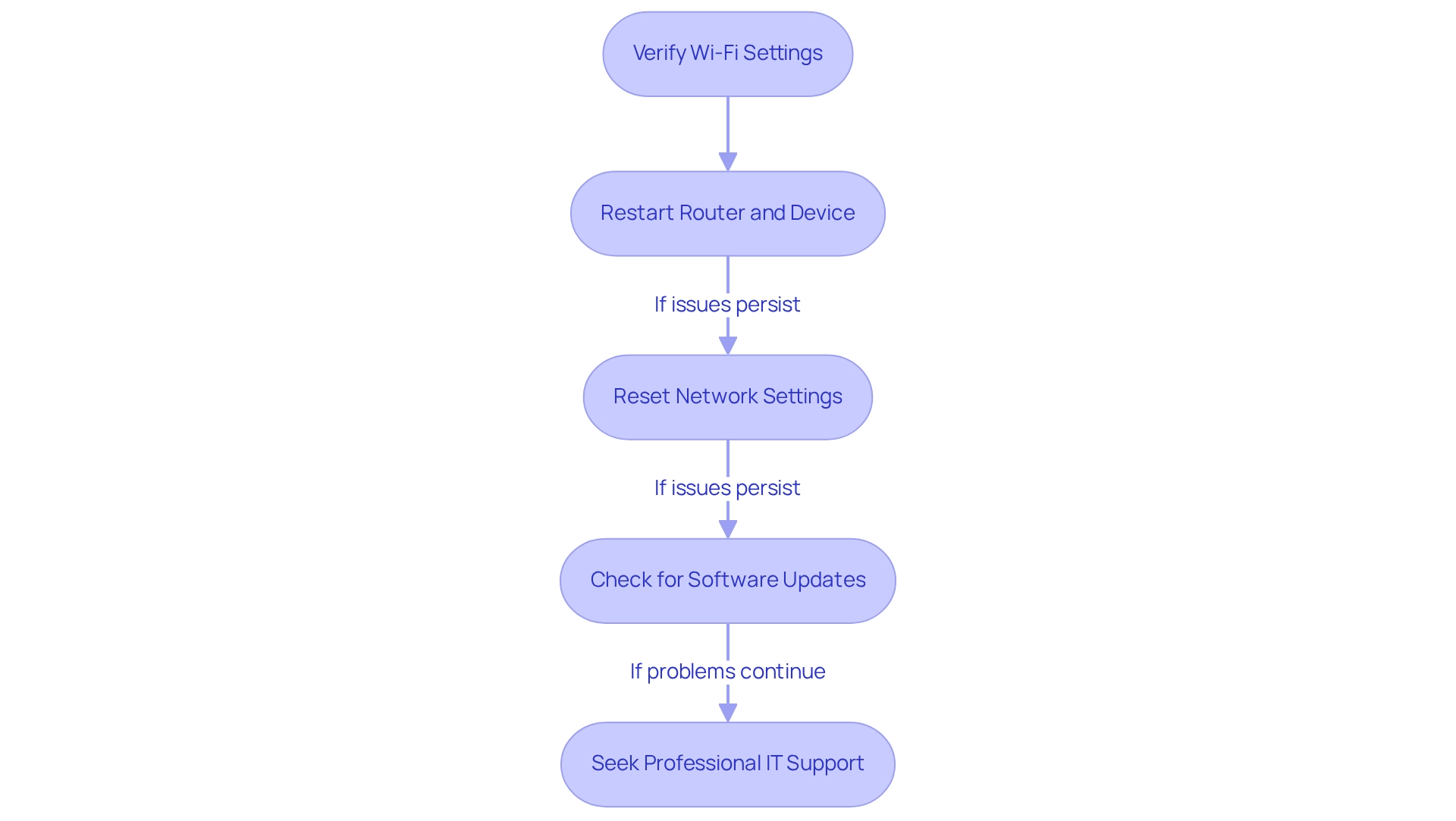
ExamSoft: Disable Antivirus Software for Optimal Performance
In high-pressure situations, such as during exams or resource-intensive tasks, temporarily disabling antivirus programs can be crucial for achieving optimal performance. However, users should proceed with caution, as this action may expose devices to potential threats. To safely disable antivirus applications, navigate to the settings and select the option to turn off real-time protection. It is vital to promptly re-enable the antivirus program after completing the task to safeguard system security.
Statistics reveal that in 2024, the average cost of a data breach in healthcare reached $9.77 million, highlighting the financial risks linked to inadequate security measures. This emphasizes the necessity of maintaining strong security protocols, even when striving for performance optimization. Furthermore, the cybersecurity market is anticipated to grow to $212 billion by the end of 2025, reflecting the increasing importance of cybersecurity in today’s digital environment.
Experts stress that while enhancing performance is important, the dangers of disabling antivirus software during critical tasks should not be overlooked. As noted by OmniCyber Security, "Retesting previously vulnerable areas confirms how well the improvements are working, giving you confidence in their defenses moving forward." Current trends indicate that many users tend to disable antivirus protections during high-stakes activities, which can result in significant security vulnerabilities. Therefore, it is essential to balance performance needs with security protocols to maintain system integrity.
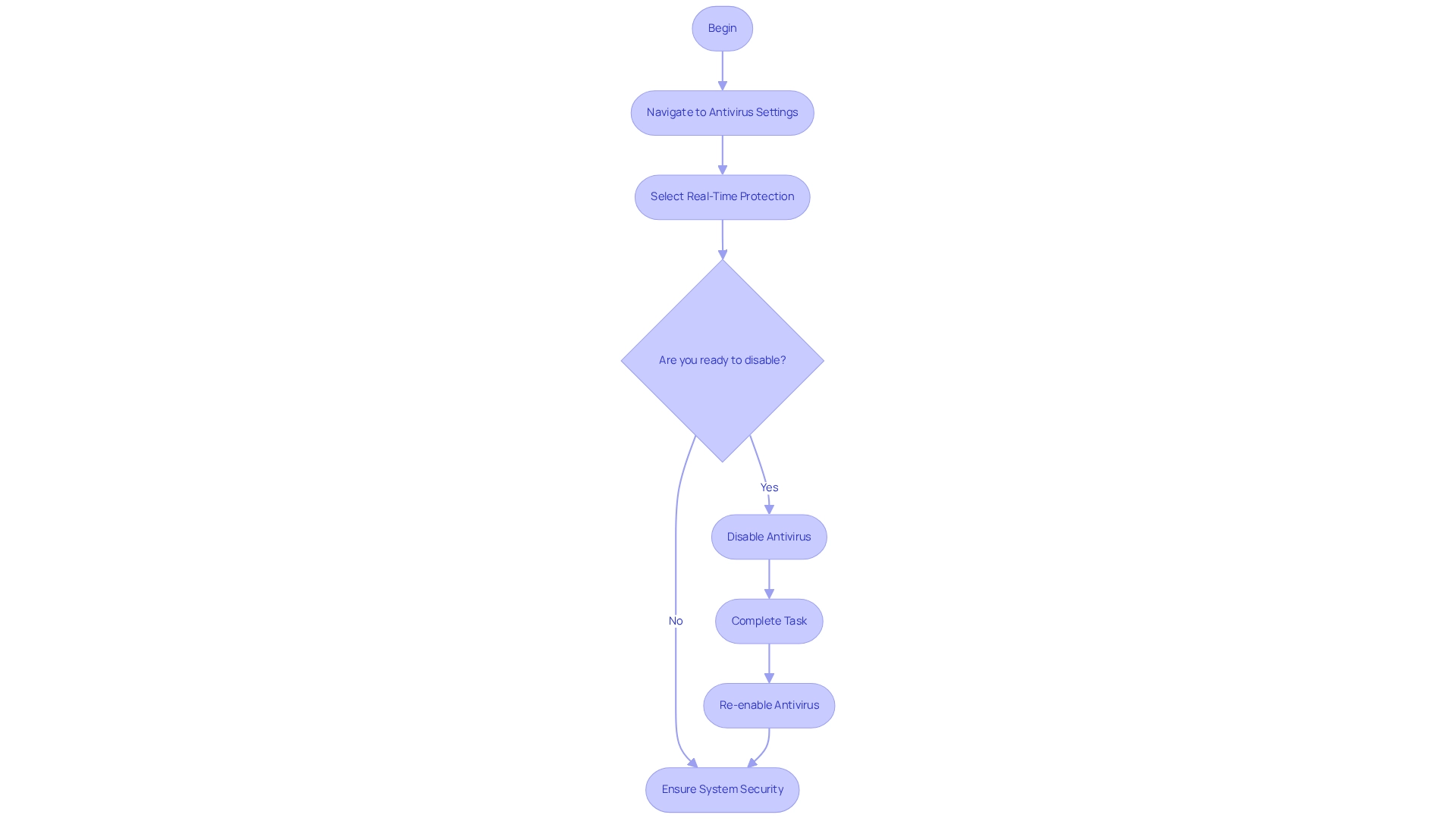
University of Washington: Address Issues Related to Accessible Software Design
Accessible application design is essential for cultivating inclusive digital environments. Research from the University of Washington highlights significant accessibility challenges, such as low color contrast and inadequate navigation structures. To effectively address these software issues, developers should integrate accessibility testing throughout the development lifecycle, enabling early identification and resolution of potential barriers. By adhering to recognized best practices and guidelines, developers can create applications that not only meet legal standards but also substantially enhance the experience for individuals with disabilities.
The increasing emphasis on accessibility is evident in the expanding array of accessibility features in video games over the past three years, reflecting a broader trend towards inclusivity in design. As game director Hidetaka Miyazaki observes, while he aims to maintain the current difficulty, he finds it unfortunate that many people hesitate to play, expressing a desire for everyone to complete the game. This sentiment highlights the critical need for making games accessible to a wider audience.
Initiatives like the annual Accessibility Awards hosted by CIPT celebrate progress in this field, acknowledging efforts to enhance gaming experiences for all users. These awards showcase the industry's commitment to inclusivity and serve as a benchmark for developers striving to improve accessibility in their projects. Additionally, resources such as 'Can I Play That?' offer valuable insights into game accessibility, empowering disabled gamers to make informed decisions. Developers can leverage this resource to gain a deeper understanding of accessibility challenges and implement effective solutions in their work.
As we approach 2025, the importance of accessible application design is underscored by expert perspectives advocating for a proactive approach to inclusivity. By prioritizing accessibility, developers not only improve usability for individuals with disabilities but also help mitigate software issues, contributing to a more equitable digital landscape. Developers are encouraged to actively seek out resources and adopt accessibility practices in their work to ensure that their software is both inclusive and user-friendly.
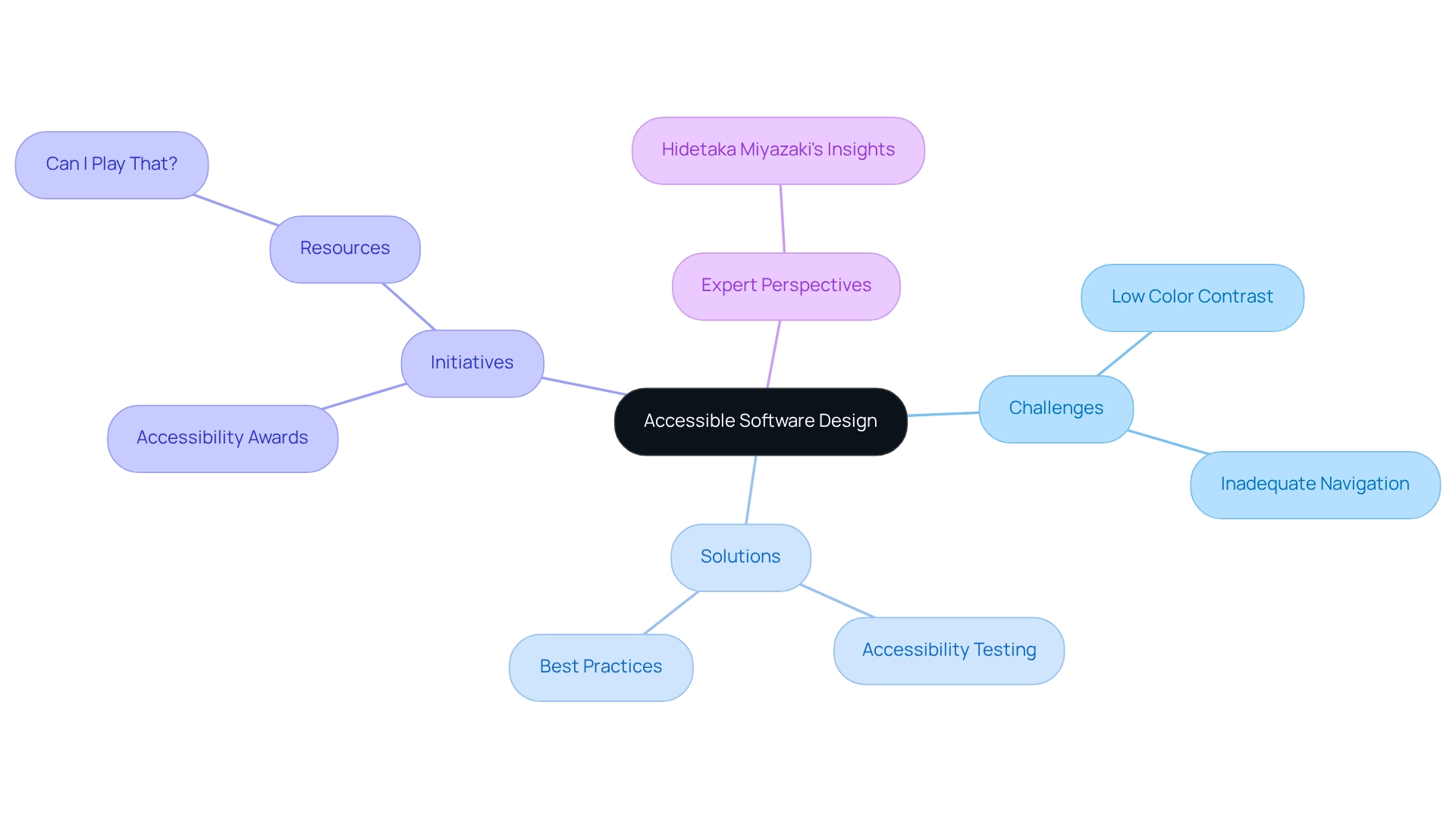
Conclusion
In the ever-evolving realm of software development, the challenges developers face are significant. Tools like Kodezi emerge as vital allies in overcoming these hurdles. By automating code debugging and optimization, Kodezi allows developers to concentrate on innovation, freeing them from the constraints of technical difficulties. This capability to quickly identify and resolve issues not only elevates code quality but also boosts overall productivity, a necessity in today’s fast-paced environment.
Furthermore, the increasing focus on accessible software design and effective issue tracking underscores the importance of user experience in development. Tools such as Windows Reliability Monitor and issue tracking software like Intercom provide essential insights into system performance and customer interactions. These resources empower teams to tackle problems proactively, ensuring a seamless experience for end-users.
As organizations embrace these advanced tools and practices, the future of software development is set to become more efficient and inclusive. By prioritizing automation and accessibility, developers can enhance their coding practices while contributing to a more equitable digital landscape. Embracing these strategies today will pave the way for a more productive and user-friendly tomorrow.
Frequently Asked Questions
What are the main features of Kodezi that help developers?
Kodezi provides a comprehensive set of tools that automate code debugging and optimization, utilizing advanced algorithms to swiftly detect and resolve problems within codebases. It also enhances code quality by fixing performance bottlenecks, identifying security issues, and resolving software issues.
How does Kodezi improve productivity for developers?
Developers using Kodezi's automated debugging tools can enhance their productivity by up to 30%. This allows them to focus on creating innovative solutions instead of being bogged down by software issues.
What role does OpenAPI specifications play in Kodezi's functionality?
The integration of OpenAPI specifications in Kodezi amplifies its functionality by facilitating seamless API documentation generation alongside code optimization.
What common issues can lead to software update problems on Samsung devices?
Common issues include inadequate storage capacity, unstable internet connections, and application conflicts.
What troubleshooting steps should users take for update problems on Samsung devices?
Users should ensure sufficient storage, clear the cache and unnecessary files, maintain a stable internet connection, and consider a factory reset as a last resort after backing up important data.
How can Windows Reliability Monitor assist developers?
Windows Reliability Monitor helps developers by providing a comprehensive view of stability and software issues, allowing them to identify patterns and root causes of application failures, ultimately leading to improved device stability.
What are the benefits of regularly using Windows Reliability Monitor?
Regular use of Windows Reliability Monitor can lead to a marked decrease in software issues, improved device stability, and increased user satisfaction rates with integrated stability tools.
What expert advice is given regarding system maintenance?
IT professionals recommend ensuring that computers are running to specifications and are clear of accumulated clutter to maintain functionality as they age.




