Overview
Coding can often present significant challenges for developers, particularly when navigating extensive codebases. Enabling IntelliJ relative line numbers addresses these issues by allowing developers to easily visualize the distance from their current line to others. This feature not only simplifies navigation but also reduces cognitive load, ultimately enhancing coding efficiency.
Studies indicate that this can decrease navigation time by up to 30%, fostering a more organized and productive programming environment. By incorporating this feature, developers can significantly improve their workflow and focus on writing high-quality code.
Explore how IntelliJ's tools can transform your coding experience.
Introduction
In the realm of programming, developers often face significant challenges related to efficiency. Every second saved can lead to remarkable productivity gains. One innovative feature that addresses these challenges for users of IntelliJ IDEA is the implementation of relative line numbers. This approach not only allows programmers to quickly assess their position within the code but also enhances navigation by visually indicating the distance to other lines.
As teams work to optimize their workflows, understanding how to leverage this feature can transform coding experiences and notably increase coding speed. This article explores the advantages of relative line numbers, provides guidance on enabling and customizing this feature, and addresses common troubleshooting issues.
Ultimately, it empowers developers to refine their coding practices and boost productivity.
Understand Relative Line Numbers in IntelliJ
Navigating the complexities of coding can be challenging for developers. The IntelliJ relative line numbers feature provides a dynamic way to visualize the distance from your current row to others in the code. For instance, when you are on row 10, the row directly above is marked as 1, the one two rows above as 2, and so forth. This feature simplifies navigation, allowing developers to quickly assess how far they need to go to reach a specific point. This capability is particularly beneficial when performing tasks like jumping to a particular line or duplicating code fragments, especially in large codebases where IntelliJ relative line numbers are essential for efficiency.
Developers report that the use of IntelliJ relative line numbers enhances their workflow by reducing the cognitive load associated with navigation. In practice, teams utilizing comparative position indicators have experienced increased productivity, with some studies indicating a reduction in time spent on navigation tasks by up to 30%. Furthermore, Benjamin Schaaf notes that advancements in programming environments, such as Apple's discontinuation of OpenGL, underscore the necessity for effective tools like comparative row identifiers. Developers have expressed that this feature fosters a more user-friendly programming experience, enabling them to focus on problem-solving rather than getting lost in row identifiers.
Integrating comparable row identifiers into your programming routine can lead to a more organized and efficient development process, ultimately fostering a more productive programming environment. For example, the introduction of syntax-based code folding in Sublime Text illustrates how similar features can improve code organization and readability, resulting in enhanced productivity. By leveraging comparable position indicators, developers can achieve similar benefits in their coding practices. Additionally, Kodezi Code offers features such as automated code creation and real-time collaboration tools that further enhance the efficiency gained from using corresponding row values. Why not explore Kodezi through free trials? Doing so can empower developers to refine their coding skills and optimize their workflow.
Enable Relative Line Numbers in Your IDE
Developers often face significant challenges when it comes to coding efficiently. To tackle these issues, Kodezi emerges as an essential tool, offering features that automate code debugging and optimization. By utilizing Kodezi, programmers can enhance their productivity and improve the quality of their code.
To activate corresponding row figures in IntelliJ IDEA, follow these simple steps:
- Open IntelliJ IDEA and navigate to the top menu.
- Click on
Fileand selectSettings(or pressCtrl + Alt + Son Windows/Linux, orCmd + ,on macOS). - In the Settings window, go to
Editor>General>Appearance. - Ensure the box next to
Show row digitsis selected. - Next, navigate to
Editor>Line Numbersand enable the[[[[[[[[[[[[[[[[IntelliJ Relative Line Numbers](https://blog.kodezi.com/how-to-master-the-intelli-j-command-palette-a-step-by-step-guide)](https://blog.kodezi.com/how-to-move-lines-up-and-down-in-intelli-j-a-step-by-step-guide)](https://blog.kodezi.com](https://kodezi.com](https://blog.jetbrains.com/idea/2024/11/intellij-idea-2024-3)](https://docs.kodezi.com/basics/features)](https://docs.kodezi.com/basics/features)/usecase/developers)/how-to-use-the-redo-function-in-intelli-j-a-step-by-step-guide)](https://blog.kodezi.com](https://kodezi.com/usecase/developers)/how-to-use-the-redo-function-in-intelli-j-a-step-by-step-guide)](https://blog.kodezi.com](https://blog.jetbrains.com](https://docs.kodezi.com](https://kodezi.com/usecase/teams)/basics/features)/idea/2024/11/intellij-idea-2024-3)/mastering-intelli-j-uppercase-shortcuts-an-in-depth-tutorial)](https://blog.kodezi.com/how-to-use-the-redo-function-in-intelli-j-a-step-by-step-guide)](https://blog.kodezi.com/7-intelli-j-uncomment-shortcuts-to-boost-your-coding-efficiency)](https://kodezi.com/careers)setting. - Finally, click
OKto preserve your modifications.
After finishing these steps, corresponding row values will be displayed in your editor, greatly improving your programming efficiency. This feature is particularly beneficial; studies indicate that developers who leverage advanced IDE settings can significantly boost their programming speed and productivity. Have you considered how enabling IntelliJ relative line numbers could help you navigate your code more swiftly? Many developers have reported that this adjustment reduces the time spent on line referencing, especially when using IntelliJ relative line numbers, and enhances overall workflow efficiency.
Furthermore, Kodezi, often referred to as the 'Swiss-Army Knife for programmers,' has already transformed the coding experience for over 1,000,000 users. Users have observed that Kodezi assists them in locating and resolving bugs more quickly, enabling them to focus on programming rather than troubleshooting. This aligns with the growing trend of developers seeking tools that enhance their market value and efficiency. Kodezi is indeed an invaluable companion in the coding process, helping developers to not only work faster but also smarter.
Customize Relative Line Number Settings
Customizing the appearance of IntelliJ relative line numbers can significantly enhance your coding experience. Are you finding it challenging to focus amidst the multitude of lines? By following these steps, you can tailor your environment for improved clarity and productivity.
- First, navigate to
Settings>Editor>General>Appearance. Here, you can modify the font size and style of the margin digits to boost visibility. - In addition, changing the color of the IntelliJ relative line numbers is straightforward; simply go to
Editor>Color Scheme>General, and selectLine Numberfrom the list.
Take the time to adjust these settings to your preferences and click OK to apply the changes. Not only does this customization enhance the visual comfort of your programming environment, but it also fosters greater focus and productivity. As Esat Artug, Product Marketing Manager at Contentful, notes, "Personalization in digital experiences is crucial for engagement and efficiency."
Research indicates that a well-customized IDE can significantly reduce the time developers spend searching for answers, allowing them to concentrate on coding tasks. By optimizing your workspace, you can create a more efficient and enjoyable development experience. Why not explore these tools and see how they can transform your coding practices?
Troubleshoot Common Issues with Relative Line Numbers
If you encounter issues with corresponding row values not appearing accurately in IntelliJ IDEA, consider these troubleshooting steps to resolve them effectively:
- Check Plugin Installation: Confirm that the IntelliJ relative line numbers plugin is installed and enabled. Navigate to
File>Settings>Pluginsand search for the plugin to ensure it's active. - Restart IntelliJ: Changes may not take effect until the IDE is restarted. Close and reopen IntelliJ IDEA to check if the issue persists.
- Verify Settings: Navigate to
Editor>General>Appearanceand ensure thatShow row indicatorsis enabled. - Check for Conflicts: Other plugins that alter the editor's appearance might conflict with the corresponding row figures feature. Temporarily disable these plugins to see if the issue resolves.
- Consult Documentation: If problems continue, refer to the IntelliJ IDEA documentation or community forums for further assistance.
As of version 2024.3, global menu support has been discontinued in IntelliJ IDEA, which may affect how plugins operate. Keeping your IDE updated is crucial; as Maria Kosukhina noted, the IntelliJ IDEA 2025.1 release delivers numerous refinements to enhance productivity and code quality. By following these steps, you can swiftly address any issues and sustain the improved programming efficiency that IntelliJ relative line numbers provide. Remember, effective troubleshooting not only resolves immediate problems but also contributes to a smoother development experience overall. Efficient coding practices, as demonstrated in the Fame Sport Club case study, highlight the importance of resolving such issues to improve project outcomes.
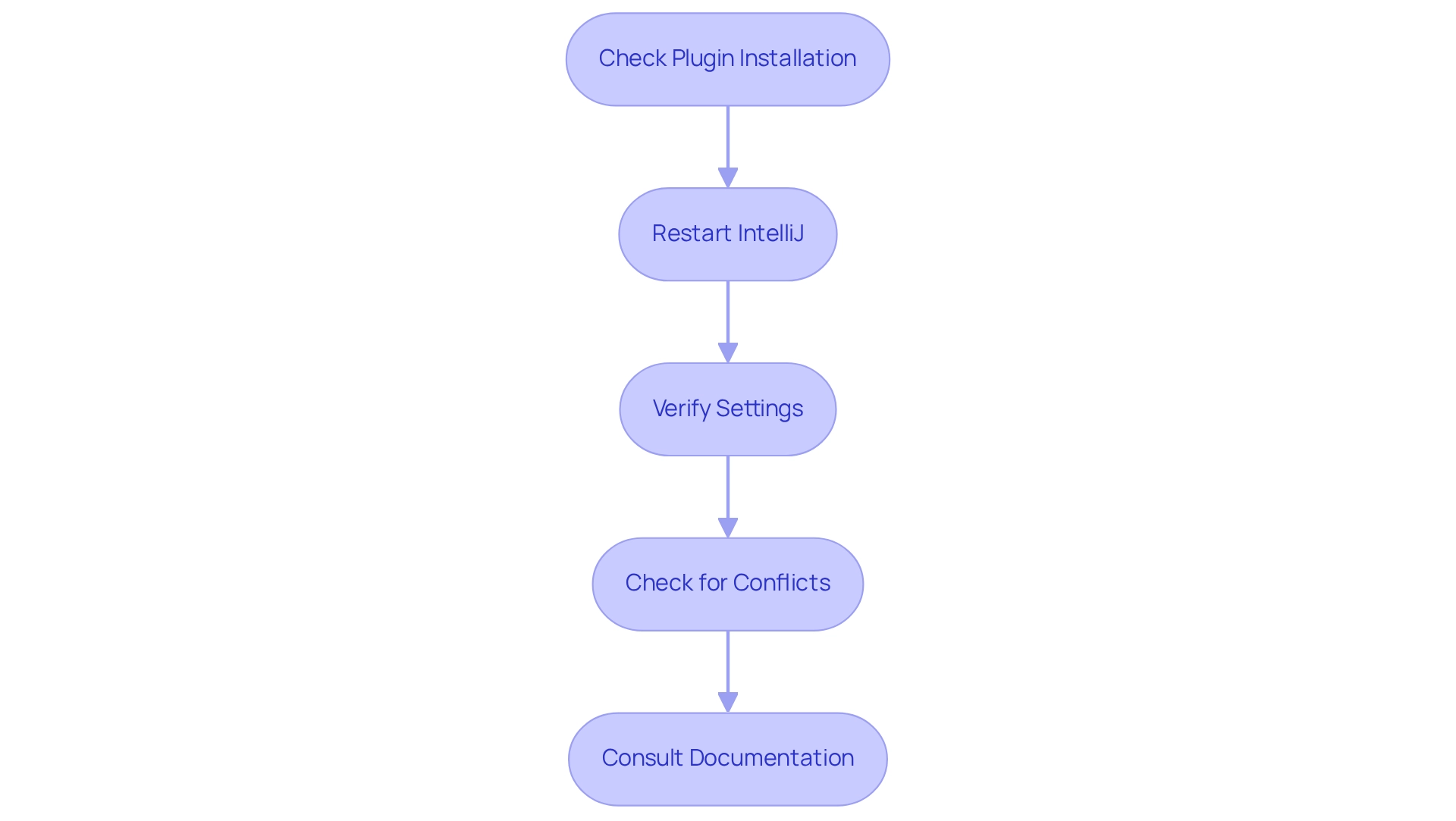
Conclusion
Coding can often present significant challenges for developers, particularly when it comes to maintaining efficiency and focus. The implementation of relative line numbers in IntelliJ IDEA addresses these challenges head-on. By allowing developers to visualize the distance between lines, this feature streamlines navigation and reduces cognitive load, ultimately leading to improved productivity.
Furthermore, the straightforward steps to enable and customize this feature make it accessible for all developers. Customizing the appearance of relative line numbers contributes to a more personalized and comfortable development environment. By tailoring settings to individual preferences, developers can minimize distractions and focus more effectively on their tasks. Additionally, knowing how to troubleshoot common issues ensures that users can maintain optimal performance and efficiency while coding.
Incorporating relative line numbers into daily coding practices not only boosts productivity but also fosters a more organized and intuitive workflow. As teams strive for excellence in their coding endeavors, leveraging this innovative feature can lead to substantial improvements in both speed and quality. Embracing tools like relative line numbers and complementary solutions such as Kodezi can truly transform the coding experience, allowing developers to focus on what they do best: solving problems and creating innovative software solutions.
Frequently Asked Questions
What is the IntelliJ relative line numbers feature?
The IntelliJ relative line numbers feature visualizes the distance from your current row to others in the code, marking the row directly above as 1, the one two rows above as 2, and so on.
How does the relative line numbers feature benefit developers?
It simplifies navigation within the code, allowing developers to quickly assess how far they need to go to reach a specific point, which is particularly helpful in large codebases.
What impact does using relative line numbers have on productivity?
Developers report that using IntelliJ relative line numbers enhances workflow by reducing cognitive load and can lead to a reduction in time spent on navigation tasks by up to 30%.
What are some real-world observations about the effectiveness of comparative position indicators?
Teams using comparative position indicators have experienced increased productivity, and developers find that these tools foster a more user-friendly programming experience.
How can integrating comparable row identifiers into programming routines help developers?
It can lead to a more organized and efficient development process, allowing developers to focus on problem-solving rather than getting lost in row identifiers.
Are there other tools or features mentioned that improve coding practices?
Yes, the introduction of syntax-based code folding in Sublime Text is mentioned as a feature that improves code organization and readability, similar to the benefits of using comparable position indicators.
What additional features does Kodezi Code offer to enhance coding efficiency?
Kodezi Code offers features such as automated code creation and real-time collaboration tools that further enhance the efficiency gained from using corresponding row values.




