Overview
Choosing and setting up the best JavaScript editor for Mac involves evaluating various editors based on key features such as syntax highlighting, code autocompletion, and integrated debugging tools, which enhance coding efficiency and productivity. The article outlines popular editors like Visual Studio Code, Atom, and WebStorm, emphasizing their unique strengths and the importance of customization and community resources to optimize the development experience.
Introduction
In the ever-evolving landscape of software development, choosing the right JavaScript editor can be a game changer for productivity and efficiency. As developers navigate the myriad of options available in 2024, understanding the unique features and capabilities of popular editors like Visual Studio Code, Atom, and WebStorm becomes essential.
With an increasing number of professionals relying on innovative tools such as Kodezi to streamline their coding processes, the path to enhanced performance is clearer than ever.
This article delves into the top JavaScript editors for Mac, explores key features to consider when making a selection, and offers practical tips on customization and community engagement to elevate the development experience.
Whether a seasoned coder or a newcomer, the right tools can transform the way one approaches coding, making it not only more efficient but also more enjoyable.
Top JavaScript Editors for Mac: An Overview
When selecting a js editor for mac in 2024, programmers have a wealth of options that cater to diverse needs and preferences. In fact, 5,407 participants reported extensive development work in cloud platforms, representing 8.3% of the programming community, highlighting the importance of these tools in the current development landscape. Here are some of the most popular choices:
- Visual Studio Code: This application stands out for its extensive ecosystem of extensions and built-in terminal, providing robust features for debugging and version control. Developers have praised its versatility, with many noting that it significantly enhances their workflow efficiency. A notable quote from a developer states, "Visual Studio Code has transformed the way I code, making it easier to experiment with new languages and frameworks."
- Atom: Developed by GitHub, Atom is a highly customizable text editor that encourages collaboration through Git integration. Its hackable nature allows users to tailor the environment to their exact specifications, making it ideal for those who prioritize personalization in their development setup. This aligns with the trend where learners want to try more languages, as Atom’s flexibility supports experimentation.
- Sublime Text: Celebrated for its speed and performance, Sublime Text offers powerful functionalities such as multiple selections and a distraction-free mode. These features are particularly beneficial for individuals who need to maintain focus while managing complex codebases.
- WebStorm: As a commercial IDE, WebStorm is filled with advanced coding assistance, debugging, and testing features, making it a top option for professional programmers. Its comprehensive toolset supports modern JavaScript frameworks, assisting programmers in building robust applications efficiently. Users have reported that Kodezi, integrated with WebStorm, has drastically improved their engineering teams' productivity, allowing them to focus on higher-level tasks. One user stated, "With Kodezi, our team can quickly identify bugs, which has significantly decreased our production time."
- Brackets: Tailored for web design, Brackets features live preview and preprocessor support, which are highly valued by front-end developers. This creator’s real-time editing features enable prompt feedback, enhancing the production process. Additionally, Kodezi has become a lifesaver for many programmers, helping them find and fix bugs faster and easier than manual methods. A user stated, "I can't imagine debugging without Kodezi; it has completely transformed my method of programming."
Each of these contributors possesses unique features that cater not only to individual user preferences but also to specific project requirements, thereby enhancing overall productivity and collaboration in JavaScript development, especially when using a js editor for mac. With Kodezi, over 1,000,000 users have found a transformative tool that not only simplifies debugging but also empowers them to work efficiently and effectively. As one developer stated, "Kodezi is akin to having a personal assistant for debugging; it makes programming feel less daunting.
Key Features to Consider When Choosing a JS Editor
When selecting a JavaScript editor, it’s crucial to evaluate the following key features that significantly enhance efficiency and productivity:
- Syntax Highlighting: This feature boosts code readability by visually differentiating keywords, variables, and functions, making it easier to spot errors and understand code structure at a glance. However, as noted by Advait Sarkar,
> Observe the lack of fixations on keywords in the highlighted case <, it's important to not become overly dependent on this visual aid, as it may hinder deeper learning. The case study titled 'Learning Curve and Syntax Highlighting' argues that relying on syntax highlighting can create a dependency similar to using training wheels, potentially making it difficult for novice programmers to adapt to programming without such aids. - Code Autocompletion in a js editor for mac dramatically accelerates coding by suggesting snippets and completing lines automatically, which minimizes typing effort. This function is particularly beneficial in reducing cognitive load, allowing programmers to focus on logic rather than syntax.
- Integrated Debugger: An integrated debugger in a js editor for mac is essential for automated code debugging, enabling developers to instantly identify and fix codebase issues. This tool streamlines the creation process by providing detailed explanations and insights into errors, improving code quality and reducing time spent on revisions. Furthermore, the js editor for mac aids in identifying potential security vulnerabilities, ensuring that the code adheres to security best practices.
- Performance Optimization Tools: Features that fix performance bottlenecks and enhance code formatting are critical for efficient development in a js editor for mac. These tools ensure your codebase adheres to the latest security best practices and development standards, boosting overall performance and security compliance by detecting and resolving issues that could lead to vulnerabilities.
- Version Control Integration: Effective collaboration and code management are facilitated through version control tools, such as Git, which help track changes and coordinate work among team members. This integration is vital for maintaining project integrity and history.
- Customizable Shortcuts: Allowing users to set personalized keybindings enhances workflow efficiency, enabling developers to execute commands quickly and effectively, tailored to their individual coding styles.
- Extensions and Plugins: The ability to expand functionality through various extensions and plugins is crucial for adapting the js editor for mac to meet specific project needs. This may include tools for linting, formatting, and testing, which further streamline the development process.
In the context of personal preference versus objective utility, different developers might prioritize features based on their individual needs and workflows. As the landscape of JavaScript development features evolves in 2024, staying informed about the latest advancements in code autocompletion technology will also be key to maximizing productivity. Additionally, with text tools that support multiple languages, it’s important to be aware of potential issues with incorrect highlighting, emphasizing the need to choose the right application in a diverse coding environment.
Setting Up Your Chosen JavaScript Editor on Mac
Configuring your environment with a js editor for mac is a straightforward process that can significantly enhance your JavaScript development efficiency. Follow these steps to get started:
-
Download the Installer: Head to the official website of your selected software, such as Visual Studio Code or Atom, and download the latest compatible version for Mac.
-
Install the Application: Open the downloaded file and drag the icon into your Applications folder to install it.
-
Open the Editor: Go to your Applications folder and double-click the editor icon to launch the program.
-
Initial Configuration: Follow any on-screen instructions to set up your initial preferences, including selecting your desired theme and adjusting the font size for optimal readability.
-
Install Essential Extensions: If you're using Visual Studio Code, access the Extensions view by clicking on the Extensions icon in the sidebar.
In this js editor for mac, you can install essential plugins for JavaScript programming, such as ESLint for code linting and Prettier for code formatting. These tools will help maintain high code quality and streamline your workflow.
Additionally, it's important to manage your code versions effectively. Using Git allows you to experiment safely and collaborate with others on platforms like GitHub.
Be aware that if you're using Node.js, the version 0.10.40 is not compatible with npm, which requires versions 4, 6, 7, 8, or 9. This compatibility is essential to prevent problems during your development process.
Finally, grasping the fundamentals of JavaScript, such as constructors, can greatly enhance your programming practice. For instance, constructors in JavaScript serve as blueprints for creating specific data types, which is vital for mastering the language's object-oriented programming aspects.
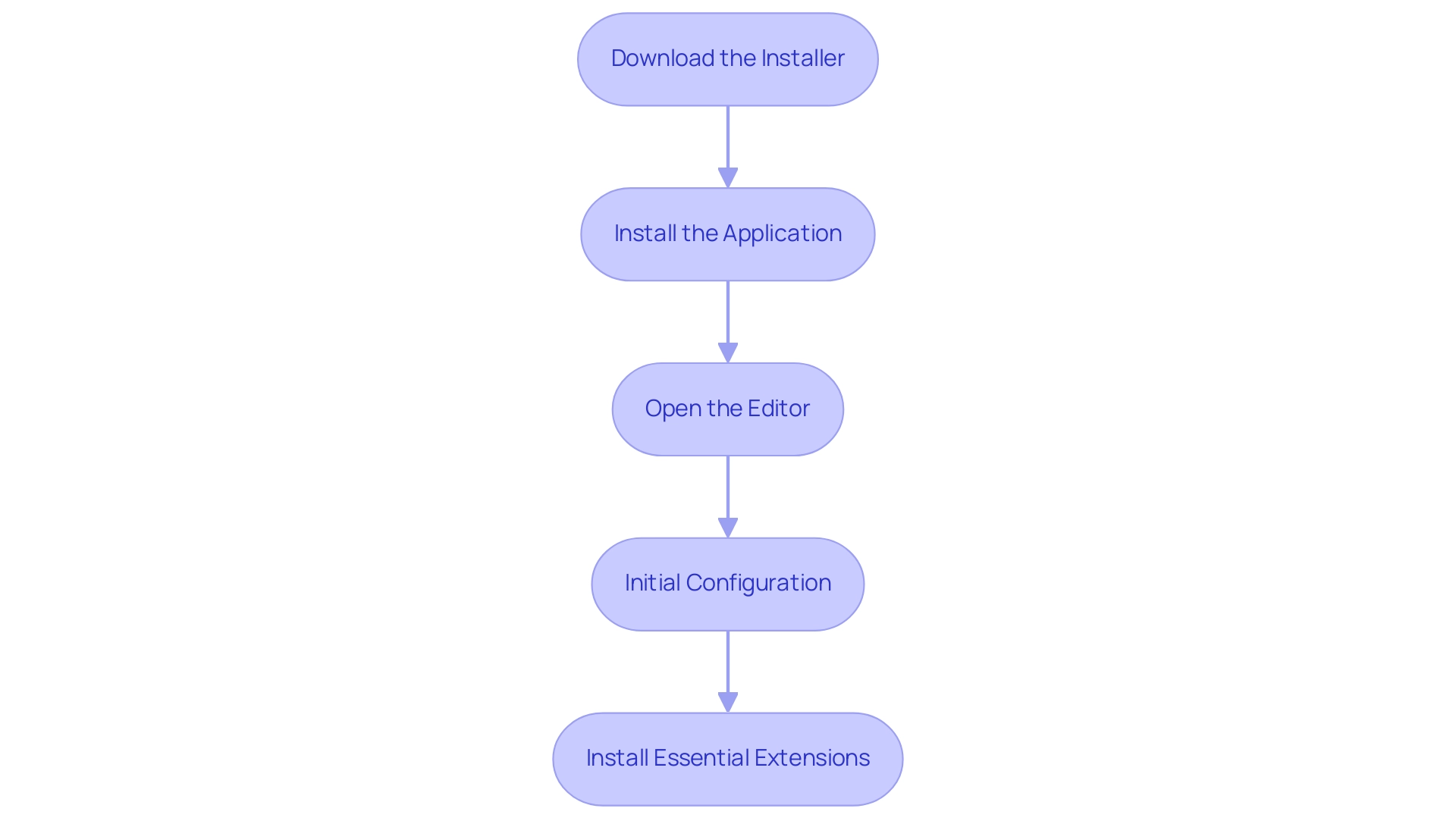
Customizing Your JavaScript Editor for Optimal Use
To effectively customize your js editor for mac and maximize productivity, consider the following steps:
- Change the Theme: Navigate to the settings menu to select a theme that suits your visual preferences. Choosing dark themes can significantly reduce eye strain during prolonged programming sessions, allowing for a more comfortable experience.
- Set Keybindings: Tailor keyboard shortcuts to match your workflow. For instance, establish shortcuts for frequently accessed commands to streamline your programming process. This customization can result in quicker programming and reduced fatigue. Significantly, 36.9% of programmers are utilizing tools like Playwright, emphasizing the increasing significance of testing instruments in a setting where specialized QA teams are becoming less prevalent, with only 38% of projects incorporating them.
- Install Additional Plugins: Explore the marketplace for plugins that can enhance your software's functionality. Helpful enhancements include Git integration, code snippets, and live server capabilities, all of which contribute to a more efficient programming environment.
- Configure Workspace Settings: Fine-tune settings such as indentation style, tab size, and linting preferences to align with your coding standards. This ensures consistency across your projects and can enhance overall code quality.
- Create Snippets: Set up code snippets for repetitive tasks to save time and minimize typing errors. This practice not only enhances productivity but also aligns with the trend of programmers taking on broader responsibilities as indicated by the decline of dedicated QA teams.
- Optimize Your Workflow: Stay ahead of the curve by adopting the latest tips for customizing JavaScript editors in 2024. Experts such as Luca Mezzalira have observed the incorporation of AI in programming tools, highlighting the necessity for programmers to adjust their workflows. Utilizing Kodezi's AI-driven automated builds and testing can further improve programming efficiency, allowing for rapid issue resolution and performance optimization. Kodezi's automated debugging features offer comprehensive explanations and insights into code problems, aiding in the identification and resolution of performance bottlenecks while ensuring adherence to security best practices.
- Select Popular Themes: Consider experimenting with the most popular themes for JavaScript programming environments in 2024 to enhance your coding experience and maintain a fresh interface.
- Consider Emerging Technologies: With WebAssembly anticipated to gain traction, supported by 23.1% of programmers, it's essential to stay informed about emerging technologies that can complement your JavaScript coding and customization efforts.
By implementing these strategies, alongside Kodezi's automated code debugging features that ensure compliance with security best practices and coding standards, you can significantly boost your productivity and coding efficiency in JavaScript programming.
Leveraging Community Resources and Support for Your JS Editor
To truly harness the capabilities of your JavaScript environment and enhance your development efficiency, actively engaging with community resources is essential, alongside leveraging innovative tools like Kodezi. Here are several key avenues to explore:
- Online Forums and Communities: Platforms such as Stack Overflow, Reddit, and editor-specific forums serve as invaluable resources. These spaces allow developers to ask questions, share knowledge, and troubleshoot issues collaboratively.
Notably, 16% of organizations are now utilizing AI-assisted technology, underscoring the importance of community-driven support in adapting to evolving tools. Engaging with Kodezi, which offers free trials and demos, can further enhance your experience as you navigate these platforms. Get Started for Free to explore Kodezi's features today!
- Documentation and Tutorials: Official documentation and comprehensive online tutorials provide a wealth of information that can deepen your understanding of your software’s features. Utilizing these resources ensures that you are well-equipped to leverage the full potential of your tools, and by incorporating Kodezi into your toolkit, you can streamline this process. Request a Demo to understand how Kodezi can support you in your programming journey.
- GitHub Repositories: By browsing GitHub, you can uncover a multitude of open-source projects and plugins designed for your tool. These repositories provide not just inspiration but also practical examples to improve your programming practices, particularly in technologies like Node.js, which is preferred for future projects.
- YouTube Channels and Blogs: Following content creators who concentrate on JavaScript programming and editor customization can offer valuable tips and tricks. Engaging with these resources can significantly streamline your learning process, especially when complemented by Kodezi’s user-friendly features.
- Local Meetups and Workshops: Attending coding meetups or workshops provides an excellent opportunity to connect with fellow programmers. These events allow for knowledge sharing and firsthand learning from others' experiences, fostering a collaborative environment for growth. Kodezi actively participates in community events, facilitating the scheduling of meetings and interaction with peers.
As developers increasingly gravitate towards resources that suit their learning styles, the potential for maximizing productivity and skill enhancement through these community resources cannot be overstated. By harnessing these tools effectively, particularly those aligned with future technologies like AWS and Node.js, and utilizing Kodezi, you position yourself for success in your JavaScript development journey. Get Started for Free with Kodezi today and unlock your coding potential!
Conclusion
Selecting the right JavaScript editor is pivotal for enhancing productivity and streamlining the development process. The article highlights several top editors for Mac, including:
- Visual Studio Code
- Atom
- Sublime Text
- WebStorm
- Brackets
Each offering unique features tailored to various coding needs. By understanding the strengths of these tools, developers can make informed choices that align with their workflows, ultimately leading to improved efficiency.
Key features such as:
- Syntax highlighting
- Code autocompletion
- Integrated debugging
- Version control integration
Play a significant role in optimizing the coding experience. Customizing these editors through themes, keybindings, and plugins further enhances usability, allowing developers to tailor their environments to their preferences. Engaging with community resources, such as forums and tutorials, provides additional support and learning opportunities, making it easier to master these tools.
Ultimately, leveraging innovative solutions like Kodezi can dramatically elevate the coding experience. By simplifying debugging and integrating seamlessly with various editors, Kodezi empowers developers to focus on what truly matters—creating high-quality code. Embracing these tools and community resources not only fosters personal growth but also contributes to a more efficient and enjoyable development journey. Now is the time to explore these editors and tools to unlock maximum productivity in JavaScript development.
Frequently Asked Questions
What are some popular JavaScript editors for Mac in 2024?
Popular JavaScript editors for Mac in 2024 include Visual Studio Code, Atom, Sublime Text, WebStorm, and Brackets, each offering unique features catering to different programming needs.
What makes Visual Studio Code a preferred choice for developers?
Visual Studio Code is favored for its extensive ecosystem of extensions, built-in terminal, and robust features for debugging and version control, significantly enhancing workflow efficiency.
How does Atom support collaboration among developers?
Atom, developed by GitHub, encourages collaboration through its Git integration and is highly customizable, allowing users to tailor their development environment to their preferences.
What are the key features of Sublime Text?
Sublime Text is known for its speed and performance, offering powerful functionalities such as multiple selections and a distraction-free mode, which helps users maintain focus on complex codebases.
Why is WebStorm considered a top option for professional programmers?
WebStorm is a commercial IDE that provides advanced coding assistance, debugging, and testing features, supporting modern JavaScript frameworks and improving team productivity through tools like Kodezi.
What unique features does Brackets offer for front-end developers?
Brackets is tailored for web design with features like live preview and preprocessor support, allowing front-end developers to receive immediate feedback while editing.
What are the essential features to evaluate when selecting a JavaScript editor?
Key features to evaluate include syntax highlighting, code autocompletion, integrated debugger, performance optimization tools, version control integration, customizable shortcuts, and support for extensions and plugins.
How does syntax highlighting enhance coding efficiency?
Syntax highlighting improves code readability by visually differentiating elements like keywords and variables, helping developers spot errors more easily, though it can create dependency issues for novice programmers.
What benefits does code autocompletion provide?
Code autocompletion accelerates coding by suggesting snippets and completing lines automatically, reducing typing effort and cognitive load, allowing developers to focus on logic rather than syntax.
Why is an integrated debugger important in a JavaScript editor?
An integrated debugger is essential for automating code debugging, enabling developers to quickly identify and fix issues, improve code quality, and ensure adherence to security best practices.
How do performance optimization tools contribute to development?
Performance optimization tools help fix bottlenecks and enhance code formatting, ensuring compliance with security standards and boosting overall performance by detecting potential vulnerabilities.
What role does version control integration play in a JavaScript editor?
Version control integration facilitates effective collaboration and code management, allowing developers to track changes and coordinate work, which is vital for maintaining project integrity.
How can customizable shortcuts enhance a developer's workflow?
Customizable shortcuts allow developers to set personalized keybindings, enabling them to execute commands quickly and efficiently according to their individual coding styles.
Why is it important to consider extensions and plugins in a JavaScript editor?
Extensions and plugins expand the functionality of a JavaScript editor, allowing it to be tailored to meet specific project needs, including tools for linting, formatting, and testing, which streamline the development process.




