Introduction
In the realm of software development, the efficiency of team collaboration can make or break a project. Bitbucket emerges as a powerful ally, offering a streamlined approach to repository management that empowers teams to work cohesively and securely.
From creating workspaces and repositories to implementing robust access controls and integrating with essential tools, Bitbucket equips developers with the resources needed to optimize workflows and enhance productivity.
This guide delves into the key steps and best practices for harnessing Bitbucket's capabilities, ensuring that teams can focus on what truly matters—delivering high-quality software with agility and precision.
Creating Your Bitbucket Workspace and Repository
Establishing your workspace along with the repository settings in Bitbucket is a straightforward process that can enhance your team's productivity. Follow these instructions to get started:
- Sign in to Bitbucket: Head over to Bitbucket.org and log in with your credentials. If you don’t have an account, easily create one by following the on-screen prompts.
- Create a Workspace: Once logged in, click on your avatar in the bottom left corner and select 'Create workspace'. Fill out the necessary fields, including the workspace name and ID, then click 'Create'. This is a crucial step as it establishes the foundation for your projects. Keep in mind that if your team is nearing the Free plan user limit of 10 users, you may need to consider upgrading to accommodate more team members.
- Create a Repository: After setting up your workspace, navigate to the workspace dashboard. Click on 'Create storage'. Here, you will choose the type of storage (Git or Mercurial), enter a name for it, select the access level (private or public), and click 'Create storage'. This action allows you to manage your code effectively using the repository settings Bitbucket.
Initial Configuration: After creating the storage, you will be taken to the repository settings Bitbucket page. Here, you can add a description, configure branching strategies, and set access permissions for your team members. This guarantees that your storage is customized to your workflow requirements.
By finishing these steps, your workspace and storage will be ready for additional setup and teamwork. Notably, with the recent updates, admins can now delete previous project keys, allowing for efficient reuse in new projects without disrupting existing links, filters, and queries. As GitLab states, 'From project planning and source code management to CI/CD and monitoring, GitLab is a complete DevOps platform, delivered as a single application.'
Additionally, Jira admins must now use the GitHub for Jira app to connect GitHub Enterprise for new organizations, which is important for those managing integrations with other platforms.
Configuring Repository Settings in Bitbucket
Configuring your storage settings in Bitbucket is crucial for optimizing collaboration and security. Follow these steps to enhance your management of collections:
-
Access Settings: Start by navigating to your project page and selecting 'Settings' from the left sidebar.
-
Configure General Settings: In this section, you can modify the project name, description, and access level. To restrict access, ensure that you set the storage as private, which is essential for safeguarding sensitive projects.
- Manage Branch Permissions: Under 'Branch permissions', you can define who has write access to specific branches. This feature is vital for maintaining your team's workflow and preventing unauthorized changes, thereby reinforcing project integrity.
-
Set Up Webhooks: To connect your storage with other services, head to the 'Webhooks' section and input the URLs for any services that require updates. Keep in mind that the maximum size for a webhook response body is 16,384 bytes, so larger bodies will be truncated, which could impact integrations. Additionally, be aware that page.max.hook scripts is set to 100, limiting the number of hook scripts you can set up per page.
-
Enable Pipelines: If you intend to utilize Pipelines for continuous integration and deployment, enable it in the 'Pipelines' section. Make sure to configure your
bitbucket-pipelines.ymlfile accordingly for optimal performance. Note that the scheduler's default number of worker threads is 4, which can affect performance during heavy operations. -
Review Access Management: In the 'User and group access' section, manage permissions effectively by adding users and assigning them roles based on their responsibilities. This guarantees that only authorized personnel have access to critical components of your storage. As highlighted in the case study on Universal Plugin Manager Configuration, enabling certain features can pose security risks, such as privilege escalation, so proceed with caution.
-
Save Changes: After making your adjustments, click 'Save' to apply the changes. This step is crucial to guarantee that your configurations are active and effective.
By following these streamlined steps, you can set up your repository settings to align with your project requirements, ultimately enhancing both collaboration and security. As Eradicator insightfully noted, > thanks, yea, this is a really old package but still worked for my purpose <, the right configurations can make even legacy tools effective.
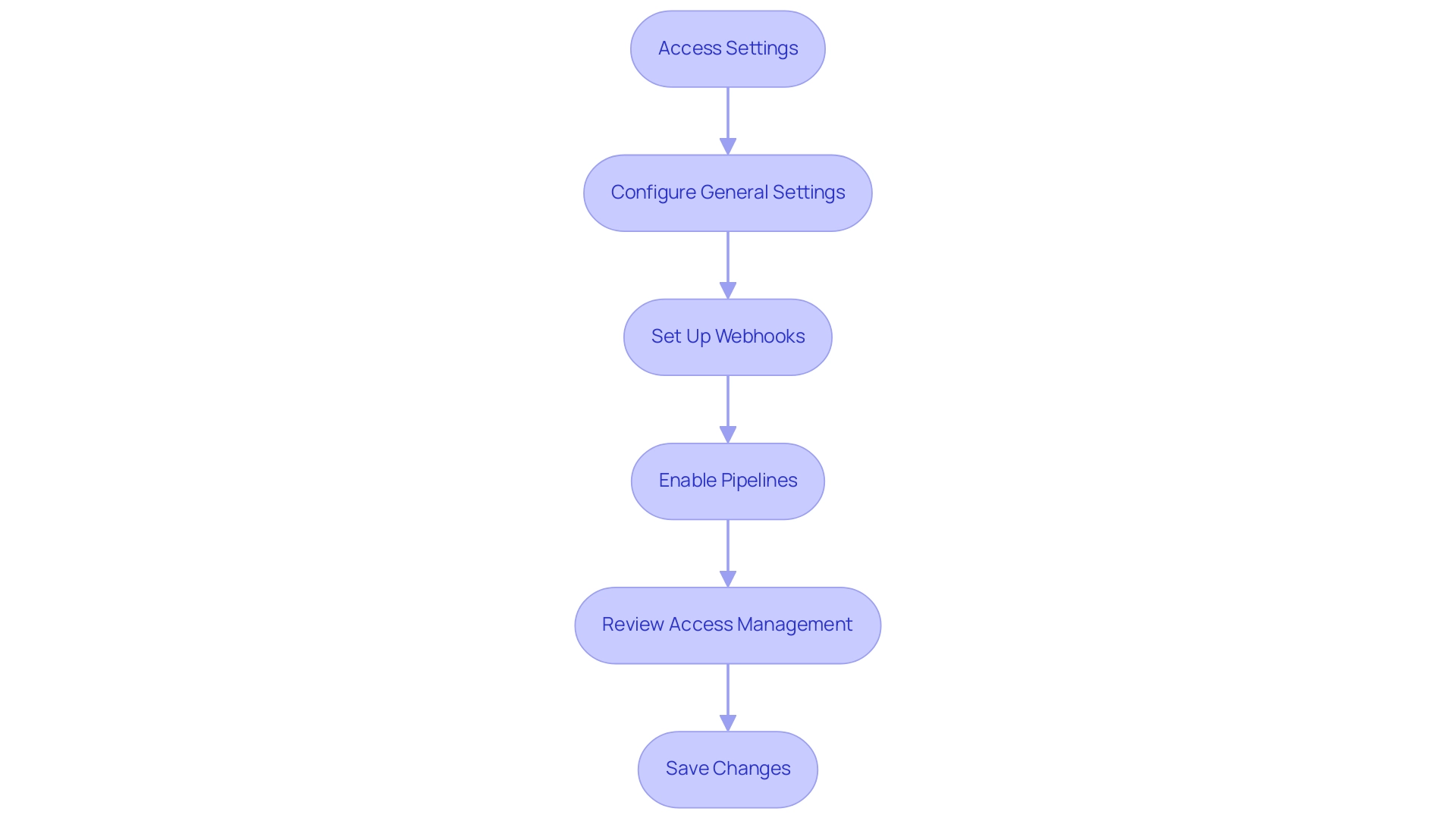
Setting Up Branching Strategies
To establish effective branching strategies in Bitbucket, follow these streamlined steps:
-
Choose a Branching Strategy: Select a strategy that aligns with your team's workflow. Consider popular approaches such as:
- Git Flow: Utilizes multiple branches for features, releases, and hotfixes, which can be particularly beneficial for larger teams with complex release schedules.
- Feature Branching: Permits each new feature to be developed in a separate section and integrated into the main section upon completion.
-
Create Divisions: Leverage the Bitbucket interface or Git commands to establish divisions suited to your chosen strategy. For instance, to initiate a feature branch, execute:
git checkout -b feature/my-feature -
Establish Naming Conventions: Implement clear and consistent naming conventions to enhance organization. Adopt prefixes like
feature/,bugfix/, orhotfix/to quickly identify the purpose of each segment. -
Merge Changes: Upon completion of a feature, merge it back into the main repository. Utilize pull requests in the repository settings Bitbucket to streamline code reviews and foster collaboration before merging. This method aligns with Trunk Based Development, which encourages continuous integration by committing small, frequent changes directly to the main line, enhancing collaboration and efficiency.
-
Delete Merged Branches: After merging, remove feature branches to keep a clean and manageable storage.
By adhering to these best practices, you can create a branching strategy that not only enhances collaboration but also keeps your codebase organized and efficient. As Morgan Scalzo noted, "This past year marked one of the most dynamic periods in our history," underscoring how evolving branching strategies can lead to improved workflows. Additionally, consider the insights from Meta’s rollout strategy for Instagram Stories, which demonstrates effective branching strategies and their outcomes, further validating the recommendations in this guide.
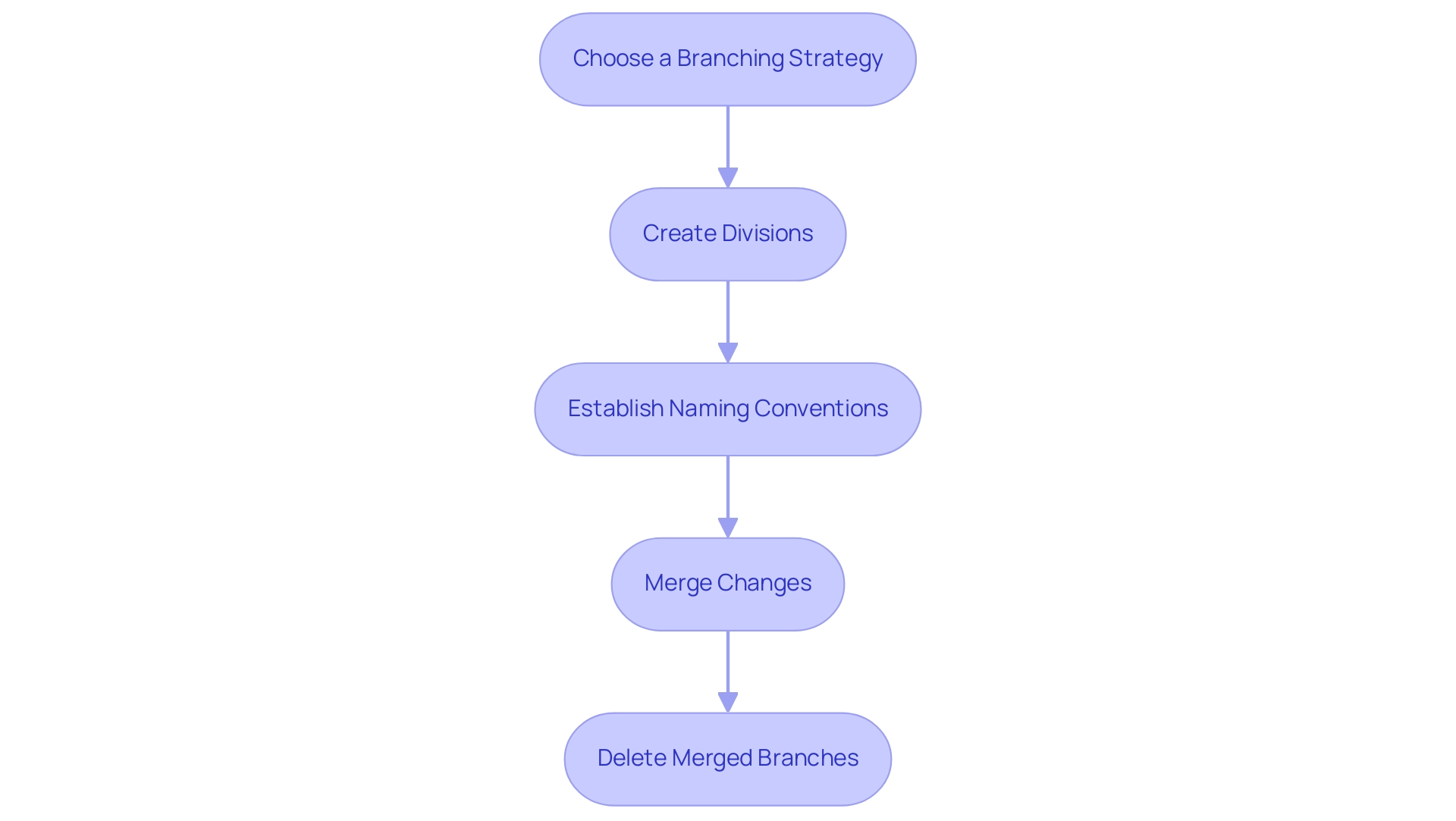
Implementing Access Control and Permissions
Implementing access control and permissions in Bitbucket is essential for maintaining the integrity and security of your projects. Follow these streamlined steps to ensure effective management:
-
Access [the User and Group Access Settings](https://confluence.atlassian.com/cloud/blog/2024/10/atlassian-cloud-changes-oct-21-to-oct-28-2024): Begin by navigating to your storage location.
Click on 'Settings' in the left sidebar, then select 'User and group access'.
-
Add Users or Groups: Click 'Add users and groups' and enter the desired usernames or group names. Assign permissions for each user or group, including:
- Read: Allows viewing of the repository.
- Write: Enables pushing changes to the repository.
- Admin: Grants full control over repository settings.
-
Review Existing Permissions: It’s crucial to regularly review user permissions to ensure that only authorized personnel have access. Adjust permissions as necessary to maintain security.
-
Utilize Branch Permissions: Implement specific branch permissions to control who can push changes to critical branches, such as
mainorproduction.This phase is vital for protecting your codebase from unauthorized alterations.
-
Save Changes: After making the necessary adjustments, remember to click 'Save' to apply the updated permissions.
By adhering to these steps, you can significantly enhance the security and collaboration within your Bitbucket project. Notably, 73% of maintainers with a public disclosure policy have reported receiving private notifications about vulnerabilities, underscoring the importance of robust access controls. Incorporating a SECURITY.MD file in your projects can further communicate important security information, reinforcing best practices in management.
In addition, for those looking to analyze statistics, tools like GitStats can be beneficial. A user shared their experience with GitStats, highlighting its ease of installation and the quality of generated charts, which proved effective for their needs without requiring admin permissions on Bitbucket.
For users interested in enhancing their repository management practices, it’s worth noting that in-app documentation for the Export feature is accessible through the Export menu on the People page. This can provide valuable insights into managing user permissions effectively.
Finally, as Jannes D. noted, best practices in access control are crucial, especially as some tools and features may no longer be available, emphasizing the need for up-to-date knowledge and practices.
Integrating Bitbucket with Other Tools
Integrating this tool with other applications is a straightforward process that can significantly enhance your team's productivity and collaboration. In fact, the Flex platform has been tested on 65 million devices, showcasing the scalability of these integration capabilities. Follow these steps to seamlessly connect your preferred applications with the version control system:
-
Access the Integrations Page: Navigate to your workspace, click on 'Settings', and locate the 'Integrations' section.
-
Choose Integrations: Bitbucket offers a variety of integrations, including:
- JIRA: Streamline issue tracking and project management directly within your workflow.
- Slack: Enable real-time notifications and enhance team communication effortlessly.
- CI/CD Tools: Integrate with platforms like Jenkins or Bamboo for automated deployment processes.
- Add-ons: Consider utilizing tools like Awesome Graphs and Prometheus Exporter to visualize contributions and repository activity, further enhancing your integration experience.
-
Set Up Integrations: Choose your preferred integration and follow the on-screen instructions to link it to your repository.
Be prepared to enter API keys or authentication details as required.
-
Configure Settings: After establishing the integration, customize the settings to optimize interactions between the tools. For instance, configure Slack to send notifications for pull requests or link JIRA issues to specific commits.
-
Test the Integration: Once setup is complete, conduct a test to ensure that everything functions as intended. This could involve creating a test issue in JIRA or pushing a commit to verify that notifications are successfully sent to Slack.
By adhering to these steps, you can effectively leverage Bitbucket integrations to enhance your team's workflow, making collaboration smoother and more efficient. As ServiceNow emphasizes, integrating your tools can significantly increase DevOps success throughout the enterprise, allowing your team to work smarter and faster.
Additionally, consider the case of Sahi Pro by Tyto Software Pvt Ltd, which demonstrates how automation tools significantly reduce the time and effort required for test automation, making it a preferred choice in agile environments.
Conclusion
Creating a productive environment for software development hinges on effective collaboration, and Bitbucket stands out as a vital tool in achieving this. Through the establishment of workspaces and repositories, teams can lay the groundwork for seamless project management. By implementing best practices for repository settings, teams can enhance security and streamline workflows, ensuring that every member is equipped to contribute effectively.
The importance of well-defined branching strategies cannot be overstated. By selecting the right strategy and adhering to naming conventions, teams can maintain an organized codebase that supports both collaboration and efficiency. Moreover, implementing robust access control and permissions is essential for safeguarding sensitive information while promoting teamwork.
Integrating Bitbucket with other essential tools further amplifies productivity, allowing teams to automate processes and enhance communication. These integrations not only streamline workflows but also foster an environment where teams can focus on delivering high-quality software.
In summary, leveraging Bitbucket's comprehensive features empowers teams to collaborate efficiently and securely. By following the outlined best practices, organizations can optimize their software development processes, leading to successful project outcomes and a more agile approach to delivering value. Embracing these capabilities is key to thriving in today's fast-paced development landscape.
Frequently Asked Questions
How do I sign in to Bitbucket?
To sign in to Bitbucket, go to Bitbucket.org and log in with your credentials. If you don’t have an account, you can create one by following the on-screen prompts.
What is the process for creating a workspace in Bitbucket?
After logging in, click on your avatar in the bottom left corner and select 'Create workspace'. Fill out the required fields, including the workspace name and ID, then click 'Create'.
What should I consider when creating a workspace?
When creating a workspace, be mindful of the Free plan user limit of 10 users. If your team is nearing this limit, you may need to upgrade to accommodate more members.
How do I create a repository in Bitbucket?
After setting up your workspace, navigate to the workspace dashboard and click on 'Create storage'. Choose the type of storage (Git or Mercurial), enter a name, select the access level (private or public), and click 'Create storage'.
What can I configure in the repository settings after creation?
In the repository settings, you can add a description, configure branching strategies, and set access permissions for team members to customize your storage according to your workflow requirements.
What recent updates have been made regarding project keys in Bitbucket?
Admins can now delete previous project keys, allowing for efficient reuse in new projects without disrupting existing links, filters, and queries.
What is the importance of configuring storage settings in Bitbucket?
Configuring storage settings is crucial for optimizing collaboration and security within your projects.
How do I access the settings for my project in Bitbucket?
To access the settings, navigate to your project page and select 'Settings' from the left sidebar.
What are general settings I can modify in Bitbucket?
In the general settings, you can modify the project name, description, and access level. Setting the storage as private is essential for safeguarding sensitive projects.
How can I manage branch permissions in Bitbucket?
Under 'Branch permissions', you can define who has write access to specific branches, which helps maintain workflow and prevents unauthorized changes.
How do I set up webhooks in Bitbucket?
To set up webhooks, go to the 'Webhooks' section and input the URLs for any services that require updates. Note that the maximum size for a webhook response body is 16,384 bytes.
What should I do to enable Pipelines in Bitbucket?
To enable Pipelines for continuous integration and deployment, go to the 'Pipelines' section and configure your bitbucket-pipelines.yml file accordingly.
How can I manage user access in Bitbucket?
In the 'User and group access' section, you can manage permissions by adding users and assigning them roles based on their responsibilities.
What should I do after making changes to the settings in Bitbucket?
After making your adjustments, click 'Save' to apply the changes and ensure that your configurations are active and effective.




