Introduction
In the dynamic realm of mobile development, effective debugging has become a cornerstone for achieving optimal performance and user satisfaction. As developers grapple with the complexities of ensuring their applications run smoothly across various devices, the need for efficient debugging techniques has never been more critical.
This article delves into essential strategies, tools, and best practices that empower developers to tackle common debugging challenges head-on. By harnessing the capabilities of advanced tools and methodologies, professionals can streamline their debugging processes, ultimately enhancing productivity and delivering high-quality mobile experiences.
Whether it's leveraging remote debugging features or implementing automated solutions, the insights shared here will equip developers with the knowledge to navigate the intricacies of mobile debugging with confidence.
Setting Up Your Environment for Mobile Debugging
To effectively debug Chrome on portable gadgets and enhance your productivity, follow these streamlined steps:
- Enable USB Debugging: Navigate to
Settings > About Phoneon your Android smartphone and tapBuild Numberseven times to unlock developer options. Then, go toSettings > Developer Optionsand toggle onUSB Debugging. - Install Chrome on Your Handheld: Ensure that the latest version of the Chrome browser is installed on your handheld to take advantage of the newest features.
- Set Up Your Computer: Install Google Chrome on your computer, then access the remote debugging interface by navigating to
chrome://inspect. - Link Your Gadget: Utilize a USB cable to attach your smartphone to your computer. Be prepared to authorize the connection on your mobile when prompted.
- Verify Connection: On your computer, revisit the
chrome://inspectpage to confirm your device appears in the list of remote devices, indicating it is ready for troubleshooting.
According to a recent Gartner study, 41% of employees outside of IT are customizing or building data solutions, which underscores the growing importance of effective troubleshooting techniques like how to debug Chrome mobile in today’s tech landscape. This statistic highlights the need for efficient troubleshooting processes, as professionals increasingly seek to tailor technology to their specific needs. By offering developers comprehensive, actionable information to swiftly recognize and address challenges, effective troubleshooting not only boosts productivity but also conforms to best practices in data-driven development.
Moreover, the case study titled 'Conveying Fundraising Goals to the Board' demonstrates that difficulty in communicating technical objectives can impede support; therefore, utilizing effective troubleshooting methods is essential for ensuring that developers can express and address issues clearly, maximizing development efficiency.
Techniques and Tools for Effective Mobile Debugging
To attain optimal efficiency in troubleshooting Chrome on handheld devices, utilize the following techniques and tools:
- Remote Troubleshooting: Chrome’s remote troubleshooting feature allows you to inspect and analyze mobile web pages directly from your computer. This capability enables real-time access to console logs, network activity, and DOM elements, streamlining the debugging process to debug Chrome mobile and facilitating rapid problem resolution.
- Device Mode: Utilize the device mode in Chrome DevTools to simulate various screen sizes and resolutions. This is essential for recognizing responsive design challenges, ensuring your application looks and operates effectively across all devices.
- Performance Monitoring: The
Performancepanel in Chrome DevTools is an essential tool for analyzing the runtime performance of your web application. By pinpointing bottlenecks, you can optimize the user experience effectively and ensure that your codebase adheres to the latest performance standards. - Console Logging: Implement
console.log()statements throughout your application to monitor its flow and uncover errors. This technique is particularly advantageous to debug Chrome mobile, as it helps in resolving JavaScript problems on mobile devices, enabling faster solutions and improving code quality. - Network Throttling: Test your application’s performance under varying network conditions by using the
Networkpanel in DevTools. Simulating various speeds aids in comprehending how your application functions in real-world situations and guarantees it adheres to security compliance.
Integrating automated code troubleshooting tools can greatly improve these methods. For instance, by instantly identifying and fixing codebase issues, you can view detailed explanations and insights into what went wrong and how to resolve it. Tools such as froglogic Squish, a GUI testing application, automate functional regression tests across platforms, highlighting the significance of strong troubleshooting tools in sustaining application performance.
These tools also ensure that your code adheres to security best practices and coding standards, addressing potential vulnerabilities before they impact your application.
As Mythili Raju, a content writer at LambdaTest, notes,
LT Debug from LambdaTest is a simple and free developer tool that adds a new dimension to your troubleshooting needs.
Additionally, Rookout offers a robust solution for production-ready troubleshooting, which complements these techniques by minimizing downtime and enhancing overall efficiency. Considering that 41% of staff outside of IT personalize or create technology solutions, mastering these troubleshooting techniques is essential for anyone aiming to enhance mobile application performance and effectively contribute to technology solutions.
Automated tools not only facilitate this mastery but also empower developers to enhance their code formatting and resolve performance bottlenecks efficiently.
Troubleshooting Common Mobile Debugging Issues
Mobile debugging can present several challenges, but understanding how to debug Chrome mobile effectively can significantly enhance efficiency, especially with tools like Kodezi. Here are some prevalent issues along with their practical solutions:
-
Gadget Not Recognized: If your gadget fails to appear in the
chrome://inspectlist, first ensure that USB Debugging is activated within the Developer Options.Furthermore, confirm that your handheld gadget has permitted the connected computer. Kodezi can aid in automatically identifying problems related to recognition through its intelligent bug analysis.
-
Connection Issues: Connection problems are common; if they arise, consider switching to a different USB cable or port.
Restarting both your computer and smartphone can also refresh the connection, often resolving temporary issues. Kodezi's optimization features can streamline the connection process by identifying potential disruptions in your setup.
-
Slow Performance: If the troubleshooting process is sluggish, it’s advisable to close any unnecessary tabs and applications on your mobile gadget.
This action frees up valuable resources. Moreover, check your network connection to ensure optimal performance. Kodezi can help optimize code performance, which may indirectly enhance overall debugging speed.
-
Console Logs Not Displaying: Ensure that the correct device is selected in the
chrome://inspectinterface.If console logs are still absent, review your code for any
console.log()statements to confirm they are not being conditionally omitted. Kodezi’s automatic code correction can help identify and resolve such problems swiftly. -
Network Throttling Not Functioning: Should network throttling prove ineffective, check that you’re using the latest version of Chrome.
Clearing the browser cache may also resolve this issue. Kodezi’s troubleshooting features can provide insights into performance bottlenecks, aiding in more effective network management.
Additionally, considering security configurations during troubleshooting is vital. The App Protector functions in both offline and online modes, enabling customizable security settings that can be advantageous in protecting your processes. Kodezi ensures privacy protection, safeguarding your code and data throughout the troubleshooting journey, which is crucial for maintaining confidentiality in your work.
In real-world scenarios, tools like the Shake Bug Reporting Tool illustrate effective issue resolution solutions. By enabling users to create detailed reports through simple actions like shaking their device, it captures over 50 data points, helping developers address irreproducible bugs efficiently. Kodezi improves this process by automatically examining bugs and offering insights into their solutions.
With over 620 million developer hours spent each year on resolving software failures, addressing these frequent issues effectively can result in considerable productivity increases. Moreover, as Gartner emphasizes, 73% of CFOs acknowledge the significance of digital tools in optimizing operations, highlighting the necessity of efficient troubleshooting methods in today's development landscape. It's also essential to consider compliance with regulations like GDPR and CCPA when integrating SDKs into applications, ensuring that troubleshooting practices align with legal standards.
Unlike rivals like Copilot, which mainly concentrates on autocompletion, Kodezi’s distinctive method as an autocorrect tool for code highlights automatic error correction and optimization, offering a more customized solution for developers.
Advanced Debugging Strategies with Chrome DevTools
To enhance your troubleshooting process and achieve maximum efficiency, implement the following advanced strategies with Kodezi:
- Using Breakpoints: Establish breakpoints within your JavaScript code to interrupt execution and analyze variable states at critical junctures. This technique facilitates a thorough examination of code flow, aiding in the detection of logic errors that can hinder performance. Recent developments suggest that integrating Kodezi's AI-driven troubleshooting tools enhances this process, allowing for predictive analytics that streamline error detection and resolution.
- Event Listeners: Leverage the
Event Listenerspanel to monitor and manage all event listeners associated with elements. This functionality is pivotal for debugging interactive components, ensuring that events are triggered as intended, thereby enhancing user interaction reliability. With Kodezi, you can automate the identification of event-related problems, further improving efficiency. - Memory Profiling: Employ the
Memorypanel to track memory consumption and pinpoint potential memory leaks within your application. By tackling these challenges, you can greatly improve performance and stability on handheld gadgets, ensuring a smoother user experience. Kodezi's automated insights into memory usage can help you optimize your applications, aligning with user expectations for efficient resource management. - Application Panel: The
Applicationpanel offers valuable insights into storage, service workers, and various application-related features. Utilize this panel to resolve issues related to caching and offline functionalities, thereby improving overall application robustness. Kodezi enhances this process by providing real-time feedback on application performance metrics and ensuring compliance with security best practices. - Custom Device Profiles: Create tailored custom device profiles in Chrome DevTools to debug Chrome mobile by emulating specific mobile devices. This capability enables more precise troubleshooting experiences that allow developers to debug Chrome mobile applications, reflecting real-world usage scenarios and ensuring your application performs optimally across different environments. As indicated by users, Kodezi has revolutionized error identification by allowing developers to concentrate more on design and conceptualization while effectively tackling complex coding challenges, enhancing productivity for over 1,000,000 users. Users have reported a significant reduction in error correction time and improved code quality, showcasing Kodezi's role in their development processes.
Best Practices for Debugging Chrome on Mobile Devices
To enhance the effectiveness of your portable troubleshooting sessions in 2024, consider the following best practices:
- Stay Updated: Always utilize the latest version of Chrome to debug Chrome mobile on both your mobile device and computer. This guarantees compatibility and provides you with access to the latest features, which can greatly improve your troubleshooting abilities.
- Document Your Process: Meticulously note your debugging sessions to debug Chrome mobile, including the issues encountered and the solutions applied. With 44% of marketing professionals acknowledging the role of documentation in their strategies, such records can be invaluable for future reference and streamlining your workflow. This aligns with the broader trend of leveraging AI in content creation, where documentation plays a crucial role in optimizing processes.
- Debug Chrome Mobile: To ensure broad compatibility and performance, you should debug Chrome mobile in addition to testing your application across various devices and screen sizes. This practice is crucial as 85% of websites fail to disable keyboard autocorrect when necessary, which can hinder user experience. Striving for a 'state of the art' mobile experience is essential, as no sites have yet achieved this benchmark according to recent evaluations.
- Regularly Review Code: Periodically refactor and review your code to enhance readability and maintainability. A cleaner codebase simplifies future problem-solving sessions, allowing for quicker resolutions to issues.
- Engage with the Community: Actively participate in developer forums and communities. Sharing insights and learning from others’ experiences can introduce you to innovative techniques and tools that improve your troubleshooting processes. As Suleman Shah emphasizes, as user expectations continue to evolve, developers must prioritize innovation, security, and user experience to succeed in the competitive app market of 2024-2025. Additionally, consider the example of Walgreens, which has been noted for having adequate spacing between tappable elements on their product pages, reinforcing the importance of user experience in debugging sessions. By collaborating with peers, you can stay ahead in the ever-evolving landscape of mobile development.
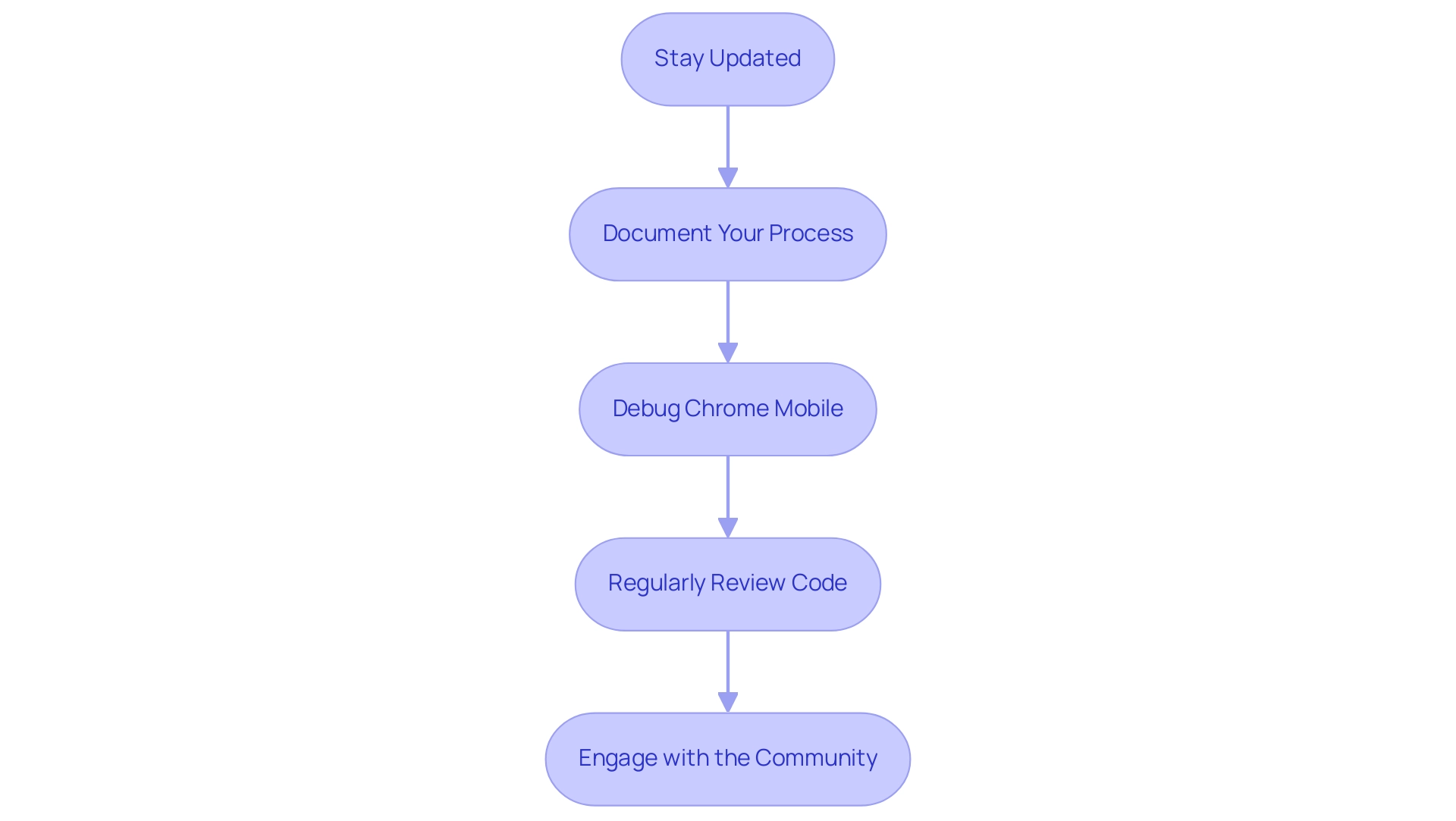
Conclusion
Enhancing mobile debugging practices is essential for developers seeking to optimize their applications and improve user satisfaction. By implementing effective strategies such as:
- Enabling USB debugging
- Utilizing remote debugging tools
- Leveraging techniques like memory profiling and event listeners
developers can address common issues with confidence. The integration of advanced tools, like Kodezi, not only streamlines the debugging process but also empowers developers to identify and resolve problems more efficiently, thereby enhancing productivity.
The importance of staying updated with the latest tools and best practices cannot be overstated. Regularly testing applications on various devices, documenting debugging sessions, and engaging with the developer community fosters a culture of continuous improvement. This proactive approach not only helps in building robust applications but also ensures that developers are equipped to meet evolving user expectations in a competitive landscape.
In conclusion, embracing these debugging techniques and harnessing the power of innovative tools will pave the way for higher quality mobile applications. As the mobile development environment continues to evolve, prioritizing effective debugging processes will be crucial in delivering seamless user experiences and maintaining a competitive edge in the market.
Frequently Asked Questions
How can I enable USB debugging on my Android smartphone?
To enable USB debugging, go to Settings > About Phone and tap Build Number seven times to unlock developer options. Then, navigate to Settings > Developer Options and toggle on USB Debugging.
What should I do to ensure I have the latest version of Chrome on my handheld device?
Make sure to install the latest version of the Chrome browser on your handheld device to utilize the newest features.
How do I set up my computer for remote debugging with Chrome?
Install Google Chrome on your computer, then access the remote debugging interface by navigating to chrome://inspect.
How do I link my smartphone to my computer for debugging?
Use a USB cable to connect your smartphone to your computer and authorize the connection on your mobile device when prompted.
How can I verify that my device is connected for debugging?
On your computer, revisit the chrome://inspect page to check if your device appears in the list of remote devices, indicating it is ready for troubleshooting.
What are some techniques to enhance troubleshooting efficiency in Chrome on handheld devices?
Techniques include using remote troubleshooting to inspect mobile web pages, utilizing device mode in Chrome DevTools to simulate screen sizes, monitoring performance with the Performance panel, implementing console logging to track application flow, and testing network performance with network throttling.
How does remote troubleshooting in Chrome help with debugging?
Remote troubleshooting allows you to inspect and analyze mobile web pages directly from your computer, providing real-time access to console logs, network activity, and DOM elements, which streamlines the debugging process.
Why is performance monitoring important in debugging?
The Performance panel in Chrome DevTools helps analyze the runtime performance of your web application, pinpointing bottlenecks to optimize the user experience and ensure adherence to performance standards.
How can console logging assist in debugging mobile applications?
Implementing console.log() statements throughout your application helps monitor its flow and uncover errors, which is particularly beneficial for resolving JavaScript issues on mobile devices.
What is the purpose of network throttling in debugging?
Network throttling allows you to test your application’s performance under various network conditions, helping you understand how it functions in real-world situations and ensuring it meets security compliance.
What automated tools can assist with troubleshooting?
Automated tools like froglogic Squish and LT Debug from LambdaTest can identify and fix codebase issues, automate functional regression tests, and enhance overall troubleshooting efficiency.
Why is mastering troubleshooting techniques important for developers?
With 41% of employees outside of IT customizing or building technology solutions, mastering troubleshooting techniques is essential for enhancing mobile application performance and effectively contributing to technology solutions.




