Introduction
In the realm of JavaScript development, navigating the intricacies of code can often feel like traversing a maze filled with potential pitfalls. Common console issues can derail even the most seasoned programmers, but with the right tools at their disposal, these challenges can transform into opportunities for growth and efficiency.
Kodezi emerges as a game-changer in this landscape, offering automated solutions that not only identify and rectify errors but also enhance overall coding productivity. By understanding the typical errors encountered in JavaScript and employing strategic debugging techniques, developers can streamline their workflows, ensuring their code runs smoothly and effectively.
This article delves into the most prevalent console issues, essential debugging methods, and best practices that empower developers to harness the full potential of their coding endeavors.
Understanding Common JavaScript Console Issues
When navigating the complexities of JavaScript, being aware of common issues in the JavaScript console debug is essential for efficient debugging. The tool can significantly improve this process by automatically analyzing bugs and offering solutions, allowing you to concentrate on coding instead of bug fixing. Here are the key errors you may encounter and how tools like Kodezi can assist:
- Syntax Issues: These issues occur when the script does not comply with JavaScript syntax guidelines. Common pitfalls include missing parentheses or curly braces, which the tool can help identify and correct automatically. Addressing these swiftly can prevent cascading issues in your application.
- Reference Issues: A reference issue occurs when code attempts to access a variable that has not been declared. The tool not only alerts you to undeclared variables but also provides explanations and potential fixes, allowing you to quickly resolve the issue.
- Type Issues: These issues manifest when a value does not match the expected type, such as invoking a method on an undefined variable. The application provides detailed insights into type mismatches and suggests corrections, guiding you to rectify the problem effectively. As highlighted by Steven Gliebe, "the problem appears to be that the theme you are using is not passing the API Key in the URL for the static Google Maps image." This serves as a reminder to ensure that all necessary variables are correctly declared and utilized.
- Network Errors: Often linked to failed resource fetching, such as unsuccessful API calls due to server issues. The console will highlight these requests along with the relevant error numbers, and with the tool's assistance, you can identify connectivity issues more effectively.
- Deprecation Warnings: These alerts indicate that a feature has been deemed outdated and may be removed in future JavaScript versions. This tool helps maintain the longevity and reliability of your codebase by notifying you of these warnings and suggesting updates.
Additionally, consider the case study on feature detection in JavaScript, which illustrates how developers can check for specific feature support in a user's browser. This approach permits conditional execution based on the capabilities of the browser, ensuring a functional experience regardless of the environment.
By comprehending and tackling these typical JavaScript console debug issues, and with the assistance of a tool, you enable yourself to troubleshoot effectively, resulting in improved program performance and dependability. Significantly, this tool differentiates itself from options like Copilot by concentrating on autocorrecting code rather than just autocompleting it. The platform currently supports over 30 programming languages and is optimized for use with Visual Studio Code, with plans to expand support for additional Ideas in the future.
The platform provides both free and paid plans, making it accessible for programmers at all levels.
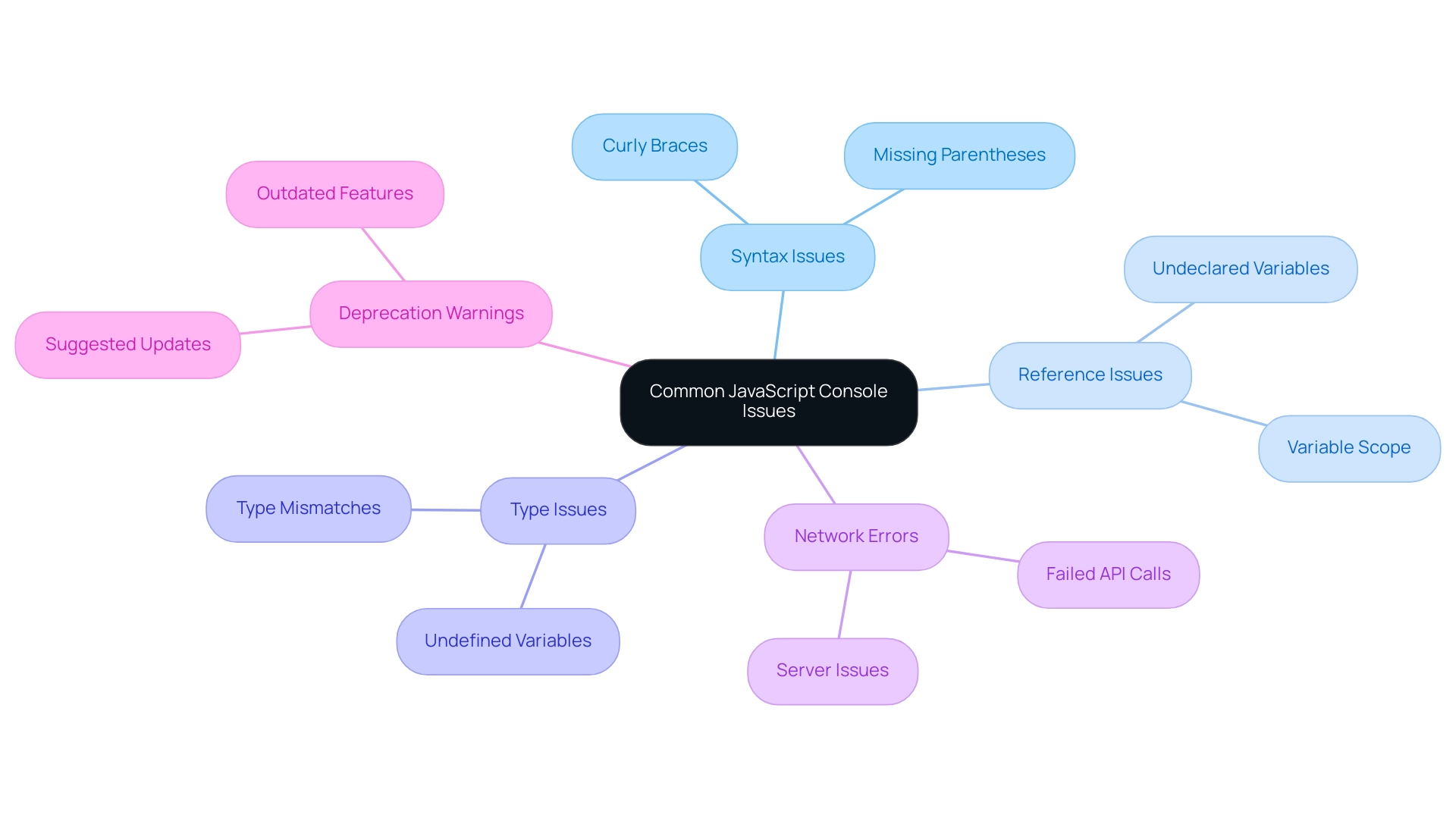
Step-by-Step Techniques for Effective JavaScript Debugging
To achieve effective JavaScript debugging, follow this streamlined process, and consider leveraging the power of Kodezi CLI to enhance your coding skills and productivity:
- Open the Developer Console: Launch the developer tools in your web browser (commonly accessed by pressing F12 or right-clicking and selecting 'Inspect'). Navigate to the 'Console' tab to utilize javascript console debug for reviewing issue messages and log outputs.
- Reproduce the Issue: Initiate the actions that resulted in the console issue. Watching the alert in real-time offers valuable insights into the nature of the issue.
- Analyze the Notification: Carefully read the message displayed in the javascript console debug. It usually signifies the kind of mistake, the exact line number, and a brief description, all of which are crucial for identifying the problem in your program.
- Utilize Breakpoints: Employ breakpoints via the 'Sources' tab in developer tools for javascript console debug. Setting these pauses allows you to halt execution and scrutinize variable values at critical junctures in your program.
- Inspect Variable Values: While execution is paused at a breakpoint, hover over variables to reveal their current values. This technique is instrumental in diagnosing where the program may be failing.
- Modify Code on the Fly: The javascript console debug enables immediate testing of quick fixes. You can directly alter your code within the developer tools to check if a modification resolves the issue, all without needing to refresh the page. Tools like Kodezi CLI can further automate these fixes, streamlining your workflow and allowing you to autoheal codebases in seconds while utilizing javascript console debug for effective monitoring.
- Examine Network Activity: For issues involving API calls or external resources, switch to the 'Network' tab to review request and response details. Confirm that requests are yielding the expected outcomes, which is crucial for debugging.
- Test on Mobile Devices: Leverage device emulation within developer tools to replicate your program's performance in mobile environments. This step is vital, as problems may arise on mobile that do not manifest in desktop versions.
- Implement Logging for Debugging: Strategically use
console.log()within your program to output variable states and control flow, which aids in javascript console debug. This practice aids in tracing the execution path and identifying where issues occur.
In a recent survey of 500 developers, a considerable number reported problems associated with deploying unverified software, highlighting the essential necessity for effective error correction methods. By selecting the appropriate troubleshooting tool according to your development environment and programming language, you can improve your troubleshooting efficiency. As Mike Mackrory aptly states, "Investing the time to explore the features of your debugger and becoming proficient in its use will yield exponential payoffs in efficiency and program quality."
Contextualizing this within the debugging process, each step you take to master your tools, including the CLI, will not only enhance your immediate debugging efforts but also contribute to the overall quality of your code.
Moreover, utilizing robust tools like those from Sauce Labs can accelerate root cause analysis and prioritize impactful bugs, ultimately improving software quality before release. Write Better Code Today with this tool! Get Started for Free or Get a Demo to see how the CLI can transform your coding experience!
Utilizing Console Methods for Enhanced Debugging
To optimize your debugging process in JavaScript and leverage Kodezi's powerful automated debugging capabilities, consider the following console methods designed to enhance clarity and productivity:
-
The javascript console debug method, specifically console.log(), outputs messages to the console, which is essential for tracking variable values and monitoring program execution flow. For instance:
console.log('Value of x:', x); -
To perform javascript console debug, use the console.error() method to display messages indicating when an issue arises. It’s crucial for highlighting severe failures in your programming.
console.error('An error occurred:', error); -
javascript console debug: The console.warn() method issues warnings for non-critical issues, similar to console.error. It allows you to notify users about potential problems without interrupting program execution.
console.warn('This feature is deprecated.'); -
The javascript console debug function console.table() presents data in a tabular format, making it simpler to visualize arrays and objects. It’s particularly useful for inspecting complex data structures.
console.table(arrayData); -
The javascript console debug methods, such as console.group() and console.groupEnd(), help organize related log messages into collapsible groups, enhancing readability and structure in console output. For example:
console.group('User Data'); console.log(user); console.groupEnd();
Additionally, consider incorporating methods like count() and countReset(). The count method tracks occurrences of a specific label, while countReset resets the count, providing further insights into how often certain events occur in your application.
By enhancing your programming with the tool that ensures compliance with security best practices and coding standards, you can significantly decrease file sizes, as shown by a case where a library was modified from 2750 bytes to 1397 bytes, achieving about a 50% reduction. This not only improves load times but also enhances troubleshooting efficiency.
In a case study titled "Utility Logging Methods," additional logging functionalities like assert and count/countReset were explored, enhancing logging capabilities by allowing for conditional logging and counting occurrences of events.
By effectively utilizing javascript console debug methods alongside Kodezi's advanced troubleshooting features, including its detailed error explanations and adherence to security standards, you can greatly enhance your understanding of program behavior and streamline the troubleshooting process. As JD Hancock, a developer, noted, "I've now got a project that is just plain better and that's a great thing!" This highlights the tangible benefits of utilizing these tools to achieve better project outcomes.
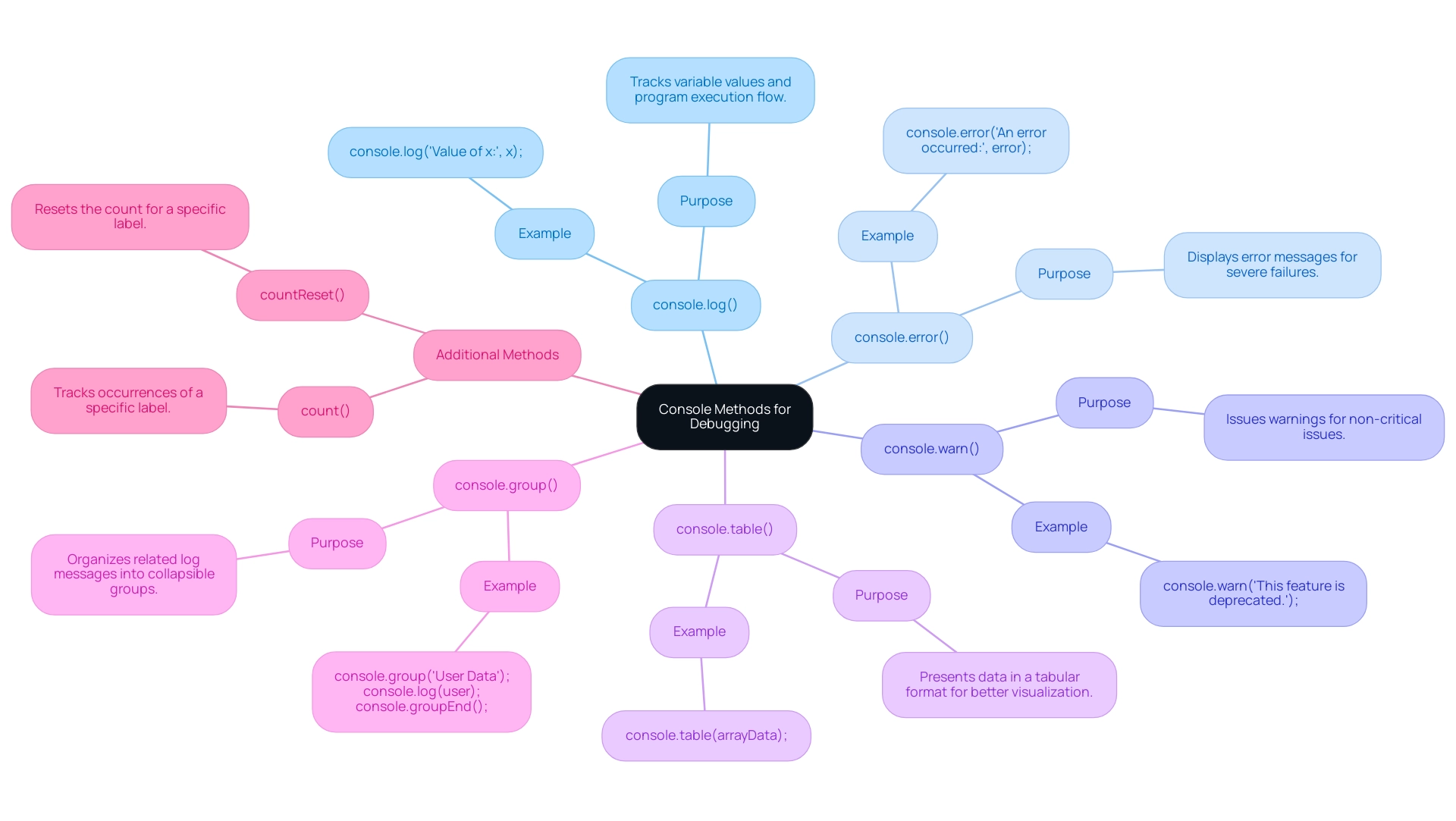
Best Practices for Debugging JavaScript
Implement the following best practices to enhance your debugging efforts:
-
Comment Your Code: Write clear comments to explain complex logic. This assists you and others comprehend the script more effectively when reviewing it afterward.
Consider using Kodezi CLI, which can assist in generating helpful comments automatically through its intelligent commenting feature.
-
Keep Structure Modular: Break down your functions into smaller, manageable parts. This makes it easier to isolate and test individual components of your program.
Kodezi Code supports this by providing tools that streamline the modularization process, allowing you to quickly create modular components.
-
Consistent Formatting: Follow a consistent style guide for code formatting. This improves readability and makes it easier to spot errors.
The tools can enforce coding standards and help maintain uniformity across your codebase, ensuring that your formatting adheres to best practices.
-
Version Control: Use version control systems (like Git) to track changes in your code. This allows you to revert to previous versions if new changes introduce issues.
The CLI tool can help automate version control tasks, saving you time and minimizing mistakes, enabling you to concentrate on coding instead of handling versions.
-
Regular Testing: Implement unit tests and integration tests to catch errors early in the development process. This proactive approach reduces the number of bugs that reach production.
The CLI enhances this process by facilitating automated testing, helping you run tests efficiently and ensuring code quality.
-
Stay Updated: Keep abreast of the latest JavaScript features and best practices. This ensures that you are using the most efficient methods available.
Utilize the platform's continuous updates to stay informed about the latest advancements in programming.
For a quick start, check out the '5 minute quick start guide' and see a demo of the tools in action. By following these best practices and integrating Kodezi tools into your workflow, you will create a more robust development environment, leading to fewer errors and smoother debugging processes.
Conclusion
Navigating the complexities of JavaScript development can be daunting, but understanding common console issues and employing effective debugging techniques can significantly enhance productivity. From syntax and reference errors to the nuances of network issues, recognizing these challenges is the first step towards efficient troubleshooting. With Kodezi's automated solutions, developers can swiftly identify and correct errors, allowing them to focus on crafting high-quality code rather than getting bogged down by mistakes.
Utilizing strategic debugging practices, such as:
- Setting breakpoints
- Analyzing error messages
- Leveraging console methods
empowers developers to diagnose and resolve issues more effectively. By incorporating tools like Kodezi, which provide real-time insights and automated fixes, the debugging process becomes not only faster but also more reliable. This approach not only streamlines workflows but also enhances overall code performance, making it easier to maintain and scale applications.
Ultimately, embracing these best practices and utilizing advanced debugging tools fosters a more robust development environment. As developers enhance their skills in navigating console issues and debugging efficiently, they position themselves to create superior applications that meet the demands of today’s fast-paced technology landscape. By prioritizing these strategies, developers can transform potential pitfalls into opportunities for growth and innovation in their coding journey.
Frequently Asked Questions
What is the importance of the JavaScript console for debugging?
The JavaScript console is essential for identifying and analyzing common issues, allowing developers to focus on coding rather than bug fixing through automated analysis and solutions.
What are some common types of errors encountered in the JavaScript console?
Common errors include: 1. Syntax Issues: Errors due to non-compliance with JavaScript syntax, like missing parentheses or braces. 2. Reference Issues: Occur when code accesses undeclared variables. 3. Type Issues: Arise when a value does not match the expected type, such as invoking a method on an undefined variable. 4. Network Errors: Linked to failed resource fetching, such as unsuccessful API calls. 5. Deprecation Warnings: Indicate outdated features that may be removed in future JavaScript versions.
How can Kodezi assist with debugging these errors?
Kodezi can automatically identify and correct syntax issues, alert users to undeclared variables with explanations, provide insights into type mismatches, help identify connectivity issues with network errors, and notify users of deprecation warnings along with suggestions for updates.
What is the process for effective JavaScript debugging?
The process includes: 1. Opening the Developer Console. 2. Reproducing the issue. 3. Analyzing the notification in the console. 4. Utilizing breakpoints to examine variable values. 5. Modifying code on the fly for quick fixes. 6. Examining network activity for API calls. 7. Testing on mobile devices. 8. Implementing logging for debugging.
What are some useful JavaScript console methods for debugging?
Useful methods include: 1. console.log(): Outputs messages to track variable values. 2. console.error(): Displays messages for severe failures. 3. console.warn(): Issues warnings for non-critical issues. 4. console.table(): Presents data in a tabular format for better visualization. 5. console.group() and console.groupEnd(): Organize related log messages into collapsible groups.
What best practices can enhance debugging efforts in JavaScript?
Best practices include: 1. Commenting your code for clarity. 2. Keeping structure modular for easier testing. 3. Consistent formatting for improved readability. 4. Using version control to track code changes. 5. Regular testing to catch errors early. 6. Staying updated with the latest JavaScript features and practices.
What types of plans does Kodezi offer for users?
Kodezi provides both free and paid plans, making it accessible for programmers at all levels.




