Introduction
Visual Studio Code (VSCode) is a powerhouse in the realm of development tools, renowned for its flexibility, extensive features, and the vibrant community that supports it. This guide provides a step-by-step walkthrough to help developers, both novice and experienced, to download, install, and launch VSCode efficiently, ensuring that they can harness its full potential to enhance productivity and streamline their coding workflow. From the initial download to customizing settings and troubleshooting common issues, every aspect is covered to ensure a smooth setup experience.
Dive into the world of VSCode and discover how to optimize your development environment with powerful extensions and personalized configurations that can significantly boost your coding efficiency.
Step 1: Downloading VSCode
To begin, go to the official website for the code editing tool at . Identify the download button that matches your operating system—Windows, MacOS, or Linux—and click it. The download should begin automatically, giving you access to one of the most available today. By using this setup, you will become part of a worldwide network of more than 13.4 million programmers gaining advantages from the comprehensive attributes and add-ons, now improved with the newest enhancements such as floating editor panels and sophisticated memory visualization tools.
Step 2: Running the VSCode Installer
After downloading Visual Studio Code, locate the installer file in your downloads folder. For Windows, look for a .exe file, while MacOS users should find a .dmg file. Double-click the installer to start the setup process. Be ready to verify any prompts that show up, particularly on MacOS, as these are to finalize the setup.
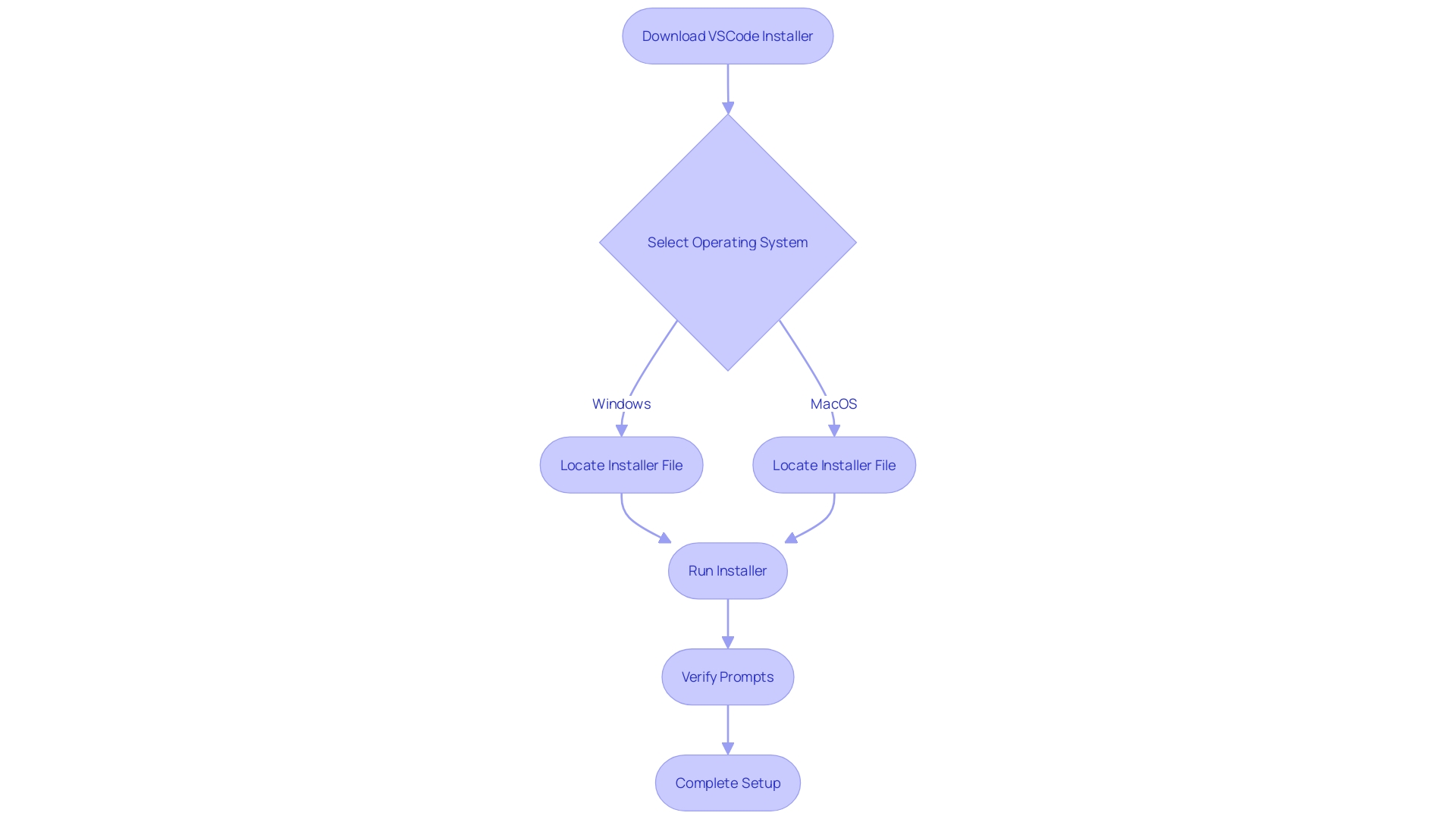
Step 3: Installing VSCode
To finish the , adhere to these instructions tailored to your operating system. On Windows, ensure you select additional options like adding Vs Code to your PATH for easy command-line access. This step streamlines invoking Vs Code directly from the terminal, enhancing your workflow. For MacOS users, simply drag the application icon into the Applications folder. This method is straightforward and integrates VSCode into your system, allowing you to start coding immediately. This setup process caters to both novice and experienced users, ensuring that everyone can get started with VSCode efficiently and effectively.
Step 4: Launching VSCode
After you have set up the development environment, starting it is simple. On Windows, simply navigate to the Start Menu and locate the programming application. For MacOS users, open the Applications folder and double-click on the icon for the programming software. Upon launching, you'll be greeted with a welcome screen filled with helpful tips to get you started.
Beyond the initial setup, the software provides a variety of features to improve your coding experience. The Command Palette, for instance, supports similarity search, allowing you to find commands without needing to know their exact names. This is incredibly useful for streamlining your workflow and boosting productivity.
Additionally, offer shortcuts to specific functionalities, making it easier to navigate and utilize VS's extensive features. This tool is designed to help you fully control your development environment and optimize your coding process.
To further enhance your experience, consider integrating various extensions and themes. These additions can significantly enhance your productivity and programming quality, making your time with Visual Studio more efficient and enjoyable.
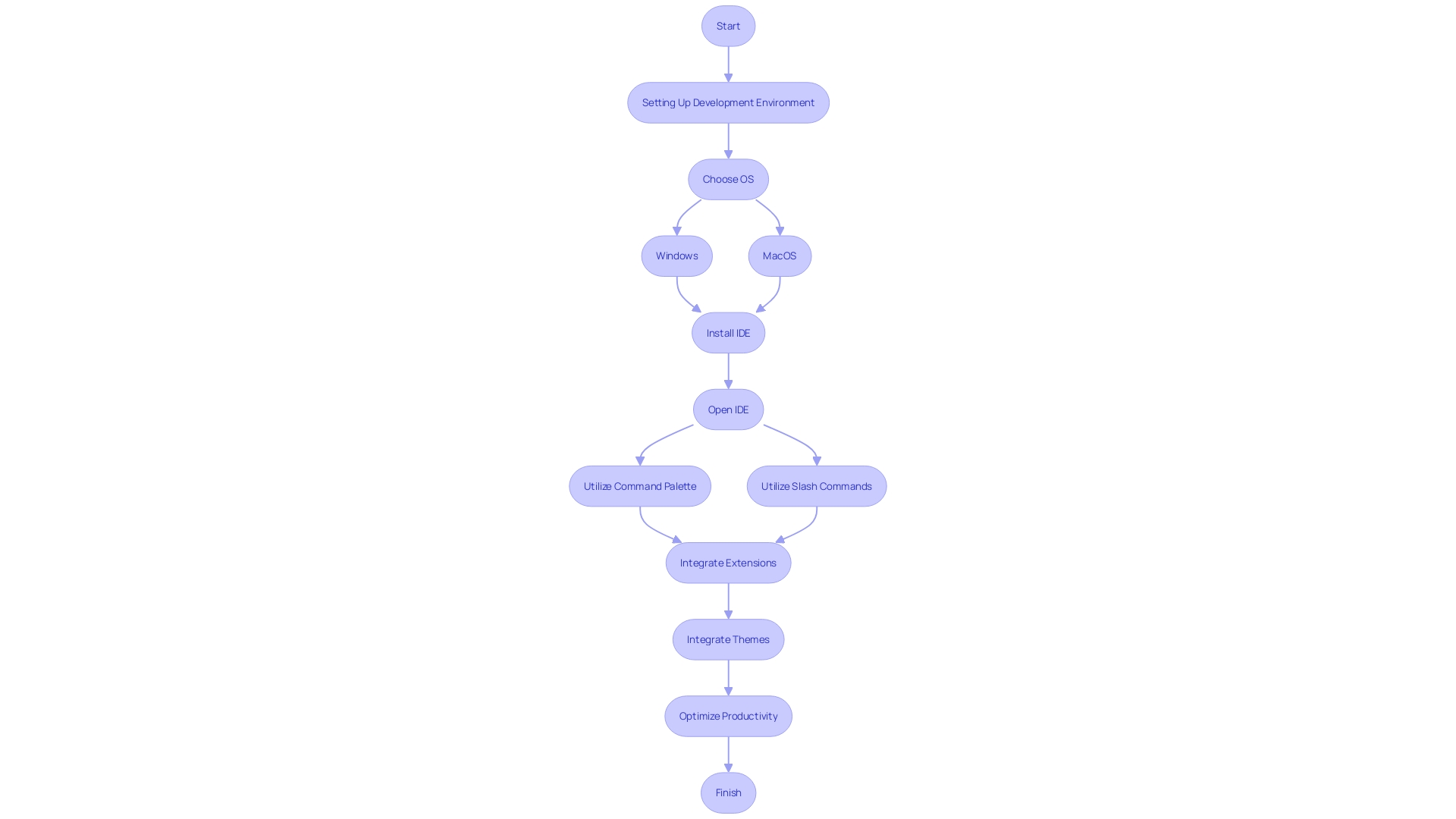
Additional Tasks and Extensions
Enhancing your VS experience involves installing extensions tailored to your specific programming needs. Simply click on the Extensions view icon in the Activity Bar to start exploring. You can easily search for popular extensions that enhance productivity and code quality, such as GitHub Copilot, which significantly boosts developer efficiency. According to recent studies, like Copilot have a substantial impact on productivity, especially for junior developers.
To customize your text wrapping and terminal settings, navigate to the settings panel. Personalizing these settings can streamline your workflow and make your coding environment more comfortable. As one expert noted, optimizing VSCode to its fullest potential can save you considerable time and effort. Always be cautious, though, as the VSCode Marketplace has seen instances of malicious extensions. Researchers have highlighted the risks posed by some of these extensions, emphasizing the need for vigilance. Despite these concerns, the variety of beneficial extensions available makes development more manageable and increases productivity.
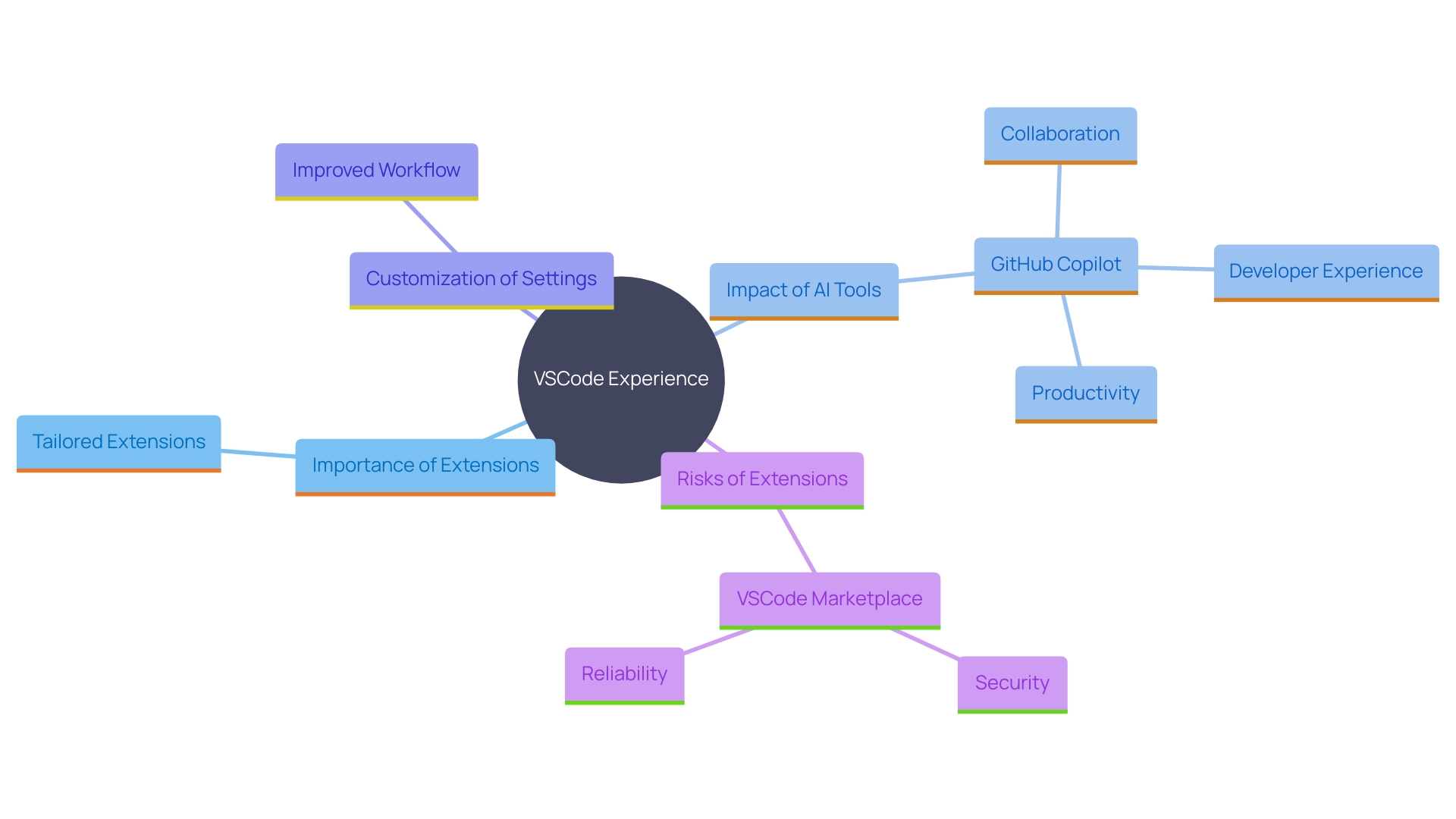
Troubleshooting Common Installation Issues
When setting up VS, make sure your system fulfills the essential criteria for a seamless setup. Compatibility issues can often arise, especially for novice developers. For instance, Larissa Salerno and her co-authors highlighted in their study that one common challenge is dealing with . If you encounter problems, first verify if your antivirus or firewall configurations are obstructing the setup process. Such settings can sometimes interfere, as noted in recent security news about malicious packages posing as legitimate tools. If the application does not open after being set up, think about reinstalling it or looking for updates on the official VS Code website. Dependency conflicts and environment management are also common hurdles. Managing these can significantly reduce installation problems and ensure a more efficient setup.
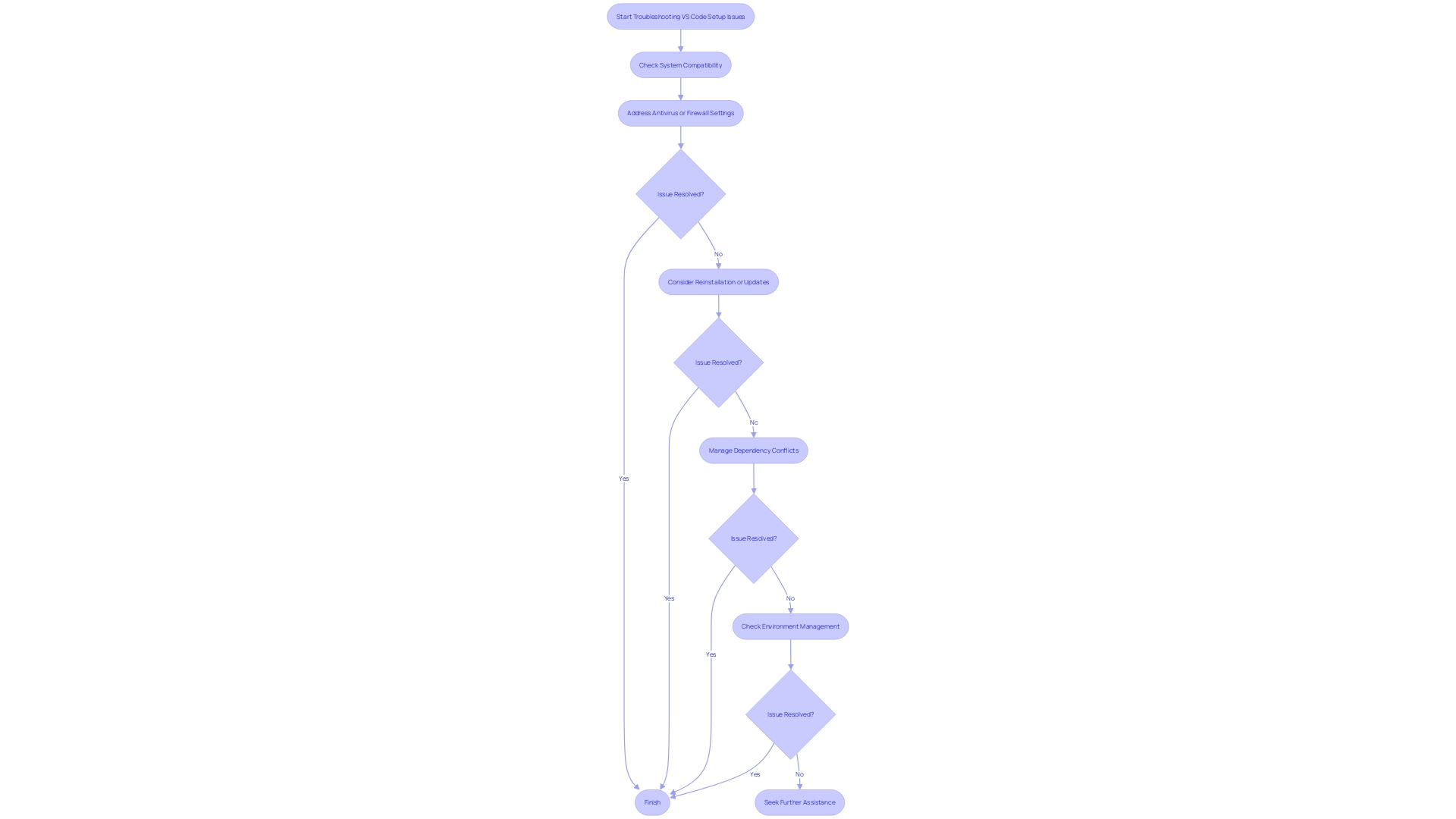
Conclusion
The journey of downloading, installing, and launching Visual Studio Code is designed to be seamless, catering to both novice and experienced developers. By following the outlined steps, users can quickly access one of the most powerful and customizable development tools available, enhancing their coding experience from the outset. The installation process not only integrates VSCode into the operating system but also allows for immediate engagement with its extensive features and functionalities.
Once installed, the true potential of Visual Studio Code becomes evident. The array of features, including the Command Palette and customizable extensions, empowers developers to optimize their workflow and boost productivity. The ability to personalize settings further enhances the coding environment, making it more conducive to individual preferences and needs.
With tools like GitHub Copilot and other extensions, developers can significantly improve their coding efficiency, demonstrating the tangible benefits of leveraging VSCode in their daily tasks.
However, it is essential to remain vigilant regarding potential issues during installation and usage. By being aware of common troubleshooting steps and ensuring compatibility across systems, developers can navigate challenges effectively. Ultimately, Visual Studio Code stands as a testament to the power of well-designed tools in enhancing productivity and streamlining the development process.
Embracing its capabilities can lead to a more efficient and enjoyable coding experience, paving the way for success in various programming endeavors.
Frequently Asked Questions
Where can I download Visual Studio Code?
You can download Visual Studio Code from the official website at code.visualstudio.com. Select the download button that corresponds to your operating system—Windows, MacOS, or Linux.
What happens after I click the download button?
The download should begin automatically, providing you with access to one of the most powerful and customizable development tools available today.
How do I install Visual Studio Code after downloading?
Locate the installer file in your downloads folder. For Windows, look for a .exe file; for MacOS, find a .dmg file. Double-click the installer to start the setup process. Be prepared to verify any prompts, especially on MacOS.
What additional steps are needed to complete the setup?
For Windows users, select options such as adding VS Code to your PATH for easy command-line access. MacOS users should drag the application icon into the Applications folder. Both methods ensure that you can start coding immediately.
How do I start Visual Studio Code after installation?
On Windows, navigate to the Start Menu to find the application. MacOS users should open the Applications folder and double-click the VS Code icon. Upon launching, you will see a welcome screen with helpful tips.
What features does Visual Studio Code offer to improve my coding experience?
Visual Studio Code includes a Command Palette for easy command access and slash commands for shortcuts to functionalities. These features help streamline your workflow and enhance productivity.
How can I enhance my experience with Visual Studio Code?
You can install various extensions by clicking on the Extensions view icon in the Activity Bar. Popular extensions like GitHub Copilot can significantly boost your efficiency. Additionally, you can customize settings for text wrapping and terminal preferences.
Are there any risks associated with installing extensions?
Yes, while there are many beneficial extensions available, some may pose risks. Be cautious as the VSCode Marketplace has had instances of malicious extensions. Always verify the credibility of extensions before installation.
What should I do if I encounter issues during the setup process?
Ensure your system meets the essential criteria for installation. Check if your antivirus or firewall settings are interfering with the setup. If problems persist, consider reinstalling the application or checking for updates on the official VS Code website.
How can I troubleshoot common issues with Visual Studio Code?
If the application does not open after installation, try reinstalling it or consult the official website for updates. Dependency conflicts and environment management can also be common hurdles; managing these can help reduce installation problems.




