Overview
To integrate Zed with Jupyter Notebook, users must ensure they have the necessary prerequisites, such as installed versions of Jupyter Notebook and Zed, as well as compatible Python environments, before following a step-by-step installation and configuration process. The article outlines this process and highlights the benefits of integration, including enhanced code performance, improved readability, and streamlined workflows, supported by user testimonials and statistics that emphasize the positive impact on productivity and code reliability.
Introduction
Integrating Zed with Jupyter Notebook offers a powerful solution for developers looking to elevate their coding experience and productivity. As the demand for efficient data analysis and streamlined workflows continues to rise, this integration stands out by combining the advanced capabilities of Zed with the flexibility of Jupyter.
By following a straightforward setup process and troubleshooting common issues, users can unlock enhanced code performance, improved readability, and robust error handling. The benefits are not just theoretical; users have reported significant efficiency gains, allowing them to focus on innovation rather than technical hurdles.
Dive into this article to explore the prerequisites, step-by-step integration guide, and the myriad advantages that await those who embrace this collaborative, cloud-native approach to coding.
Prerequisites for Integrating Zed with Jupyter Notebook
To successfully integrate Zed with Jupyter Notebook, it's crucial to address the following prerequisites:
-
Notebook Installed: Ensure Notebook is installed on your system. You can quickly set this up using Anaconda or pip:
pip install notebook -
Zed Editor Installed: Download the Zed editor from its official website and confirm that it’s correctly configured on your system.
-
Python Environment: Verify that Python is installed on your machine. You can check your Python version by executing:
python --versionEnsure that the version is compatible with both Jupyter and Zed.
-
Required Packages: Install any necessary packages for combining, such as
nbextensionsorjupyter-zed, depending on your chosen method of combination.
By confirming these prerequisites, you can avoid common issues and streamline your setup process for the Zed Jupyter Notebook, ensuring a more efficient configuration. As Dr. Jodie Burchell noted, "learning how to debug in PyCharm" can significantly enhance your workflow. Furthermore, the enhancements in speed for both new and current customer applications emphasize the efficiency gains achievable with this combination.
For instance, a case study on streamlining data modeling with dbt in PyCharm demonstrates how effective integration can lead to smarter autocompletion and an overall improved workflow.
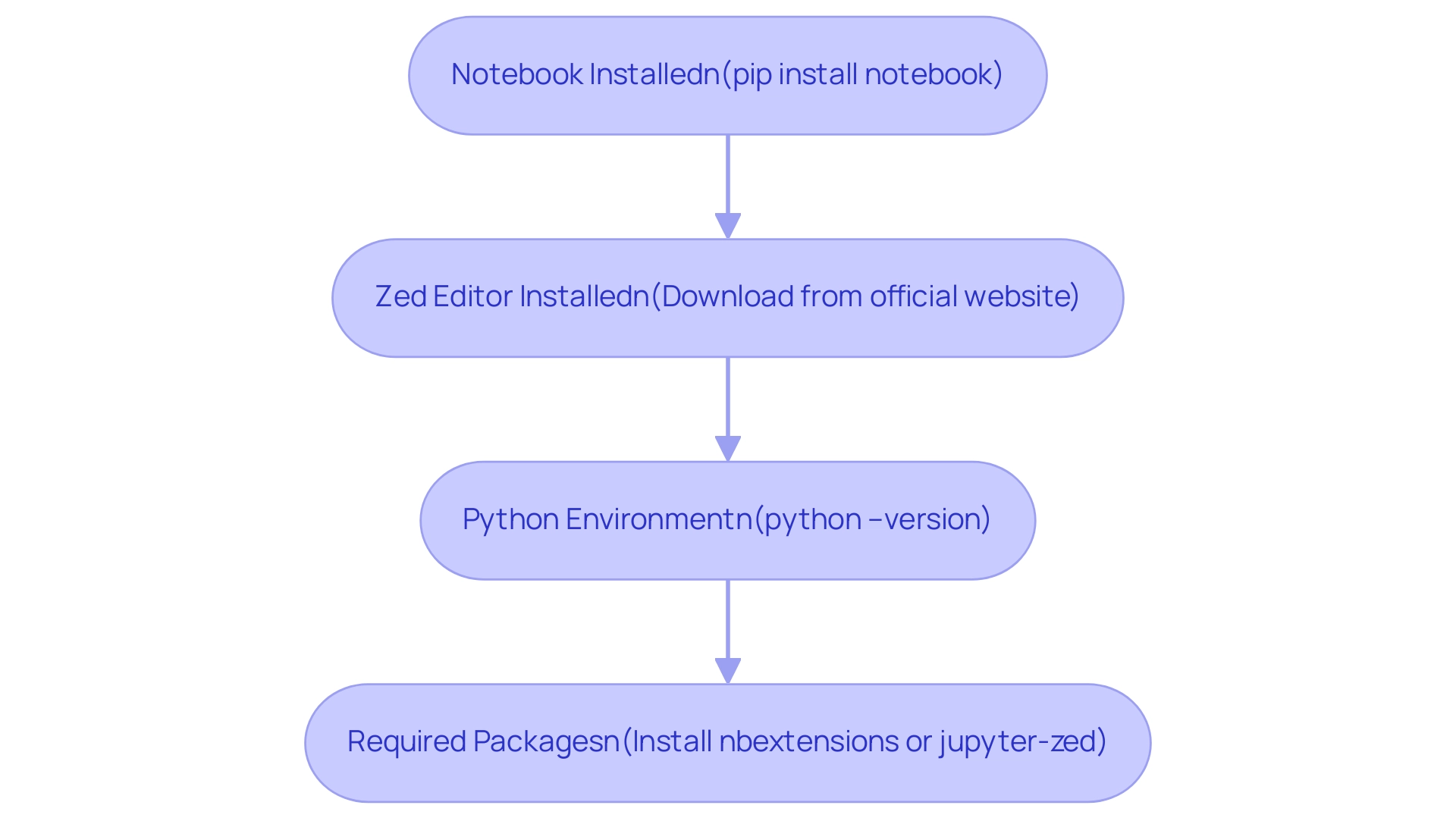
Step-by-Step Guide to Integrate Zed with Jupyter Notebook
To effectively integrate Zed with Jupyter's interactive platform and supercharge your coding experience, while also leveraging Kodezi CLI for enhanced productivity, follow these streamlined steps:
-
Open the interactive computing environment: Begin by launching the application from your terminal or Anaconda Navigator. This tool serves as a powerful launchpad for managing your coding projects, particularly valuable in handling complex datasets. For instance, Product_Category_3 has 383,247 null values, underscoring the importance of effective data management.
-
Install Zed Extension: In your Jupyter Notebook interface, install by executing the following command:
jupyter nbextension install --py zedThis step is crucial, as it introduces Zed’s advanced features to your notebook environment, enhancing your coding workflow.
-
Enable the Extension: Once installed, ensure the extension is active by running:
jupyter nbextension enable --py zedThis activation allows you to utilize Zed’s collaborative, cloud-native capabilities for enhanced productivity, making it a perfect complement to Kodezi CLI.
-
To configure the Zed Jupyter Notebook, open the Zed Jupyter Notebook and go to its settings to set it up for optimal compatibility with Notebook. Specify the path to your Jupyter server to ensure seamless communication between the two platforms.
-
Incorporate Kodezi CLI: To further enhance your coding experience, consider using Kodezi CLI alongside Zed. With Kodezi, you can auto-heal codebases in seconds, ensuring your code is always in optimal condition. This functionality is particularly beneficial during the unification process, as it allows you to quickly resolve any issues that may arise, thus eliminating the time wasted on pull requests.
-
Test the Integration: Create a new notebook and attempt to open it in Zed. Verify that you can edit and run cells without any issues. This testing phase is essential to confirm that the system is functioning correctly and allows you to experience firsthand the supercharged collaborative features described by Ariel Zahler Harnik as a 'supercharged, collaborative, cloud-native way to notebook.' This integration not only improves your coding environment but also aligns with findings from the case study on the Zed Jupyter Notebook framework for Data Analysis, illustrating its effectiveness as a powerful tool for data scientists and facilitating efficient data analysis and visualization.
By following these detailed steps and utilizing both Zed and Kodezi CLI, you will significantly enhance your coding environment and productivity.
Troubleshooting Common Issues During Integration
When integrating Zed with Jupyter Notebook, encountering issues can be frustrating, but following these targeted troubleshooting tips can streamline the process:
-
Zed Jupyter Notebook Not Opening Notebooks: First, verify that the path for is correctly configured in the settings. Additionally, verify that the Zed Jupyter Notebook interactive coding environment is operating on the expected port to facilitate communication.
-
Extension Not Enabled: If the connection seems unresponsive, double-check that the extension for the Zed Jupyter Notebook is activated. You can run the following command to verify its status:
jupyter nbextension list -
Compatibility Issues: Ensure that your versions of Zed Jupyter Notebook and Zed are aligned. Often, updating to the latest versions can resolve compatibility conflicts that obstruct unification.
-
Error Messages: Pay close attention to any error messages that appear in the console. These messages often provide critical insights into the nature of the problem. Searching for specific errors online can lead you to tailored solutions.
By systematically addressing these common issues, you can significantly enhance your experience with the Zed Jupyter Notebook, making it more efficient and productive. Considering that a significant quantity of Jupyter notebooks—17,872—depend on external Python modules, 102 rely exclusively on local ones, and 2,072 utilize both, addressing these connection challenges is vital for ensuring workflow continuity and reducing error rates. As Leo de Moura observed, the applications of functional programming languages in software verification and education emphasize the significance of effective incorporation in computational practices.
Additionally, the case study titled "Educational Implications of Errors in Notebooks" emphasizes the value of addressing integration issues, as it can improve education and training in computational research practices.
Benefits of Using Zed with Jupyter Notebook
Integrating Zed with the Notebook unlocks numerous advantages that significantly enhance user productivity:
- Enhanced Code Performance: Zed’s advanced optimization features accelerate code execution, resulting in noticeable performance improvements in your notebooks. Statistics show that developers using integrated tools experience up to a 30% boost in execution speed compared to conventional setups, a trend that corresponds with the increasing popularity of interactive notebooks in the Python community since the introduction of the IPython project and the associated initiatives in 2014. Users have echoed these sentiments, with one stating, 'Kodezi has helped me find and fix bugs faster and easier than trying to manually. It is a lifesaver when it comes to correcting issues and bugs.'
- Improved Readability: The formatting capabilities of Zed elevate code organization, fostering improved readability. This enhancement not only aids in personal comprehension but also promotes effective collaboration among team members, crucial in environments where sharing and reviewing code is common. As another user noted, 'This is such a good website for debugging code, I truly appreciate the new updates every week and listening to our feedback!'
- Streamlined Workflow: The seamless integration of Zed within the notebook environment facilitates a smooth transition between coding and data analysis tasks. This streamlined workflow contributes to , allowing users to focus more on innovation rather than navigation. 'It has drastically improved our engineering team’s productivity and allowed us to focus on higher-level tasks,' shared a satisfied user.
- Robust Error Handling: Zed’s comprehensive error-checking mechanisms bolster code reliability, minimizing the risk of runtime errors that can disrupt the development process. This feature is particularly valuable in test-driven development, where precision is key, making the process of testing and debugging more straightforward within the IDE environment. Users have found that 'Kodezi is fantastic, it's one of those things you wish existed when you were learning to code but now can use it while you work.'
- Customizable Environment: Zed allows users to tailor to their preferences, creating a personalized experience that can lead to enhanced productivity. As Joe Franklin noted, > Find out how AI assistance can boost your productivity in a more traditional notebook setting <, this adaptability is essential in optimizing individual workflows. 'I love what Kodezi is doing with debugging, feels like I just unlocked a new superpower!' reflects the positive sentiment surrounding Kodezi's transformative capabilities.
Incorporating insights from case studies on cloud IDEs reveals that many developers have experienced similar benefits when utilizing integrated environments, further validating the advantages of Zed. By leveraging these benefits, users can maximize their efficiency and effectiveness when operating within the zed Jupyter Notebook, ensuring that their projects are not only completed but excel in quality and performance. With over 1,000,000 users, Kodezi truly serves as a Swiss-Army Knife for programmers, enhancing coding skills and debugging efficiency.
Conclusion
Integrating Zed with Jupyter Notebook presents a transformative opportunity for developers aiming to enhance their coding experience and productivity. By addressing the prerequisites and following a clear step-by-step guide, users can seamlessly set up this powerful combination, unlocking advanced features that elevate their workflow.
The benefits of this integration are substantial:
- Enhanced code performance
- Improved readability
- Streamlined workflow
These empower users to focus on innovation rather than technical challenges. Robust error handling and a customizable environment further contribute to a more efficient coding experience, enabling developers to achieve their goals with greater ease.
Ultimately, embracing the integration of Zed with Jupyter Notebook not only maximizes efficiency but also enhances collaboration and code reliability. As developers leverage these tools, they can expect to see significant gains in productivity and quality, making this combination an invaluable asset in today’s fast-paced coding landscape. The future of coding is collaborative and cloud-native, and this integration is a step towards harnessing that potential.
Frequently Asked Questions
What are the prerequisites for integrating Zed with Jupyter Notebook?
The prerequisites include having Jupyter Notebook installed, Zed Editor installed, a compatible Python environment, and any necessary packages such as nbextensions or jupyter-zed.
How can I install Jupyter Notebook?
You can install Jupyter Notebook using Anaconda or by executing the command pip install notebook in your terminal.
Where can I download the Zed Editor?
The Zed Editor can be downloaded from its official website.
How can I check if Python is installed on my machine?
You can check your Python version by executing the command python --version in your terminal.
What should I do if my Python version is not compatible with Jupyter or Zed?
Ensure that you install a version of Python that is compatible with both Jupyter Notebook and Zed Editor.
What additional packages might I need for the integration?
You may need to install packages such as nbextensions or jupyter-zed, depending on your method of integration.
Why is it important to confirm these prerequisites before integrating Zed with Jupyter Notebook?
Confirming these prerequisites helps avoid common issues and streamlines the setup process for a more efficient configuration.




