Overview
The article focuses on how to effectively master the IntelliJ Command Palette to enhance development efficiency. It provides a step-by-step guide on accessing and utilizing the Command Palette, emphasizing its role in streamlining navigation, refactoring, and version control, supported by user testimonials and practical tips for optimizing workflow.
Introduction
In the ever-evolving landscape of software development, efficiency is paramount. The IntelliJ Command Palette emerges as a game-changer for developers seeking to streamline their workflow and enhance productivity. By providing quick access to a multitude of commands and tools, this feature minimizes the time wasted on navigating through complex menus, allowing developers to focus on what truly matters: writing code.
Recent findings reveal that a significant portion of Integrated Development Platform users struggle with time management when finding context, underscoring the importance of mastering this tool. With its user-friendly interface and powerful capabilities, the Command Palette not only simplifies daily tasks but also empowers developers to achieve remarkable outcomes in their projects. As the tech world continues to demand speed and efficiency, understanding how to leverage such tools becomes essential for success.
Introduction to the IntelliJ Command Palette
The IntelliJ Toolset stands out as a pivotal feature for developers aiming to maximize their efficiency, much like Kodezi Code, which serves as a Swiss-Army knife for programmers looking to enhance their productivity. This centralized interface allows for quick access to a myriad of commands and tools within the IDE through the intellij command palette, effectively minimizing the time spent navigating complex menus or searching for specific functions. According to a survey conducted between May and June 2024, which included responses from 23,262 developers, a significant 24% of Integrated Development Platform (IDP) users identify the time taken to find context as a major barrier to productivity.
This challenge is particularly more evident when compared to:
- 48% of non-IDP users
- 86% of Backstage users
This emphasizes the effectiveness of the tool for IDP users specifically. By familiarizing yourself with this feature, you can transform your coding sessions into streamlined, productive experiences, ultimately leading to improved project outcomes. Such enhancements in workflow are essential in today's fast-paced development environment, where every second counts.
With over 1,000,000 users, this platform has proven to drastically enhance debugging efficiency and productivity through features like code commenting and automated bug detection. As one developer observed, 'The control panel has transformed my workflow, enabling me to concentrate on what genuinely matters—coding.' Another user emphasized, 'Kodezi's debugging tools have saved me countless hours, making it easier to identify and fix issues.'
With tools like Kodezi integrated into your routine, the impact on overall coding efficiency becomes increasingly evident.
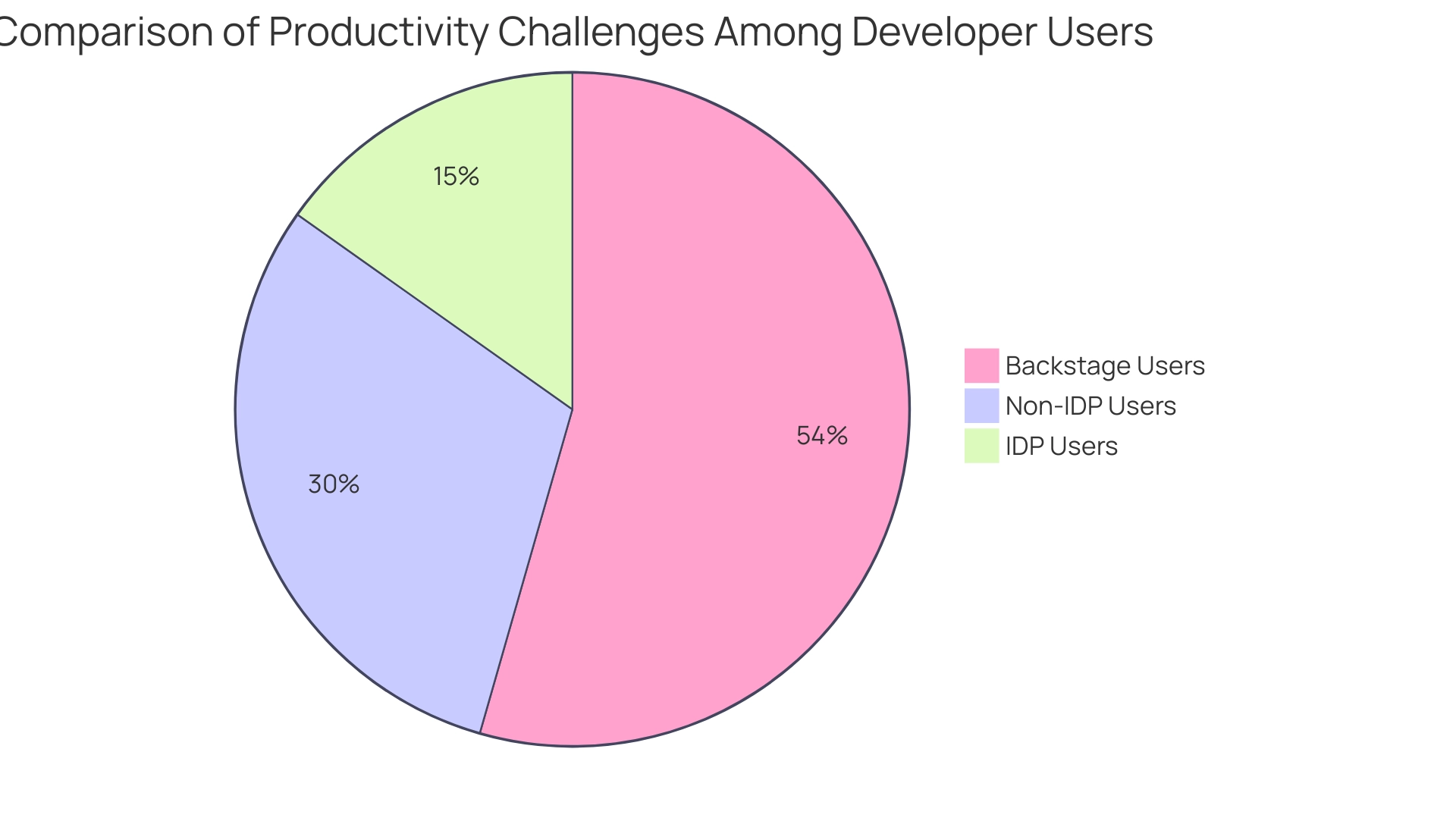
How to Access and Use the Command Palette in IntelliJ
Accessing the tool menu in IntelliJ IDEA is a simple procedure that greatly improves your development efficiency. This feature is particularly beneficial for users like powder366, who asked about showing file.txt in the same manner as Java files, as it enables quick access to various file types and functions. Follow these steps:
-
Open IntelliJ IDEA: Launch the IDE on your system.
-
Activate the Control Menu: Utilize the shortcut
[Ctrl + Shift](https://blog.kodezi.com/how-to-move-lines-up-and-down-in-intelli-j-a-step-by-step-guide) + Afor Windows/Linux or[Cmd + Shift](https://blog.kodezi.com/mastering-intelli-j-uppercase-shortcuts-an-in-depth-tutorial) + Afor MacOS to bring up the Control Menu. This feature is particularly valuable, as data shows that the Double Shift shortcut is widely favored for quickly locating files, actions, and settings. -
Utilizing the intellij command palette: Begin typing the option you wish to perform. The intellij command palette will dynamically show choices that correspond to your input, enabling swift navigation. Additionally, consider using Quick Lists for frequently used actions and Smart Keys for typing assistance, as highlighted in the case study titled 'Using Advanced Features for Productivity.'
These features help streamline your coding process by providing quick access to commonly used actions.
-
Select an Option: Navigate through the suggestions using the arrow keys, and hit
Enterto execute the chosen option.
By integrating these steps into your workflow, you can leverage the power of the options menu, streamlining your development process and boosting overall productivity.
Exploring Commands Available in the Command Palette
The intellij command palette serves as a powerful tool that can significantly elevate your development workflow. Here are some essential categories of actions that you can leverage:
- Navigation Actions: Instantly jump to files, classes, or symbols within your project, streamlining your navigation.
- Refactoring Actions: Simplify complex code refactoring tasks, such as renaming variables or extracting methods, with just a few keystrokes.
- Version Control Actions: Seamlessly access Git functionalities, including committing changes, viewing logs, and merging branches directly from the palette, optimizing your version control process.
- Run Actions: Launch your application or run tests with a single action, enhancing your efficiency.
Familiarizing yourself with these actions can drastically accelerate your development process and improve your overall productivity. As developer powder366 aptly asked, Is there a way to show file.txt? Similar to the Java files, mastering these instructions enables you to manipulate and navigate your project files with ease.
Furthermore, for users aiming to generate field statistics, investigating functions within descript can be especially beneficial. Real-world cases, such as a user seeking to count lines of code using the Statistic plugin in IntelliJ IDEA, demonstrate the community's support in harnessing these tools effectively. With user Harish holding 9 gold badges, 31 silver badges, and 48 bronze badges, it's clear that the IntelliJ community is engaged and knowledgeable.
By using the intellij command palette, you not only simplify your development tasks but also enable yourself to attain greater outcomes. Lastly, staying informed about updates, such as the recent news that the December 2024 Community Asks Sprint has been moved to March 2025, ensures you remain connected to the evolving landscape of IntelliJ development.
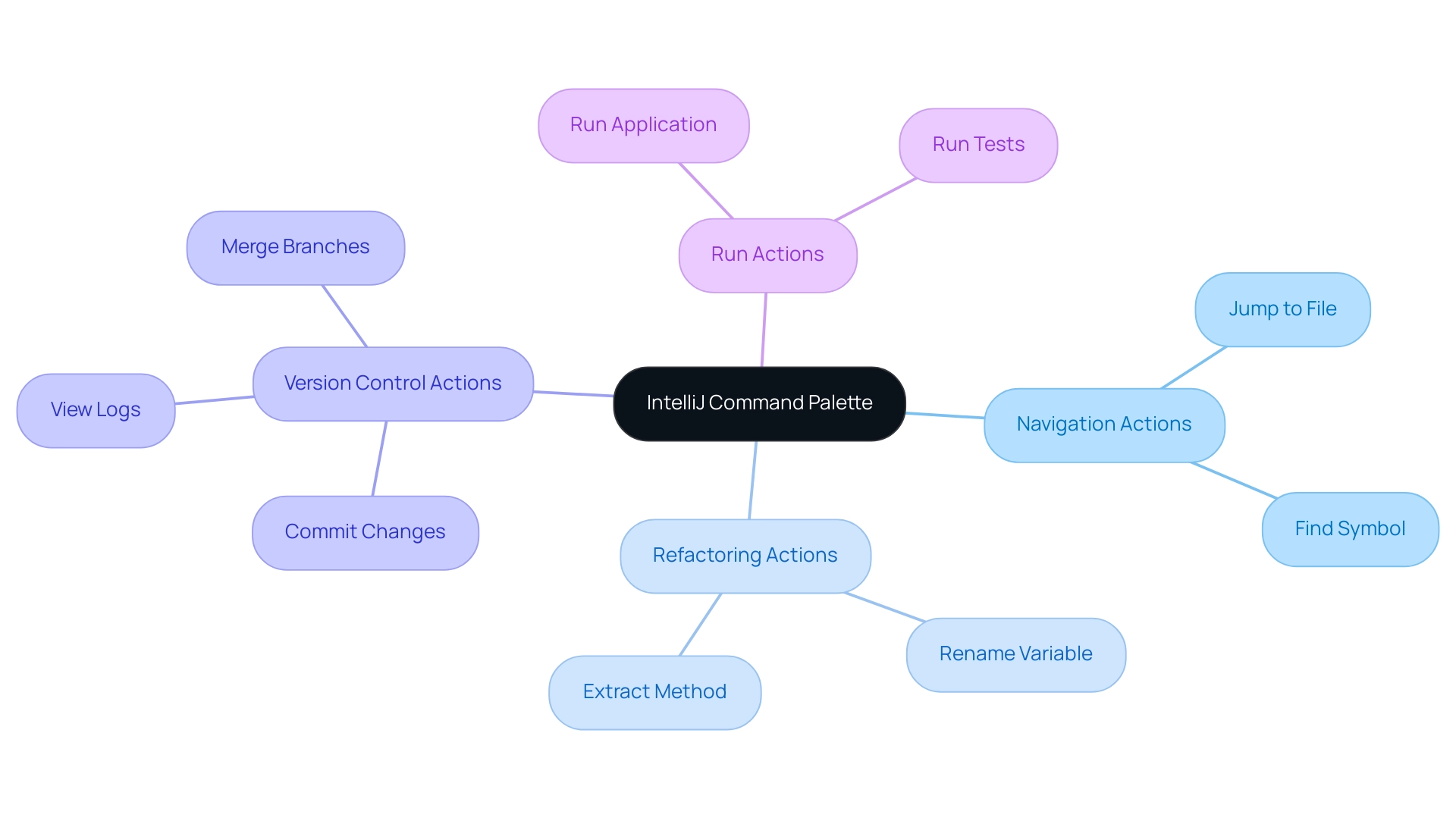
Tips and Tricks for Mastering the Command Palette
To become skilled with the IntelliJ Shortcut Menu and enhance your development efficiency, consider these essential strategies, improved by Code:
- Master Common Shortcuts: Familiarizing yourself with frequently used instructions and their respective shortcuts can significantly reduce your workflow time. Interestingly, studies indicate that tasks completed using mouse dragging account for only 28% of overall efficiency, underscoring the necessity of keyboard shortcuts. Adopting these shortcuts is crucial in team environments, particularly since smaller teams (1-6 members) have shown a 78% preference for Agile methodologies, which emphasize efficiency and quick iterations. Utilizing a code management tool that offers adjustable shortcut capabilities, together with these shortcuts can enhance your workflow.
- Customize Your Actions: Use the IntelliJ command palette to modify keyboard shortcuts for the tasks you use most frequently for quicker access and a smoother development experience. As Nash aptly points out,
You will probably need to control for outliers like Ctrl+C, Ctrl+V, and Ctrl+Z: things that are not technically browser shortcuts, but are still shortcuts used while using a browser.
The tool can help in determining which commands to prioritize for customization, offering insights into usage patterns that can inform your adjustments.
- Utilize Search Filters: When accessing the IntelliJ command palette, make use of search filters such as
#for actions or@for symbols. This technique will help you quickly narrow down results, making your workflow more efficient. The coding tool provides advice on the most efficient filters according to typical programming activities, improving your search abilities. - Practice Regularly: Make it a habit to use the menu for routine tasks. Regular practice will help you become more comfortable with the interface, ultimately boosting your overall coding efficiency. Think about utilizing the free trials to investigate these strategies in real-time, enabling you to apply what you learn directly to your development tasks.
By applying these techniques and leveraging the platform, you will not only become skilled at using the IntelliJ command palette but also enhance your overall development efficiency, showcasing the practical advantages of mastering these tools in various team environments.
Troubleshooting Common Issues with the Command Palette
When facing challenges with the Command Palette in IntelliJ, following these effective troubleshooting steps can help restore your productivity:
- Command Palette Not Opening: First, confirm you are using the correct keyboard shortcut (
Ctrl + Shift + Afor Windows/Linux orCmd + Shift + Afor MacOS). If the IntelliJ command palette is unresponsive, inspect your keymap settings for any conflicts. Half of all developers work in small teams of 2-7 people, making efficient use of tools like IntelliJ crucial for collaboration. Consider integrating an AI-powered programming tool, which can automatically correct your code and help identify issues that may arise during your development process. This tool differs from resources like Copilot by concentrating on autocorrection instead of autocompletion, enabling a more effective debugging experience. - Commands Not Responding: Should a command fail to execute, ensure that your IntelliJ IDE is updated to the latest version, as certain commands may require specific features available only in newer releases. The platform can further enhance your experience by optimizing your code and providing insights into potential bugs, streamlining your workflow. It currently supports Visual Studio Code, and plans to expand to more IDEs in the future.
- Slow Performance: If you experience delayed responses from the IntelliJ command palette, consider restarting IntelliJ or increasing the allocated memory within the IDE settings to enhance performance. In today's development landscape, where open-source databases like MySQL and PostgreSQL are widely used, maintaining an efficient workflow with IntelliJ is more important than ever. With its capabilities, you can automate bug analysis and corrections, allowing you to focus on building rather than troubleshooting. The platform provides both free and paid plans based on your usage, making it accessible for various developers.
By implementing these steps and leveraging Kodezi, you can swiftly address common issues and maintain an efficient workflow using the IntelliJ command palette effectively. This diversity in the tech industry reinforces the need for effective tools that support all developers, as highlighted by Marit van Dijk, a Java Developer Advocate, who notes, "We have been tracking gender distribution among developers since 2021. The share of female developers has previously stayed at 5%, but this year, it went up by 1 percentage point!
We hope this is a promising sign of a more inclusive future for women in tech.
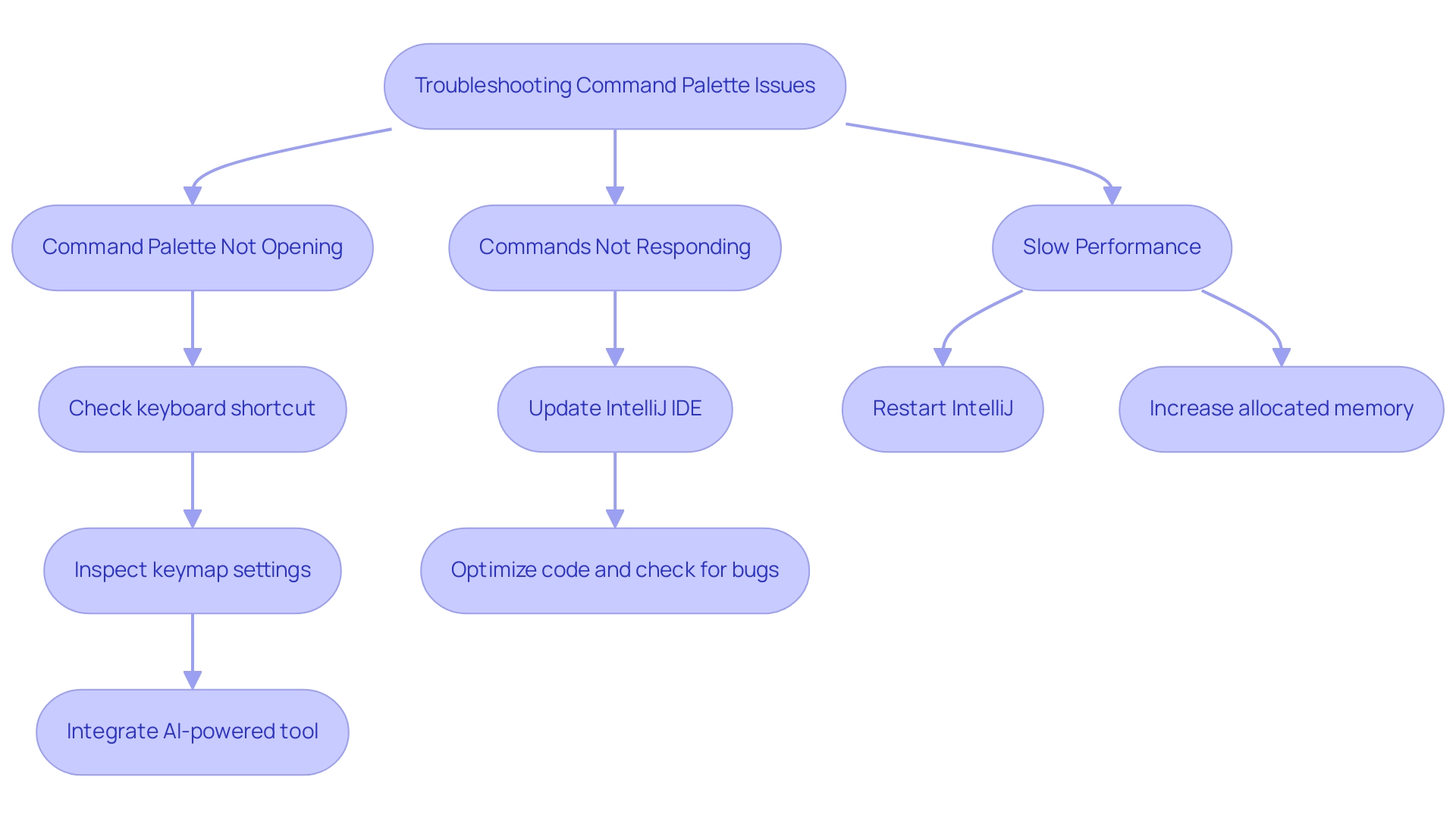
Conclusion
By integrating the IntelliJ Command Palette into everyday development tasks, developers can unlock a new level of efficiency and productivity. This powerful tool centralizes access to essential commands and features, significantly reducing the time spent navigating complex menus and searching for specific functions. As highlighted in the article, the Command Palette directly addresses a critical pain point for Integrated Development Platform users, who often struggle with time management when locating context within their projects.
Mastering the various commands available through the Command Palette—ranging from navigation to version control—can streamline workflows and enhance overall project outcomes. Coupled with tools like Kodezi, which provide additional features for debugging and code optimization, developers can further amplify their productivity. Implementing keyboard shortcuts, customizing commands, and regularly practicing with the Command Palette will lead to a more seamless coding experience.
In an era where speed and efficiency are paramount in software development, leveraging the IntelliJ Command Palette is essential for staying competitive. By embracing these strategies and tools, developers can transform their coding sessions, allowing them to focus on what truly matters: writing high-quality code and delivering exceptional results.
Frequently Asked Questions
What is the IntelliJ Toolset and its significance for developers?
The IntelliJ Toolset is a centralized interface that provides quick access to various commands and tools within the IDE, helping developers maximize their efficiency and minimize time spent navigating menus.
How does the IntelliJ Toolset compare to other development platforms according to recent surveys?
A survey conducted with 23,262 developers revealed that 24% of Integrated Development Platform (IDP) users find the time taken to find context a major productivity barrier, compared to 48% of non-IDP users and 86% of Backstage users, highlighting the effectiveness of the tool for IDP users.
What are some benefits of using the IntelliJ Toolset?
Benefits include enhanced debugging efficiency, productivity through features like code commenting and automated bug detection, and a streamlined workflow that allows developers to focus more on coding.
How can users access the tool menu in IntelliJ IDEA?
Users can access the tool menu by opening IntelliJ IDEA, activating the Control Menu using the shortcut Ctrl + Shift + A for Windows/Linux or Cmd + Shift + A for MacOS, and then utilizing the intellij command palette to quickly find and execute options.
What features help streamline the coding process in IntelliJ IDEA?
Features such as Quick Lists for frequently used actions and Smart Keys for typing assistance help streamline the coding process by providing quick access to commonly used functions.
What steps should be followed to use the control menu effectively in IntelliJ IDEA?
The steps are: 1. Open IntelliJ IDEA. 2. Activate the Control Menu with Ctrl + Shift + A (Windows/Linux) or Cmd + Shift + A (MacOS). 3. Begin typing the desired option in the intellij command palette. 4. Navigate through suggestions with arrow keys and press Enter to select an option.
How have users described their experience with the IntelliJ Toolset?
Users have noted significant improvements in their workflow, with one stating that the control panel allows them to concentrate on coding, and another mentioning that the debugging tools have saved them countless hours in identifying and fixing issues.




