Introduction
In the world of software development, efficiency and productivity are paramount. Setting up a powerful development environment can be the key to unlocking a smoother workflow and more enjoyable coding experience. Neovim, combined with CMake, offers a robust solution for developers looking to streamline their processes.
This article delves into the essential prerequisites for setting up Neovim, provides a step-by-step installation guide, and outlines configurations that can enhance performance. Additionally, it explores how to effectively integrate CMake projects within Neovim, troubleshoot common installation issues, and maximize productivity through optimal configurations.
By following these insights, developers can create a tailored environment that not only meets their needs but also fosters collaboration and growth in their coding journey.
Essential Prerequisites for Neovim and CMake Setup
To efficiently configure the text editor with the build system, it's crucial to ensure that you have the following prerequisites in place:
- Operating System: This text editor is compatible with various operating systems—Linux, MacOS, and Windows. Make sure your OS is fully updated to avoid potential compatibility issues.
- Package Manager: Choose and install the appropriate package manager for your operating system:
- For Linux users, options include
apt,dnf, orpacman. - MacOS users should utilize
Homebrewfor seamless installations. - For Windows, consider
ChocolateyorScoopto manage packages effectively.
- For Linux users, options include
- To ensure compatibility with the editor, install CMake version 3.10 or higher with neovim cmake. You can confirm your installation by executing
cmake --versionin your terminal. - Install the text editor through your selected package manager. On MacOS, for instance, the command would be
brew install neovim. - Compiler: A C/C++ compiler is needed for building projects. Ensure you have
GCCfor Linux,Clangfor MacOS, orMSVCfor Windows installed. - Git: If you're planning to clone repositories, make sure Git is installed by checking with
git --version.
By ensuring these prerequisites are met, especially when using neovim cmake, you will streamline the installation process and significantly minimize the potential for errors, promoting an efficient development environment. This is especially pertinent as 36.54% of developers program outside of their jobs for professional growth or self-directed learning, emphasizing the significance of having a strong setup like this. Furthermore, as learners express a desire to explore more programming languages next year, this text editor can serve as an effective tool in their journey. Additionally, fostering collaboration is essential; a well-set-up development environment can enhance interactions among developers, as indicated by the case study showing that 83% of respondents engage with peers outside their immediate teams.
Step-by-Step Installation of Neovim with CMake
To efficiently set up the text editor using the build system, follow these structured steps:
-
Open Terminal: Launch your terminal application.
-
Clone Neovim Repository: Execute the following command to clone the Neovim repository using Git:
git clone https://github.com/neovim/neovim.git cd neovim -
Create Build Directory: Organize your source files by creating a dedicated build directory:
mkdir build cd build -
Run CMake: Configure the build environment with CMake by specifying the source directory:
cmake .. -
Compile the editor: Once configured, compile the editor with the following command. This process may take several minutes, depending on your system's capabilities:
make -
Install Neovim: After successful compilation, install Neovim using:
sudo make install -
Verify Installation: Confirm a successful installation by running:
nvim --versionYou should see the version of Neovim you just installed.
Following these steps will ensure a fully functional installation of Neovim configured with CMake, streamlining your development process. Notably, Michał Walenciak, a contributor with 66 bronze badges, emphasizes the reliability of this installation method. However, users should be aware of potential challenges; as noted by code-disaster, certain options may not work as intended, such as quickfix.auto_close_when_success = false, which always closes the window. Additionally, recent fixes like the removal of vim.defer_fn() when closing the executor/runner help mitigate synchronization issues, enhancing the overall user experience. For those interested in packaging the editor, it's essential to understand that the RPM packaging system requires an install step, which includes configuring, compiling, linking, and installing the project to a specified location before packing files into an RPM package. Moreover, a case study on suppressing Hoverdoc notifications revealed that configuring noice.nvim can significantly improve the experience when editing JavaScript/TypeScript files, as it reduces distracting notifications. By adopting these practices, you position yourself for greater efficiency in your coding endeavors.
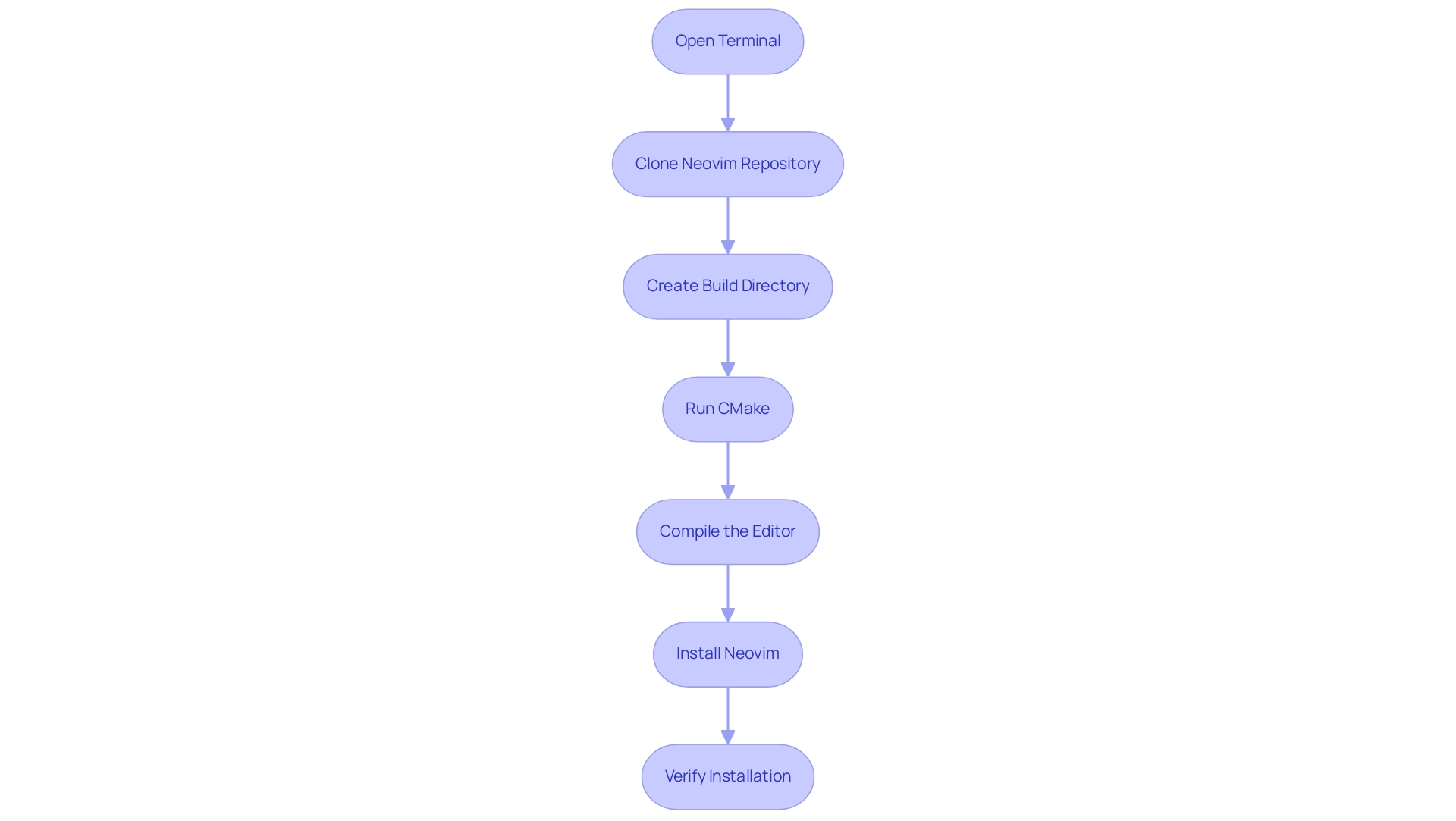
Configuring Neovim for Optimal Performance
Setting up the text editor for optimal performance is straightforward and can significantly enhance your coding efficiency. Follow these steps to create a tailored environment that boosts productivity:
-
Create Configuration File: Launch your terminal and set up a configuration file for Neovim:
mkdir -p ~/.config/nvim touch ~/.config/nvim/init.vim -
Basic Configuration: Open the
init.vimfile in Neovim:nvim ~/.config/nvim/init.vimInsert the following basic settings to ensure a user-friendly interface:
set number " [Show line numbers](https://swedishembedded.com/developers/vim-in-minutes) set relative number " Show relative line numbers set tabstop=4 " Number of spaces tabs count for set shiftwidth=4 " Number of spaces to use for each step of (auto)indent set expandtab " Use spaces instead of tabs -
Leader Key Mappings: Set up leader key mappings to streamline your workflow. Add the following line to your
init.vim:let mapleader = "\" " Set the leader key to backslashThis allows you to create custom shortcuts for various commands, enhancing your productivity.
-
Install Plugins: Enhance the editor's capabilities by using a plugin manager like
vim-plug. Add these lines to yourinit.vim:call plug#begin('~/.config/nvim/plugged') Plug 'junegunn/fzf', { 'do': { -> fzf#install() } } Plug 'nvim-treesitter/nvim-treesitter', { 'do': ':TSUpdate' } call plug#end()After saving the file, execute
:PlugInstallin Neovim to install your selected plugins. The Treesitter plugin is particularly useful for syntax highlighting and code folding, improving the coding experience. -
Performance Enhancements: To maximize performance, consider incorporating these additional settings:
set lazyredraw " Don't redraw while executing macros set incsearch " Show matches while typing search set hlsearch " [Highlight search results](https://dzx.fr/blog/modern-neovim-config-from-scratch) -
Save and Exit: Finalize your configurations by saving your changes and exiting the editor with
:wq.
These configurations create a streamlined, efficient working environment, tailored to enhance your development workflow. Notably, implementing filetype.nvim can lead to a startup time improvement, with reports showing a staggering 175x faster filetype detection, as noted by Sergio Araujo. Additionally, utilizing the -O3 optimization can yield a 5% performance increase when opening large files, ensuring a responsive coding experience.
Furthermore, consider exploring dynamic highlighting with Lua, which allows for visually appealing diagnostics through color blending, enhancing clarity for error and warning messages.
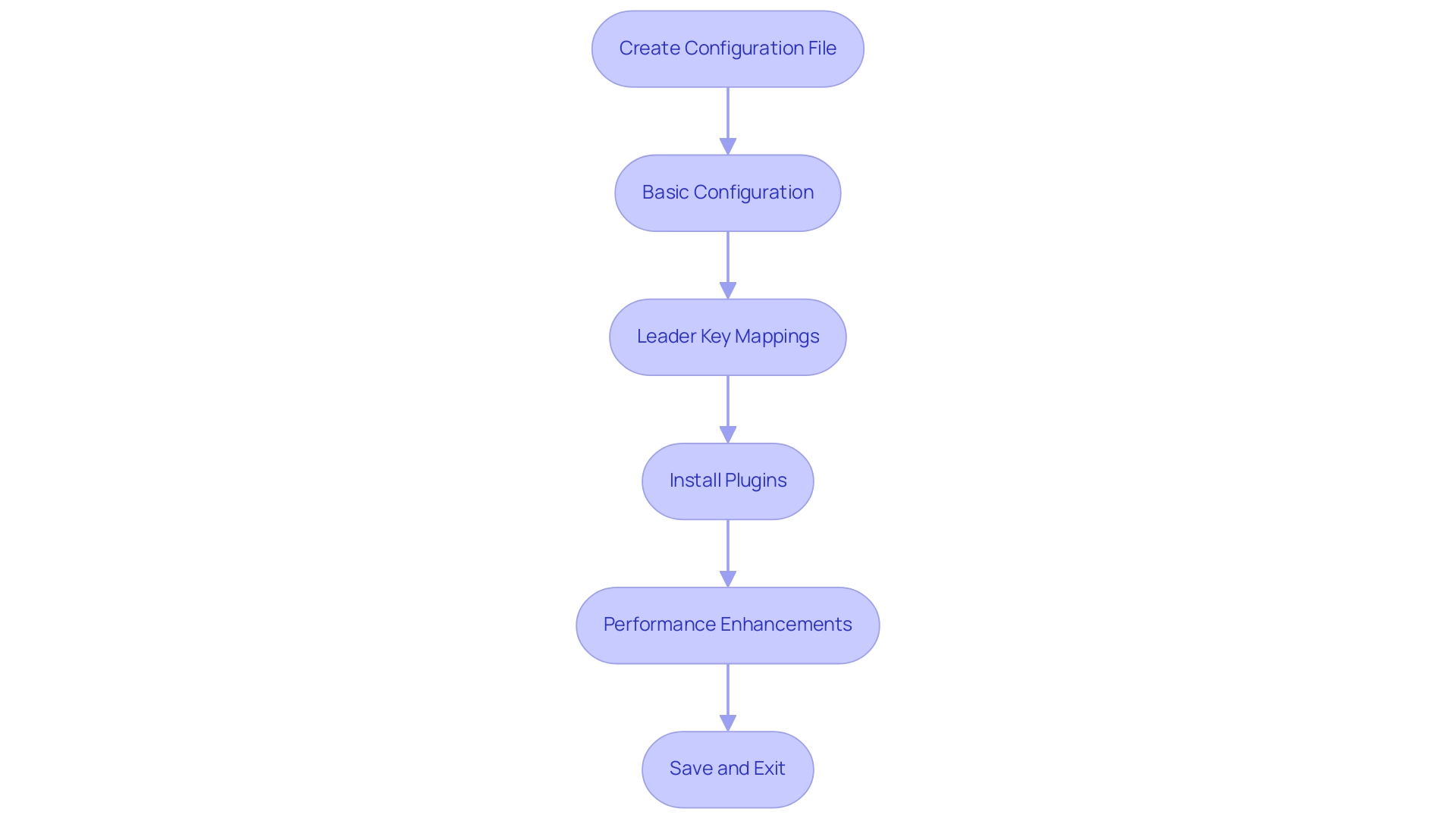
Integrating CMake Projects with Neovim
Combining build configurations with the text editor is uncomplicated and greatly improves your development process. Here are the essential steps to get started:
-
Open Your CMake Project: Use the terminal to navigate to your CMake project directory and open it with Neovim:
cd /path/to/your/cmake/project nvim . -
Create a CMakeLists.txt: Ensure that your endeavor contains a
CMakeLists.txtfile. If it’s absent, create one with the necessary configurations for your task. -
Build Directory: Establish a build directory to keep your project organized:
mkdir build cd build -
Run CMake: Configure your project using CMake:
cmake .. -
Open Neovim in Build Directory: Launch Neovim within the build directory:
nvim . -
Edit Source Files: You can now modify your source files directly in the editor. Leverage the terminal inside Neovim to execute build commands or run tests as necessary.
-
Compile and Test: Compile your project by executing:
makeAdditionally, run any tests defined in your CMake configuration.
To improve your integration with build systems, consider utilizing the neovim cmake plugin, which offers enhanced support and functionality for workflows.
As Darvond aptly noted, "I’ll be honest. I have a handful of plugins, and have barely used them because Vim/Neovim can do so much OOTB. For development, all you really need is an LSP and the native functions.
There’s just so much to do/learn! It’s a great editor. Let’s continue the conversation on the forums!"
By following these steps and utilizing the suggested tools, you can harness the full power of the editor while working on build system projects, ultimately streamlining your development process and enhancing productivity. Additionally, for practical guidance on configuring plugins like treesitter, telescope, harpoon, and undo tree, refer to the case study titled "Example Configurations for Plugins," which provides valuable insights into setting up these tools effectively.
Troubleshooting Common Installation Issues
Facing problems during the setup of the text editor with the build system can be frustrating, but applying these troubleshooting strategies can simplify the process and improve your overall productivity:
- CMake Not Found: If you receive an error indicating that CMake is not found, first confirm that it is correctly installed and included in your system's PATH. You can verify this by executing
cmake --versionin your terminal to check for proper installation. As Jamie Royer points out, a common mistake is using the wrong filename case, such as 'CMakelist.txt' (lowercase-L) instead of 'CMakeLists.txt', which can lead to recognition issues. - Permission Denied: A permission denied error when executing
sudo make installoften signals insufficient administrative rights. Ensure you have the necessary permissions, or consider running the command with elevated privileges. - Compilation Errors: During the execution of the
makecommand, errors may arise. Pay close attention to the output, as it often highlights missing dependencies or syntax errors in your code, guiding you toward a solution. - Plugin Issues: If the text editor fails to load your plugins, review the configuration of your plugin manager in the
init.vimfile. You may need to run:Plug Installagain to ensure all necessary plugins are properly installed. Notably, ALE can be integrated with other popular Vim plugins like lightning and vim-airline, enhancing the overall functionality and user experience. - Configuration Errors: Should the text editor not operate as anticipated following configuration, meticulously check your
init.vimfor typos or incorrect settings. Commenting out suspect lines can help isolate and troubleshoot issues effectively. For instance, vim-airline enhances the status line under the buffer with modern design and informative features, which can significantly improve your editing experience.
By systematically addressing these common installation challenges and leveraging the power of neovim cmake, you can significantly improve your Neovim setup experience and maintain a smooth workflow, ultimately enhancing your productivity.
Conclusion
Setting up Neovim with CMake can transform the development experience, providing a streamlined environment that maximizes efficiency and productivity. By ensuring all essential prerequisites are in place, developers can avoid common pitfalls that often hinder the installation process. The step-by-step guide simplifies the installation, empowering users to get Neovim up and running with minimal friction.
Configuring Neovim for optimal performance is equally crucial. The outlined configurations not only enhance usability but also enable developers to tailor their environment to fit their unique workflow. By integrating CMake projects seamlessly, users can maintain focus on coding rather than getting bogged down by setup complexities. Incorporating plugins and performance enhancements further elevates the experience, allowing developers to leverage the full potential of Neovim.
Troubleshooting common installation issues is an inevitable part of the process, but with the strategies provided, developers can navigate challenges with confidence. By addressing potential errors proactively, the development journey becomes smoother and more enjoyable. Ultimately, the combination of Neovim and CMake offers a powerful toolkit for developers eager to enhance their coding efficiency, foster collaboration, and drive their projects forward with greater ease. Embracing this setup can lead to a more productive and satisfying coding experience.
Frequently Asked Questions
What are the prerequisites for configuring the text editor with the build system?
The prerequisites include having an updated operating system (Linux, MacOS, or Windows), an appropriate package manager (like apt, Homebrew, or Chocolatey), CMake version 3.10 or higher, a C/C++ compiler (GCC for Linux, Clang for MacOS, or MSVC for Windows), and Git installed for cloning repositories.
How can I check if CMake is installed correctly?
You can confirm your CMake installation by executing the command cmake --version in your terminal.
What command should I use to install the text editor on MacOS?
On MacOS, you can install the text editor using the command brew install neovim.
What steps are involved in setting up the text editor using the build system?
The steps include opening the terminal, cloning the Neovim repository with git clone, creating a build directory, running CMake to configure the build, compiling the editor with make, installing Neovim with sudo make install, and verifying the installation with nvim --version.
How do I verify that Neovim has been installed successfully?
You can verify the installation by running the command nvim --version, which should display the version of Neovim installed.
What should I do if I encounter issues during the installation process?
Be aware that certain options may not work as intended, and recent fixes have been made to enhance user experience. If you encounter specific issues, consult the documentation or community forums for solutions.
Why is it important to have a well-set-up development environment?
A well-set-up development environment enhances collaboration among developers and minimizes errors during the setup process, which is crucial for efficient coding and professional growth.




