Introduction
In the realm of software development, where precision and efficiency are paramount, tools that streamline workflows and enhance code quality are invaluable. Enter Pyright, a sophisticated static type checker for Python that leverages the Language Server Protocol (LSP) to provide real-time type checking and in-depth code analysis. By integrating Pyright with tools like Kodezi CLI, developers can not only identify errors early in the development process but also enhance their overall productivity. This article delves into the essentials of setting up Pyright, from installation to configuration, while also addressing common troubleshooting challenges. As the demand for robust coding practices continues to rise, understanding how to effectively utilize these tools is crucial for any developer aiming to elevate their coding experience and deliver high-quality software.
Introduction to Pyright and Language Server Protocol (LSP)
This tool is an advanced static type checker for Python that utilizes pyright lsp to deliver real-time type checking and thorough program analysis. By seamlessly incorporating Pyright into your development environment alongside tools like Kodezi CLI, you can significantly enhance quality and swiftly identify errors during the early stages of development. Kodezi CLI serves as a versatile tool for teams, auto-healing codebases in seconds and boosting programming productivity, ensuring that you concentrate on pushing changes that don’t disrupt your system.
With Kodezi CLI, you can instantly identify and fix codebase problems, view detailed explanations of what went wrong, and understand how it was resolved. The LSP serves as a strong communication protocol, enabling editors to interact with language servers to facilitate essential features such as autocompletion, error detection, and efficient navigation. Recent studies have highlighted the growing adoption of pyright lsp in various development tools, showcasing its pivotal role in enhancing developer efficiency.
Kodezi CLI complements this by providing automated debugging for rapid issue resolution, performance optimization, and security compliance. Previously, only Snyk Open Source was supported, marking a significant evolution in the tools available for developers. Furthermore, experts like Hendrik Buender have noted, 'In the present paper, we will give evidence based on a case study and a corresponding SWOT analysis that it is even more beneficial for a textual domain-specific language (DSL) as it is often used in MDSD.'
This illustrates the integration of pyright lsp with DSLs, facilitating smoother collaboration between domain experts and developers, as discussed in the case study titled 'Towards Multi-editor Support for Domain-Specific Languages.' Embracing tools like Kodezi CLI is imperative for developers committed to maximizing productivity and elevating code quality.
Prerequisites for Setting Up Pyright with LSP
To successfully configure the language analysis tool with the Language Server Protocol (LSP), ensure you have the following prerequisites in place:
- Node.js: Since the tool is distributed as an npm package, having Node.js installed is crucial. In 2024, approximately 43% of developers continue to utilize existing versions of Node.js, reinforcing its relevance in modern development. Notably, Node.js downloads are distributed as follows: 78% for Linux, 17% for Windows, and 5% for MacOS, highlighting its widespread usage across different operating systems. You can download it from
nodejs.org. - Code Editor: Choose a code editor that supports LSP. Popular options include Visual Studio Code, Atom, and Sublime Text. Confirm that your selected editor has pyright lsp support to leverage its full capabilities.
- Basic Programming Knowledge: A foundational understanding of the programming language is necessary to effectively utilize the tool and its features. As 36% of professional developers have between three and nine years of industry experience, this background is essential for developers at various levels.
- Ensure that Python is installed on your system to enable seamless integration with the tool. You can download it from
python.org. - Monitoring Tools: Consider utilizing monitoring tools such as NodeFly to track Node.js process performance, which can be advantageous when working with static type checkers.
These prerequisites will establish a solid foundation for installation and improve your development efficiency when using static type checkers.
Step-by-Step Installation of Pyright
To efficiently install the tool, adhere to the following steps:
-
Open Terminal or Command Prompt: Depending on your operating system, launch your terminal (Linux/Mac) or command prompt (Windows). For Windows users, be mindful that issues may arise if the npm environment invoked by mason is not correctly set; running
npm installin the terminal can provide an exception log to help troubleshoot any problems. -
Install Pyright via npm: Execute the command:
npm install -g pyrightThis command ensures that Pyright is installed globally on your system, streamlining your development process.
-
Verify Installation: To confirm that Pyright is correctly installed, run:
pyright --versionA successful installation will display the version number of Pyright, indicating that you are ready to utilize its capabilities. Additionally, after installation, the command
pyright lsp <options>becomes accessible, allowing you to leverage its features effectively.
As Jorge Leitao highlights, a linter written in C++ or Rust significantly enhances performance for larger projects, allowing for faster execution and better multithreading capabilities, making this tool a valuable asset in your development toolkit. It's also worth mentioning that users may encounter an error number of 243 after changing the npm file registry, which could indicate potential issues during installation.
According to the case study titled 'Overall Assessment of the Tool,' the pyright lsp resource is recommended for its capacity to identify type errors and enhance programming quality, reinforcing its value for developers using the language.
Configuring Pyright in Your Development Environment
Configuring the Pyright LSP in your code editor can significantly enhance your coding efficiency. Here’s a streamlined guide tailored for popular editors:
-
Visual Studio Code:
- Begin by installing the Python extension from the Extensions Marketplace to enable Python support.
- Access the settings by pressing Ctrl + , and search for 'Python Language Server'.
- Change the language server option to 'pyright lsp' to leverage its powerful features. This adjustment addresses common autocomplete issues, such as those experienced with the norm module from scipy.stats. A user reported that importing using
from [scipy.stats._continuous_distns import norm](https://github.com/microsoft/pylance-release/issues/2038)enhances VSCode's autocomplete functionality, highlighting a limitation in another autocomplete tool's capabilities.
-
Sublime Text:
- Install the LSP (Language Server Protocol) package through Package Control for enhanced language support.
- Open the LSP settings and include the Python language server, ensuring your coding environment is optimized for Python development. It's worth noting that the default setting for trunk.addToolsToPath is true, which can influence your configuration.
-
Atom:
- Install both the atom-ide-ui and ide-python packages to provide a robust development environment.
- Configure the type checker within the settings of ide-python to ensure effective integration.
By following these tailored setup instructions, developers can harness the full potential of the pyright lsp tool, enhancing their coding experience across various platforms. As Warren Weckesser pointed out concerning Pyright's integration difficulties, "If this is the same problem as in stackoverflow.com/questions/69001787/… , then this is apparently a flaw in the pylance plugin for VSCode." Addressing these configurations can alleviate concerns related to autocomplete and enhance overall user satisfaction.
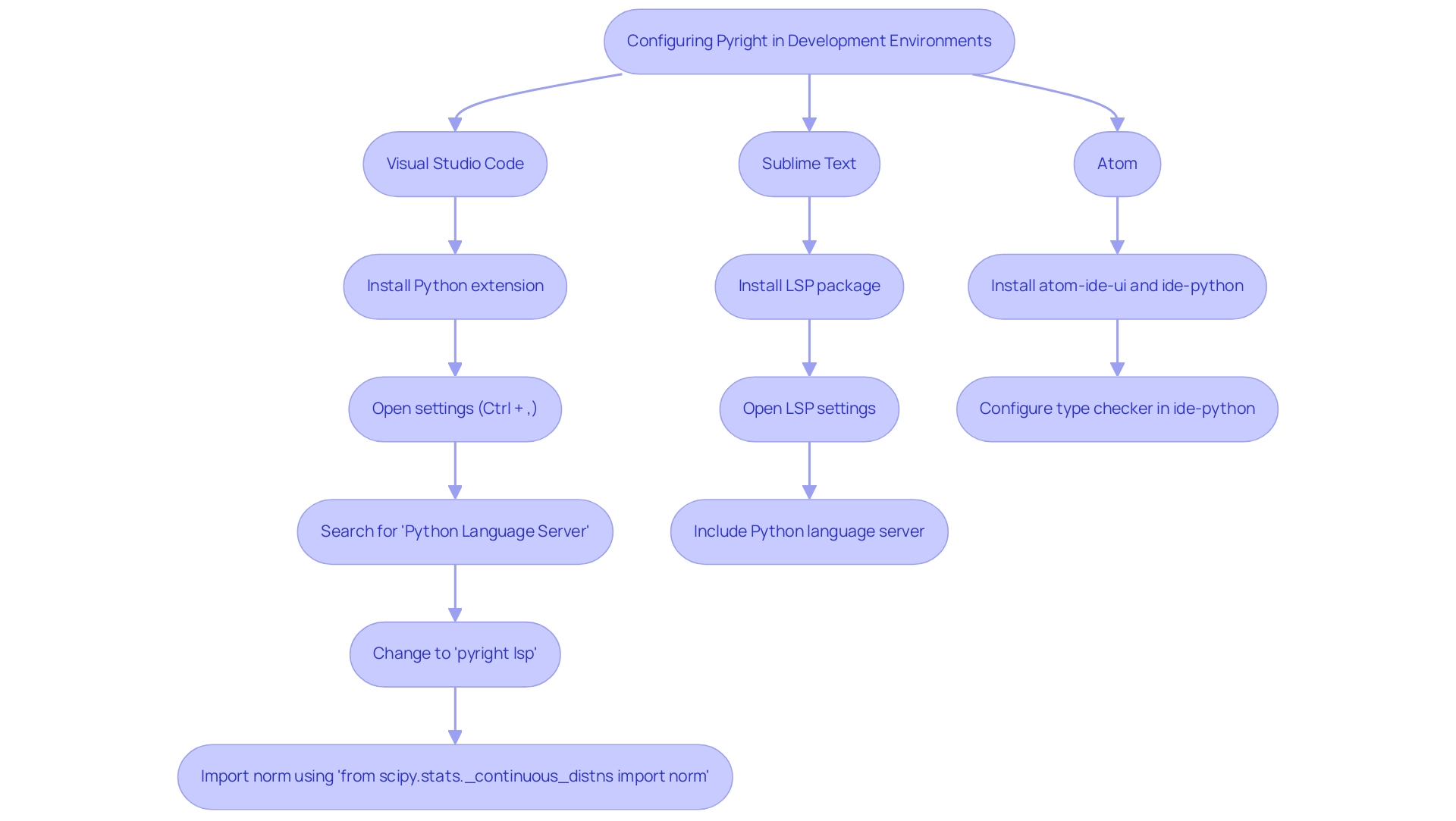
Troubleshooting Common Issues with Pyright Setup
When facing issues during the Pyright setup, implementing these troubleshooting strategies can significantly enhance your efficiency:
- Check Node.js Installation: Ensure Node.js is correctly installed by executing
node -vin your terminal. This step is crucial as the tool depends on Node.js to function properly. - Verify Installation: If the tool is not recognized, reinstall it using the npm command. This solution addresses a common problem where users find that their installation has not been successfully completed, often leading to frustration.
- Editor Configuration: Confirm that your editor is set up to utilize the Python type checker as the language server. Misconfigurations here can cause delays and errors in your development workflow.
- Check the Interpreter Path: Ensure your interpreter path is accurately configured in your editor’s settings. The tool requires this information to locate your Python installation effectively.
- Consult Pyright Documentation: For in-depth troubleshooting, refer to the official Pyright documentation, which now includes guidance on configuring rules, disabling rules in specific files, and an index of problems detected by Pyright. This resource has been updated to assist users in navigating common challenges.
It's worth mentioning that conflicting versions of pandas installed in different directories can lead to import problems. Resolving these conflicts often involves uninstalling the conflicting version, ensuring a smoother installation process. As a case in point, case number 9464, opened by Cole-dda on Nov 14, 2024, highlights a common problem where the type checker hangs when passing a lambda returning a tuple into a function.
This specific issue, noted by user kourbou who stated, "Pyright hangs with reduce(lambda x, y: (x, y), ...)", has since been addressed in the upcoming version. Expert troubleshooting tips suggest that keeping your environment clean and well-organized is key to maximizing your productivity.
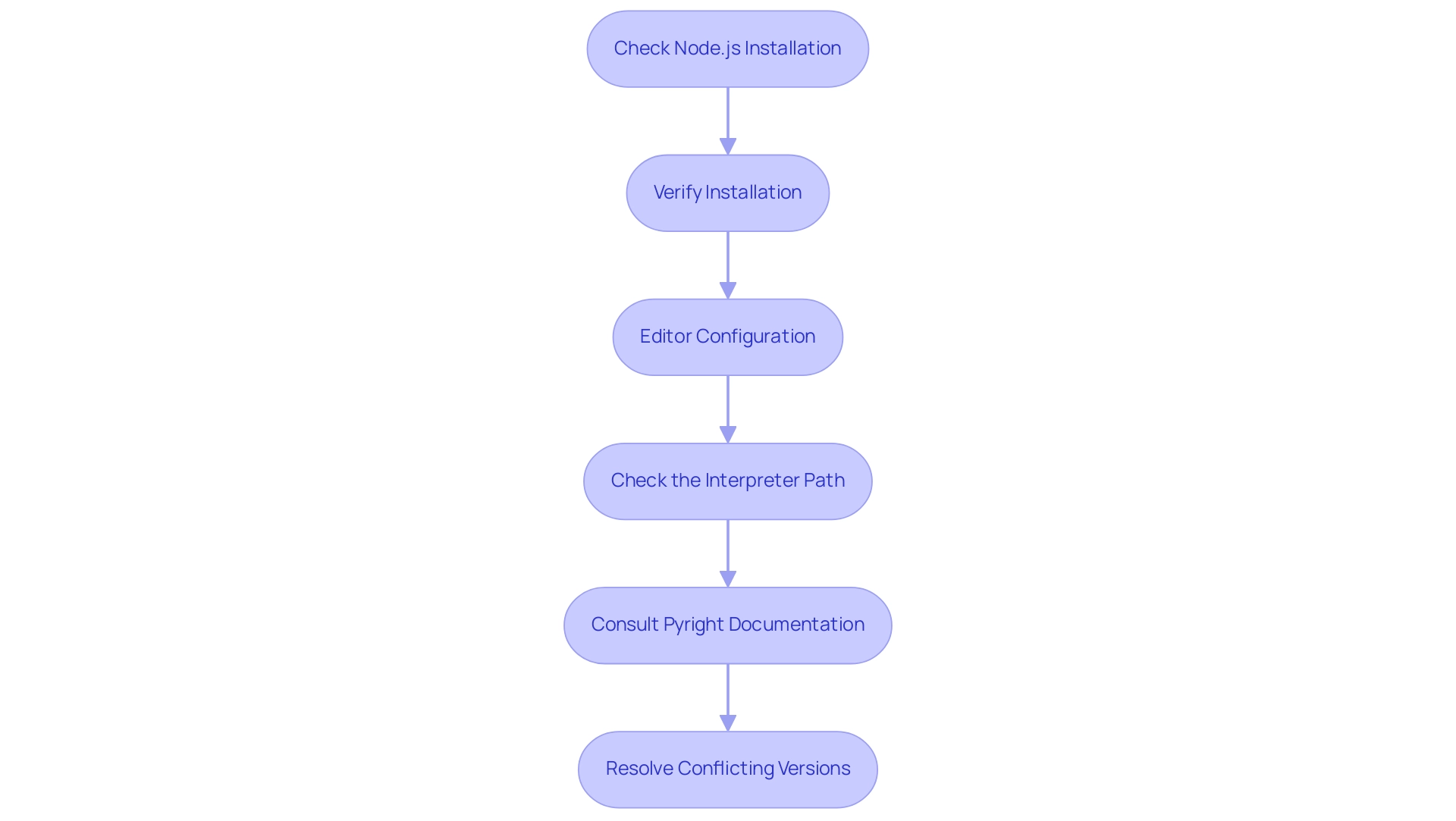
Conclusion
Integrating Pyright into the development workflow not only enhances code quality but also significantly boosts productivity. By utilizing the Language Server Protocol (LSP) in conjunction with tools like Kodezi CLI, developers can achieve real-time type checking and thorough code analysis, allowing for the early detection of issues. This proactive approach to coding ensures that developers can focus on creating robust applications without the constant worry of underlying errors.
Setting up Pyright involves a series of straightforward steps:
- Ensure the necessary prerequisites, such as Node.js and a compatible code editor.
- Properly configure the tool within the development environment.
The article highlights how specific configurations in popular editors like Visual Studio Code, Sublime Text, and Atom can unlock the full potential of Pyright, ultimately leading to a smoother coding experience.
Moreover, troubleshooting common setup issues is essential for maintaining an efficient workflow. By following the recommended strategies, developers can resolve problems quickly, ensuring uninterrupted progress in their projects. As the landscape of software development continues to evolve, embracing tools like Pyright and Kodezi CLI is imperative for any developer looking to maximize their efficiency and deliver high-quality software. Now is the time to leverage these powerful tools and elevate coding practices to meet the demands of modern development.
Unlock your coding potential today—try Kodezi CLI for seamless code optimization and debugging!
Frequently Asked Questions
What is Kodezi CLI?
Kodezi CLI is a versatile tool for developers that enhances programming productivity by auto-healing codebases quickly and allowing for the instant identification and fixing of codebase problems.
How does Kodezi CLI improve code quality?
Kodezi CLI integrates with Pyright and utilizes the Language Server Protocol (LSP) to deliver real-time type checking, thorough program analysis, and automated debugging, which helps in swiftly identifying and resolving errors during development.
What are the benefits of using Pyright with Kodezi CLI?
By incorporating Pyright with Kodezi CLI, developers can enhance code quality, optimize performance, ensure security compliance, and facilitate better collaboration between domain experts and developers, especially in the context of domain-specific languages (DSLs).
What prerequisites are needed to configure the language analysis tool with LSP?
The prerequisites include: 1. Node.js - required for the npm package. 2. A code editor that supports LSP, such as Visual Studio Code, Atom, or Sublime Text. 3. Basic programming knowledge of the language being used. 4. Python installed on the system for integration. 5. Monitoring tools like NodeFly for performance tracking.
Why is Node.js relevant for developers in 2024?
Approximately 43% of developers continue to use existing versions of Node.js, highlighting its importance in modern development environments. It is widely used across different operating systems, with 78% of downloads for Linux, 17% for Windows, and 5% for MacOS.
How does the LSP enhance development?
The LSP enables editors to communicate with language servers, facilitating essential features such as autocompletion, error detection, and efficient navigation, which collectively improve the developer's workflow and productivity.
What is the significance of the case study mentioned regarding DSLs?
The case study indicates that integrating Pyright LSP with DSLs can improve collaboration between domain experts and developers, showcasing the benefits of using advanced tools in a textual domain-specific language context.




