Overview
The article highlights the steps necessary for installing and configuring the LLM extension in Visual Studio Code, addressing critical prerequisites and troubleshooting techniques.
Are you struggling with coding challenges? It's crucial to ensure that your software is up-to-date and that settings, such as API keys, are properly configured.
By following specific troubleshooting steps, you can effectively resolve installation issues, leading to a smoother user experience.
Furthermore, understanding these processes can significantly enhance your productivity and code quality.
Explore the tools available on the platform to streamline your coding practices.
Introduction
In the ever-evolving landscape of software development, developers frequently encounter challenges that hinder productivity and disrupt workflows. How can these obstacles be overcome? Enter Kodezi, a powerful solution that provides advanced tools designed to streamline coding practices. With a plethora of features tailored to meet diverse programming needs, Kodezi stands out as a leading choice for developers seeking to enhance their efficiency.
By leveraging Kodezi, developers can significantly improve their productivity and code quality, transforming their approach to software development. This guide will explore the essential steps to:
- Set up the LLM extension
- Troubleshoot common issues
- Optimize settings for peak performance
Ensuring that developers can maximize their coding experience in 2025 and beyond.
Identify Prerequisites for Installation
Before proceeding with the installation of the LLM extension in Visual Studio Code, it is essential to meet the following prerequisites:
- Visual Studio Code: Ensure you have the latest version of Visual Studio Code installed. Updates often include critical improvements and features, which can be downloaded from the official website. Staying updated is vital, as David Heinemeier Hansson emphasizes the importance of focusing on new abstractions in programming, aligning with the use of the latest tools.
- Operating System: The add-on is compatible with Windows, macOS, and Linux. Verify that your operating system is up to date to avoid compatibility issues.
- Node.js: Some add-ons may require Node.js. To check if it is installed, run
node -vin your terminal. If it is not installed, download it from the Node.js official site. - Internet Connection: A reliable internet connection is crucial for downloading the add-on and any necessary dependencies.
- Hardware Requirements: Ensure your system meets the minimum hardware specifications, including at least 4GB of RAM and a modern processor. This is crucial for optimal performance, especially when running demanding applications.
In 2025, the programming tool continues to dominate the development landscape, with adoption rates soaring as developers recognize its versatility and robust feature set. Expert opinions emphasize the importance of keeping your tools updated. As Jim Highsmith notes, "The best way to get a project done faster is to start sooner," highlighting the efficiency gained from using the latest software versions. Furthermore, case studies, such as those by Norm Schryer, illustrate the significance of maintaining consistency between code and documentation, reinforcing the need for a well-configured development environment. This consistency is crucial for the successful installation and use of the vscode llm extension, ensuring that developers can collaborate effectively and prevent mistakes.
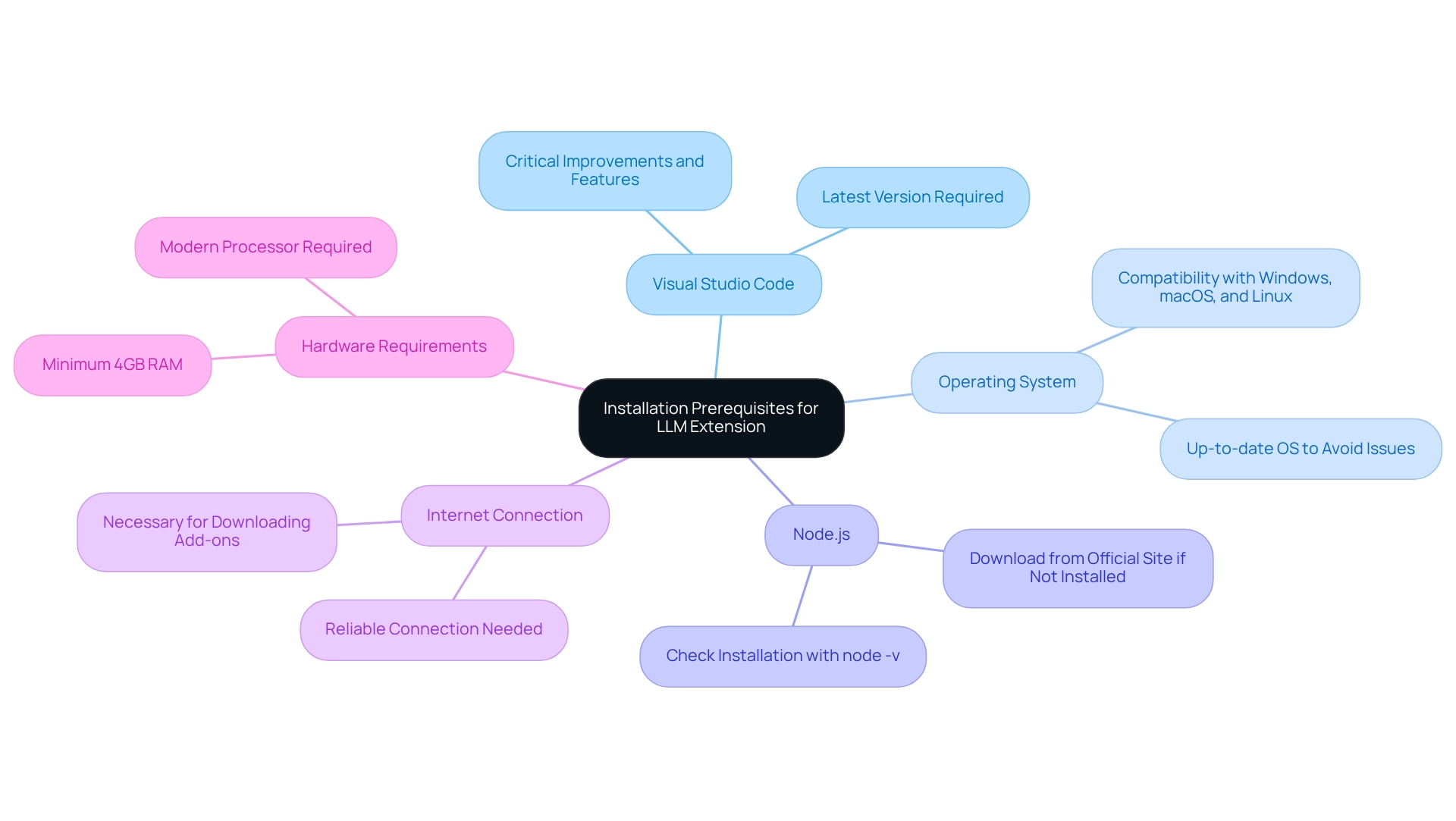
Install the LLM Extension in Visual Studio Code
Coding can often present significant challenges for developers, from managing complex projects to ensuring code quality. Fortunately, tools like Kodezi are designed to tackle these issues head-on. By integrating features that streamline coding processes, Kodezi enhances your workflow and helps you produce cleaner, more efficient code.
Imagine having access to tools that not only save you time but also elevate your programming skills. With Kodezi, you can leverage powerful extensions that improve productivity and facilitate seamless coding experiences. Whether you're looking to optimize your existing code or explore new programming paradigms, Kodezi offers a suite of features tailored to meet your needs.
The benefits of utilizing Kodezi are substantial. Users report noticeable improvements in their coding efficiency and overall project management. By investing just a few moments to set up Kodezi, including tools like Kodezi Programming and Kodezi CLI, you unlock capabilities that can transform your coding environment. These versatile instruments are designed to enhance your productivity, making coding not only easier but also more enjoyable.
Are you ready to elevate your programming abilities? Begin your complimentary trial of Kodezi today and discover how these tools can help you navigate coding challenges with ease. With Kodezi, you can customize your environment and access powerful features that will significantly improve your coding experience.
Configure the LLM Extension Settings
Configuring the LLM settings using the vscode llm extension in Visual Studio Code is essential for maximizing functionality and enhancing your coding workflow. Have you ever faced challenges in optimizing your coding tools? Follow these steps to ensure optimal setup:
- Open Settings: Access the settings by clicking the gear icon in the lower left corner and selecting 'Settings', or use the shortcut
Ctrl+,(Windows/Linux) orCmd+,(macOS). - Search for LLM Settings: In the search bar, type 'LLM' to filter the relevant settings for the extension.
- Configure API Keys: If the add-on requires API keys, such as those for Hugging Face, find the appropriate setting and input your API key. Proper API key configuration is crucial, as it directly affects the tool's ability to function effectively.
- Adjust Model Settings: Tailor the model settings to your specific needs. You can select the model you wish to use and modify parameters like temperature and max tokens to optimize performance. Understanding the memory requirements of your chosen model is vital; for instance, a full-sized 34 billion parameter model can occupy up to 68GB of RAM. This highlights the importance of efficient configuration for resource management.
- Save Changes: Don’t forget to retain any modifications made before closing the settings tab.
Developers typically modify an average of 5 to 10 settings when configuring add-ons in the programming environment. This emphasizes the importance of customization for enhancing productivity. As local LLMs gain traction, understanding memory requirements and optimizing settings will be vital for effective deployment. Furthermore, consider a hybrid approach as suggested by Deepseek R1 Distill Qwen 32B: running models locally for most tasks while relying on cloud-based services for more intensive operations can optimize your workflow. By following these steps, you can ensure that your LLM add-on is set up for success, allowing you to leverage its capabilities fully.
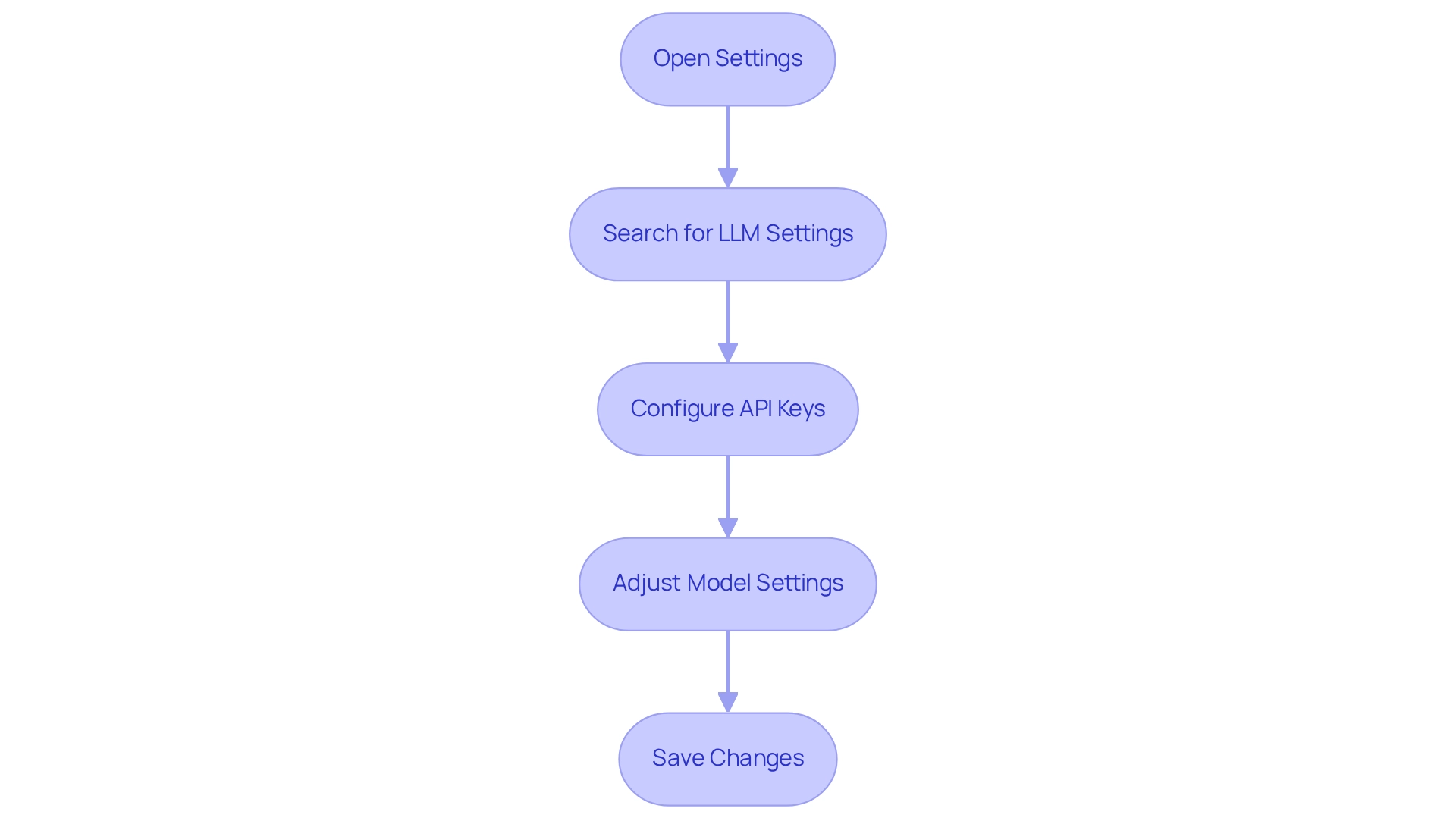
Troubleshoot Installation and Configuration Issues
When developers encounter installation or configuration issues with the LLM extension in Visual Studio Code, they can benefit from following these troubleshooting steps to resolve common problems:
- Check Internet Connection: A stable internet connection is essential for downloading add-ons and their dependencies.
- Verify Installation: Navigate to the Extensions view to confirm that the LLM add-on is listed and enabled.
- Review Configuration Settings: Carefully inspect your configuration settings for any typos or incorrect entries, particularly with API keys.
- Consult the Output Panel: Access the Output panel (
View > Output) and select the add-on from the dropdown menu to identify any error messages. - Reinstall the Add-on: If issues persist, uninstall and then reinstall the add-on to address potential corruption in the installation.
- Seek Help Online: For persistent issues, explore forums or the project's GitHub page for community assistance and solutions.
In 2025, numerous developers reported frequent installation problems with different add-ons, underscoring the significance of adhering to these steps. Notably, 2,300 domains were confiscated during the disruption of the Lumma infostealer malware operation, highlighting the security threats linked to add-ons. Experts suggest reducing the quantity of installed add-ons and employing tools such as the vscode llm extension that evaluate add-ons prior to installation to enhance security and mitigate risks associated with harmful software. As Mattia Astorino, a publisher of VSCode extensions, noted, "It's crucial to manage your extensions wisely to avoid potential pitfalls." By following these guidelines, developers can streamline their experience with Visual Studio Code and improve their overall productivity.
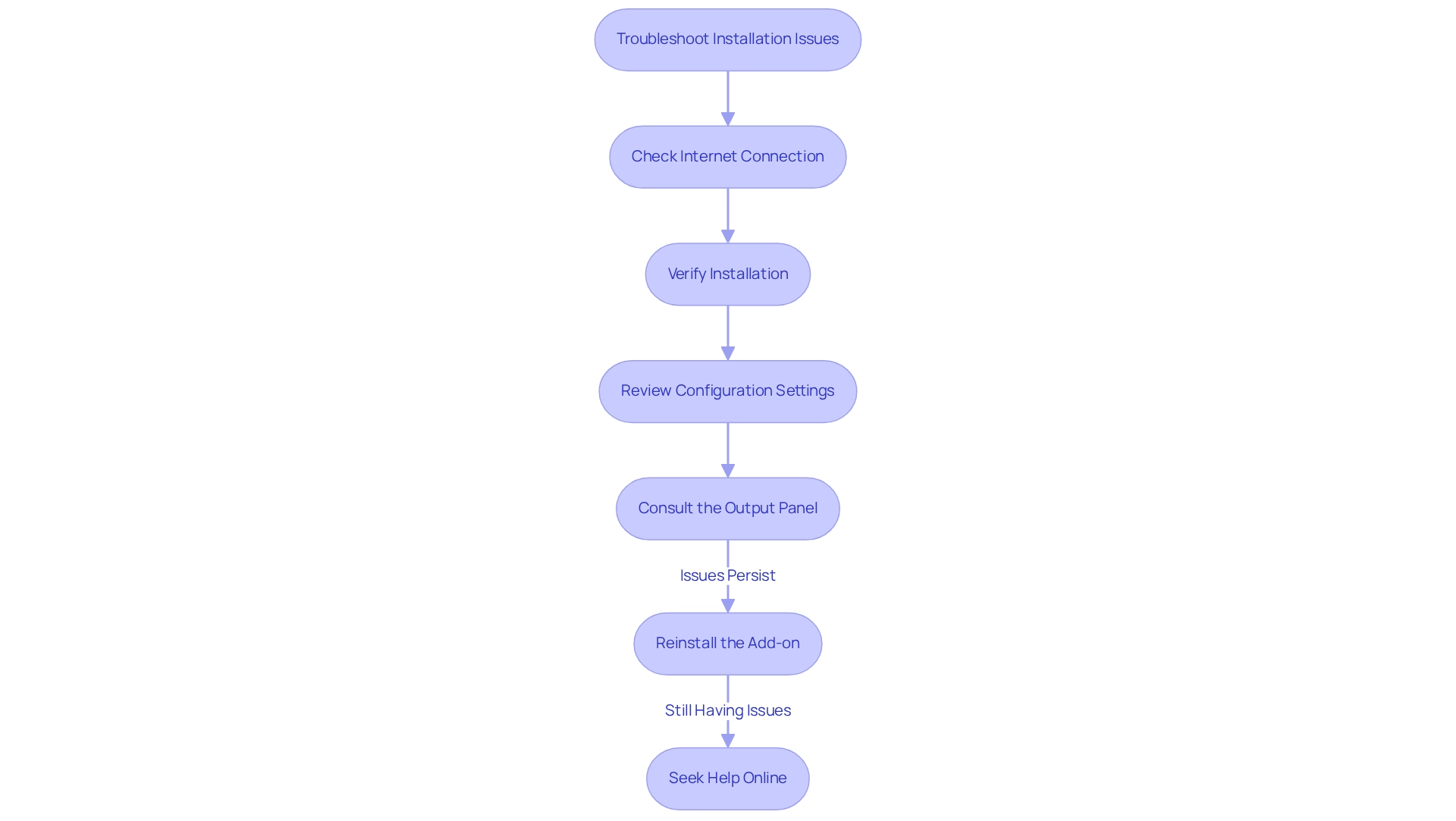
Conclusion
The journey to enhancing coding productivity with Kodezi and the LLM extension in Visual Studio Code begins with the recognition of the challenges developers face in optimizing their workflow. Identifying prerequisites and ensuring a compatible environment is essential for a smooth installation process. This foundation sets the stage for installing the LLM extension, which can significantly augment coding capabilities and streamline development tasks.
Once the extension is installed, configuring its settings appropriately is crucial for maximizing its potential. Tailoring model settings and managing API keys enables developers to harness the full power of the tools at their disposal. Furthermore, understanding memory requirements and implementing efficient configurations can prevent common pitfalls that may arise during usage.
Troubleshooting is an inevitable aspect of working with any software. Knowing how to address installation and configuration issues can save time and frustration. By following the outlined troubleshooting steps, developers can swiftly resolve common obstacles and maintain a productive coding environment.
In summary, leveraging Kodezi and the LLM extension equips developers with advanced tools to enhance their efficiency and code quality. By committing to proper setup and configuration, developers can transform their coding practices, paving the way for a more productive and streamlined development experience in 2025 and beyond. Embracing these innovations not only fosters individual growth but also contributes to a collaborative and efficient software development community.
Frequently Asked Questions
What are the prerequisites for installing the LLM extension in Visual Studio Code?
The prerequisites include having the latest version of Visual Studio Code, a compatible operating system (Windows, macOS, or Linux), Node.js (if required), a reliable internet connection, and meeting minimum hardware specifications (at least 4GB of RAM and a modern processor).
Why is it important to have the latest version of Visual Studio Code?
Having the latest version is vital because updates often include critical improvements and features that enhance functionality and performance, aligning with best practices in programming.
Which operating systems are compatible with the LLM extension?
The LLM extension is compatible with Windows, macOS, and Linux.
How can I check if Node.js is installed on my system?
You can check if Node.js is installed by running the command node -v in your terminal.
What should I do if Node.js is not installed?
If Node.js is not installed, you can download it from the official Node.js website.
Why is a reliable internet connection necessary for installing the LLM extension?
A reliable internet connection is crucial for downloading the add-on and any necessary dependencies during the installation process.
What are the minimum hardware requirements for installing the LLM extension?
The minimum hardware requirements include at least 4GB of RAM and a modern processor to ensure optimal performance, especially when running demanding applications.




