Overview
In the world of coding, developers often face significant challenges that can hinder their productivity. Mastering Vim's command mode is a powerful solution to enhance coding efficiency. By understanding its various modes—Normal, Insert, and Command—developers can navigate seamlessly between states, allowing for effective text manipulation.
Furthermore, mastering essential commands like saving and quitting is crucial for streamlining workflows and reducing errors. This knowledge not only empowers developers but also transforms their coding practices, leading to improved productivity and code quality.
Are you ready to elevate your coding experience with Vim?
Introduction
In the realm of programming, developers often encounter significant challenges that can hinder their efficiency. Mastering tools that enhance productivity is essential for overcoming these obstacles, and Vim stands out as a highly versatile text editor that has captivated developers since its inception in 1991. With its unique modes and powerful commands, understanding the intricacies of Vim is crucial for anyone seeking to elevate their coding skills.
From navigating through text with precision to executing essential commands seamlessly, this article explores the core functionalities of Vim, offering practical tips to troubleshoot common issues. Furthermore, as developers increasingly strive to optimize their workflows, embracing the capabilities of Vim can lead to substantial improvements in coding efficiency and overall productivity.
Understand Vim Basics and Modes
Coding can often present significant challenges for developers, particularly when it comes to navigating complex tools and environments. Vim, with its unique settings tailored for specific tasks, stands out as a powerful resource. Understanding its various states is essential for effective use of vim command mode.
The Normal State serves as the standard setting upon launching Vim, allowing users to move through text and execute commands efficiently. Transitioning to the Insert State enables text insertion; simply press i to insert before the cursor or a to append after it. The Instruction State is vital for executing commands in vim command mode, which can be accessed by pressing Esc from Insert State, where commands begin with a colon (:).
Mastering these states is crucial, as each offers a distinct set of commands and functionalities. In 2025, around 30% of developers reported using Vim, underscoring its lasting popularity despite the initial learning curve. Bram Moolenaar, Vim's creator, designed the tool to fill many gaps in functionality, contributing to its robust capabilities since its first release in 1991.
Furthermore, the last search pattern register retains your most recent search, significantly enhancing navigation efficiency. Case studies illustrate the practical advantages of understanding Vim's functionalities. For example, developers using Kodezi have noted improved coding efficiency through seamless code translation, allowing them to switch between programming frameworks without extensive rewriting. This flexibility not only saves time but also boosts overall productivity. Similarly, mastering the vim command mode is essential for developers looking to optimize their workflow. Continuous learning and improvement in using Vim are vital; while easy to learn, it presents challenges that make mastery an ongoing journey. By integrating tools like Kodezi Code, the Swiss-Army Knife for programmers, developers can further enhance their productivity and coding skills, making the learning process more efficient.
Why not try Kodezi Code today to experience these benefits firsthand? Discover how it can transform your coding practices and elevate your development experience.
Access and Navigate Command Mode
Navigating coding challenges can be daunting for developers. To streamline your experience in vim command mode, begin by entering Command functionality. Press the Esc key while in Insert state. As EBGreen noted, "when I had to do it in school, you had to hit esc before you could use the hjkl navigation." This action opens the door to Vim's powerful navigation capabilities. Once in Command Mode, you can move through your text using the following keys:
- h: Move left
- j: Move down
- k: Move up
- l: Move right
While the arrow keys can be used for navigation, relying on the hjkl keys is recommended for enhanced efficiency. Vim's design allows for a high degree of customization and efficiency in text editing. To enter instructions, type : followed by the desired directive. For instance, :w saves your file, and :q exits Vim.
Statistics suggest that mastering these control mode techniques can save users an average of 30% of their time. Expert advice indicates that regular practice with these instructions can lead to a more fluid workflow. Furthermore, community discussions reveal a spectrum of opinions on arrow key usage. Some users advocate for their complete avoidance to maintain efficiency, while others find them useful in specific contexts. By familiarizing yourself with these navigation instructions, you can significantly accelerate your coding process and enhance overall productivity.
Execute Essential Commands in Command Mode
In the realm of coding, developers often face significant challenges that can hinder their productivity. How can one navigate these hurdles effectively? Kodezi offers a suite of features designed to address these common pain points, enabling users to streamline their workflow and enhance their coding experience, particularly when using vim command mode for executing useful commands such as :w to save the current file or :q to quit Vim. For instance, to save your work, type :w and hit Enter. Mastering commands in vim command mode not only streamlines your workflow but also minimizes errors. Furthermore, Vim's robust undo and redo functionality allows users to quickly revert changes, preserving the integrity of their text. As highlighted in a case study, this feature is crucial for efficiently correcting mistakes.
Recent studies suggest that developers who effectively utilize these commands experience notable enhancements in their coding productivity. In addition, for those eager to delve deeper into Vim's features, the manual can be accessed with the instruction man vim, providing a valuable resource for additional configuration options. Incorporating these commands into your daily practice is essential for boosting productivity, particularly for those who prioritize efficiency. Why not explore the tools available on Kodezi and elevate your coding experience today?
Troubleshoot Common Issues in Command Mode
When utilizing Command functionality in coding, developers often encounter typical challenges. Understanding these common issues can significantly enhance productivity.
Issue: Unable to exit Insert Mode.
- Solution: Simply press
Escto return to Normal mode, followed byEscagain to confirm you are in Command mode.
Issue: Commands not executing as expected.
- Solution: Verify that you are in Command Mode by pressing
Esc, and ensure that the instruction is entered correctly.
Issue: Vim appears unresponsive.
- Solution: Check your current mode. If you find yourself stuck in vim command mode, pressing
Ctrl + Ccan help you interrupt the ongoing command.
By familiarizing yourself with these troubleshooting techniques, you can resolve issues swiftly and maintain your coding momentum.
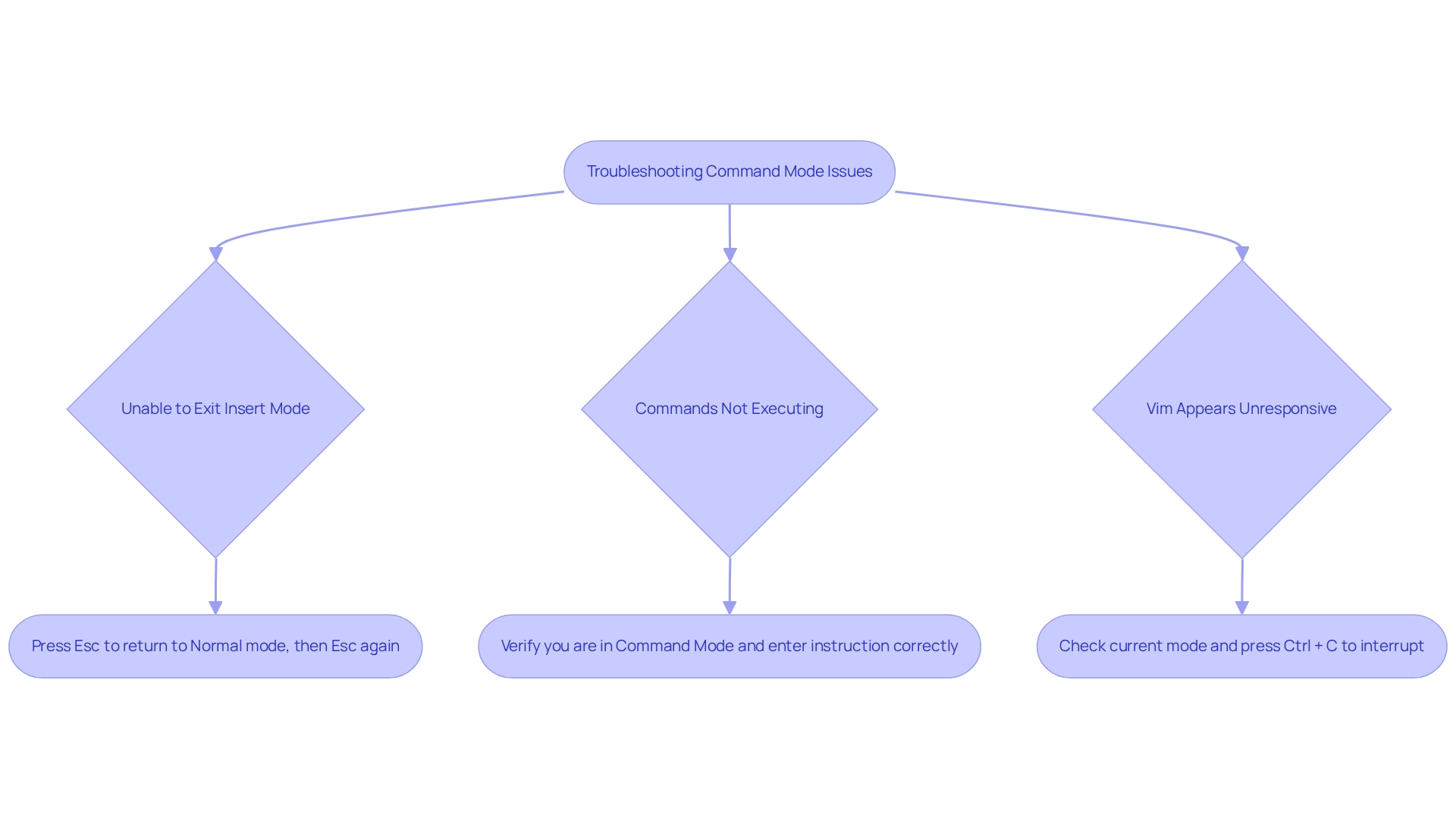
Conclusion
In the ever-evolving landscape of coding, developers often face challenges that hinder their productivity and efficiency. Mastering Vim emerges as a crucial solution for those looking to elevate their coding experience. Understanding the distinct modes—Normal, Insert, and Command—forms the foundation of effective use, enabling users to navigate and edit text with precision. Have you considered how the ability to access Command Mode and utilize powerful navigation commands, such as hjkl, can significantly accelerate your coding process? This skill not only saves valuable time but also enhances your overall workflow.
Furthermore, executing essential commands in Command Mode streamlines workflows and minimizes errors, reinforcing Vim's reputation as a robust text editor. Commands like :w for saving and :q for quitting simplify tasks, ultimately leading to improved coding efficiency. In addition, being equipped to troubleshoot common issues ensures a smoother experience, allowing developers to concentrate on their projects without unnecessary interruptions.
Ultimately, embracing Vim's capabilities empowers developers to optimize their workflows and refine their coding skills. As the programming landscape continues to evolve, the continuous learning and mastery of tools like Vim become indispensable for achieving greater efficiency. By integrating these practices into your daily routine, you can unlock the full potential of Vim, leading to substantial improvements in both productivity and coding proficiency. Are you ready to enhance your coding journey with Vim?
Frequently Asked Questions
What are the main states of Vim, and what are their purposes?
Vim has three main states: the Normal State, which allows users to move through text and execute commands; the Insert State, where users can insert text by pressing i to insert before the cursor or a to append after it; and the Instruction State, accessed by pressing Esc from Insert State, where commands begin with a colon (:).
Why is it important to understand the different states in Vim?
Understanding the different states in Vim is crucial because each state offers a distinct set of commands and functionalities that enhance coding efficiency and workflow optimization.
What percentage of developers reported using Vim in 2025?
In 2025, around 30% of developers reported using Vim, highlighting its ongoing popularity despite the initial learning challenges.
Who created Vim, and what was its purpose?
Vim was created by Bram Moolenaar to fill gaps in functionality in text editing, contributing to its robust capabilities since its first release in 1991.
How does the last search pattern register benefit users?
The last search pattern register retains the most recent search, significantly enhancing navigation efficiency within Vim.
What advantages have developers noted when using Kodezi with Vim?
Developers using Kodezi have reported improved coding efficiency through seamless code translation, allowing them to switch between programming frameworks without extensive rewriting, thus saving time and boosting overall productivity.
What is the importance of continuous learning in mastering Vim?
Continuous learning is vital for mastering Vim, as it is easy to learn but presents challenges that make mastery an ongoing journey.




