Overview
In the world of coding, developers often face significant challenges that can hinder their productivity and the quality of their code. Mastering the vim toggle comment feature is one such challenge, and this article explores how to overcome it through effective key mappings and basic commenting techniques in Vim. By outlining various methods for commenting, including single-line and multi-line annotations, the use of visual mode for bulk commenting, and the implementation of custom key mappings, we aim to enhance coding efficiency and clarity in programming practices.
Furthermore, Kodezi addresses these challenges head-on with specific features designed to streamline your coding experience. Imagine being able to comment on multiple lines of code effortlessly or quickly toggle comments with a simple key mapping. These features not only save time but also improve the readability of your code, making it easier for you and your team to collaborate effectively.
In addition to these practical tools, using Kodezi can significantly boost your productivity and elevate the quality of your code. By simplifying the commenting process, you can focus more on writing efficient algorithms rather than getting bogged down by syntax. This not only enhances your workflow but also contributes to better overall code quality.
So, why not explore the tools available on the Kodezi platform? With its user-friendly interface and powerful features, you can transform your coding practices and tackle challenges with confidence. Are you ready to take your coding skills to the next level?
Introduction
In the realm of programming, developers often face significant challenges when it comes to writing readable and maintainable code. Effective commenting is a cornerstone of this practice, yet many tools, including Vim, lack built-in commenting features. However, Vim offers a myriad of methods to implement effective commenting across various programming languages. By mastering single-line and multi-line comment syntax, as well as utilizing powerful visual modes and plugins, developers can significantly enhance their coding efficiency.
Have you ever wondered how well-placed comments can impact your workflow? Recent studies underscore the importance of comments, revealing that they not only improve code clarity but also play a pivotal role in refactoring and maintainability. As developers navigate the intricacies of Vim, understanding these commenting techniques can lead to smoother workflows and better-organized code. This ultimately elevates overall productivity in the development process.
Furthermore, Kodezi addresses these challenges directly. With its specific features designed to streamline coding practices, developers can experience improved productivity and code quality. By exploring the tools available on the Kodezi platform, you can transform your coding experience and achieve greater efficiency. Why not take the next step and discover how Kodezi can enhance your development process?
Understand Commenting Basics in Vim
In the realm of coding, developers often encounter challenges with effective commenting. While Vim does not offer built-in commenting features, it provides various methods like vim toggle comment tailored to different programming languages that can help overcome this hurdle.
Single-Line Annotations: Each programming language has its own syntax for single-line annotations. For example, Python uses #, whereas C and C++ utilize //. Understanding these differences is crucial for effective communication within your code.
Multi-Line Annotations: Many languages support multi-line annotations, which are enclosed in specific delimiters. In C and C++, you can use /* comment */ to encapsulate remarks that span several lines, making your intentions clear over larger sections of code.
In Visual Mode, Vim's visual mode is a powerful tool for selecting text, which is particularly useful for executing a vim toggle comment on multiple lines simultaneously. This feature enhances efficiency, especially when dealing with larger code blocks. Have you ever wished for a quicker way to manage comments?
Normal Mode Commands: In normal mode, various commands can be employed to manipulate text, including adding notes. Mastering these commands can significantly streamline your coding process, allowing you to focus more on development rather than formatting.
Plugins: Although not required, plugins like vim-commentary can significantly streamline the annotation process by enabling the vim toggle comment feature for quickly marking and unmarking lines. This can be especially beneficial for developers looking to enhance their productivity.
Statistics indicate that only 41 occurrences of blank remarks were documented, suggesting that developers are typically aware of their annotation practices. However, inexperienced developers frequently find it challenging to write adequate and informative annotations. As noted by Tahira Niazi, "This study aids in forecasting the category of comments for a novice developer utilizing a machine learning method that can be applied to create automated feedback for learners." This underscores the importance of mastering annotation techniques through the vim toggle comment functionality.
Efficient annotations not only assist in program readability but also play a vital role in the refactoring process. A research paper titled 'Refactoring and the Role of Annotations' demonstrates that appropriately positioned notes can aid developers and enhance software maintainability. By grasping these fundamental principles, you can improve the clarity and maintainability of your programming, ultimately resulting in a more efficient development process. Furthermore, it is crucial to acknowledge that a substantial portion of developers employ annotations in their code, emphasizing the necessity for efficient annotation practices.
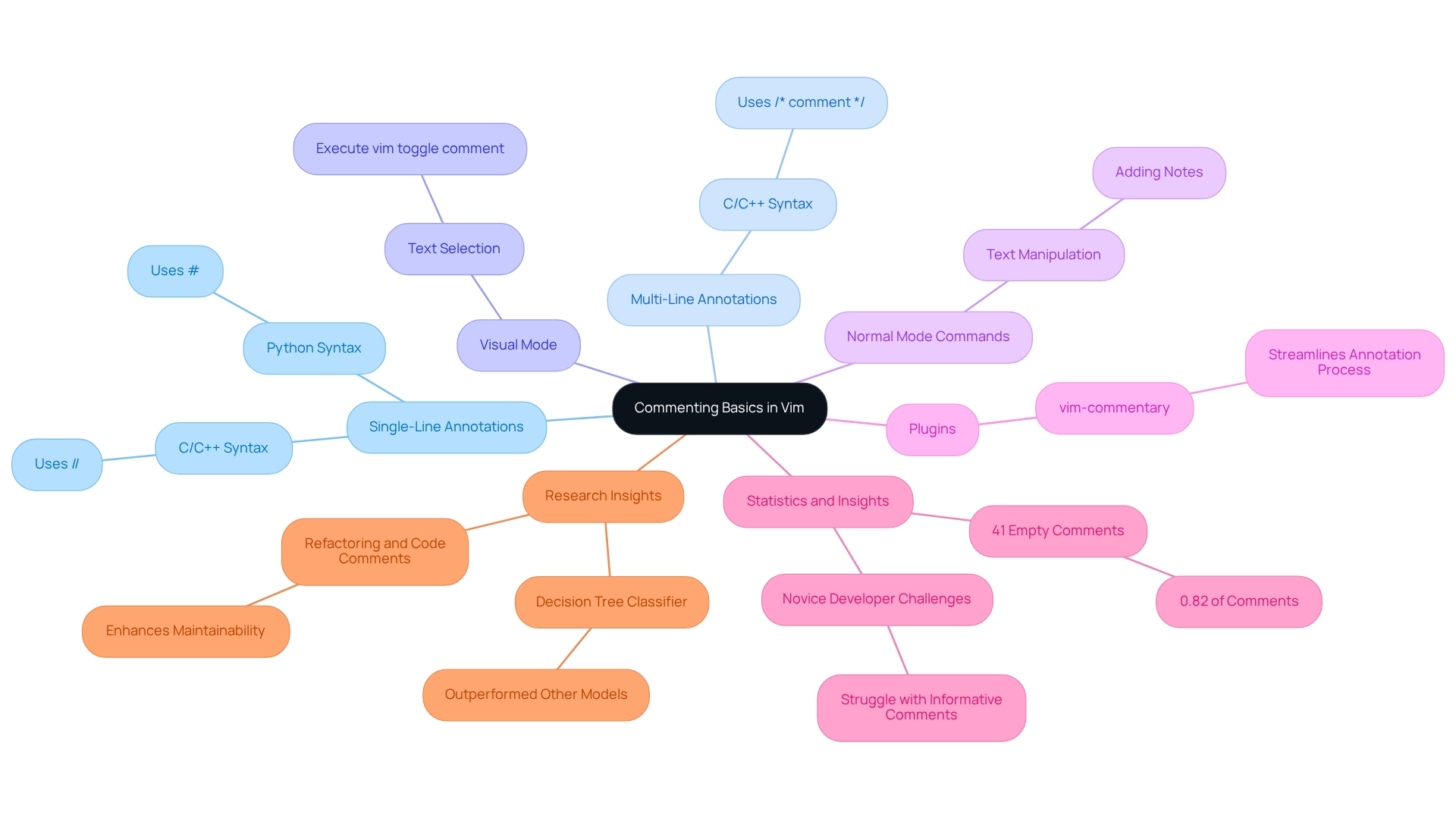
Utilize Key Mappings for Toggling Comments
Coding can often present challenges for developers, especially when efficiently managing comments in code using the vim toggle comment feature. To address these challenges, Kodezi offers features that streamline the programming process.
To set up key mappings for toggling comments in Vim, follow these steps:
-
Open Your .vimrc File: This file is where you can customize your Vim settings. Open it by typing
vim ~/.vimrcin your terminal. -
Add Key Mappings: Insert the following lines to create key mappings for commenting and uncommenting:
" Map <C-/> to toggle comments nnoremap <C-/> :s/^/#/<CR> " Comment nnoremap <C-/> :s/^#//<CR> " UncommentThis mapping uses
Ctrl + /to toggle comments on the current line. Modify the character according to your preferred notation syntax. -
Using Visual Mode: To annotate multiple lines, enter visual mode by pressing
V, select the lines you wish to annotate, and then press:to enter command mode. Types/^/#/to comment ors/^#//to uncomment. -
Test Your Mappings: After saving your .vimrc file, restart Vim or source the file by typing
:source ~/.vimrc. Test your new mappings with the vim toggle comment to ensure they work as expected. -
Explore Further Customizations: Kodezi can complement these techniques, enhancing your overall coding productivity. Consider how Kodezi's case study on seamless programming translation demonstrates effective programming techniques that lead to smoother development processes. This allows developers to adapt their work to various environments without extensive rewrites. The tangible benefits of adopting such techniques include improved code quality and productivity, as evidenced by developers who have successfully integrated these mappings into their workflows. Furthermore, exploring multi-cursor editing techniques can complement these key mappings and further streamline your coding experience.
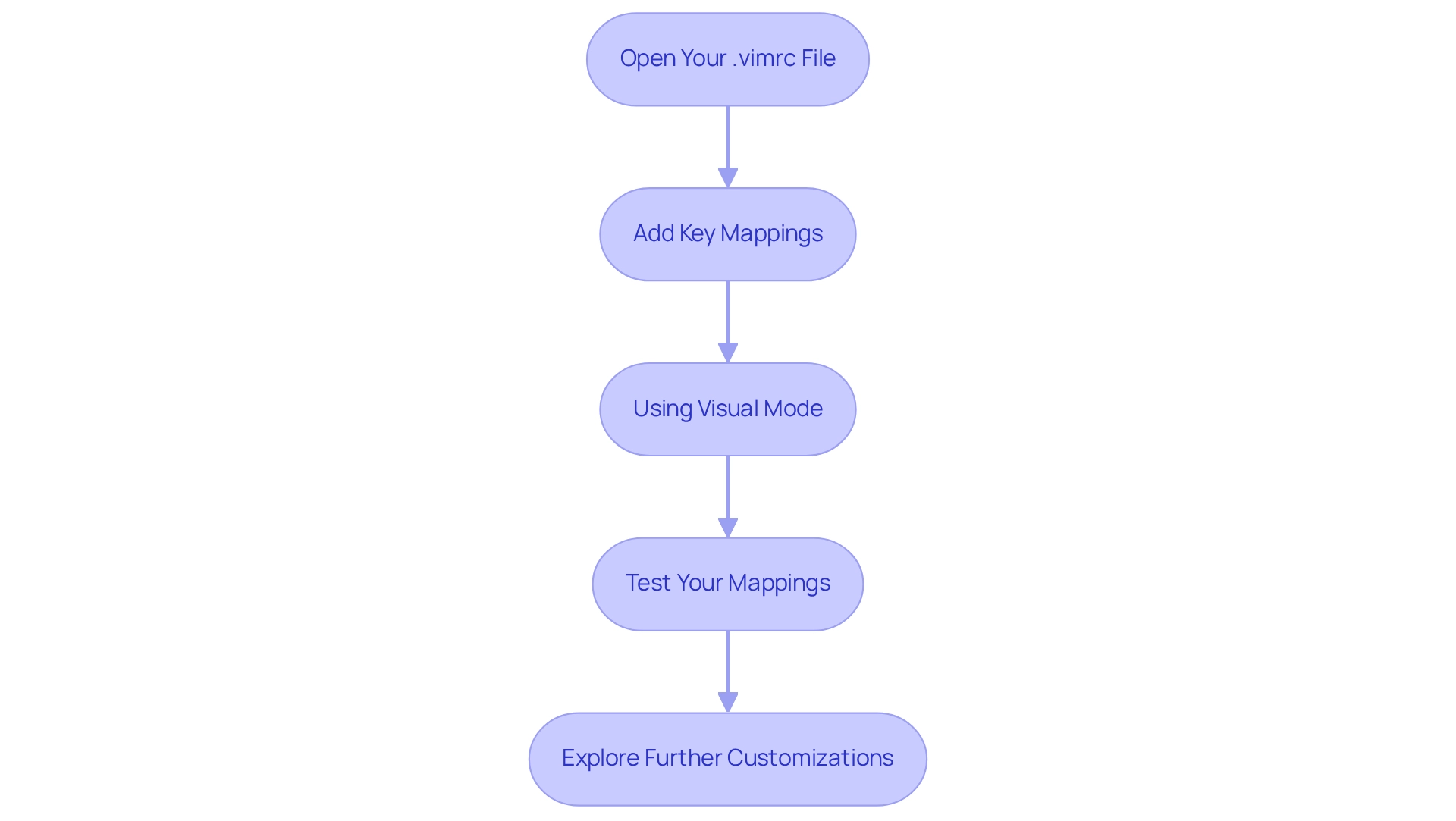
Commenting Multiple Lines Efficiently
The vim toggle comment feature allows you to comment several segments, which can significantly enhance your coding efficiency. Have you ever found yourself struggling to manage comments in your code with the vim toggle comment feature? Here are several effective methods to streamline this process:
-
Visual Block Mode:
- Enter visual block mode by pressing
Ctrl + V. - Utilize the arrow keys to select the sections you wish to annotate.
- Press
:to enter command mode, then types/^/#/to annotate ors/^#//to uncomment.
- Enter visual block mode by pressing
-
Using a Plugin:
- If you have a plugin like
vim-commentaryinstalled, select the lines in visual mode and simply pressgcto comment or uncomment them effortlessly. As one developer noted, "Using plugins like vim-commentary has transformed my workflow; I can comment out blocks of code in seconds!"
- If you have a plugin like
-
Using Normal Mode Commands:
- You can apply commands to multiple lines using
:norm. For instance:
:'<,'>norm I#This command inserts a
#at the beginning of each selected line. - You can apply commands to multiple lines using
-
Custom Key Mappings for Bulk Commenting:
- Enhance your workflow by creating custom mappings in your
.vimrcfor bulk commenting. For example:
vnoremap <C-c> :s/^/#/<CR> vnoremap <C-u> :s/^#//<CR>These mappings allow for quick commenting and uncommenting of selected lines.
- Enhance your workflow by creating custom mappings in your
Statistics indicate that developers utilizing plugins for feedback in Vim save an average of 30% of their time on management tasks. By mastering these techniques, including the vim toggle comment, you can simplify your commenting process, leading to enhanced workflow and improved organization of your work.
Furthermore, if you're looking to enhance your Vim setup, consider installing Pathogen for managing your plugins. To install Pathogen, run cd ~/.vim/bundle && git clone git://github.com/wakatime/vim-wakatime.git. After rebooting Vim, input your WakaTime API Key using :WakaTimeApiKey and write some programming to view your stats on the WakaTime Dashboard. This can further enhance your efficiency in handling feedback and code organization.
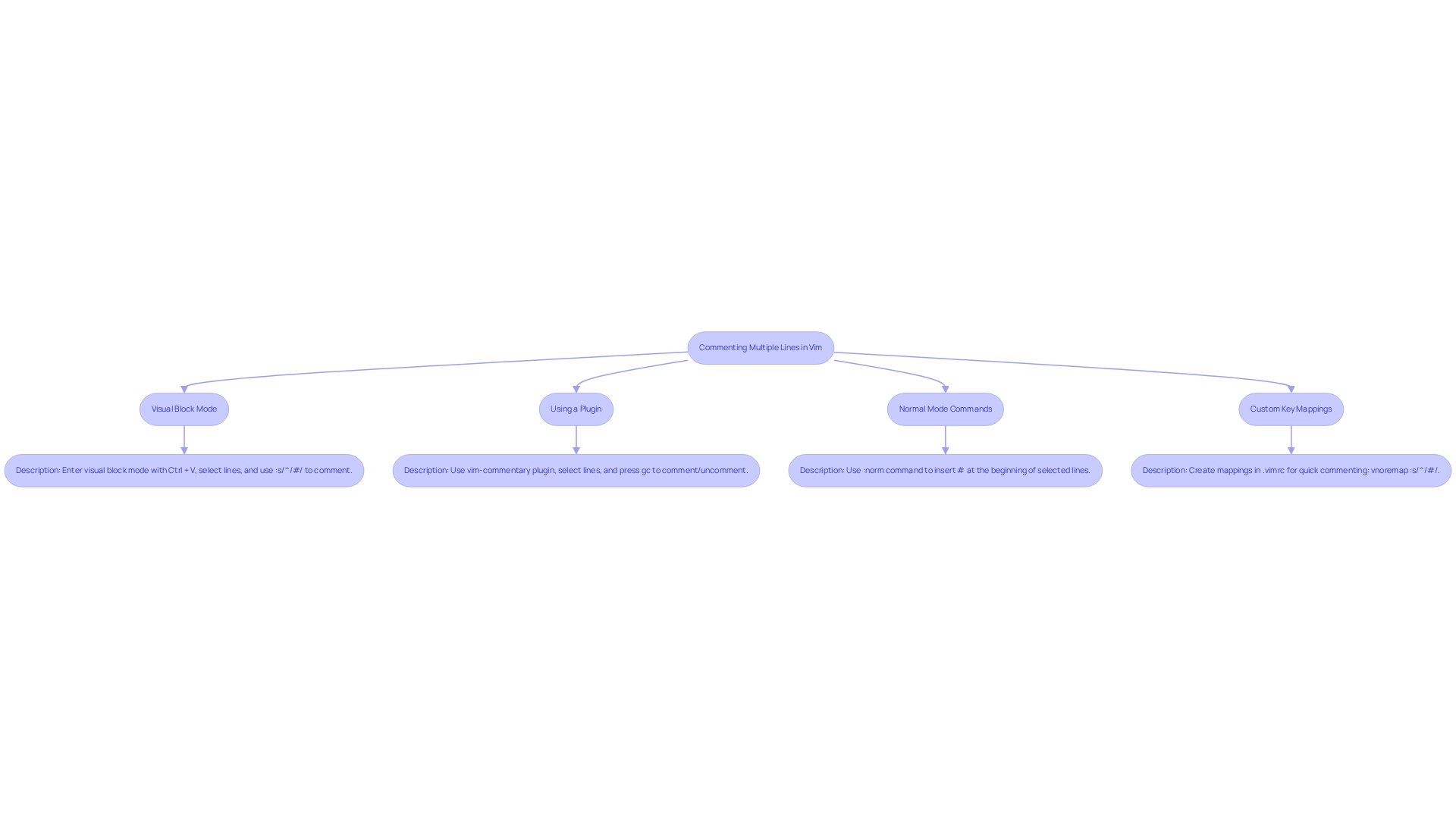
Troubleshooting Common Commenting Issues
Common issues when using the vim toggle comment feature can disrupt your workflow. However, understanding how to resolve them can significantly enhance your coding efficiency. Let’s explore some prevalent problems and how Kodezi can help you overcome them:
- Comments Not Appearing: Are your comments not showing up? Ensure you are using the correct comment syntax for your programming language. Additionally, verify that you are in the appropriate mode—normal or visual, and use the vim toggle comment if needed. Kodezi can assist by automatically analyzing your code and suggesting the correct syntax, helping you avoid this common pitfall.
- Key Mappings Not Working: If your custom key mappings fail to function, check that your
.vimrcfile is saved correctly and sourced. You can do this by entering:source ~/.vimrcin Vim. A significant percentage of developers encounter key mapping issues in Vim, underscoring the importance of understanding these settings. Kodezi’s debugging capabilities can help identify and resolve such issues efficiently. - Visual Mode Selection Issues: Do you struggle with selecting multiple rows in visual mode? Remember that pressing
Vselects entire rows, whileCtrl + Venables block selection. Kodezi can optimize your selection process by providing insights into effective coding practices. - Uncommenting Problems: If using the vim toggle comment feature doesn’t work, verify that the lines you want to uncomment include the symbol for a remark. If they don’t, the command will have no effect. Kodezi can assist by automatically rectifying your programming and ensuring that comments are properly formatted.
- Plugin Conflicts: When using plugins, conflicts may arise if multiple plugins attempt to map the same keys. To identify the issue, disable plugins one by one to find the source of the conflict. Kodezi can streamline this process by examining your program and suggesting optimal configurations.
As Bill Gates once said, "Measuring programming progress by lines of code is like measuring aircraft building progress by weight." This highlights the importance of efficient coding practices, which can be significantly impacted by resolving these common issues. Furthermore, fostering a community of developers focused on quality coding can provide support and shared solutions for troubleshooting.
The portability of Vim across different environments ensures that developers can maintain productivity regardless of the platform, making it essential to address commenting issues effectively. By being proactive about these common problems and leveraging tools like Kodezi, which supports over 30 programming languages and offers both free and paid plans, you can maintain a smooth coding workflow and enhance your productivity.
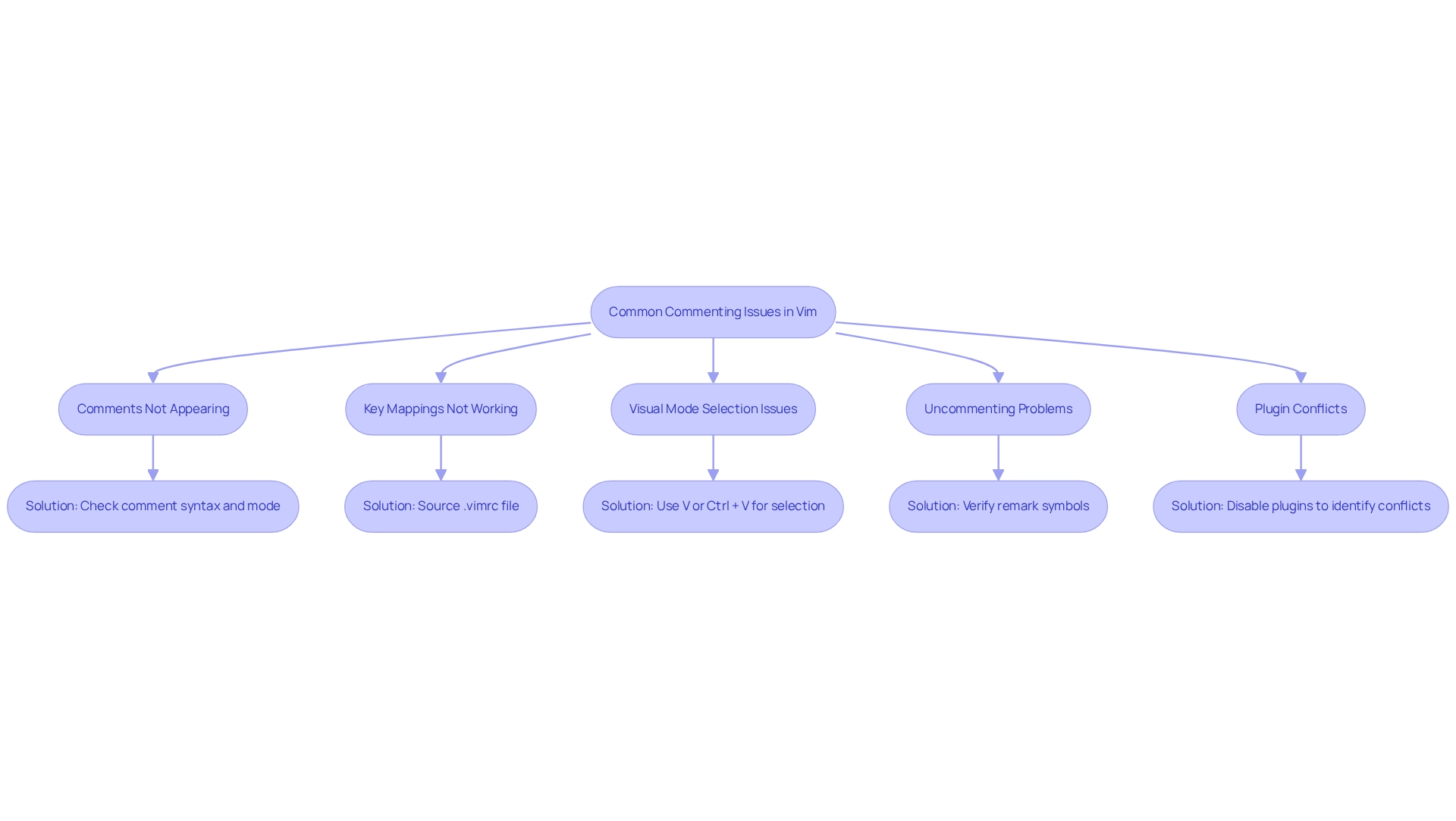
Conclusion
Effective commenting in Vim is not merely a technical skill; it represents a significant challenge that developers face in writing readable and maintainable code. Have you ever struggled with keeping your code organized? The various methods outlined—from mastering single-line and multi-line comment syntax to utilizing visual modes and plugins—demonstrate how developers can enhance their coding efficiency. Understanding these techniques not only improves code clarity but also aids in refactoring, ultimately leading to a more organized coding process.
Furthermore, the integration of key mappings and plugins, such as vim-commentary, streamlines the commenting process even further. Imagine saving valuable time while managing your code! By troubleshooting common issues and leveraging tools like Kodezi, which provide insights and solutions, developers can overcome obstacles that may hinder their productivity.
In addition, embracing effective commenting practices in Vim is essential for any developer aiming to optimize their workflow. By investing time in learning these techniques and utilizing the available tools, developers can significantly elevate their coding experience. The benefits are clear: enhanced productivity and better code quality await those who take action. The journey towards mastering commenting in Vim transcends mere coding; it’s about fostering a culture of clarity and maintainability in the development process. Why not explore the tools available on the Kodezi platform today?
Frequently Asked Questions
What challenges do developers face with commenting in coding?
Developers often encounter challenges with effective commenting, particularly since Vim does not offer built-in commenting features.
How can Vim help with commenting in different programming languages?
Vim provides various methods, such as the vim toggle comment, tailored to different programming languages to help overcome commenting challenges.
What is the syntax for single-line annotations in some programming languages?
Each programming language has its own syntax; for example, Python uses #, while C and C++ use //.
How can multi-line annotations be created in C and C++?
In C and C++, multi-line annotations can be created using the delimiters /* comment */ to encapsulate remarks that span several lines.
What is the benefit of using Visual Mode in Vim for commenting?
Vim's visual mode allows users to select text, making it easier to execute vim toggle comment on multiple lines simultaneously, enhancing efficiency for larger code blocks.
What commands can be used in Normal Mode for commenting in Vim?
In normal mode, various commands can be employed to manipulate text, including adding notes, which can streamline the coding process.
How can plugins enhance the commenting process in Vim?
Plugins like vim-commentary can streamline the annotation process by enabling the vim toggle comment feature for quickly marking and unmarking lines, benefiting productivity.
What do statistics suggest about developers' annotation practices?
Statistics indicate that only 41 occurrences of blank remarks were documented, suggesting that developers are generally aware of their annotation practices.
Why might inexperienced developers struggle with annotations?
Inexperienced developers often find it challenging to write adequate and informative annotations, highlighting the importance of mastering annotation techniques.
How do efficient annotations affect program readability and maintainability?
Efficient annotations assist in program readability and play a vital role in the refactoring process, enhancing software maintainability.
What does research indicate about the role of annotations in refactoring?
A research paper titled 'Refactoring and the Role of Annotations' demonstrates that appropriately positioned notes can aid developers and enhance software maintainability.
Why is it important for developers to master annotation techniques?
Mastering annotation techniques can improve the clarity and maintainability of programming, ultimately leading to a more efficient development process.




