Overview
Coding challenges can often hinder a developer's productivity and collaboration. However, the vscode git blame inline feature is designed to tackle these issues effectively. This feature allows developers to view annotations directly in the code editor, providing immediate context about who last modified a line and when. Such clarity facilitates better communication and understanding of code changes, ultimately enhancing collaboration and code quality.
Furthermore, by integrating this feature into their workflow, developers can significantly improve their efficiency. Imagine being able to instantly see the history behind each line of code without having to navigate away from the editor. This not only saves time but also fosters a deeper understanding of the codebase.
In addition, utilizing the vscode git blame inline feature empowers teams to maintain high standards of code quality. When everyone is aware of the changes made and the rationale behind them, it leads to more informed discussions and decisions. This collaborative environment is essential for any team striving for excellence in their projects.
Are you ready to enhance your coding practices? Explore the capabilities of the vscode git blame inline feature and see how it can transform your development experience.
Introduction
In the world of software development, navigating the complexities of code changes poses significant challenges for developers. How can one ensure quality and efficiency amidst these hurdles? Enter Git Blame, a powerful command within Git that enables developers to trace the lineage of their code. This tool reveals who last modified each line and when, providing essential insights that foster accountability. Furthermore, its seamless integration into Visual Studio Code (VSCode) enhances the coding experience by offering inline annotations that improve collaboration and communication among team members.
As developers delve into intricate codebases, leveraging Git Blame alongside automated debugging tools like Kodezi becomes crucial. This combination allows for swift issue identification and a clearer understanding of code modifications. Imagine having the ability to pinpoint changes rapidly—how much time could that save? This article explores the effective use of Git Blame in VSCode, detailing its functionalities, setup, and troubleshooting tips. By empowering developers to streamline their workflows, we ultimately enhance code quality and productivity. Are you ready to elevate your coding practices with these powerful tools?
Understand Git Blame in VSCode
Coding challenges can often feel overwhelming for developers. Git Annotate emerges as a powerful command in Git, enabling developers to track changes in their codebase by revealing who last modified each line of a file and when. This functionality is invaluable for identifying the origins of bugs and understanding the reasoning behind specific programming decisions. In Visual Studio Code (VSCode), the vscode git blame inline feature allows users to access Git annotations and comments seamlessly directly within the editor. This feature significantly enhances the programming experience, enabling programmers to swiftly recognize the creator of a specific line and promoting more efficient communication with team members about changes and history.
Furthermore, the influence of Git on software quality and debugging cannot be overstated. By offering clear attribution for alterations, it aids in maintaining responsibility among developers, which is essential for collaborative projects. However, extensive formatting alterations can obscure the usefulness of Git. Therefore, it is crucial for teams to embrace best practices in management to maintain its efficiency. In addition, integrating automated debugging tools like those provided by Kodezi can further enhance the advantages of Git. Kodezi's features empower programmers to instantly identify and resolve codebase issues, tackling performance bottlenecks and security vulnerabilities swiftly. This collaboration between Git and Kodezi's automated debugging not only simplifies workflows but also underscores the significance of keeping a clean and compliant codebase; recent updates to Git features, including vscode git blame inline in Visual Studio Code, have further improved its usefulness, making it easier for programmers to monitor code changes and boost productivity. By utilizing Git alongside Kodezi's automated debugging solutions, programmers can optimize their workflows. Are you staying updated about the progression of your codebases? With Kodezi, you can tackle issues swiftly, ultimately contributing to a more efficient coding process that aligns with the goals of productivity-focused developers.
Enable Git Blame Inline in VSCode
To enable Git Annotation inline in VSCode, follow these steps:
- Open VSCode: Launch your Visual Studio Code editor.
- Access Settings: Click on the gear icon in the lower left corner and select 'Settings'. Alternatively, you can press
Ctrl + ,. - Search for Git Attribution: In the search bar, type 'Git Attribution'. Look for settings related to Git annotations inline.
- Enable Inline Blame: Check the option for 'Git: Enable Blame Inline'. This will allow you to see blame information directly next to the lines of code, enhancing your understanding of code changes.
- Install GitLens (Optional): For enhanced functionality, consider installing the GitLens extension. This powerful tool provides additional insights and can be installed by going to the Extensions view (
Ctrl + Shift + X), searching for 'GitLens', and clicking 'Install'. More than 50% of programmers utilizing VSCode have indicated that GitLens greatly enhances their workflow. Significantly, over 90% of software engineers are familiar with Git, highlighting the importance of mastering tools like Git Blame.
After implementing these modifications, restart VSCode to ensure all settings are applied accurately, and by using vscode git blame inline, programmers can efficiently track changes, fostering better collaboration and code quality. As mentioned, 95% of remote programmers cite version control systems as vital for collaborative coding, making these tools essential for modern development practices. Linus Torvalds, the creator of Git, developed it to manage the vast Linux codebase more flexibly and reliably, highlighting its importance in the programming community. Furthermore, Kodezi seeks to enable developers by streamlining programming processes, providing automatic bug analysis and corrections, which can further boost productivity when utilized alongside tools like Git History and GitLens.
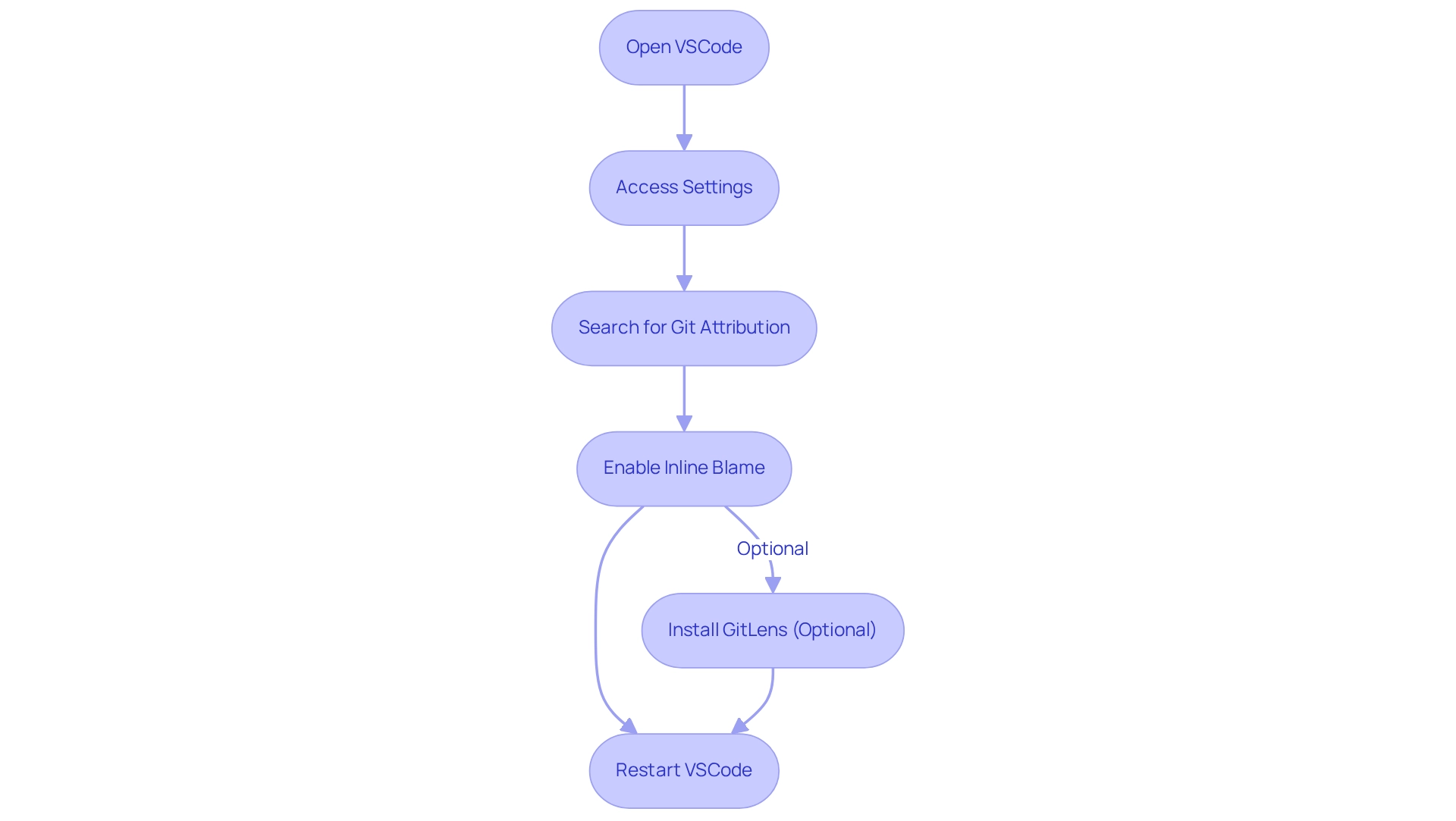
Utilize Git Blame Inline for Code Tracking
Navigating the complexities of coding can be challenging for developers. Once vscode git blame inline is enabled, it serves as a powerful tool for effectively tracking changes.
- View Inline Annotations: As you navigate through your script, annotations appear next to each line, indicating the last author and the commit date. This immediate context enhances your understanding of the development process.
- Hover for Details: By hovering over the inline annotation, you can access additional details about the commit, including the commit message and complete author information. This facilitates deeper insights into changes.
- Identify Changes: When encountering a bug or needing clarification on a specific segment, inline annotations allow you to quickly pinpoint who made the last modifications and when. This streamlines communication with the author for further clarification.
- Combine with Git Log: For comprehensive insights, pair Git Annotation with the
git logcommand in the terminal. This combination reveals the entire history of changes for a specific file or line, enriching your understanding of the codebase.
Utilization in Review Sessions: During review sessions, Git Annotate proves invaluable by providing a clear history of changes. This makes discussions about modifications with your team more informed and productive. Furthermore, incorporating Kodezi's automated debugging tools can enhance this process by swiftly identifying and addressing problems, resolving performance bottlenecks, detecting security vulnerabilities, and ensuring that the software complies with the latest security best practices and programming standards.
- Advanced Options: Utilize advanced options with the 'git blame' command, such as showing author emails, ignoring whitespace, and displaying changes in reverse order. These features enable customizable output that can assist in examining code modifications more efficiently.
Using vscode git blame inline not only enhances code tracking but also fosters better team communication and collaboration, which is essential for maintaining high-quality code standards. By combining these practices with Kodezi's automated debugging, you can optimize performance and ensure security compliance throughout your development process. Have you considered how these tools can elevate your coding practices?
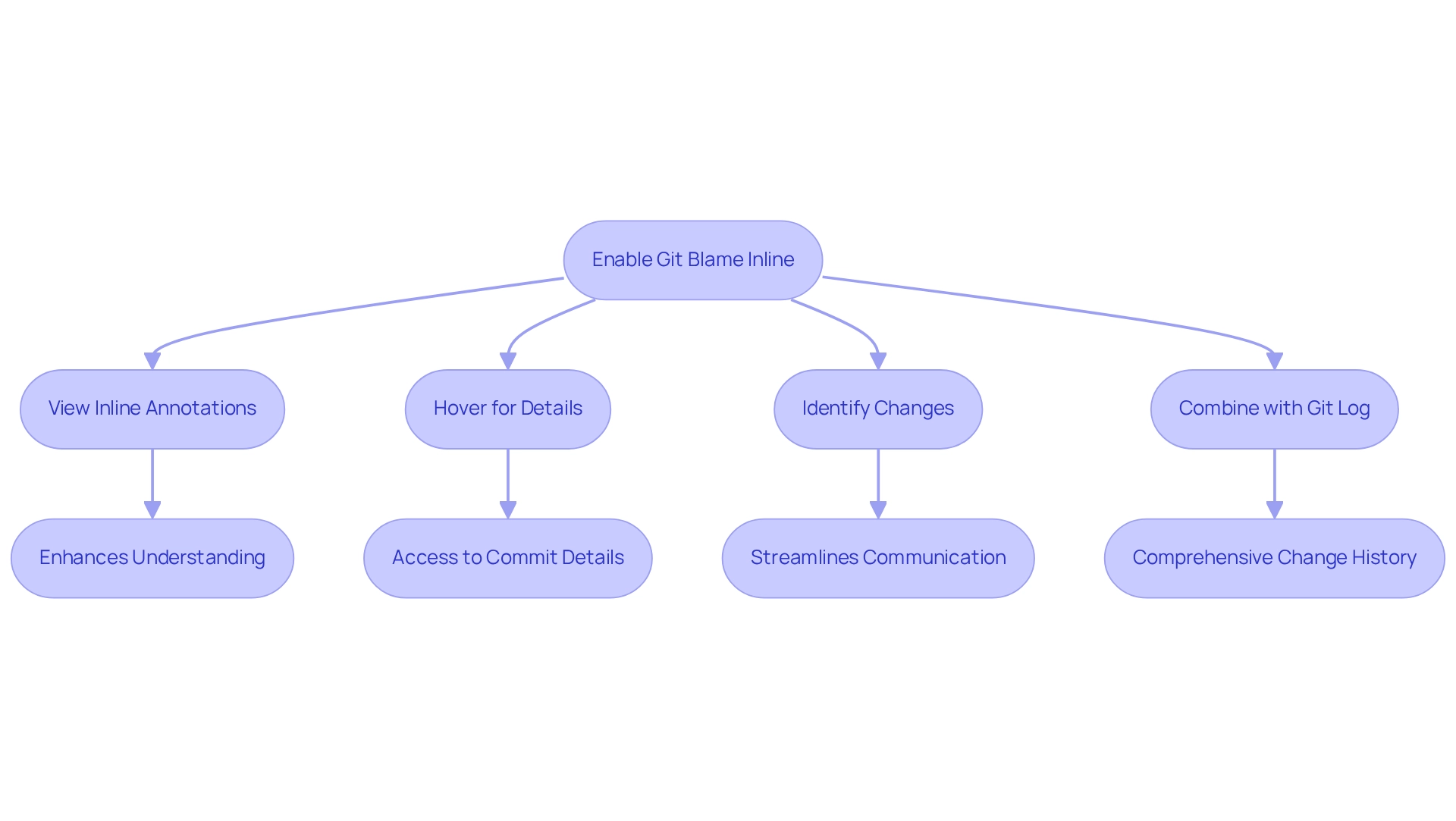
Troubleshoot Git Blame Inline Issues
When developers encounter challenges with vscode git blame inline, they often seek effective solutions to common issues. One significant hurdle is the potential for conflicts with other extensions, which can disrupt the functionality of GitLens or Git Attribution. To address this, temporarily disabling other extensions can help identify any conflicts, especially given that there are 783 extensions utilizing third-party AI models. Furthermore, it’s essential to verify that the 'vscode git blame inline' setting is enabled, as updates or changes may inadvertently reset this setting. Keeping VSCode and all extensions up to date is also crucial, as outdated software can lead to compatibility issues. A simple restart of VSCode can often clear temporary glitches that affect performance.
In addition, accessing the Output panel (View > Output) and selecting 'Git' from the dropdown menu allows developers to check for error messages related to Git operations. If issues persist, uninstalling and then reinstalling the GitLens extension can reset its configuration and resolve underlying problems.
If challenges continue, seeking assistance from the VSCode community forums or GitLens support can provide additional help. By applying these strategies, programmers can enhance their productivity and focus on creating solutions rather than being overwhelmed by coding complexities. This aligns with Kodezi's mission to empower developers by simplifying the coding process and improving code quality, as highlighted in case studies showcasing Kodezi's impact on developer efficiency.
Additionally, it’s important to recognize that terminology used in coding, such as 'git blame,' can influence workplace dynamics and perceptions. This emphasizes the need for clarity and quality in programming practices. How can Kodezi help you navigate these challenges? Explore the tools available on the platform to discover how they can enhance your coding experience.
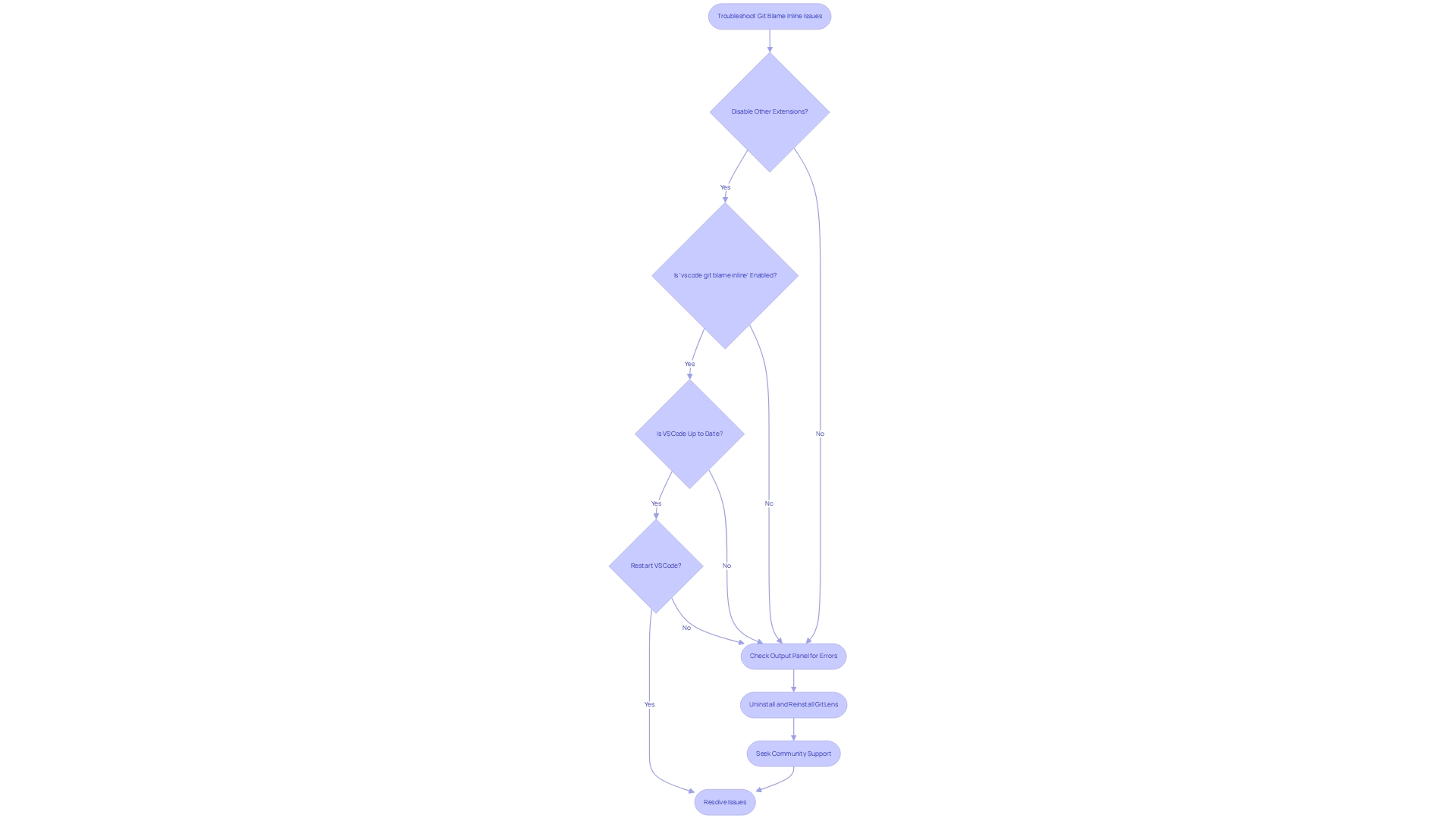
Conclusion
In today's fast-paced development environment, coding challenges are ever-present. Leveraging Git Blame within Visual Studio Code transforms the way developers interact with their codebases, addressing these challenges head-on. By providing a clear view of code modifications—who made changes and when—this powerful tool fosters accountability and enhances collaboration among team members. Furthermore, the integration of Git Blame with Kodezi's automated debugging tools streamlines workflows, enabling developers to swiftly identify and address issues while maintaining high code quality.
Enabling Git Blame inline in VSCode not only enhances the coding experience but also empowers developers to engage deeply with their code. With the ability to view inline annotations and access detailed commit information, developers can effectively communicate during code reviews, significantly improving the overall coding process. In addition, understanding how to troubleshoot common issues ensures that developers can maximize the benefits of these tools without unnecessary interruptions.
In an era where efficient coding practices are paramount, embracing Git Blame and its capabilities is essential. By adopting these practices, developers can elevate their productivity, maintain cleaner codebases, and ultimately deliver higher quality software. The combination of Git Blame and Kodezi serves as a powerful ally in navigating the complexities of modern software development, paving the way for a more efficient and collaborative coding environment. Explore the tools available on the Kodezi platform to enhance your coding practices today.
Frequently Asked Questions
What is Git Annotate and how does it help developers?
Git Annotate is a powerful command in Git that allows developers to track changes in their codebase by revealing who last modified each line of a file and when. This functionality is invaluable for identifying the origins of bugs and understanding the reasoning behind specific programming decisions.
How does the vscode git blame inline feature enhance the programming experience in Visual Studio Code?
The vscode git blame inline feature enables users to access Git annotations and comments directly within the editor. This significantly enhances the programming experience by allowing programmers to swiftly recognize the creator of a specific line, promoting more efficient communication with team members about changes and history.
What is the impact of Git on software quality and debugging?
Git provides clear attribution for alterations, which aids in maintaining responsibility among developers, essential for collaborative projects. This clarity helps improve software quality and debugging processes.
What challenges can arise from extensive formatting alterations in Git?
Extensive formatting alterations can obscure the usefulness of Git, making it crucial for teams to embrace best practices in management to maintain its efficiency.
How can integrating automated debugging tools like Kodezi enhance the advantages of Git?
Kodezi's features empower programmers to instantly identify and resolve codebase issues, tackle performance bottlenecks, and address security vulnerabilities swiftly. This collaboration simplifies workflows and underscores the importance of maintaining a clean and compliant codebase.
What recent updates have improved Git's usefulness for programmers?
Recent updates to Git features, including the vscode git blame inline in Visual Studio Code, have improved its usefulness by making it easier for programmers to monitor code changes and boost productivity.
How can programmers optimize their workflows using Git and Kodezi?
By utilizing Git alongside Kodezi's automated debugging solutions, programmers can optimize their workflows, tackle issues swiftly, and contribute to a more efficient coding process that aligns with productivity-focused goals.




