Introduction
In the dynamic realm of mobile app development, the ability to debug efficiently is crucial for delivering high-quality user experiences. With the rise of mobile technology, developers are increasingly turning to remote debugging techniques to streamline their workflows and optimize application performance.
Utilizing tools like Chrome DevTools, they can:
- Inspect elements
- Monitor network activity
- Identify performance bottlenecks directly from their desktops
As mobile users engage with their devices more than ever, ensuring that applications run flawlessly is not just a goal—it's a necessity. By embracing automated debugging solutions, developers can enhance their productivity and tackle common challenges with ease, paving the way for secure and efficient mobile applications that meet the demands of today's tech-savvy audience.
Understanding Remote Debugging in Chrome
Remote troubleshooting in Chrome enables developers to resolve issues and enhance software effortlessly from their desktop environment. This process utilizes chrome mobile debugging with Chrome DevTools to connect to a handheld device via USB or a local network, providing access to powerful tools similar to those available for desktop applications. Mastering remote troubleshooting allows developers to inspect elements, monitor network activity, and evaluate performance metrics with precision, which is essential for rapid issue resolution.
Given that the average mobile user checks their smartphone 47 times a day, ensuring flawless app performance is critical to meet and exceed user expectations. Furthermore, with 21% of developers utilizing AI to aid in error correction, incorporating advanced automated techniques is becoming standard practice in the industry. As Build38 highlights, 'Mobile app security is no longer an optional factor; it is a critical necessity,' emphasizing the essential role of effective troubleshooting in maintaining strong and secure software.
Tools like the Shake Bug Reporting Tool exemplify this, allowing users to create detailed reports by shaking their device. This tool captures over 50 data points automatically and includes a 30-second recording of user actions leading up to a bug, effectively addressing the challenge of irreproducible bugs. Furthermore, automated error-checking tools offer comprehensive clarifications of code problems, improve code formatting, and assist in resolving performance bottlenecks, while also integrating exception handling to guarantee strong program performance.
By prioritizing remote troubleshooting and leveraging chrome mobile debugging techniques, developers can enhance their applications, ensuring they are efficient, user-friendly, and capable of delivering exceptional performance.
Setting Up Chrome for Mobile Debugging: A Step-by-Step Guide
- Enable Developer Options on Your Mobile Phone: Access your phone's settings and navigate to 'About phone.' Tap on 'Build number' seven times to unveil Developer Options. Return to the Settings menu and activate 'Developer options' to proceed.
- Enable USB Debugging: Within Developer Options, locate and toggle on 'USB debugging.' This essential step enables chrome mobile debugging by creating a link between your smartphone and Chrome on your desktop, facilitating smooth communication.
- Connect Your Gadget: Employ a reliable USB cable to link your mobile gadget to your computer, ensuring a stable connection that is vital for effective debugging.
- Open Chrome on Your Desktop: Launch Chrome and enter
chrome://inspectin the address bar to start using chrome mobile debugging. Your connected gadget should show up on the list, indicating a successful connection. - Start Debugging: Click on 'Inspect' adjacent to your device to open the DevTools window. You are now prepared to troubleshoot your application directly from your desktop, streamlining your development process with Kodezi’s AI-assisted tools.
By incorporating Kodezi in your app troubleshooting workflow, you can leverage its automatic code correction and bug analysis features to enhance productivity. Kodezi sets itself apart from tools such as Copilot by concentrating on auto correcting code instead of merely offering autocomplete suggestions, enabling more effective troubleshooting and problem-solving.
Kodezi presently supports over 30 programming languages and is compatible with Visual Studio Code (Vscode), making it adaptable for different development environments. As the mobile app market soared to a staggering $206.85 billion in 2022, mastering mobile troubleshooting techniques becomes critical. With projections indicating a global smartphone user base reaching 7.5 billion by 2026, enhancing your troubleshooting skills is essential for staying competitive.
Moreover, as engineering managers, who are the highest-paid software developers with an average annual salary of $96,000, mastering these techniques will significantly benefit your career advancement. Kodezi ensures that your code and data remain private, providing peace of mind as you navigate this rapidly evolving landscape. For more information on how to use Kodezi and its supported languages and IDEs, please refer to our documentation.
Leveraging Chrome DevTools: Techniques for Effective Debugging
Developers can utilize several powerful techniques within Chrome DevTools to improve troubleshooting efficiency and enhance software performance:
- Using Breakpoints: By setting breakpoints in your JavaScript code, you can pause execution at specific lines, allowing for a detailed inspection of variable states and a clear understanding of the execution flow. As noted by Zohrab Taghiyev,
Conditional breakpoints enhance precision by setting conditions for breakpoints. This allows the debugger to pause execution only when specific conditions are met, providing targeted insights into particular scenarios or code states. - Network Throttling: Simulating various network conditions through the 'Network' tab enables you to assess how your application performs under differing speeds. This method is essential, as studies show that programs undergoing thorough examination and testing are 80% less likely to face critical problems after launch. Additionally, addressing networking issues involves checking network connections and implementing robust error handling to ensure smooth performance under varying conditions.
- Performance Analysis: The 'Performance' tab allows you to record and analyze runtime performance, helping identify bottlenecks and optimize resource usage effectively. Industry specialists stress that regular performance audits can significantly improve software reliability and user satisfaction. Automated code debugging tools can also pinpoint performance bottlenecks and security issues, ensuring your codebase adheres to the latest best practices and security compliance standards.
- Console Logging: Utilizing the console for real-time logging during execution helps track down issues by providing immediate feedback about the application's state, thus facilitating rapid troubleshooting and code enhancement.
- Case Study: Robolectric Testing Framework: This testing framework for Android development focuses on unit testing and allows developers to run tests on a simulated Android environment. By using Robolectric, developers can receive quick feedback on code changes, thereby improving code quality through comprehensive unit testing capabilities. Moreover, it integrates seamlessly with automated debugging processes, enhancing the overall efficiency of testing and debugging workflows.
These techniques not only streamline the debugging process and contribute significantly to the overall quality of your application, but they also ensure rapid issue resolution and optimization for a better user experience.
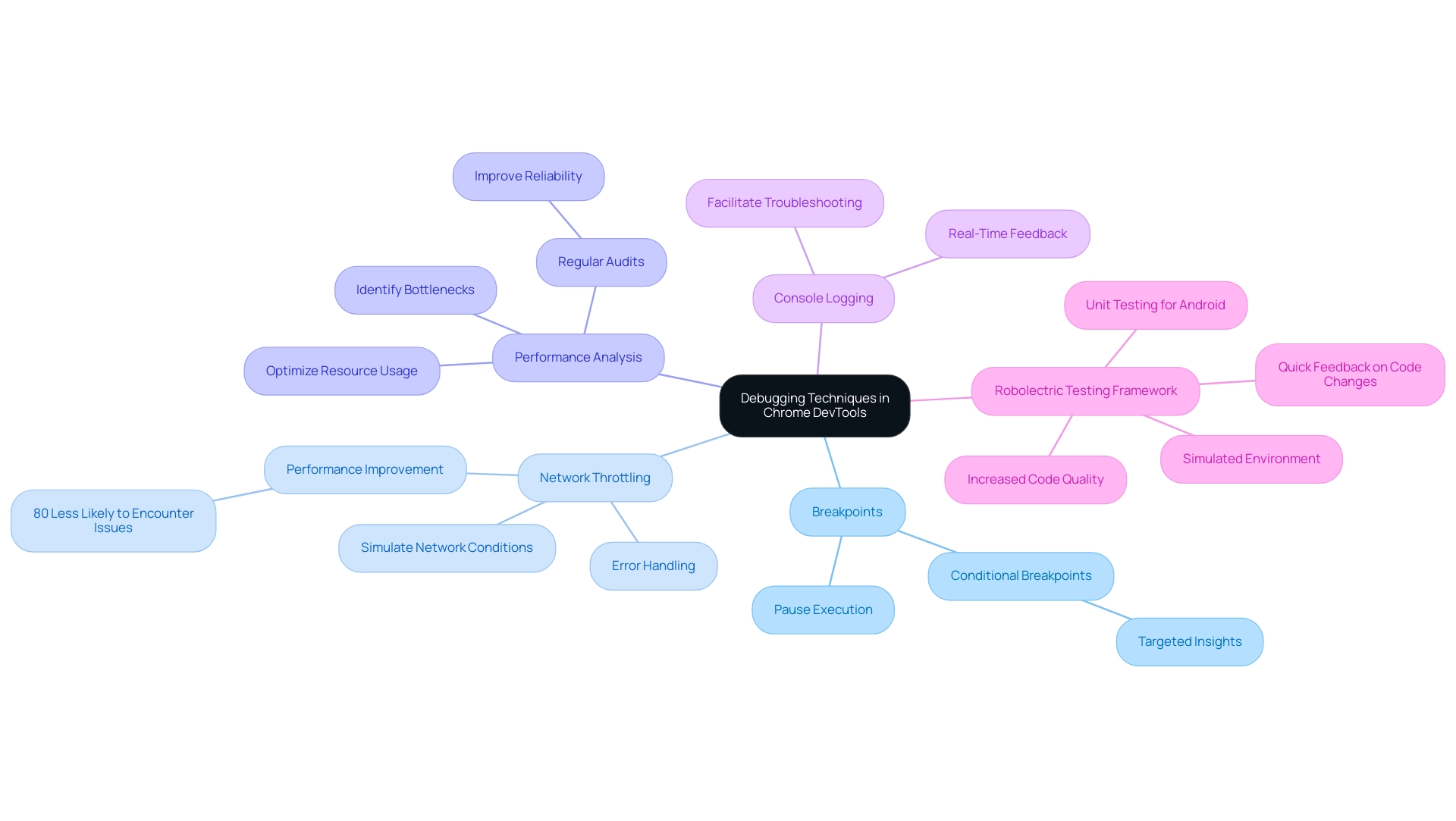
Troubleshooting Common Issues in Mobile Debugging
When participating in portable troubleshooting, you may face several typical problems that can greatly affect your workflow. Here’s a breakdown of these challenges and how Kodezi can assist you in overcoming them:
- Gadget Not Recognized: First, confirm that USB troubleshooting is enabled on your mobile gadget and that the suitable drivers are installed on your computer. If issues persist, try reconnecting the equipment or utilizing a different USB port to ensure a stable connection. With Kodezi, you can also examine code-related problems that might impact connectivity.
- Slow Performance: A sluggish troubleshooting experience may arise due to other programs using system resources. To improve performance, close any nonessential applications on both your gadget and computer, freeing up valuable memory for troubleshooting tasks. Kodezi helps enhance your code to operate more effectively, minimizing performance bottlenecks.
- Connection Drops: For best troubleshooting, both your mobile gadget and computer must sustain stable internet and USB connections. If troubleshooting wirelessly, ensure both units are linked to the same network and that the connection is strong to avoid interruptions. Kodezi's automatic bug analysis can assist in identifying any underlying issues in your code that could disrupt connections.
- Permission Denied Errors: Encountering permission issues can obstruct your troubleshooting efforts. Ensure that your handheld gadget has permitted the computer for chrome mobile debugging. This typically necessitates a prompt to show on your mobile when connecting for chrome mobile debugging for the first time. If you missed this step, disconnect and reconnect the device to initiate the authorization process. Kodezi can assist you in resolving permission-related issues within your code.
Along with these solutions, a systematic method for troubleshooting is essential. As highlighted by Suleman Shah, remember, a systematic approach to problem-solving and troubleshooting can save time, reduce frustration, and lead to more robust and reliable mobile applications. Formulating hypotheses about the potential causes of the issues and testing them one by one can help systematically rule out possibilities, leading to more efficient troubleshooting.
Statistics show that app bugs significantly impact user experience and development cycles, leading to decreased team productivity.
For instance, a common issue arises with ad blockers and certain browser extensions interfering with functionality, preventing data from being collected. Disabling these extensions can resolve issues like DebugView not displaying data, illustrating the importance of addressing external factors in troubleshooting processes. By methodically addressing these common issues while leveraging Kodezi's AI-powered capabilities, you can streamline your troubleshooting process, ultimately enhancing app performance and user experience.
Moreover, Kodezi stands out from competitors like Copilot by focusing on automatic code correction rather than just code completion. It supports over 30 programming languages and runs directly in your browser, ensuring accessibility and versatility. Kodezi offers both free and paid plans, making it an attractive option for users at different stages of their programming journey.
Best Practices for Secure and Efficient Mobile Debugging
- Keep Chrome Updated: Regular updates to Chrome are crucial, as they provide access to the latest features and security fixes. Staying current not only enhances performance but also mitigates vulnerabilities that could be exploited by attackers. With many enterprises increasingly relying on mobile applications to communicate and collaborate, ensuring that your tools are secure is more important than ever.
- Limit Troubleshooting to Trusted Networks: Conducting troubleshooting sessions on public Wi-Fi can expose your devices to unauthorized access. Instead, utilize trusted networks to ensure that sensitive data remains protected during Chrome mobile debugging. Given the prevalence of security threats, including reverse engineering and debugger attacks, this practice is vital.
- Use HTTPS: Serving your system over HTTPS is essential for safeguarding data in transit. This practice not only protects user information but also reinforces user trust. According to industry insights, implementing HTTPS is a fundamental step in securing applications, a sentiment echoed by Saurabh Barot, CTO at Aglowid IT Solutions, who states that aligning security protocols with business goals is imperative to maintain competitive advantage. Statistics indicate that a notable percentage of developers still do not adhere to security practices in application troubleshooting, emphasizing the necessity for better compliance with HTTPS protocols.
- Disconnect Equipment After Troubleshooting: After finishing your troubleshooting tasks, always detach your mobile gadget from the computer. This simple action helps prevent any potential unauthorized access that could occur if the device remains connected. Given the variety of threats, including privilege escalation and hooking attacks, this precaution is essential.
- Document Your Debugging Process Using Chrome Mobile Debugging: Keeping meticulous records of issues encountered and solutions applied serves dual purposes. It helps in streamlining future troubleshooting efforts and creates a valuable knowledge base for your team, fostering collaboration and continuous improvement in troubleshooting practices. Additionally, consider implementing a bug bounty program, as discussed in a recent case study, which can leverage external scrutiny to enhance app security by identifying vulnerabilities before they can be exploited.
User Testimonials: Users like Pradeep from the Indian Institute of Technology Delhi appreciate how Kodezi has significantly improved their error-checking efficiency, stating, "This is such a good website for fixing code! I truly appreciate the new updates every week and listening to our feedback!" Ansgar, a software engineer, feels empowered by Kodezi's features, stating, "I love what Kodezi is doing with error correction; it feels like I just unlocked a new superpower!"
Augustin, Founder at Raebus, notes, "It has drastically improved our engineering team’s productivity and allowed us to focus on higher-level tasks." These testimonials underscore how Kodezi is transforming the debugging landscape for over 1,000,000 users.
Conclusion
Efficient mobile app debugging is essential for delivering high-quality user experiences in today's technology-driven world. By mastering remote debugging techniques with tools like Chrome DevTools, developers can seamlessly troubleshoot applications, ensuring they meet the ever-increasing demands of mobile users. The integration of automated debugging solutions not only enhances productivity but also addresses common challenges, paving the way for secure and efficient applications.
The best practices highlighted in this article emphasize the importance of:
- Maintaining secure debugging environments
- Utilizing trusted networks
- Keeping tools updated
Additionally, incorporating systematic approaches and leveraging AI-assisted solutions like Kodezi can significantly improve debugging workflows. By addressing common issues proactively and optimizing performance, developers can ensure their applications remain robust and user-friendly.
Ultimately, embracing these strategies will empower developers to enhance their skills and stay competitive in the rapidly evolving mobile app landscape. Prioritizing effective debugging practices is not just a technical necessity but a critical component in building applications that resonate with users, ensuring satisfaction and retention in an increasingly crowded marketplace.
Frequently Asked Questions
What is remote troubleshooting in Chrome?
Remote troubleshooting in Chrome allows developers to resolve issues and enhance software directly from their desktop using Chrome mobile debugging with Chrome DevTools, connecting to a handheld device via USB or a local network.
Why is mastering remote troubleshooting important for developers?
Mastering remote troubleshooting enables developers to inspect elements, monitor network activity, and evaluate performance metrics accurately, which is essential for rapid issue resolution and ensuring high app performance.
How often do mobile users check their smartphones, and why is this significant?
The average mobile user checks their smartphone 47 times a day, making it crucial for developers to ensure flawless app performance to meet and exceed user expectations.
What role does AI play in error correction for developers?
Approximately 21% of developers utilize AI to assist in error correction, indicating that incorporating advanced automated techniques is becoming a standard practice in the industry.
What is the Shake Bug Reporting Tool?
The Shake Bug Reporting Tool allows users to create detailed bug reports by shaking their device, capturing over 50 data points and a 30-second recording of user actions leading up to a bug.
How do automated error-checking tools help developers?
Automated error-checking tools provide comprehensive clarifications of code problems, improve code formatting, resolve performance bottlenecks, and integrate exception handling to ensure strong program performance.
What are the steps to enable Chrome mobile debugging?
- Enable Developer Options on your mobile phone by tapping 'Build number' seven times in 'About phone.' 2. Toggle on 'USB debugging' within Developer Options. 3. Connect your device to your computer using a reliable USB cable. 4. Open Chrome on your desktop and go to
chrome://inspectto check for your connected device. 5. Click 'Inspect' next to your device to open the DevTools window for troubleshooting.
How does Kodezi enhance the app troubleshooting workflow?
Kodezi leverages automatic code correction and bug analysis features, focusing on auto-correcting code rather than just offering autocomplete suggestions, which improves troubleshooting and problem-solving efficiency.
What programming languages and environments does Kodezi support?
Kodezi supports over 30 programming languages and is compatible with Visual Studio Code (Vscode), making it adaptable for various development environments.
Why is enhancing troubleshooting skills critical for developers in the mobile app market?
As the mobile app market reached $206.85 billion in 2022 and is projected to continue growing, mastering troubleshooting techniques is essential for staying competitive, especially with a projected global smartphone user base of 7.5 billion by 2026.




