Introduction
In the realm of coding, efficiency is paramount, and mastering the nuances of Vim can significantly enhance a developer's productivity. At the heart of this powerful text editor lies the :w command, a fundamental tool that not only safeguards against data loss but also streamlines the workflow. As the digital landscape continues to evolve, understanding the intricacies of saving files and leveraging advanced techniques becomes essential for every programmer. From troubleshooting common issues to integrating commands for a seamless experience, this guide delves into the best practices surrounding the :w command. By embracing these strategies, developers can optimize their coding environments, reduce errors, and ultimately elevate their efficiency in a competitive landscape.
Understanding the :w Command: The Basics of Saving in Vim
In the realm of Vim, the vim :w instruction acts as your protection against data loss by saving any alterations made to a document back to disk. With a simple entry of vim :w and pressing Enter, all modifications are securely saved. The command vim :w is not just a convenience; it’s a critical component in maintaining the integrity of your work.
A message at the bottom of the Vim interface will confirm that your changes have been successfully saved, providing reassurance in your editing process. Considering that 20% of ransomware victims were small to mid-sized businesses in 2019, understanding the importance of proper saving techniques in text editors becomes increasingly vital. As further research disclosed, 81% of companies reported malware having compromised their devices, highlighting the dangers of failing to preserve work.
Furthermore, with 94% of organizations evaluating MDR services, it is clear that businesses are actively seeking solutions to enhance their data security posture. The Target data breach in 2013, where cyber attackers used malware to compromise information from approximately 110 million customers, serves as a stark reminder of the real-world implications of data loss. By adopting disciplined saving practices, you mitigate the risk of data loss and enhance your overall efficiency in development environments.
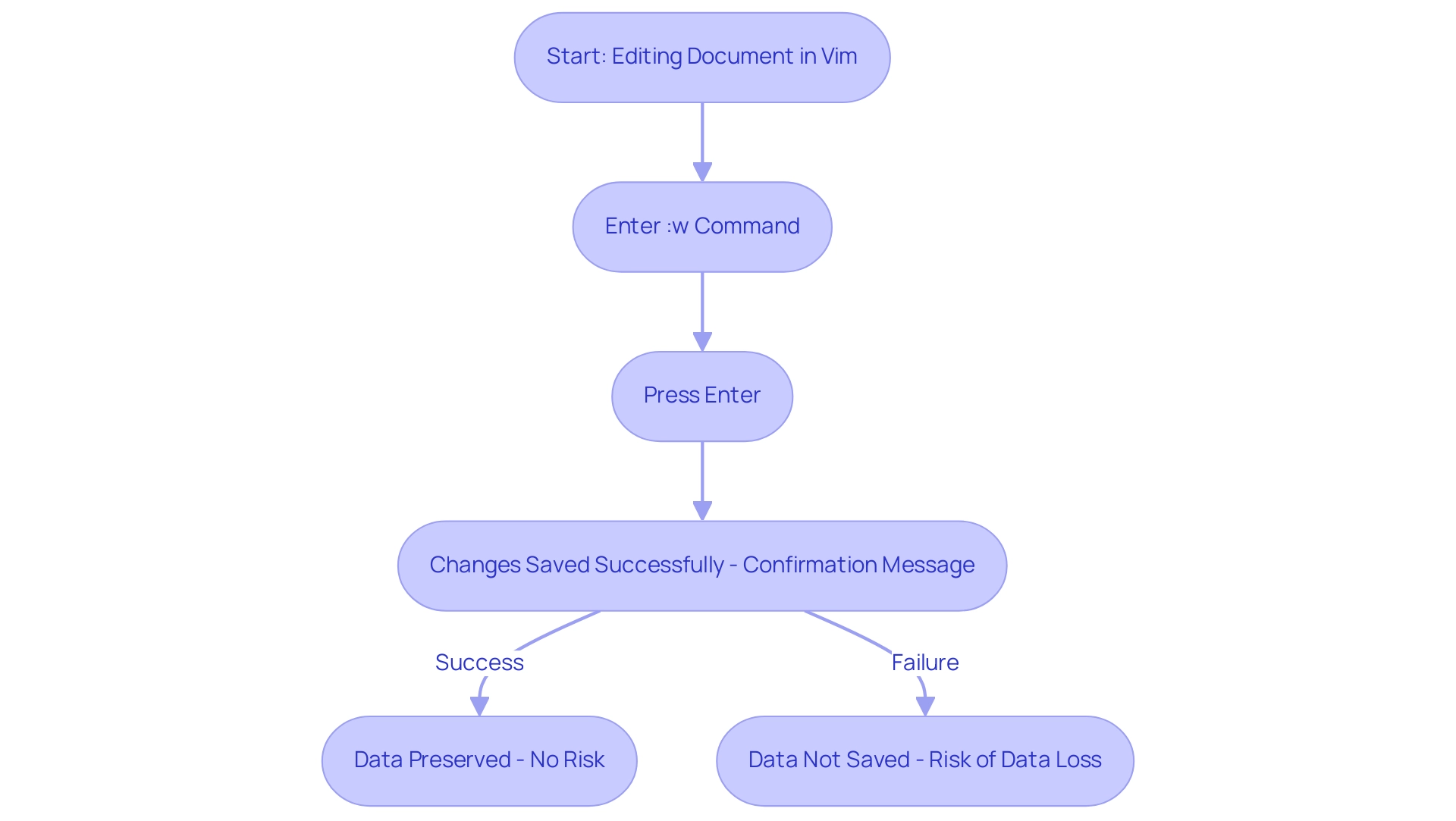
Exploring Variations of the :w Command: Advanced Saving Techniques
Vim provides multiple robust alternatives to the basic vim :w function that greatly enhance document management capabilities. For instance, to preserve a document with a different name, just use :w newfile.txt. This directive not only enables improved organization but also guarantees that your original document remains intact.
If you need to save your work while also creating a backup, the command vim :w comes in handy, offering a safeguard against data loss. Furthermore, for developers who need to export documents in different formats, specifying the format in the command—such as :w! file.pdf—enables smooth transitions between file types.
These advanced techniques empower users to maintain greater control over their work and streamline their workflow. Additionally, Vim allows users to return to previous positions in the code using an arbitrary stack of positions, enhancing navigation capabilities. As of the latest GitHub version 3.2.0, these instructions remain relevant and essential for efficient development.
A case study titled 'Method Navigation in Vim' demonstrates that Vim provides keystrokes to jump between methods, which is particularly useful for developers working with code that has a method-like structure. Users can navigate to the start or end of methods, improving code navigation and editing efficiency. Greg Hewgill aptly notes,
If you want to avoid the Esc key (and RSI?), you can use works too <, highlighting the importance of efficient usage in minimizing physical strain while enhancing productivity.
Troubleshooting the :w Command: Common Issues and Solutions
One of the most frequent challenges users encounter with the :w function in Vim is permission errors, often resulting in the message 'E45: 'readonly' option is set'. This usually occurs when trying to preserve modifications to a read-only document. To address this issue, users can either adjust the file permissions through the terminal or use the :w! instruction to compel the write, circumventing the restrictions.
Additionally, another common pitfall is neglecting to save changes before exiting Vim, a mistake that can significantly hinder productivity. Establishing a habit of regularly using the :w instruction can reduce this risk and guarantee that your work is consistently saved. As highlighted by Mario Gunawan, "If you want to copy that list element in HTML 5 times, you can do it by typing yy5p, which doesn’t make sense but it really boosts your programming speed because it’s only four characters compared to selecting a line, ctrl+c, and ctrl+v five times."
This philosophy of efficiency extends to saving habits, reinforcing the importance of mastering the command :w. Furthermore, Vim enables users to repeat actions with ease, enhancing productivity and efficiency in their workflow. Users may also benefit from the vim-anzu plugin, which displays word count on the status line when searching, and can utilize built-in features in newer versions of Vim to count matches without additional scripting, simplifying their development process.
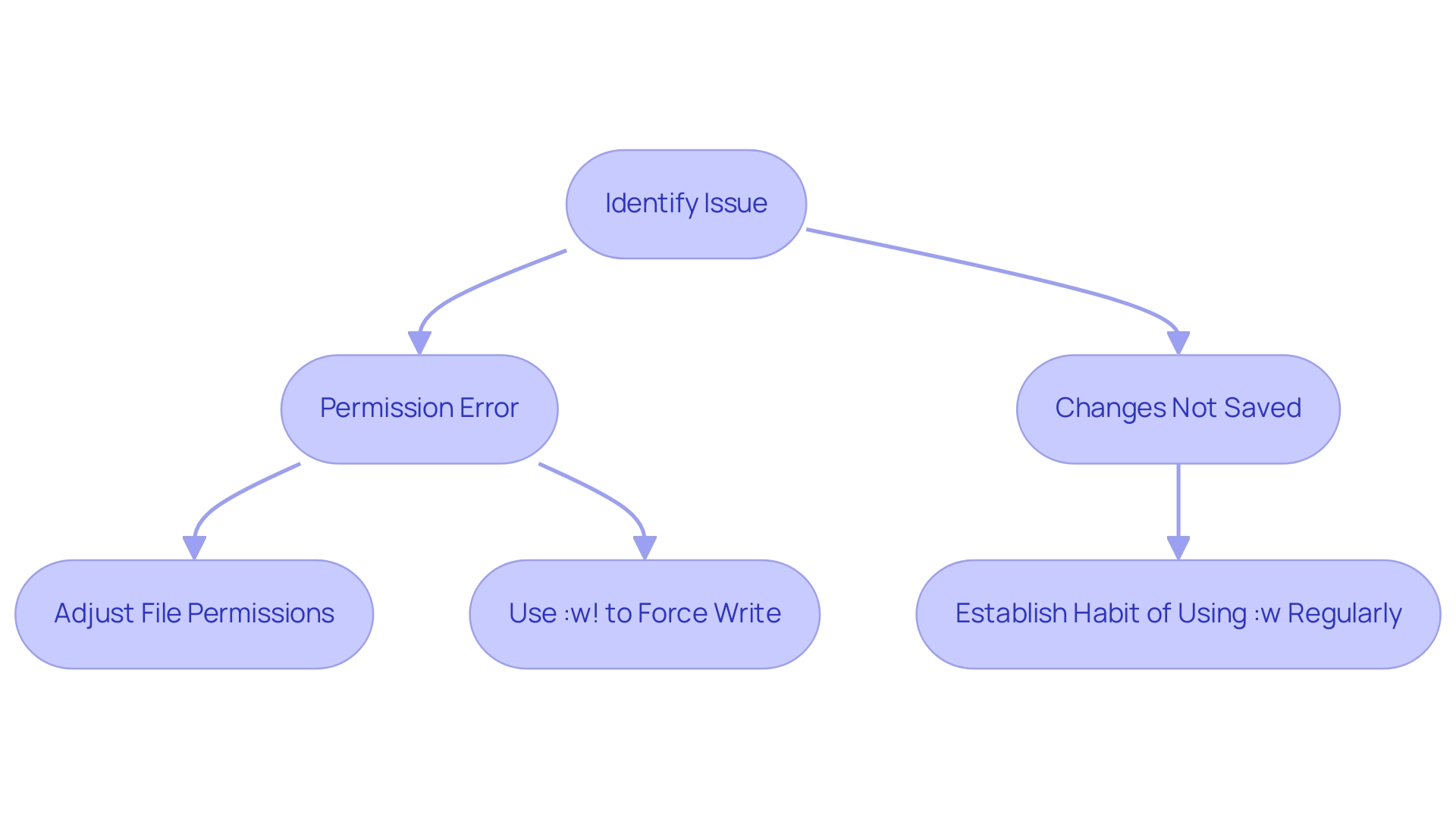
Integrating the :w Command with Other Vim Commands for Efficient Workflows
To optimize your workflow in Vim, integrating the vim :w function with navigation instructions is a powerful strategy. By using the command vim :w followed by :q, you can effectively store your changes and exit Vim in one instruction. This not only reduces the number of keystrokes but also streamlines your overall process.
Further enhancing this efficiency, consider using vim :w along with search instructions. For instance, employing vim :w /path/to/file.txt allows you to save your current buffer directly to a specified file path, enabling quick access to relevant sections of your code. Furthermore, as Nathan Long pointed out, 'if you've got a visual selection and want to adjust it, will hop to the other end,' illustrating how integration can enhance your editing capabilities.
Another key aspect of efficiency in Vim is macro recording, which enables users to record and replay sequences of actions, further optimizing workflows. A practical example of integration can be seen in the case study 'Refactoring with Jedi,' where users leverage the Jedi#rename() function to refactor variable names in Python files within Vim, ensuring safer and more efficient code modifications. This seamless incorporation of instructions not only saves valuable time but significantly enhances your editing capabilities, making your development experience more productive and efficient.
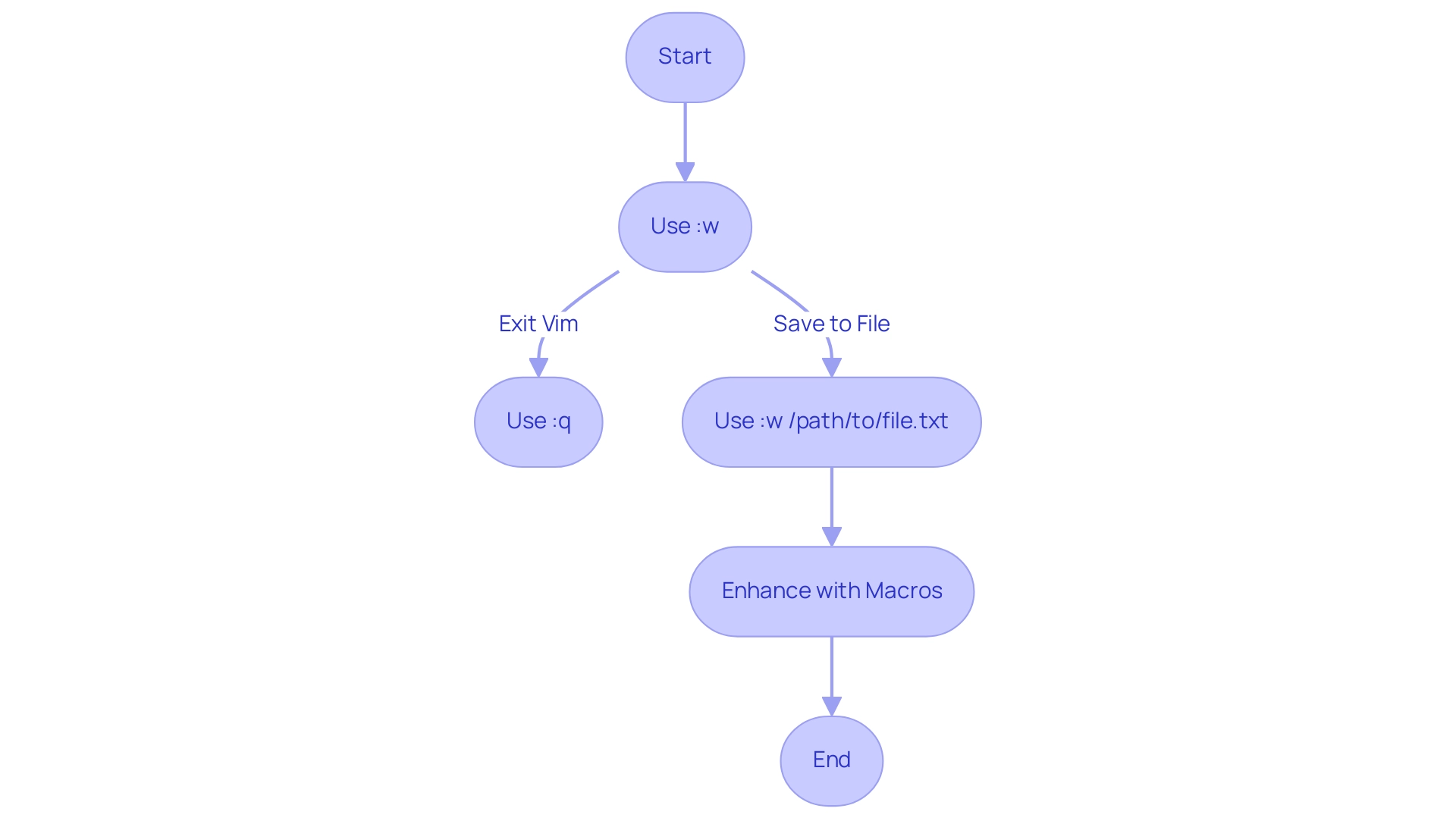
Best Practices for Mastering the :w Command in Vim
To effectively master the vim :w function, it is important to cultivate a routine of regularly saving your work by using :w. This practice is critical, especially considering that inefficient document management can lead to a staggering 21.3% productivity loss, equating to roughly six workdays wasted each month. Enhancing this practice by setting up auto-save features available in your Vim configuration can significantly reduce the risk of data loss.
Familiarize yourself with various vim :w variations; this knowledge will empower you to use the vim :w function more fluidly in your daily tasks. Additionally, think about introducing keyboard shortcuts for often used storing functions to reduce disruptions in your workflow. A well-organized Vim environment is crucial; employ descriptive file names and maintain a clear directory structure to easily locate and save your files.
As Damon Garn, owner of Cogspinner Coaction, notes, "Mastering command efficiency is key to enhancing productivity in any programming environment." Additionally, utilizing tools like Jupyter Notebooks can help keep code and figures organized, further supporting an efficient workflow. Adopting these practices not only boosts your efficiency but also aligns with best practices in programming, ensuring you maximize productivity as you navigate your coding projects.
Conclusion
Mastering the :w command in Vim is a crucial step for developers aiming to enhance their productivity and safeguard their work. By understanding the basics of file saving, users can protect against data loss while maintaining the integrity of their projects. The importance of disciplined saving practices cannot be overstated, especially in an era where data security is paramount.
Exploring advanced variations of the :w command further empowers users to manage their files more effectively, whether by saving under new names, creating backups, or exporting to different formats. These techniques not only streamline workflows but also provide greater control over the coding environment, allowing for a more efficient development process.
Addressing common challenges associated with the :w command, such as permission errors and the risk of unsaved changes, reinforces the need for a consistent saving habit. Integrating the :w command with other Vim functionalities, like navigation and macros, can significantly enhance overall efficiency, making coding tasks smoother and more productive.
Ultimately, adopting best practices for the :w command transforms the coding experience. By fostering a routine of regular saving, utilizing keyboard shortcuts, and maintaining an organized workspace, developers can maximize their efficiency and elevate their productivity. Embracing these strategies is essential for anyone looking to thrive in the fast-paced world of programming.
Frequently Asked Questions
What does the vim :w command do in Vim?
The vim :w command saves any changes made to a document back to disk, protecting against data loss.
How can I confirm that my changes have been saved in Vim?
A message at the bottom of the Vim interface will confirm that your changes have been successfully saved.
Why is it important to save work properly in text editors?
Proper saving techniques are vital to prevent data loss, especially considering the risks associated with malware and ransomware attacks, which have affected many businesses.
What are some advanced saving techniques in Vim?
Advanced techniques include using :w newfile.txt to save a document under a different name and :w! file.pdf to export documents in different formats.
How does Vim help with document management and organization?
By allowing users to save documents with different names, Vim helps maintain organization and ensures that the original document remains intact.
Can Vim help with navigating code efficiently?
Yes, Vim provides keystrokes to jump between methods and allows users to return to previous positions in the code, enhancing navigation capabilities.
What is the significance of the case study titled 'Method Navigation in Vim'?
The case study illustrates how Vim's navigation features, such as jumping between methods, improve code navigation and editing efficiency for developers.
How can I minimize physical strain while using Vim?
Users can avoid excessive use of the Esc key by utilizing alternative keystrokes, which can help minimize repetitive strain injuries (RSI) while enhancing productivity.




