Overview
The article addresses the common challenges that developers face when coding, particularly the need for efficient workflows. It introduces how Kodezi tackles these challenges through its Markdown Preview feature in Sublime Text. Key components such as the installation of Sublime Text, Package Control, and the Markdown Preview Package are outlined, providing a structured guide that enhances productivity. Furthermore, the article offers troubleshooting tips for common issues, allowing developers to streamline their processes. By utilizing Kodezi's tools, developers can significantly improve their productivity and code quality. Readers are encouraged to explore the features available on the platform to elevate their coding experience.
Introduction
In the world of software development, developers often grapple with the challenges of creating clear and effective documentation. Markdown has emerged as a vital tool in this realm, enabling them to produce clean and readable text effortlessly. However, navigating the intricacies of Markdown preview in Sublime Text can pose difficulties for many. This article serves as a comprehensive guide to setting up and utilizing Markdown preview—from essential tools to troubleshooting common issues. By mastering Markdown preview, developers can enhance their productivity and streamline the documentation process, making it an indispensable skill in today's coding landscape.
Identify Required Tools and Packages
To effectively set up preview markdown sublime in Sublime Text, developers often encounter challenges that can hinder their workflow. However, with the right tools and packages, these challenges can be addressed efficiently. You will need the following essential components:
- Text Editor: Begin by ensuring you have the latest version of Sublime Text installed on your system. This can be easily downloaded from the official Sublime Text website.
- Package Control: This powerful package manager streamlines the installation of plugins. To install it, follow these steps:
- Open Sublime Text.
- Press
Ctrl + Shift + Pto access the Command Palette. - Type
Install Package Controland select it to initiate the installation.
- Markdown Preview Package: This package is essential for previewing text files directly in your browser. You will install this in the subsequent steps.
Ensure you have a stable internet connection to facilitate the download of these packages.
Furthermore, it's worth mentioning that 26.37% of programmers utilize dedicated version control GUI applications, which can significantly improve your text documentation workflow when used alongside Sublime Text. In addition, Teams is acknowledged as the most widely used synchronous tool for professional programmers. Incorporating collaborative features in your text editing can greatly enhance efficiency. Similarly, comprehending the diverse methods of various programmer roles regarding technology integration can assist in customizing your formatting setup to more effectively meet your requirements. Notably, by 2025, a significant percentage of developers are anticipated to utilize a lightweight markup language for documentation, underscoring its relevance in contemporary development practices.
Install and Configure Markdown Preview Package
Developers often face challenges in managing their coding workflow effectively. To address these hurdles, the preview markdown sublime feature in the Markdown package for Sublime Text offers a streamlined solution that enhances productivity. Follow these straightforward steps to install and configure it:
- Open Package Control: Press
Ctrl + Shift + Pto access the Command Palette. - Install Text Formatting Viewer: Type
Package Control: Install Packageand hit Enter. Wait for the package list to populate. - Look for Text Formatting View: In the search bar, type
Text Formatting Viewand choose it from the list to begin installation. - Configure Settings: After installation, personalize your settings by navigating to
Preferences > Package Settings > Text Formatting Display > Settings - User. Here, you can adjust preferences such as the default browser for previews and other options.
Remember to save any modifications made in the settings file.
In 2025, programmers using the text formatting package reported an average time savings of about 30%, significantly improving their workflow efficiency. This aligns with the growing trend of software engineers, who now account for 0.96% of the total U.S. workforce, increasingly adopting tools that streamline their coding processes.
Furthermore, case studies show that teams setting up the text formatting package have undergone smoother integration into their development environments, underscoring its importance in contemporary software development. As Mike Krieger, co-founder of Instagram, noted, software engineers will increasingly oversee AI-generated code, focusing on tasks like designing user interactions and reviewing AI outputs. This highlights the significance of effective tools such as text formatting applications in boosting productivity and adapting to the changing environment of programmer compensation, as demonstrated in the case study titled 'Change in Salaries Between 2023 and 2024.' In addition, adjusting the preview markdown sublime settings can yield even greater efficiency, allowing developers to tailor their experience to meet specific workflow requirements. Are you ready to enhance your coding experience with these tools?
Preview Markdown Files in Sublime Text
To efficiently preview markdown sublime in your text files within the editor, follow these steps:
- Open a Text File: Begin by opening any
.mdfile in Sublime Text to preview markdown sublime that you wish to examine. - Open Command Palette: Press
Ctrl + Shift + Pto access the Command Palette. - Select Preview Command: Type
Text Format Display: View in Browserand choose it. This action will open your text file in the default web browser. - Live Preview (Optional): For those interested in live updates, consider setting up a key binding or utilizing a plugin such as 'Text Preview' or 'Live Text Preview' that supports this feature. Refer to the package documentation for detailed instructions on enabling the preview markdown sublime, and with these steps, you will see your text rendered as HTML in your browser, enhancing your workflow.
As more programmers embrace live preview features in their code editors, the effectiveness of text file management keeps getting better.
Have you ever faced challenges while managing your text files? Employing tools such as Kodezi can further simplify this process, enabling programmers to handle their text files more efficiently and enhance their overall productivity. Kodezi has been praised by over 1,000,000 users for its ability to enhance debugging efficiency and productivity, making it an invaluable asset for developers looking to optimize their coding experience.
In addition, Kodezi's features allow for streamlined workflows, ultimately improving code quality. Explore the tools available on the platform to discover how Kodezi can transform your coding practices.
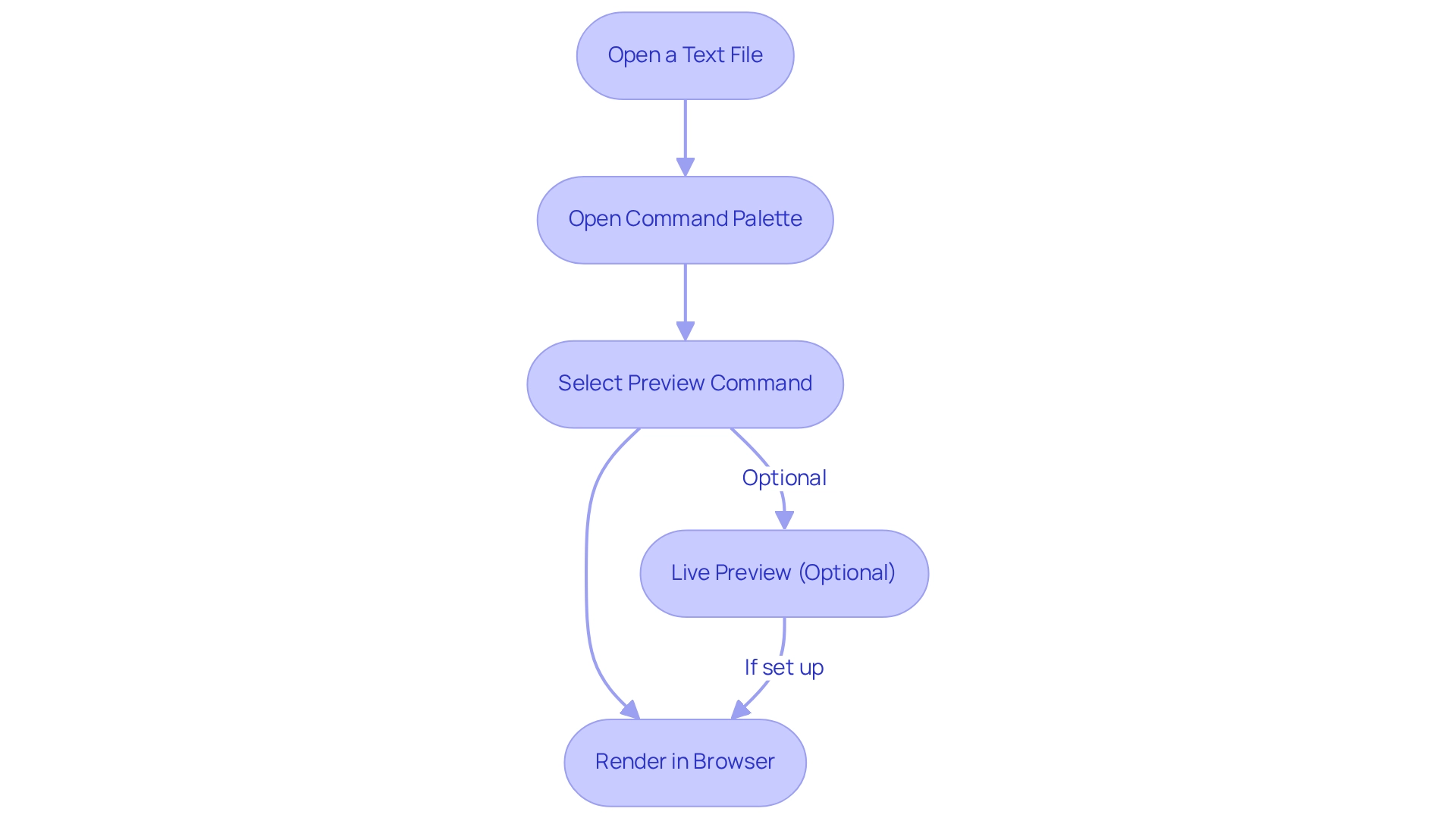
Troubleshoot Common Markdown Preview Issues
When navigating the challenges of preview markdown sublime, developers often encounter common issues that can disrupt their workflow. To effectively address these hurdles, consider the following troubleshooting steps:
- Verify Package Installation: Confirm that the text formatting package is properly installed. Navigate to
Preferences > Package Control > List Packagesto check if the Preview option appears in the list. - Ensure File Type Recognition: Check that your file is identified as a text formatting file. This can be confirmed in the bottom right corner of Sublime Text, where it should show
Markdown. If it does not, adjust the syntax by selectingView > Syntax > Text formatting. - Address Browser Issues: If the preview fails to open in your browser, review your default browser settings. Furthermore, consider altering the browser indicated in the settings for the text formatting display.
- Restart Sublime Text: A simple restart of Sublime Text can often resolve issues related to package loading or settings not being applied correctly.
- Consult Documentation: For ongoing issues, refer to the Preview documentation for additional troubleshooting advice and assistance.
Frequent problems faced by programmers include smart quotes being preserved in exported text, which can interfere with workflows that depend on preview markdown sublime text parsers. As highlighted in a case study, users expect exported Markdown to contain standard quotes instead of smart quotes, as the latter can break functionality in applications like Jekyll. This underscores the importance of ensuring that exported text aligns with user expectations.
As Bogdan Sandu advises, "If issues arise, check for updates, review settings, and examine the output panel for errors." By leveraging built-in analytics and third-party services, developers can enhance project performance tracking and minimize troubleshooting frequency, ultimately improving productivity. Are you ready to explore how Kodezi can streamline your coding experience and boost your efficiency?
Conclusion
In today's coding landscape, developers face numerous challenges, particularly in managing documentation effectively. Mastering Markdown preview in Sublime Text is essential for those looking to streamline their processes. By identifying the necessary tools and packages, including Sublime Text and the Markdown Preview package, developers establish a strong foundation for efficient Markdown editing. The straightforward installation and configuration steps allow users to tailor their experience to meet specific workflow needs.
Once the setup is complete, previewing Markdown files becomes a seamless task. Utilizing the built-in features of Sublime Text not only boosts productivity but also aligns with the increasing demand for efficient coding tools. Furthermore, troubleshooting common issues empowers users to maintain a smooth workflow, avoiding unnecessary interruptions.
In an era where documentation plays a critical role, the ability to preview and edit Markdown files efficiently can significantly enhance a developer's productivity. Embracing these practices not only leads to better documentation but also prepares developers to adapt to the evolving software development landscape. By investing time in mastering Markdown preview, developers can improve their capabilities and contribute to more organized and effective coding environments.
Frequently Asked Questions
What is the first step to set up preview markdown in Sublime Text?
The first step is to ensure you have the latest version of Sublime Text installed on your system, which can be downloaded from the official Sublime Text website.
What is Package Control and how do I install it?
Package Control is a powerful package manager that streamlines the installation of plugins in Sublime Text. To install it, open Sublime Text, press Ctrl + Shift + P to access the Command Palette, type Install Package Control, and select it to initiate the installation.
Why do I need the Markdown Preview Package?
The Markdown Preview Package is essential for previewing text files directly in your browser, enhancing your workflow when working with markdown files.
Is a stable internet connection necessary for this setup?
Yes, a stable internet connection is necessary to facilitate the download of the required packages.
How prevalent are dedicated version control GUI applications among programmers?
Approximately 26.37% of programmers utilize dedicated version control GUI applications, which can improve text documentation workflow when used alongside Sublime Text.
What is the most widely used synchronous tool for professional programmers?
Teams is recognized as the most widely used synchronous tool for professional programmers.
How can understanding diverse methods of technology integration benefit my setup?
Comprehending the diverse methods of various programmer roles regarding technology integration can assist in customizing your formatting setup to meet your specific requirements more effectively.
What is anticipated regarding the use of lightweight markup languages by developers by 2025?
By 2025, a significant percentage of developers are expected to utilize a lightweight markup language for documentation, highlighting its relevance in contemporary development practices.




