Overview
In the world of coding, developers often face challenges that can hinder their productivity. How can these obstacles be overcome? Enter Kodezi, a platform designed to streamline the coding process and enhance efficiency. With features tailored to address common pain points, Kodezi stands out as a valuable tool for developers.
One of the key advantages of using Kodezi is its ability to improve coding quality and speed. Imagine reducing the time spent on formatting and troubleshooting code. By integrating tools that automate these tasks, Kodezi allows developers to focus on what truly matters—writing great code. Furthermore, the platform’s user-friendly interface ensures that even those who may not be as technically inclined can navigate it with ease.
Are you ready to elevate your coding experience? Explore the features that Kodezi offers and discover how they can transform your workflow. With the right tools at your disposal, coding can become not only more efficient but also more enjoyable. Don’t let coding challenges hold you back—embrace the solutions that Kodezi provides and watch your productivity soar.
Introduction
In the fast-paced realm of software development, developers often encounter various coding challenges that can hinder their productivity. Setting up an efficient coding environment is crucial for overcoming these obstacles. For those venturing into the world of Rust programming, integrating Visual Studio Code with the Rust toolchain offers a powerful solution. This combination significantly enhances productivity and streamlines the coding process.
This article explores the essential steps for:
- Installing Visual Studio Code and the Rust toolchain
- Configuring VSCode for optimal performance
- Troubleshooting common formatting issues
By following these guidelines, developers can ensure a smooth coding experience, maximizing the potential of Rust's powerful features.
Install Visual Studio Code and Rust Toolchain
Coding challenges can be daunting for many developers, particularly when it comes to setting up the right tools. To tackle these challenges effectively, consider downloading Visual Studio Code and enabling the vscode rust format on save feature. Simply visit the Visual Studio Code website and download the installer tailored for your operating system. Following the setup guidelines will ensure a smooth configuration on your machine.
In addition, installing the Rust programming language is crucial for enhancing your development experience. Utilize the rustup installer by opening your terminal and executing the following command:
curl --proto '=https' --tlsv1.2 -sSf https://sh.rustup.rs | sh
Follow the on-screen instructions to complete the installation, which includes the compiler and Cargo, the associated package manager.
Furthermore, verifying your installation is essential. After the setup, check that Rust is installed correctly by running:
rustc --version
This command should return the version of Rust installed on your system, confirming a successful setup.
As of 2025, the Rust programming language continues to gain traction, with approximately 29.8% of developers aged 65 years or older identifying as part of the Rust community. This statistic underscores the growing importance of a well-configured programming toolchain. Practical instances demonstrate successful setups of Visual Studio Code with Rust, particularly highlighting the vscode rust format on save feature that showcases the efficiency and productivity improvements achieved through this configuration. As development tools evolve, staying informed about the latest setup methods for Visual Studio Code and the Rust toolchain is vital for developers aiming to enhance their coding experience. Developers emphasize the significance of properly configuring their toolchain, highlighting the benefits of adhering to these installation procedures.
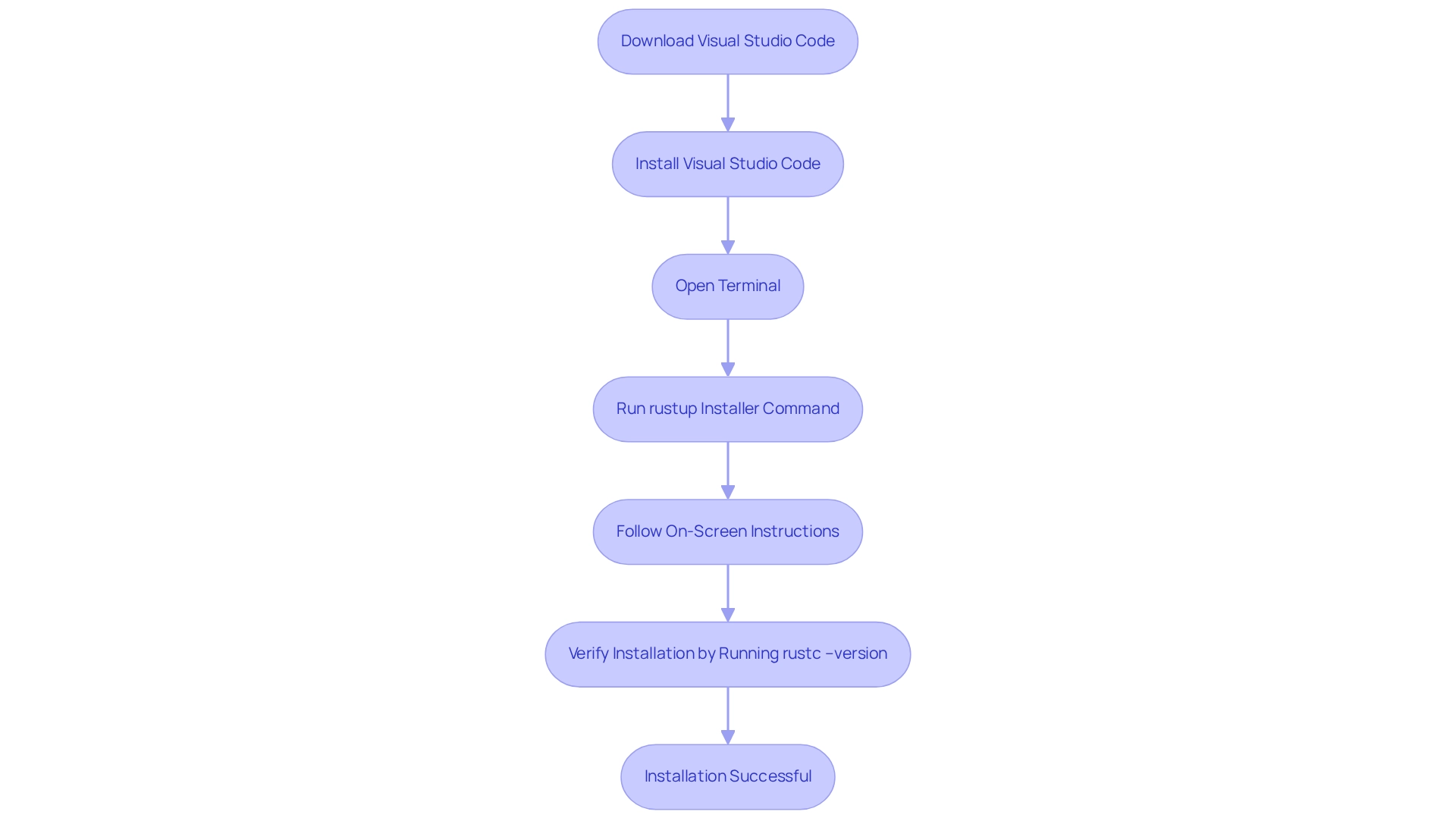
Configure VSCode for Format on Save
-
Install Analyzer Extension: Open Visual Studio Code and navigate to the Extensions view by clicking on the Extensions icon in the Activity Bar on the side. Search for 'rust-analyzer' and click 'Install'. This extension offers assistance for programming in VSCode.
-
Open Settings: Go to File > Preferences > Settings (or press
Ctrl + ,). In the search bar, typeformat on save. -
Enable Format on Save: Check the box for
Editor: Format On Save. This setting guarantees that each time you save a programming file with vscode rust format on save, it will be automatically formatted, streamlining your coding process. -
Set Analyzer as Default Formatter: In the settings, search for
default formatterand set it toanalyzer. This instructs VSCode to utilize a tool for formatting files written in the programming language, ensuring consistency and compliance with coding standards. -
Configure Rustfmt: Ensure that rustfmt is installed by running:
rustup component add rustfmtThis command installs the Rust formatting tool, which rust-analyzer will use to format your code effectively.
Statistics show that merely 16% of organizations have embraced Innersource initiatives, emphasizing the significance of tools such as similar frameworks in promoting collaborative development environments. Additionally, only 0.36% of respondents reported using a specific development environment, underscoring the niche usage of certain tools. As Florian Gilcher, Managing Director at Ferrous Systems, observed, 'My theory is that performance tooling is inaccessible and varies depending on the platform,' highlighting the necessity for user-friendly tools. By setting up the code editor with these steps, including enabling vscode rust format on save, developers can enhance their productivity and code quality.
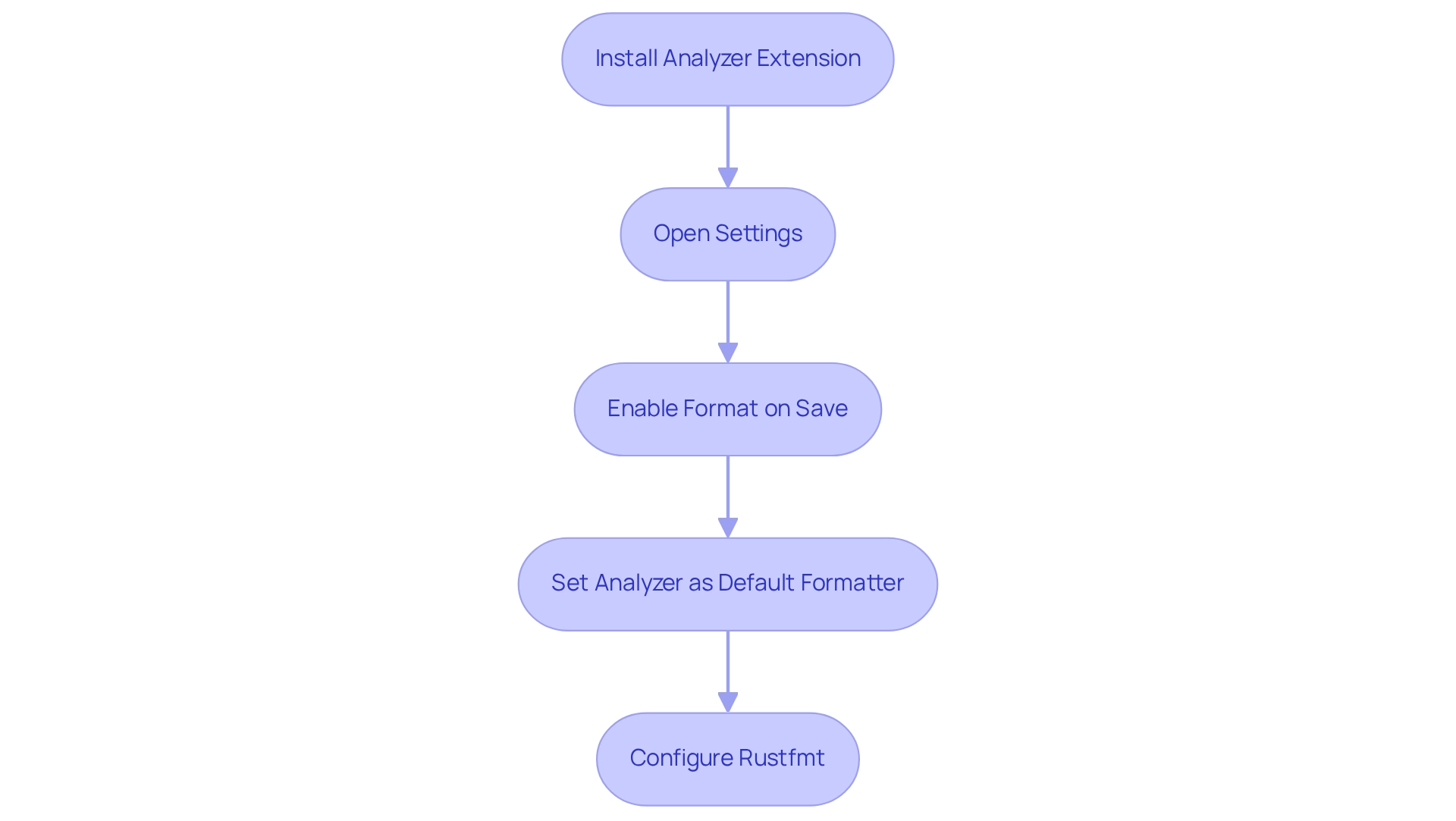
Troubleshoot Common Formatting Issues
Coding can often present significant challenges for developers, particularly when it comes to formatting issues. To tackle these, it’s essential to check your settings first. Ensure that editor.formatOnSave is enabled to utilize vscode rust format on save and that the Rust formatter is set as the default. Additionally, running cargo fmt manually in the terminal can uncover code issues that hinder formatting. This command not only formats your code but also provides error messages for any problems encountered.
Furthermore, looking for errors in the Output panel can be crucial. By opening the Output panel in Visual Studio Code (View > Output) and selecting 'Rust Analyzer' from the dropdown, you can check for any error messages that might indicate why vscode rust format on save is not working. In addition, be aware of conflicting extensions; sometimes, other formatting extensions may interfere. Temporarily disabling them can help determine if they are the source of the issue.
Similarly, keeping your tools updated is vital. Ensure that both VSCode and the rust-analyzer extension are up to date. Running rustup update in your terminal will help update Rust and its components, ensuring a smoother coding experience. By addressing these common pain points, developers can significantly improve their productivity and code quality.
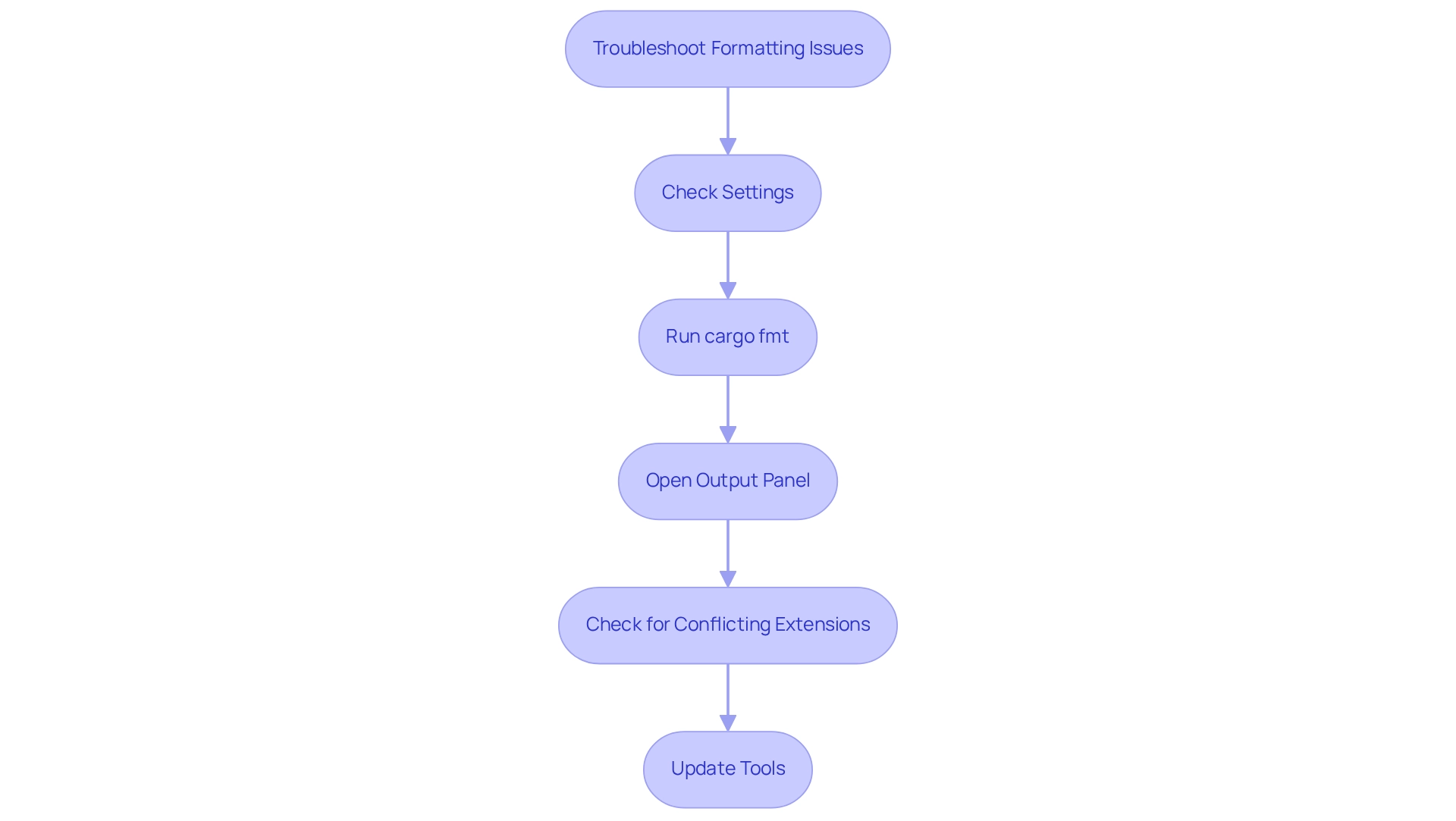
Conclusion
Setting up an efficient coding environment is crucial for developers aiming to enhance their productivity, particularly in Rust programming. Have you ever faced challenges in your coding setup? This article outlines essential steps for:
- Installing Visual Studio Code and the Rust toolchain
- Configuring VSCode for optimal performance
- Troubleshooting common formatting issues
By following these guidelines, developers can create a seamless and productive coding experience.
The installation process for Visual Studio Code and the Rust toolchain is straightforward, allowing developers to quickly get up and running. Furthermore, the integration of the rust-analyzer extension with VSCode significantly streamlines the coding process. With features like format on save, which automatically maintains code quality, developers can focus more on coding rather than formatting. In addition, troubleshooting tips provide a safety net for common issues that may arise, ensuring that developers can maintain their focus on projects without unnecessary interruptions.
Ultimately, mastering the setup and configuration of Visual Studio Code with the Rust toolchain empowers developers to fully leverage Rust's capabilities. By investing time in establishing an efficient coding environment, developers can boost their productivity, enhance their coding standards, and make the most of their programming endeavors in Rust. The commitment to a well-structured setup is not just an initial hurdle; it serves as a foundation for ongoing success in the evolving landscape of software development. So, are you ready to explore the tools available on this platform and elevate your coding experience?
Frequently Asked Questions
What tools are recommended for tackling coding challenges effectively?
It is recommended to download Visual Studio Code and enable the vscode rust format on save feature.
How can I download Visual Studio Code?
You can download Visual Studio Code by visiting the Visual Studio Code website and selecting the installer tailored for your operating system.
What is the importance of installing the Rust programming language?
Installing the Rust programming language is crucial for enhancing your development experience and ensuring you have the necessary tools for coding.
How do I install Rust on my system?
To install Rust, open your terminal and execute the following command:\nbash\ncurl --proto '=https' --tlsv1.2 -sSf https://sh.rustup.rs | sh\n\nThen, follow the on-screen instructions to complete the installation, which includes the compiler and Cargo, the associated package manager.
How can I verify that Rust has been installed correctly?
You can verify the installation of Rust by running the command:\nbash\nrustc --version\n\nThis command should return the version of Rust installed on your system, confirming a successful setup.
What is the significance of the statistic regarding developers aged 65 years or older in the Rust community?
As of 2025, approximately 29.8% of developers aged 65 years or older identify as part of the Rust community, highlighting the growing importance of a well-configured programming toolchain.
Why is it important to stay informed about the latest setup methods for Visual Studio Code and the Rust toolchain?
Staying informed about the latest setup methods is vital for developers aiming to enhance their coding experience and improve efficiency and productivity through proper configuration.




