Overview
The article outlines a four-step process to set up VSCode Ansible Lint for optimal performance, addressing common coding challenges developers face. It emphasizes the importance of prerequisites such as:
- Installing VSCode
- Installing Python
- Installing Ansible
- Installing the Ansible Lint extension
Furthermore, it details specific installation and configuration steps, including:
- Enabling linting on save
- Customizing linting rules
These steps collectively enhance code quality and streamline the development workflow, encouraging developers to reflect on their coding practices and explore the tools available for improved productivity.
Introduction
In the world of modern software development, developers often face significant challenges in ensuring code quality. This is where tools like Ansible Lint come into play, offering essential support in achieving high standards. As more developers embrace Visual Studio Code for its versatility and user-friendly interface, integrating Ansible Lint within this environment becomes increasingly vital.
This article will guide you through the necessary prerequisites, installation steps, configuration adjustments, and troubleshooting tips to effectively incorporate Ansible Lint into VSCode. By following these guidelines, you can streamline your workflow and enhance code quality, ultimately leading to more efficient and error-free projects.
Identify Prerequisites for VSCode Ansible Lint Setup
To successfully set up Ansible Lint in Visual Studio Code, it is essential to meet the following prerequisites:
-
Visual Studio Code: Download and install the latest version of VSCode from the official website.
-
Python: The tool requires Python 3.6 or newer. A significant percentage of developers are using Python 3.6 or later in their projects, underscoring the importance of this prerequisite. Install it from python.org.
-
Ansible Installation: Ensure that the automation tool is installed on your system. You can do this using pip:
pip install ansible -
Ansible Lint: Install Ansible Lint via pip:
pip install ansible-lint -
VSCode Add-ons: Install the automation tool plugin for VSCode from the Marketplace. This extension provides crucial language assistance and incorporates automation code analysis features.
As Joel Olawanle, a frontend developer, notes, "Linting tools like ESLint help you catch errors, enforce coding standards, and improve code quality." This statement highlights the importance of utilizing a code analysis tool for maintaining high code quality.
By adhering to these steps, you will establish a strong setting for peak performance with the configuration tool in Visual Studio Code. Furthermore, consider attending training sessions, such as the one by Jeremy Clark on concurrent programming, to stay updated on best practices in development.
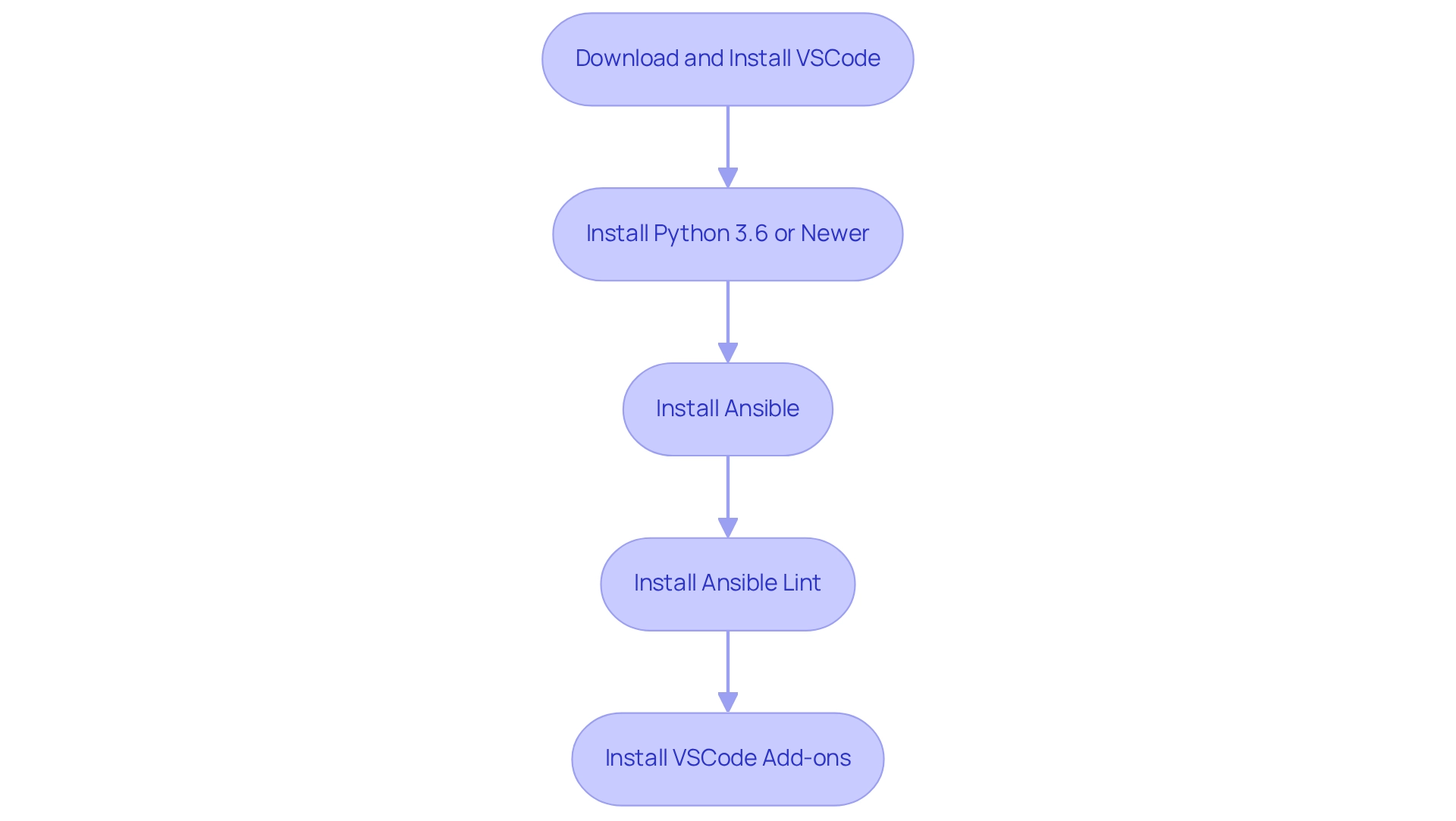
Install the Ansible Lint Extension in VSCode
To tackle the coding challenges that developers often face, installing vscode ansible lint in Visual Studio Code can significantly enhance your development workflow. Follow these straightforward steps to get started:
- Open VSCode: Launch Visual Studio Code on your machine.
- Access Extensions Panel: Click on the Extensions icon in the Activity Bar on the side of the window or press
Ctrl + Shift + X. - Remove Old Plugin: If you have a previous version of the automation tool installed, ensure to uninstall it to prevent possible conflicts.
- Look for Automation Tool Add-on: In the search field, enter 'Automation Tool' and find the add-on created by Red Hat.
- Install the Add-on: Click the green 'Install' button to incorporate the add-on into your vscode ansible lint setup.
- Reload VSCode: After installation, reload VSCode to activate the add-on.
As of July 2019, there were 5,687 installs and over 28,150 downloads of the Ansible add-on, making it a popular choice among developers. Many users have reported improved efficiency and code quality after incorporating this tool into their workflow. However, it is important to note, as Amit Assaraf points out, that not mentioning potentially risky additions can pose a security risk for organizations. Malicious code can always be introduced due to security design flaws. By following these steps, you can ensure a smooth installation process while boosting your productivity with the automation extension.
Configure Ansible Lint for Optimal Performance in VSCode
To set up vscode ansible lint for optimal performance in VSCode, consider the following steps:
Attention: Developers often face challenges in maintaining code quality, which can lead to bugs and inefficiencies in production.
- Open Settings: Navigate to
File -> Preferences -> Settingsor use the shortcutCtrl + ,. - Search for Automation Configuration: In the search bar, enter 'automation' to filter the relevant settings for the automation extension.
- Adjust Linting Settings: Enhance performance by modifying these key settings:
- Enable Linting on Save: Activate automatic linting to run whenever you save your files, ensuring immediate feedback on code quality. This practice is crucial, as teams can monitor KPIs such as the number of bugs reported in production to assess linter effectiveness. Furthermore, integrating tools like Kodezi CLI can enhance this process by identifying potential issues before code is pushed and providing detailed explanations and insights into what went wrong and how it was resolved, ensuring that only high-quality code enters the codebase.
- Set Linting Rules: Customize your linting rules by creating an
.ansible-lintfile in your project directory. This allows you to specify which rules to ignore or enforce, tailoring the linting process to your project's specific requirements.
- Test Configuration: Create a sample automation playbook and save it to verify that linting functions as expected. Be prepared to adjust settings based on the feedback received, as continuous refinement is key to maintaining high code quality. As noted, investing in code quality upfront reduces the need for extensive debugging and refactoring over time. Utilizing Kodezi CLI can assist in this by providing detailed insights into code issues, allowing for rapid resolution and optimization.
Desire: Implementing these practices not only streamlines your development workflow but also contributes to a significant reduction in bugs reported in production, reinforcing the importance of investing in code quality from the outset.
Action: Explore the tools available on the Kodezi platform to enhance your coding experience and ensure high standards in your projects.
Troubleshoot Common Issues with VSCode Ansible Lint Setup
When configuring vscode ansible lint in Visual Studio Code, developers often encounter various challenges. These common issues, such as misconfigured Python paths and outdated extensions, can significantly hinder the vscode ansible lint process. So, how can developers effectively tackle these obstacles with the help of vscode ansible lint?
- Check Python Path: Is your Python interpreter path correctly configured in VSCode? Navigate to
Settingsand search forPython: Interpreter Pathto confirm it points to the correct Python installation. - Verify Installation: Have you confirmed that the automation tool is installed properly? Execute
ansible --versionin the terminal. This crucial step ensures that a misconfigured installation does not lead to vscode ansible lint errors. - Inspect Formatting Issues: If formatting issues are not appearing as expected, review the output panel for any messages related to the Linting Tool. This can provide valuable insights into what might be going wrong.
- Update Add-ons: Are your automation tool and its corresponding analysis add-ons up to date? Regular updates using vscode ansible lint can resolve compatibility issues and enhance functionality. Check for updates in the Extensions panel.
- Consult Documentation: For further assistance, have you referred to the documentation on vscode ansible lint? It offers additional troubleshooting tips and configuration options.
A case study on handling dependencies illustrates how Ansible-lint automatically recognizes and installs requirements.yml files, simplifying dependency management and enhancing the overall development workflow. This capability can prevent common setup issues, ensuring that all necessary components are available for the linting process.
With 530 views on the Ansible-lint walkthrough video, it's evident that many developers are seeking solutions to these challenges. As one maintainer noted, obtaining a 'linter coverage' report can clarify whether all tasks are being properly linted, underscoring the importance of thorough setup and troubleshooting. By addressing these challenges with the right tools, developers can enhance their productivity and improve code quality.
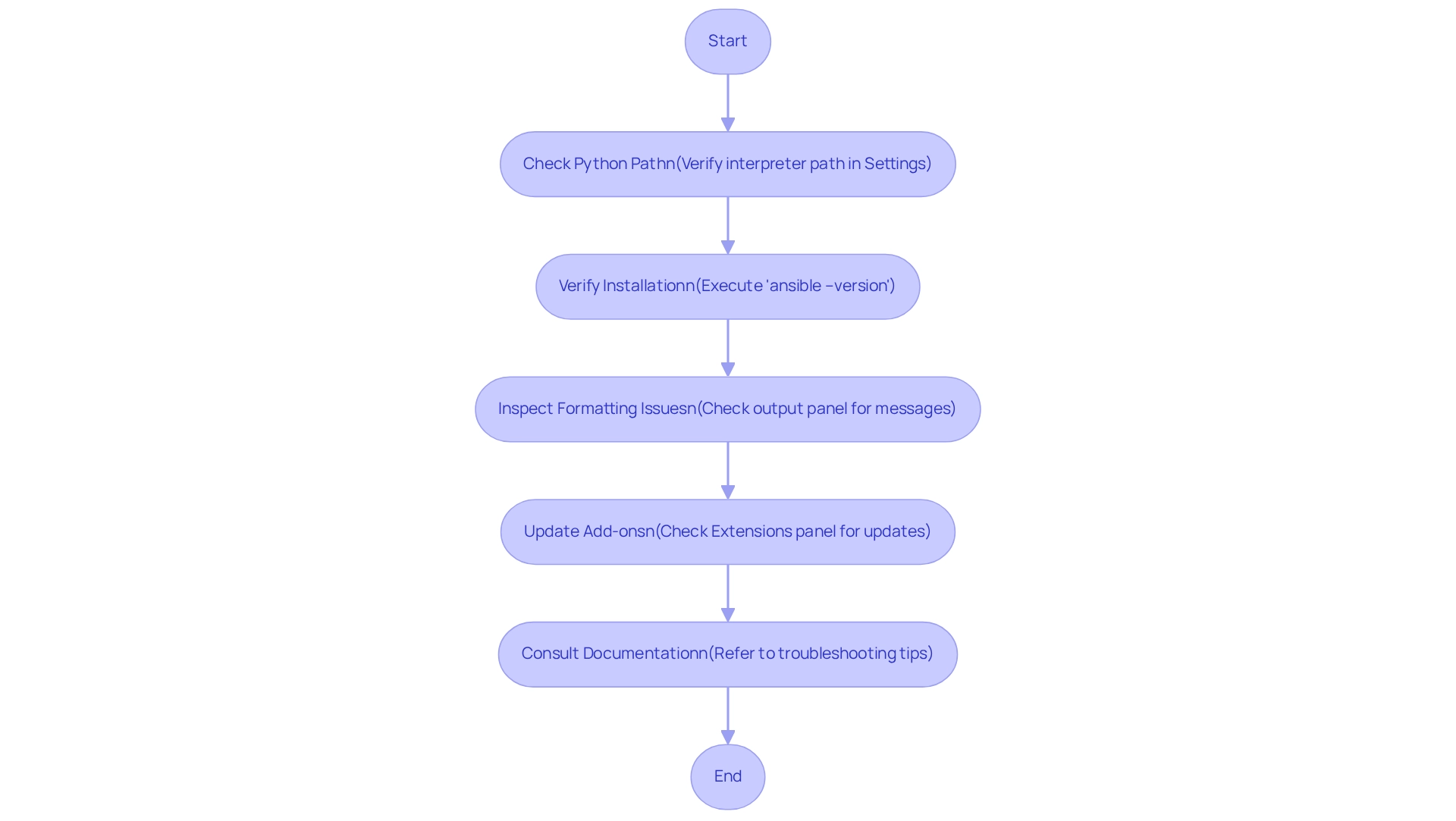
Conclusion
Integrating Ansible Lint into Visual Studio Code presents a compelling solution to the coding challenges developers frequently encounter. By meeting essential prerequisites—such as installing Python, Ansible, and the necessary VSCode extensions—developers lay a solid groundwork for effective linting.
The installation process is straightforward, allowing users to seamlessly add the Ansible extension and configure it for optimal performance. Key settings, including enabling linting on save and customizing linting rules, are vital for upholding high standards in code quality. Furthermore, testing the configuration with sample playbooks confirms that everything functions as intended, underscoring the importance of proactive code management.
In addition, troubleshooting common issues can significantly enhance the experience with Ansible Lint in VSCode. By checking the Python path, verifying installations, and ensuring extensions are up to date, developers can effectively resolve potential roadblocks that may impede their coding efficiency. With these practices in place, teams can notably reduce the number of bugs reported in production, ultimately resulting in more successful projects.
In conclusion, integrating Ansible Lint into VSCode not only simplifies the development process but also elevates the quality of the code produced. By following the outlined steps and fostering a culture of continuous improvement, developers are well-equipped to confront the challenges of modern software development, ensuring they deliver robust and reliable solutions.
Frequently Asked Questions
What are the prerequisites for setting up Ansible Lint in Visual Studio Code?
The prerequisites include: 1. Visual Studio Code: Download and install the latest version from the official website. 2. Python: Install Python 3.6 or newer from python.org. 3. Ansible Installation: Install Ansible using pip with the command pip install ansible. 4. Ansible Lint: Install Ansible Lint via pip with the command pip install ansible-lint. 5. VSCode Add-ons: Install the automation tool plugin for VSCode from the Marketplace.
Why is it important to have Python 3.6 or newer for Ansible Lint?
Python 3.6 or newer is essential because a significant percentage of developers are using these versions in their projects, ensuring compatibility and functionality with the tools.
How do I install Ansible on my system?
You can install Ansible by using pip with the command pip install ansible.
How can I install Ansible Lint?
Ansible Lint can be installed via pip using the command pip install ansible-lint.
What is the purpose of the automation tool plugin for VSCode?
The automation tool plugin provides crucial language assistance and incorporates automation code analysis features to enhance coding efficiency.
What are the benefits of using linting tools like Ansible Lint?
Linting tools help catch errors, enforce coding standards, and improve code quality, which is essential for maintaining high-quality code.
Are there any additional resources for improving development practices?
Yes, attending training sessions, such as one on concurrent programming by Jeremy Clark, can help you stay updated on best practices in development.




