Overview
The article addresses the common coding challenges that developers encounter, emphasizing the need for effective solutions. Customizing terminal settings in Visual Studio Code (VSCode) can significantly enhance productivity. By personalizing the interface through adjustments in color themes, font settings, and command line configurations, developers can improve focus and streamline workflows. This approach effectively tackles the everyday obstacles faced in coding.
Furthermore, the ability to tailor VSCode settings allows developers to create an environment that suits their unique preferences and working styles. For instance, a well-chosen color theme can reduce eye strain, while optimal font settings can enhance readability. These adjustments not only make the coding experience more enjoyable but also lead to greater efficiency in completing tasks.
In addition, personalizing VSCode can lead to improved code quality. When developers feel comfortable and focused, they are more likely to produce cleaner, more efficient code. This ultimately translates into better project outcomes and a more satisfying development process.
To explore the full potential of VSCode, developers are encouraged to experiment with the available customization options. By taking the time to optimize their terminal settings, they can unlock significant productivity gains and tackle coding challenges with greater ease.
Introduction
In the realm of software development, many developers face challenges that can hinder productivity and efficiency. Have you ever felt overwhelmed by the distractions in your coding environment? Customizing the terminal in Visual Studio Code (VSCode) is essential for creating a tailored workspace that enhances focus. Kodezi CLI emerges as a powerful tool designed to address these challenges, offering features that automate repetitive tasks and simplify code management.
By adjusting color themes and configuring shortcuts, developers can create a visually appealing environment that streamlines workflows and reduces eye strain during long coding sessions. Imagine the benefits of using Kodezi—improved productivity and higher code quality. As the digital landscape evolves, understanding how to effectively customize terminal settings becomes crucial for maximizing coding efficiency.
Furthermore, Kodezi empowers developers to embrace the latest tools that enhance their coding experience. This article delves into the importance of terminal customization, practical steps to optimize settings, and solutions to common challenges, encouraging you to explore the tools available on the platform. Are you ready to harness the full potential of your coding environment?
Understand the Importance of Terminal Customization
Personalizing your interface in Visual Studio Code (VSCode) addresses common coding challenges developers face and significantly boosts productivity. A well-organized workspace not only fosters better focus but also minimizes distractions and streamlines workflows. For instance, adjusting colors and fonts can create a visually appealing environment that reduces eye strain during extended coding sessions. Furthermore, customizing shortcuts and commands saves time and simplifies the management of repetitive tasks.
Have you ever considered how effective organization can transform your coding experience? As the saying goes, 'Nothing is less productive than to make more efficient what should not be done at all.' This highlights the importance of organizing your endpoints effectively. Research indicates that efficient workspace organization can lead to substantial productivity gains, allowing developers to concentrate on crafting solutions rather than managing a cluttered interface.
Bruce Lee once stated, 'If you spend too much time pondering a matter, you’ll never accomplish it.' This underscores the necessity for decisive action in personalizing your interface. Adopting command line customization is crucial for enhancing coding efficiency and creating a more effective development environment. In addition, integrating tools like Kodezi CLI can further streamline this process by automating repetitive tasks and auto-healing codebases in seconds. This enables programmers to focus on what truly matters, eliminating wasted time on pull requests.
As emphasized in the case study 'Future of Programming Languages,' adapting to new tools, including interface customization and Kodezi CLI, is vital for developers navigating a changing landscape. By adhering to Robin Sharma's 90/90/1 rule, committing concentrated time to system customization can lead to enhanced productivity, aligning perfectly with the overarching theme of maximizing efficiency. Are you ready to explore the tools available on the Kodezi platform to elevate your coding practice?
Access Terminal Settings in VSCode
Accessing command options in Visual Studio Code is not only simple but also essential for enhancing your development environment. Have you ever faced challenges while coding? Customizing your vscode focus terminal settings can significantly alleviate these issues. Follow these steps to effectively tailor your terminal settings:
- Open VSCode: Launch the application on your computer.
- Navigate to Settings: Click the gear icon located in the lower left corner of the window, then select 'Settings' from the dropdown menu.
- Look for Terminal Configurations: Utilize the search bar at the top of the Preferences panel to enter 'command line', narrowing down the options specifically related to the command line.
- Open Configuration JSON: For advanced customization options, click on 'Edit in configuration.json' at the top right corner of the configuration panel. This action enables you to directly alter the configuration file, offering detailed control over your command line preferences.
Improving your workflow can be greatly achieved by adjusting command line configurations in the vscode focus terminal. Many programmers actively modify their interface configurations in Visual Studio Code to enhance productivity by utilizing the vscode focus terminal. For instance, the GitHub Issues Notebook extension allows developers to manage issues directly within the code editor, utilizing the vscode focus terminal settings to streamline their workflow. Furthermore, with the finalized Custom Notebook API, the code editor has introduced new components that enhance notebook functionality, further emphasizing the importance of customization in development environments. As Erik van Klinken remarked, "The first edition of Meta's LlamaCon has commenced," highlighting the ongoing development and community involvement related to tools such as Visual Studio Code. By following these steps, you can ensure that your console is configured for maximum productivity.
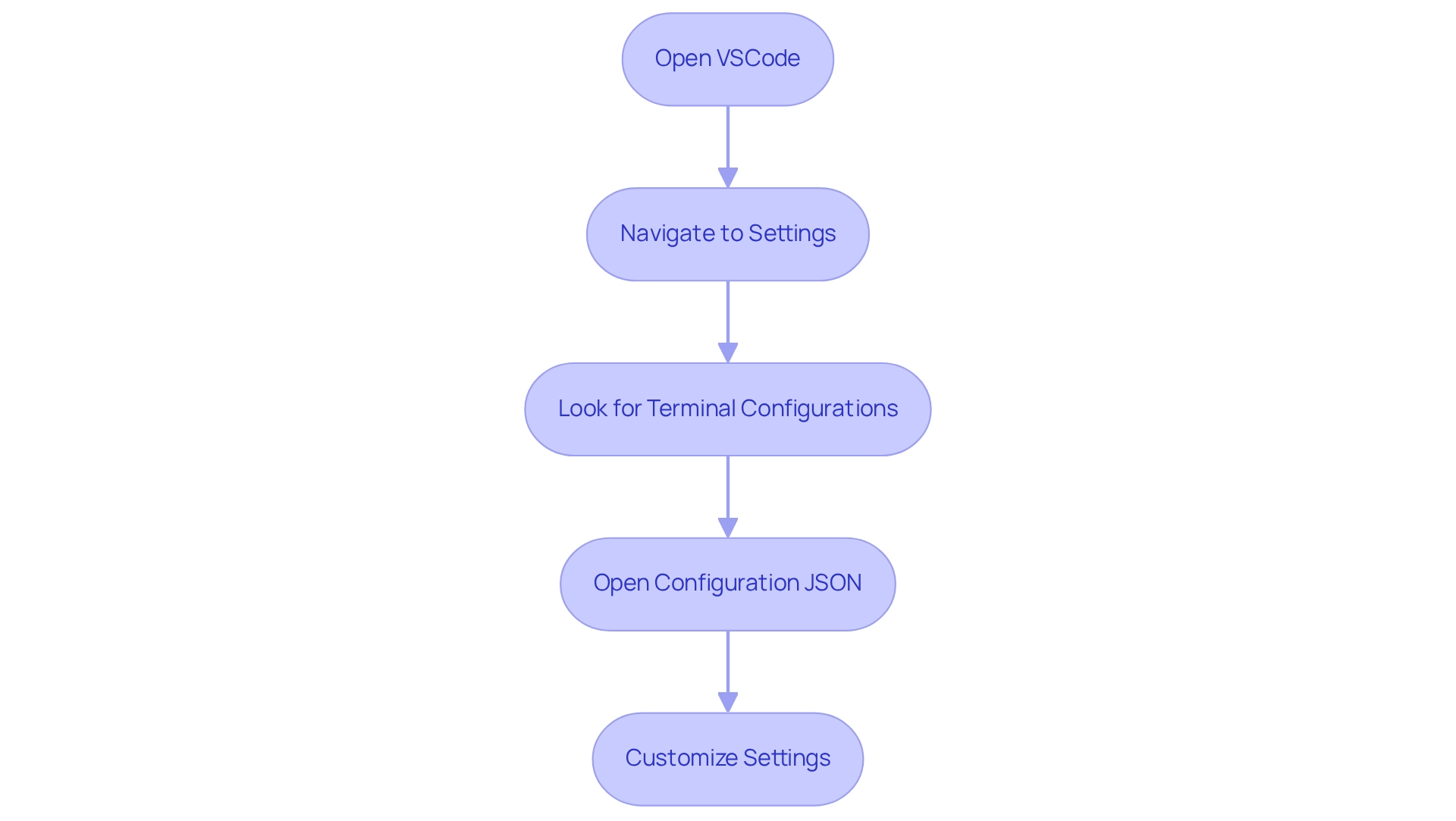
Customize Appearance and Functionality for Enhanced Productivity
Customizing the appearance and functionality of your terminal in VSCode focus terminal can significantly enhance productivity, particularly when utilizing tools like Kodezi CLI, known as the Swiss-Army Knife for programmers. Many developers face common challenges in coding environments; however, Kodezi offers effective solutions to streamline these processes. Here are several strategies to consider:
- Change Color Theme: Navigate to 'Preferences' > 'Color Theme' to select a theme that aligns with your visual preferences. Choosing dark themes can assist in minimizing eye strain, especially in dimly lit environments. This is a popular choice among programmers, particularly given that students average 4.86 years of coding experience. A visually comfortable environment can greatly enhance focus, especially when using Kodezi CLI to auto-heal codebases and improve workflow efficiency.
- Adjust Font Settings: Modify the font family and size in the settings.json file to suit your comfort. For example:
{
"editor.fontFamily": "Fira Code",
"editor.fontSize": 14
}
Troubleshoot Common Customization Issues
Developers may encounter several challenges when trying to personalize the command line in Visual Studio Code, particularly when they want to vscode focus terminal. Understanding these common issues and how to address them is crucial for a smoother coding experience. Here are some effective troubleshooting tips to help you navigate these challenges:
- Command Line Interface Not Launching: If your command line interface fails to open, inspect your
settings.jsonfor any misconfigurations. Ensure that the shell path is accurately defined. Recent statistics show that nearly 30% of developers face launch problems, emphasizing the significance of proper configuration. - Font Issues: Should your selected font not display correctly, confirm that it is installed on your system. Additionally, consider modifying the font family in the
settings.jsonfile to resolve display problems. As highlighted in the case study 'Seamless Code Translation,' ensuring appropriate font configurations can significantly improve the coding experience and adaptability when transitioning between frameworks. - Color Contrast Problems: For contrast issues, changing to another theme or modifying the background color in the preferences can improve visibility. Developers often report that poor color contrast can lead to decreased productivity, making this adjustment crucial.
- Profile Not Working: If a terminal profile fails to launch as intended, double-check that the profile configurations are correctly arranged in the terminal profiles section. This is a frequent problem, and ensuring precise configurations can prevent frustration.
- Performance Issues: If you encounter lag, attempt disabling GPU acceleration by changing
terminal.integrated.gpuAccelerationto "off." Significantly, turning off theterminal.integrated.rescaleOverlappingGlyphsoption has not fixed issues for numerous users, so keep this in mind when diagnosing performance problems. - Input Switching: As Fábio Leal mentioned, switching input methods can be necessary for specific tasks. For instance, switching to Brazilian Input when typing in the Threehose Workspace Console can enhance usability. This highlights the importance of customizing the vscode focus terminal settings to fit individual workflows.
Conclusion
Creating a customized terminal in Visual Studio Code addresses a common challenge that developers face: the need for an efficient and focused coding environment. Terminal customization is not merely about aesthetics; it fundamentally enhances productivity and efficiency in software development. By understanding the significance of terminal customization, developers can minimize distractions and foster a more concentrated coding atmosphere. Strategic adjustments of color themes, font settings, and shortcuts play a crucial role in streamlining workflows and reducing eye strain, ultimately allowing developers to focus on writing high-quality code.
Furthermore, the integration of tools like Kodezi CLI amplifies the advantages of terminal customization. By automating repetitive tasks, Kodezi enables developers to shift their focus from mundane processes to innovation and problem-solving. The steps to access and modify terminal settings in VSCode are straightforward, empowering developers to tailor their workspace according to personal preferences and workflow requirements.
In addition, while challenges in customization may arise, they can often be resolved with effective troubleshooting strategies. Addressing common issues such as terminal launch failures, font display problems, and performance lags ensures a smooth coding experience. By proactively engaging in customization, developers not only enhance their immediate coding environment but also position themselves to adapt to the ever-evolving landscape of software development.
In conclusion, investing time in terminal customization is essential for maximizing coding efficiency and productivity. As the digital landscape continues to evolve, embracing these customization practices will empower developers to create an environment that supports their unique workflows, ultimately leading to better code quality and a more enjoyable coding experience. Now is the time to take action and unlock the full potential of the coding environment through thoughtful customization.
Frequently Asked Questions
How does personalizing the interface in Visual Studio Code (VSCode) benefit developers?
Personalizing the interface in VSCode addresses common coding challenges, boosts productivity, fosters better focus, minimizes distractions, and streamlines workflows.
What are some specific ways to personalize the VSCode interface?
Developers can adjust colors and fonts to create a visually appealing environment that reduces eye strain, customize shortcuts and commands to save time, and manage repetitive tasks more efficiently.
Why is workspace organization important for coding?
Efficient workspace organization can lead to substantial productivity gains, allowing developers to concentrate on crafting solutions instead of managing a cluttered interface.
What does the quote about productivity imply regarding task management?
The quote emphasizes that making processes more efficient is pointless if the tasks themselves should not be done at all, highlighting the importance of effective organization.
How can command line customization enhance coding efficiency?
Command line customization enhances coding efficiency by streamlining workflows and allowing developers to automate repetitive tasks, which helps them focus on more critical aspects of their work.
What is the role of Kodezi CLI in improving the coding experience?
Kodezi CLI helps streamline processes by automating repetitive tasks and auto-healing codebases quickly, enabling programmers to focus on their core responsibilities.
What is Robin Sharma's 90/90/1 rule, and how does it relate to interface customization?
Robin Sharma's 90/90/1 rule suggests committing concentrated time to system customization can lead to enhanced productivity, aligning with the goal of maximizing efficiency in coding practices.
Are there specific tools available on the Kodezi platform to assist with coding practice?
Yes, the Kodezi platform offers various tools designed to elevate coding practices, particularly through interface customization and automation.




