Overview
Rust-analyzer may not work due to common issues such as missing dependencies, incorrect path configurations, and outdated versions, which can hinder its functionality. The article outlines these challenges and provides practical solutions, emphasizing that resolving these problems is essential for ensuring a smooth installation and optimal performance of the tool.
Introduction
Navigating the complexities of rust-analyzer can be a daunting task for developers, especially when faced with installation hiccups, configuration challenges, and performance issues. However, by understanding common pitfalls and their solutions, users can transform these obstacles into opportunities for enhanced productivity. From ensuring the correct setup of dependencies to optimizing IDE configurations, each step taken to address these challenges not only streamlines the development process but also unlocks the full potential of rust-analyzer.
This article delves into the most prevalent issues users encounter, providing actionable insights and practical examples that pave the way for a smoother coding experience. Embracing these strategies can lead to clearer code, improved performance, and ultimately, a more efficient development journey.
Common Installation Issues with Rust-Analyzer
Installing the tool can be straightforward, but if you encounter rust-analyzer not working, several common issues may arise that hinder the process. Here’s a breakdown of the most prevalent challenges:
- Missing Dependencies: It’s crucial to have all required dependencies installed.
The Rust toolchain is essential and can be conveniently set up via rustup. - Incorrect Path Configurations: Double-check that the path to the binary is correctly configured in your IDE. Misconfigured paths can result in rust-analyzer not working correctly.
- Permissions Issues: Inadequate permissions on certain systems can block installation. Running the installation command with elevated privileges often resolves these concerns.
- Outdated Versions: Always ensure you’re using the latest version of rust-analyzer.
Previous versions may contain bugs that newer updates have resolved, thus enhancing functionality and stability. - Network Problems: If installation is interrupted by network disruptions, verify your internet connection and retry the process.
Additionally, it's worth noting that the rust-analyzer.workspace.symbol.search.limit is set to 128, which can impact performance during symbol searches if installation complications are not resolved. By tackling these frequent challenges, individuals can resolve issues related to rust-analyzer not working and create a successful configuration. A smooth installation process not only enhances functionality but also enables users to capitalize on features, such as the improved clarity achieved with tuple unpacking, where assignments are expanded into individual variable declarations.
This practical advantage is illustrated in the case study titled 'unwrap_tuple', which demonstrates how resolving installation challenges leads to clearer code. Kudos to @DJMcNab for setting this awesome infrastructure up!
Configuration Problems That Affect Functionality
Configuration issues can significantly hinder the performance of the tool, causing the rust-analyzer not working and leading to unexpected behavior. To ensure optimal functionality, consider the following key areas:
- Correct IDE Settings: Verify that your settings in the IDE are properly configured. Enabling Language Server Protocol (LSP) features is crucial for effective operation.
- Workspace Configuration: Ensure that your workspace settings accurately reflect the project structure. Rust-analyzer relies on this information to deliver precise analysis, particularly in configuring the workspace symbol search for scope and limit of returned items.
- Extension Conflicts: Be aware that other Rust-related extensions may conflict with the Rust analysis tool. Temporarily disabling these extensions can help identify any performance improvements.
- Feature Flags: Check your
Cargo.tomlfile for missing feature flags. Enabling the necessary flags is vital for activating essential functionalities within the tool. - File Watcher Settings: Proper configuration of file watchers is essential. Incorrect settings can hinder the detection of changes, resulting in outdated analysis results. Additionally, be mindful of diagnostics for files that are not included in any crate or those that the analysis tool failed to discover, as these can indicate common configuration issues.
By addressing these configuration aspects, developers can significantly improve the efficiency and reliability of the tool, particularly when rust-analyzer is not working, making it a robust asset in their development arsenal. As noted by developer ZakisM, This causes the performance to be very poor, especially on startup. Furthermore, integrating statistics such as "Foo\" let bar \"Bar\"" can provide a quantitative aspect to your configuration discussion.
Taking the time to configure correctly will yield substantial benefits in productivity and efficiency.
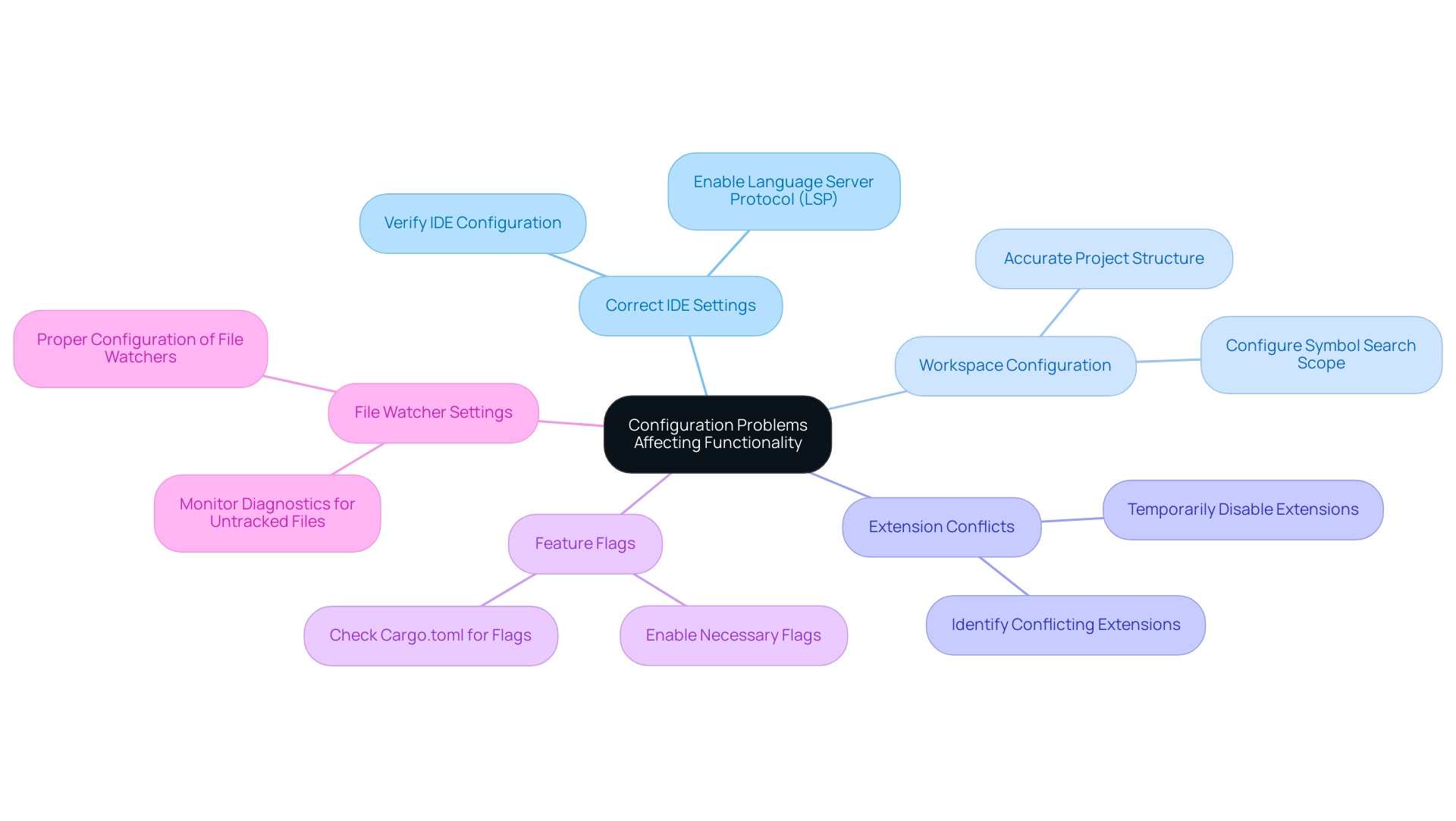
Performance Issues and Their Solutions
Users may face several performance-related challenges while using the tool. Addressing these issues effectively can significantly enhance the development experience:
- Slow Indexing: Large projects often suffer from prolonged indexing times. To mitigate this, breaking down extensive modules into smaller crates is recommended. This approach not only expedites indexing but also simplifies project management. As noted in expert observations, rust-analyzer should attempt to saturate disk IO, as the disk throughput is substantially less than expected on SSDs, which can exacerbate indexing delays.
- High CPU Usage: It's crucial to monitor CPU activity during analysis, as excessive resource consumption can impede efficiency. Reducing the number of concurrently open files in the IDE or re-evaluating project structure can lead to a more efficient processing experience. For example, analyzing CPU usage statistics can help identify bottlenecks that may arise from inefficient file handling.
- Memory Leaks: Instances of memory leaks may arise, affecting overall functionality. A practical solution is to regularly restart the IDE, which can refresh memory allocation and improve responsiveness.
- Network Latency: When operating in a remote development environment, network latency can negatively impact efficiency. Transitioning to a local setup is advisable for enhanced responsiveness and reduced delays.
- Outdated Rust Toolchain: Keeping the Rust toolchain updated is essential, as new releases often include improvements. Staying current ensures individuals benefit from the latest optimizations and features.
Furthermore, a pertinent case study named 'Merge Nested If' illustrates how converting nested if statements into a unified conditional expression streamlines logic and increases readability, which can indirectly result in improved results in the tool by enhancing code structure.
By proactively tackling these performance challenges, users can create a smoother and more productive coding experience with the tool, ultimately leading to better outcomes in their development projects.
Compatibility Challenges Across Different IDEs
Compatibility challenges with the tool can significantly impact your development experience, particularly when rust-analyzer is not working across various IDEs. Here’s a breakdown of common issues and how to tackle them:
-
VSCode Extensions: Ensure that the Rust language analysis extension is installed and enabled.
Conflicts with other extensions may hinder functionality, so check for compatibility. You can install the software swiftly via Homebrew with the command:$ brew install the tool -
Neovim Configuration: For Neovim users, verify that your configuration files are correctly set up for seamless integration of the Rust language server with the Language Server Protocol (LSP).
Proper setup is crucial for optimal performance. -
IntelliJ IDEA Integration: It's essential to confirm that the Rust plugin is correctly configured in IntelliJ IDEA.
Improper settings can lead to issues, such as the rust-analyzer not working as intended, so double-check your configurations. -
Eclipse IDE Issues: Users of Eclipse may find that additional plugins are required to support the Rust language tool, as native support is often lacking.
Be prepared to install necessary tools to enable full functionality. -
Cross-Platform Considerations: Keep in mind that configuration and support can vary across operating systems.
Features may behave differently on Windows, MacOS, or Linux, so adjust your settings accordingly for a smoother experience.
Additionally, be aware of common pitfalls, such as encountering the panic message:
called Option::unwrap() on a None value
which can occur if the configuration is not set up properly.
A practical example of utilizing the tool effectively can be seen in the case study titled 'Reorder Fields,' where fields in record literals and patterns were reordered to match their definitions, ensuring consistency with the defined structure.
By addressing these compatibility challenges, individuals can maximize the tool's capabilities and enhance their productivity, particularly when rust-analyzer is not working in their preferred development environments.
Understanding Common Errors and Warnings
While using rust-analyzer, users may encounter several prevalent errors and warnings, especially when rust-analyzer is not working, which can hinder productivity. Here’s a concise guide to these topics and how to effectively resolve them:
-
Unresolved Imports: This warning signals that specific imports cannot be located. To rectify this, verify that the paths specified in your code are accurate and that all necessary crates are included in your
Cargo.tomlfile. A lack of proper configuration can lead to significant delays in development. Kodezi can assist by automatically analyzing and correcting these issues, ensuring a smoother workflow. -
Unused Variables: Warnings regarding unused variables can clutter your codebase. To enhance readability and maintainability, consider removing or commenting out any variables that are not actively used in your project. Kodezi helps by identifying these variables quickly, allowing you to focus on what matters.
-
Type Mismatches: Type mismatch errors occur when the type expected by a function does not align with the type provided. Carefully review type annotations and ensure they correspond to function signatures to avoid these pitfalls. Kodezi's AI can provide insights on type corrections, streamlining this process.
-
Missing Documentation: Documentation warnings may arise if code lacks sufficient comments or documentation strings. Adding these elements not only improves readability but also supports future collaboration and maintenance efforts. Kodezi can generate comments automatically, enhancing your code's clarity.
-
Deprecation Warnings: It’s essential to heed deprecation warnings, as they indicate features that will be removed in future releases. By proactively updating your code, you can prevent potential disruptions in your development flow. Kodezi helps you stay ahead by identifying deprecated features and suggesting alternatives.
-
Installation Commands: For users on Linux, to install the rust-analyzer binary into
~/.local/bin, the following commands should be executed:mkdir ~/.local/bin curl https://github.com/rust-lang/rust-analyzer/releases/latest/download/rust-analyzer-x86_64-unknown-linux-gnu.gz | gunzip > ~/.local/bin/rust-analyzer chmod +x ~/.local/bin/rust-analyzerThis ensures a smooth setup process, allowing users to focus on coding rather than installation issues.
-
Live Share Support: It's worth mentioning that Live Share in VS Code has limited support for the Rust language server, enabling individuals to share their coding environment with others. This can improve joint programming initiatives and simplify team processes.
By proactively tackling these frequent mistakes and alerts, individuals can uphold a tidier, more effective codebase despite the rust-analyzer not working. As Colonel Thirty Two aptly points out, the reason for rust-analyzer not working is that it doesn't produce errors or warnings for this. If you want warnings and errors, enable the 'Check on Enable' option in the rust-analyzer extension.
This will run cargo check every time you save a Rust file and display the emitted warnings and errors in the files. Leveraging Kodezi's capabilities can further streamline your coding experience and enhance overall productivity. Kodezi supports over 30 programming languages and provides both free and paid plans, ensuring accessibility for everyone.
Additionally, Kodezi prioritizes user privacy by ensuring that your code and data are never shared.
Conclusion
Addressing the complexities of rust-analyzer can transform a developer's experience, turning potential frustrations into streamlined productivity. By tackling common installation issues, such as ensuring all dependencies are met and configurations are accurately set, users can establish a robust foundation for their development environment. Recognizing the importance of proper IDE settings and workspace configurations is crucial in enhancing rust-analyzer's functionality and performance.
Furthermore, understanding and resolving performance-related challenges—like slow indexing and high CPU usage—can significantly improve the overall efficiency of the development process. By breaking down large projects and keeping the Rust toolchain updated, developers can mitigate these issues and foster a more responsive coding experience. Compatibility across different IDEs also plays a vital role; ensuring that rust-analyzer is correctly integrated can unlock its full potential.
Finally, being proactive about common errors and warnings not only maintains a cleaner codebase but also enhances collaboration among team members. Leveraging tools like Kodezi can provide additional support in identifying and resolving these issues, paving the way for more efficient coding practices. Embracing these strategies ensures that developers can maximize their productivity and fully realize the capabilities of rust-analyzer, ultimately leading to better outcomes in their projects.
Frequently Asked Questions
What are common issues that may cause rust-analyzer not to work?
Common issues include missing dependencies, incorrect path configurations, permissions issues, outdated versions, and network problems.
How can I resolve missing dependencies when installing rust-analyzer?
Ensure that the Rust toolchain is installed, which can be conveniently set up via rustup.
What should I check if I suspect incorrect path configurations?
Double-check that the path to the binary is correctly configured in your IDE, as misconfigured paths can lead to rust-analyzer not functioning properly.
How can I fix permissions issues during installation?
Running the installation command with elevated privileges often resolves permissions-related concerns.
Why is it important to use the latest version of rust-analyzer?
Using the latest version is crucial as previous versions may contain bugs that newer updates have resolved, enhancing functionality and stability.
What should I do if installation is interrupted by network problems?
Verify your internet connection and retry the installation process if it was disrupted by network issues.
How can configuration issues affect the performance of rust-analyzer?
Configuration issues can lead to rust-analyzer not working properly and cause unexpected behavior, impacting overall performance.
What IDE settings should I verify for optimal rust-analyzer functionality?
Ensure that the settings in your IDE are properly configured and that Language Server Protocol (LSP) features are enabled.
How do I ensure my workspace settings are correct?
Make sure that your workspace settings accurately reflect the project structure, as rust-analyzer relies on this information for precise analysis.
What should I do if I suspect extension conflicts with rust-analyzer?
Temporarily disable other Rust-related extensions to identify any performance improvements that may arise from resolving conflicts.
What role do feature flags play in rust-analyzer's functionality?
Check your Cargo.toml file for missing feature flags, as enabling the necessary flags is vital for activating essential functionalities within the tool.
Why is it important to configure file watchers correctly?
Proper configuration of file watchers is essential to detect changes accurately; incorrect settings can lead to outdated analysis results.
How can I improve the efficiency of rust-analyzer?
By addressing common configuration issues, such as verifying IDE settings, workspace configurations, and ensuring feature flags are enabled, you can significantly improve the tool's efficiency and reliability.




