Introduction
In the world of software development, efficiency and precision are paramount, especially when it comes to building robust tools like Clang. As developers strive to optimize their workflows, understanding the intricacies of preparing the environment, configuring build options, and verifying installations becomes essential.
This article serves as a comprehensive guide, detailing the streamlined steps and best practices for successfully building Clang across different platforms. From installing necessary dependencies to leveraging custom compiler flags, every detail plays a critical role in enhancing productivity and ensuring a seamless development experience.
Dive into the nuances of Clang's build process and unlock the potential for greater efficiency in your coding endeavors.
Preparing Your Environment for Clang Build
To effectively prepare your environment for building Clang, adhere to the following streamlined steps:
-
Install Required Dependencies: Start by ensuring that you have all necessary development tools installed. For Linux systems, this typically includes
build-essential,cmake,git, andninja-build. On Windows, it is advisable to install Visual Studio with the C++ components. Notably, Microsoft Visual C++ 14.0 or greater is essential for building certain extensions, such as 'hunspell.hunspell'. This statistic reinforces the importance of having the correct version installed to avoid potential issues. -
Clone the Clang Repository: Open your terminal and execute the following commands:
git clone https://github.com/llvm/llvm-project.git cd llvm-projectThis will clone the LLVM project, which encompasses Clang.
-
Set Up Build Directory: To maintain organization, create a distinct directory for your Clang build:
mkdir build && cd build -
Configure CMake: Utilize CMake to set up your build environment by running:
cmake -G Ninja ../llvmThis command configures the build system, selecting Ninja as the build generator, which is known for its efficiency in compiling.
-
Verify Your Setup: Before continuing with the construction, confirm that no errors arose during the setup process. Thoroughly check your dependencies and CMake configuration to ensure your environment is correctly established.
If you encounter issues, remember that obtaining the full error message can help identify necessary development packages.
For those facing installation challenges, a user successfully resolved their issues by downloading packages directly from a third-party source and installing them with pip, showcasing a practical workaround for common hurdles. As noted by a contributor, "For those experiencing this problem while trying to install the email library, I discovered it's a standard library for python3, not so sure for python 2." This highlights the importance of understanding the specific libraries required for your Python version.
Platform-Specific Build Instructions for Clang
Building Clang on Linux
-
Install Required Packages: To set the stage for a successful creation, begin by installing the essential dependencies using your package manager. For Ubuntu users, the command is straightforward:
sudo apt install build-essential cmake git ninja-buildBe aware that common issues can arise during this process; for instance, Flycheck has reported 7 errors in files included from c/c++-clang, which developers should keep in mind while troubleshooting.
-
Build Clang: Navigate to your
builddirectory, then initiate the build process by executing:ninja clangThis command will compile Clang, setting the foundation for your development tasks. As noted by developers, providing a complete overview of the compiler invocation and error messages can significantly assist in troubleshooting project issues, facilitating a smoother development experience.
Building Clang on Windows
-
Install Visual Studio: Ensure that Visual Studio is properly installed with the C++ development workload, as this is essential for the compilation process.
-
Run CMake with Visual Studio: Open a Developer Command Prompt for Visual Studio, then navigate to the previously created
constructiondirectory. Execute the following command to configure the environment:cmake -G "Visual Studio 16 2019" .. -
Build Clang: With the configuration complete, proceed to build Clang by running:
cmake --build . --config ReleaseThis will compile the project in Release mode, optimizing for performance. Additionally, users have reported success in compiling and debugging C++ code using the VS Code C/C++ Runner extension along with CodeLLDB. The integration of these tools has provided a seamless experience for building and debugging C++ applications on Windows.
By following these platform-specific instructions, users can effectively compile the software on their systems using clang github, thereby enhancing their development efficiency. Incorporating insights from developers, such as the importance of understanding shell escaping in error diagnostics, can further clarify common misunderstandings and improve the overall development process.
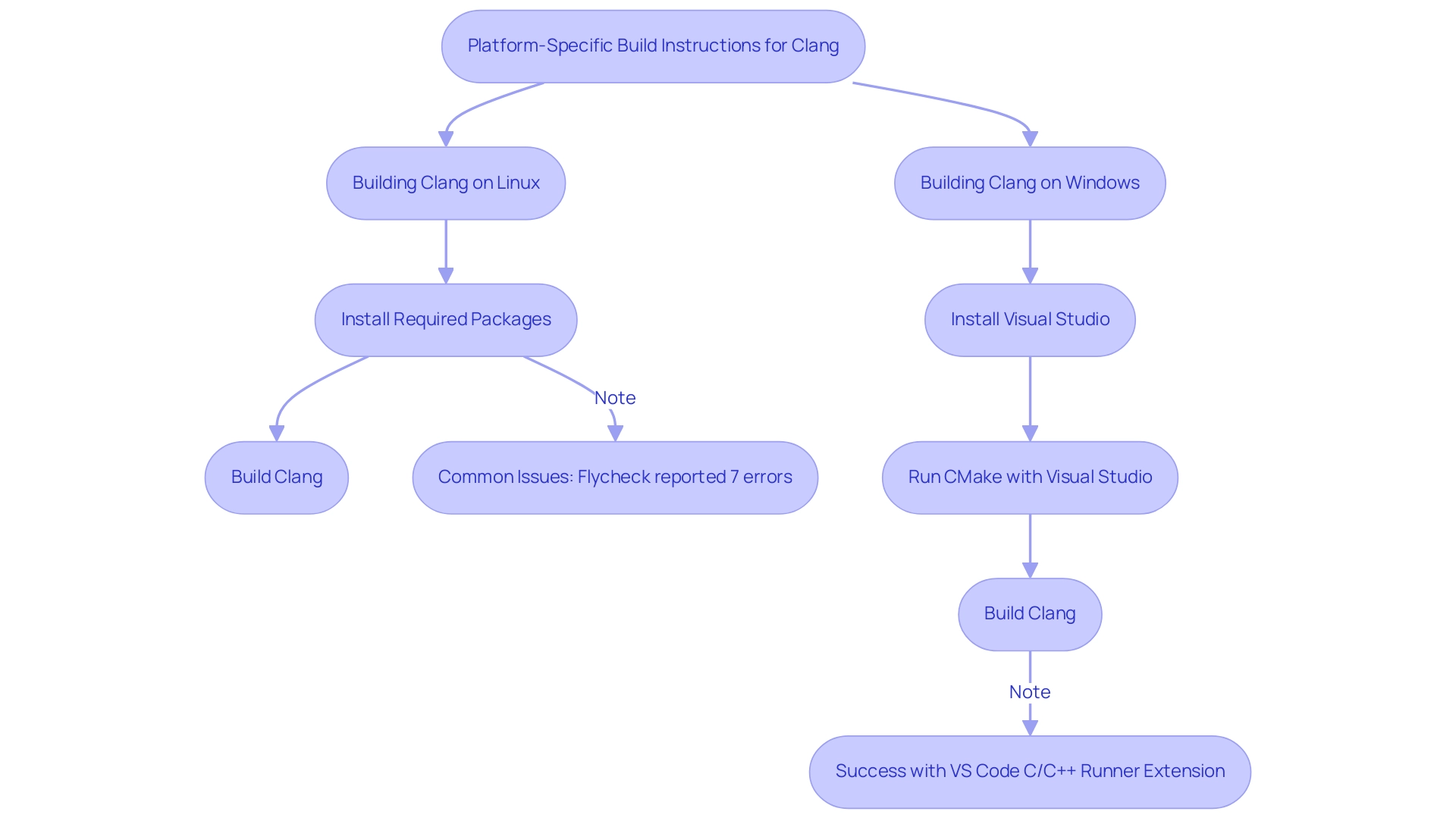
Configuring Build Options for Clang
When configuring compilation options for Clang GitHub, it is essential to implement strategies that enhance both efficiency and output quality while also ensuring security compliance. Here are key considerations:
-
Choosing Build Type: Utilize the
-DCMAKE_BUILD_TYPEoption to define your construction type. The most common configurations includeDebug,Release, andRelWithDebInfo. For example:cmake -G Ninja -DCMAKE_BUILD_TYPE=Release ../llvm -
Enable/Disable Features: Tailor your configuration by enabling or disabling specific features with the
-LLVM_ENABLE_PROJECTSoption. If you want to include Clang and its tools, your command would look like this:cmake -G Ninja -DLLVM_ENABLE_PROJECTS="clang;clang-tools-extra" ../llvm -
Optimization Flags: Integrate architecture-specific optimization flags to maximize performance and ensure your code adheres to the latest security best practices. For instance, using
-march=nativeoptimizes the build for your processor:[cmake -G Ninja -DCMAKE_CXX_FLAGS="-march](https://julienjorge.medium.com/an-overview-of-build-systems-mostly-for-c-projects-ac9931494444)=native" ../llvm -
External Libraries: If your Clang compilation relies on external libraries, it’s crucial to specify their paths using
-Doptions. This guarantees CMake understands where to find these libraries, promoting a more seamless development experience and improving overall performance. -
Tracking Ccache Effectiveness: Check the output of
cache -sto keep track of what cache is doing. This is crucial for understanding the effectiveness of the caching mechanism during the process, ultimately contributing to rapid issue resolution and optimization. -
Utilizing Automated Debugging Features: During the construction process, leverage automated debugging tools to identify and resolve issues early on. This can prevent potential bottlenecks and enhance the overall quality of your codebase.
-
Addressing Performance Bottlenecks and Security Compliance: Specific construction configurations can directly aid in fixing performance bottlenecks and ensuring compliance with security standards. For instance, utilizing flags that impose rigorous security checks can assist in identifying vulnerabilities during the construction phase.
Recent developments, such as the introduction of optional attributes for file storage backends—like layout, umask, and update-mtime—can significantly influence how files are handled during the creation process. Joel Rosdahl, the current developer and maintainer of Cache, emphasizes the importance of such configurations, stating,
Cache was originally written by Andrew Tridgell and is currently developed and maintained by Joel Rosdahl.
Additionally, Ccache has support for the -modules option, which hashes module.modulemap files but ignores the cached binary form of modules.
As long as module.modulemap files and other conditions remain the same, the cached result should work, provided sloppiness for modules is set. By staying informed about these updates on Clang GitHub, developers can effectively utilize the latest features in the compiler to optimize their configurations, ensuring improved performance, security, and compliance with coding standards.
Building Clang with Custom Flags
Building Clang with custom flags not only enhances your development process but also integrates automated code debugging and advanced optimization techniques crucial for modern software development. Numerous developers, including Codec Engineer Julien Jorge, have expressed dissatisfaction with current construction systems, noting, 'Our best bet is currently CMake but it seems to lack official iOS support.' This emphasizes the significance of choosing the appropriate construction tool for your requirements.
Here’s a concise guide to help you define and apply these flags effectively while ensuring your code adheres to the latest security standards and performance benchmarks:
-
Define Custom Compiler Flags: Begin by using the
-DCMAKE_C_FLAGSand-DCMAKE_CXX_FLAGSoptions to set your custom compiler flags. For instance:cmake -G Ninja -DCMAKE_C_FLAGS="-O2" -DCMAKE_CXX_FLAGS="-O2" ../llvmThis command configures both C and C++ builds at optimization level 2, promoting improved performance and addressing potential bottlenecks.
-
Set Debugging Options: To maintain critical debugging information, consider adding debugging symbols:
cmake -G Ninja -DCMAKE_CXX_FLAGS_DEBUG="-g" ../llvmThis ensures that your build includes relevant debugging data, facilitating easier troubleshooting and rapid issue resolution, which is essential for effective automated code debugging.
-
Use Preprocessor Definitions: If your project requires specific macros, define them using the
-Doption:cmake -G Ninja -DCMAKE_CXX_FLAGS="-DDEBUG_MODE" ../llvmThis setup defines the
DEBUG_MODEmacro, allowing for conditional compilation based on your needs while ensuring security compliance. -
Compile and Build: Once you’ve configured your project with the custom flags, proceed to build Clang:
ninja clangThis final step compiles Clang with all the custom configurations applied, ensuring you leverage your specific settings effectively and enhance overall code quality.
In the context of the ongoing discussion about construction tools, it’s worth noting that the author of the case study titled "Choosing a Construction Tool" concluded that despite numerous options, CMake currently stands out as the best choice, although it still has limitations regarding official iOS support. By following these steps, you can customize your builds to meet your exact requirements, enhancing both efficiency and performance. As developer insights suggest, utilizing these custom flags can significantly streamline the debugging process and optimize code performance, making it a vital practice for developers aiming for high-quality software.
Verifying the Clang Build
Verifying your compiler installation is critical to ensure optimal performance and functionality. Here are the essential steps to confirm your installation is successful:
-
Check Clang Version: Start by verifying the installed version of Clang with the following command:
./bin/clang --versionThis command will output the Clang version number, confirming that it was built correctly and is ready for use.
-
Run Clang with Sample Code: To further validate your installation, create a simple C++ test file:
// test.cpp #include <iostream> int main() { std::cout << "Hello, Clang!" << std::endl; return 0; }Compile and execute it using:
./bin/clang++ test.cpp -o test && ./testYou should see the output:
Hello, Clang!, confirming that your compiler is functioning as expected. -
Review Build Logs: Check the build logs meticulously for any warnings or errors that may have appeared during the build. This step is crucial for identifying potential issues early on.
Significantly, the integration phase required merely 0.25 seconds of user time, which establishes a performance expectation during this verification.
-
Run Clang's Tests: For an additional layer of assurance, run Clang's built-in tests:
ninja check-clangThis command executes all tests for Clang, ensuring every aspect of the compiler operates as intended. According to the Unity Team,
The 'Anomalistic Compile Times' section can help to track down some patterns in code that end up being very slow for the compiler to process.
This highlights the necessity of comprehensive testing, especially in light of case studies showing that specific header files can cause significant compile time delays due to recursive macro usage.
-
Consider Current News: Stay updated on the latest developments regarding the software, including improvements in verifying builds and checking versions. Such knowledge can enhance your workflow efficiency.
By following these steps diligently, you can verify your Clang installation effectively, paving the way for maximum productivity in your development endeavors.
Conclusion
Building Clang is a meticulous yet rewarding process that can significantly enhance development efficiency. This guide has walked through the essential steps of preparing the environment, from installing the necessary dependencies to configuring build options tailored to specific needs. Each phase, whether it’s setting up the build directory or applying custom flags, plays a vital role in ensuring a successful build and optimal performance.
The importance of verification cannot be overstated. By checking the Clang version, running sample code, and executing built-in tests, developers can confirm that their installations are functioning correctly. This thorough validation process not only identifies potential issues early on but also reinforces confidence in the tools being used.
Ultimately, mastering the Clang build process not only streamlines development workflows but also empowers developers to produce high-quality software with enhanced performance and security. Embracing these best practices allows developers to unlock the full potential of Clang, leading to a more efficient and productive coding experience. The journey to building Clang is not just about following steps; it’s about optimizing the development landscape for success.
Frequently Asked Questions
What are the initial steps to prepare my environment for building Clang?
To prepare your environment for building Clang, you should: 1. Install required dependencies (e.g., build-essential, cmake, git, ninja-build for Linux, and Visual Studio with C++ components for Windows). 2. Clone the Clang repository using git clone https://github.com/llvm/llvm-project.git and navigate to the directory. 3. Set up a build directory with mkdir build && cd build. 4. Configure CMake with cmake -G Ninja ../llvm. 5. Verify your setup for any errors before proceeding.
What dependencies do I need to install on Linux to build Clang?
On Linux, particularly for Ubuntu users, you need to install the following packages: build-essential, cmake, git, and ninja-build using the command sudo apt install build-essential cmake git ninja-build.
How do I build Clang on Linux?
To build Clang on Linux, navigate to your build directory and run the command ninja clang. This will compile Clang and set the foundation for your development tasks.
What are the steps to build Clang on Windows?
To build Clang on Windows, follow these steps: 1. Ensure Visual Studio is installed with the C++ development workload. 2. Open a Developer Command Prompt for Visual Studio and navigate to the build directory. 3. Run cmake -G "Visual Studio 16 2019" .. to configure the environment. 4. Build Clang by executing cmake --build . --config Release.
How can I configure compilation options for Clang?
You can configure compilation options for Clang by: 1. Choosing the build type with -DCMAKE_BUILD_TYPE (e.g., Debug, Release). 2. Enabling/disabling features using -DLLVM_ENABLE_PROJECTS. 3. Integrating optimization flags with -DCMAKE_CXX_FLAGS. 4. Specifying paths for external libraries with -D options. 5. Tracking ccache effectiveness and utilizing automated debugging features.
What should I do to verify my Clang installation?
To verify your Clang installation: 1. Check the Clang version with ./bin/clang --version. 2. Run a sample C++ code to ensure it compiles and executes correctly. 3. Review build logs for any warnings or errors. 4. Run Clang's built-in tests with ninja check-clang.
What common issues might arise during the installation process?
Common issues during installation can include missing development packages, errors in file compilation, and specific library requirements for different Python versions. If problems arise, obtaining full error messages can help identify necessary packages.




