Overview
In today's fast-paced coding environment, developers often face significant challenges that can hinder productivity. This article delves into essential steps for effectively customizing Vim, a powerful text editor, to enhance user productivity and streamline coding workflows. By understanding Vim's modes, modifying configuration files, integrating plugins, and troubleshooting common issues, developers can create a more personalized and efficient coding experience.
How can Kodezi help address these challenges? By offering specific features tailored to improve workflow, Kodezi empowers developers to tackle their coding tasks more effectively. For instance, the platform provides tools that simplify the customization process and enhance overall coding efficiency.
The benefits of using Kodezi are clear:
- Improved productivity
- Streamlined coding practices
- Higher code quality
Imagine being able to focus more on writing code and less on configuring your environment. With Kodezi, this is not just a possibility; it’s a reality.
Explore the tools available on the Kodezi platform today and transform your coding experience. Don’t let common coding challenges hold you back—embrace the power of customization and efficiency that Kodezi offers.
Introduction
In the world of coding, developers often face significant challenges when it comes to text editing. How can one enhance efficiency and streamline workflows? Enter Vim, a powerful and versatile tool that stands out for its efficiency and customization capabilities. With its unique modal structure, Vim allows users to navigate and edit text in ways that traditional editors cannot match. Understanding the various modes, from Normal to Command-Line, is just the beginning of harnessing Vim's full potential.
As users delve deeper, customizing their experience through the .vimrc file and integrating plugins becomes essential for tailoring the environment to their specific workflow. What if you could create an editing environment that perfectly fits your needs? By mastering these features, you can significantly improve your productivity and code quality. However, the journey is not without its challenges; common issues can arise that may hinder productivity.
This article explores the foundational aspects of Vim, guiding users through its basic modes, customization techniques, plugin integration, and troubleshooting tips. Are you ready to enhance your coding experience and streamline your tasks? Let's dive into the world of Vim and unlock its full potential together.
Understand Vim Basics and Modes
Vim presents unique functionalities tailored for specific tasks, essential for effective navigation and editing.
Normal Setting: This standard configuration upon launching Vim allows users to navigate through text, delete lines, copy and paste, and execute various commands.
Insert State: Activated by pressing i in Normal State, this mode enables text insertion into your document. To return to Normal Mode, simply press Esc.
Visual Setting: Activated by pressing v, this option facilitates text selection for manipulation, such as copying or deleting.
Command-Line Functionality: Accessed by pressing : in Normal State, this feature allows users to execute commands, including saving documents or exiting Vim. Understanding these states is crucial for effective navigation and how to customise Vim. Mastering the transitions between them can significantly enhance your editing efficiency, making it easier to leverage Vim's powerful features.
With the upcoming release of Vim 9.1, which will support classes and objects in Vim9 script, users can expect even more capabilities. Did you know that approximately 30% of developers utilize Vim for coding? This highlights its popularity.
Furthermore, the Vim-OrgMode plugin, as mentioned by Razvan Ludosanu, improves Vim's capabilities for note-taking and task management, demonstrating practical uses of these features. In addition, users can customise vim with 36 general-purpose registers and special registers for specific values, allowing for advanced customization. Lastly, Vim saves user modifications in a swap document with the '.swp' extension for recovery after a crash, ensuring data safety. Familiarity with these modes can lead to improved productivity and a more streamlined coding experience.
Customize Your Vim Configuration
It is crucial to customise Vim for personalizing your setup and overcoming common coding challenges faced by developers. Modifying the configuration document found in your home directory is the first step to enhance your workflow. Here’s how to get started:
-
Create or Open the Configuration File: Launch your terminal and enter
vim ~/.configuration_file. If the document doesn’t exist, this command will create it. -
Basic Settings: Begin by adding essential settings to boost your productivity:
set number " Show line numbers set relativenumber " Show relative line numbers set tabstop=4 " Set tab width to 4 spaces set shiftwidth=4 " Set indentation width to 4 spaces set expandtab " Convert tabs to spaces -
Enable Syntax Highlighting: To improve code readability, add:
syntax on -
Save and Exit: Press
Esc, then type:wqto save your changes and exit Vim. -
Reload Configuration: To apply your changes without restarting Vim, type
:source ~/.vimrcin Normal Mode.
These essential arrangements significantly enhance productivity. Developers often report improved efficiency when they customise Vim with specific configuration settings. For instance, a case study titled 'Learning Experience in Data Science' highlighted how to customise Vim configurations to help the author overcome common challenges in data handling and analysis, ultimately boosting their productivity.
Furthermore, Brendan Macmillan noted, "I read about [auto-positioning-in-file-based-on-the-errors-from-make] in one of those 'Perfect Programmer's Editor' threads and was delighted to discover that VIM already supports it." This quote underscores the practical benefits of Vim's capabilities.
As you become more familiar with Vim, consider how you can customise Vim to further optimize your coding environment. Community support for Vim is robust, as evidenced by Marco Eccettuato, who recommends Vim to friends, leading to continued use after trying it. This endorsement reflects the satisfaction many developers find in how they customise Vim.
Integrate Plugins for Enhanced Functionality
To tackle the coding challenges developers face, it is essential to customise Vim by integrating plugins to enhance its functionality. Integrating plugins can significantly help you customise Vim into a robust development environment tailored to your workflow. Here’s how to do it using vim-plug, a widely adopted plugin manager among developers:
-
Install vim-plug: Open your terminal and execute the following command:
curl -fLo ~/.vim/autoload/plug.vim --create-dirs \ https://raw.githubusercontent.com/junegunn/vim-plug/master/plug.vim -
Edit Your .vimrc: Access your
.vimrcfile:vim ~/.vimrc -
Add Plugin Section: Insert the following lines to specify the plugins you wish to install:
call plug#begin('~/.vim/plugged') Plug 'tpope/vim-sensible' " A sensible default configuration Plug 'junegunn/fzf', { 'do': { -> fzf#install() } } " Fuzzy file finder Plug 'neoclide/coc.nvim', {'branch': 'release'} " Intellisense engine call plug#end() -
Install Plugins: Save and exit the
.vimrcfile, then launch Vim and run::PlugInstall -
Configure Plugins: Post-installation, configure each plugin according to your preferences. Consult the documentation for specific settings.
Notably, a substantial percentage of Vim users leverage plugin managers, with statistics indicating that many developers report having access to such tools. As Darren Hiebert aptly noted, "I wonder how long it will be before people will refer to other editors as VIM clones?" This highlights the evolution of editors and the significance of Vim as a standard in modern development practices. Furthermore, the trend towards adopting advanced development tools underscores the importance of how we customise Vim using plugins. Why not explore the tools available on the platform to enhance your coding experience?
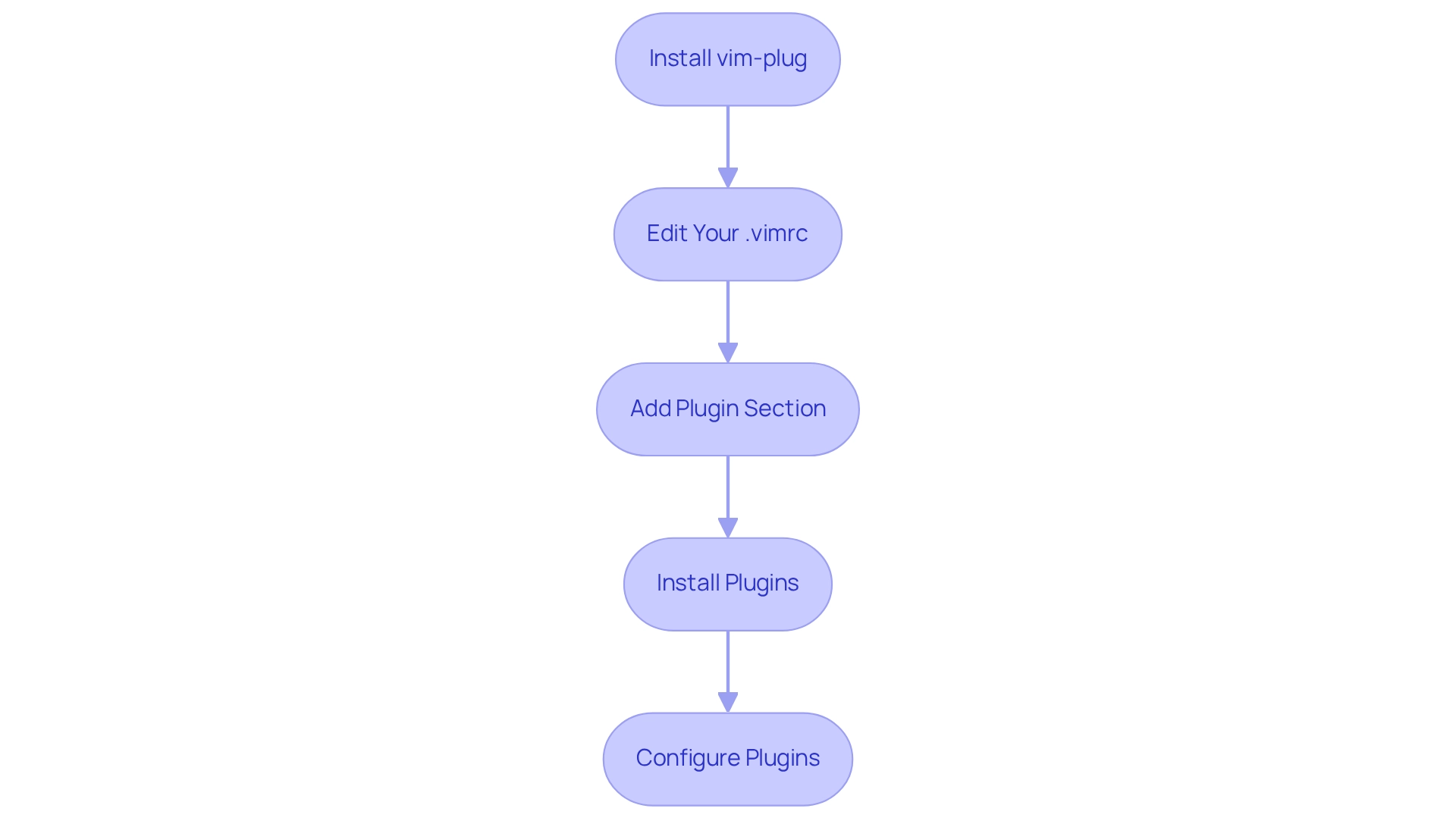
Troubleshoot Common Customization Issues
Developers often face frustrating challenges when they try to customise Vim. Many encounter issues that can disrupt their workflow, but there are solutions available to enhance your experience.
Vim Not Loading Configuration: Are your settings not being applied? First, verify that your configuration document is located in your home directory. You can check this by running ls -a ~ in the terminal. A significant percentage of Vim users face this issue, often due to the misplacement of the configuration document. If problems persist, consider changing your configuration file to .virc, as another user found this to resolve their loading issue.
Plugins Not Working: If your installed plugins aren't functioning properly, ensure you execute :PlugInstall after adding them to your configuration file. Additionally, check for any errors during installation, as these can prevent plugins from loading correctly.
Syntax Highlighting Not Working: To enable syntax highlighting, make sure you have included syntax on in your configuration file. Also, confirm that your terminal supports color output, which is essential for proper display.
Error Messages: When encountering error messages, use the command :messages to view the log. This can provide valuable insights into what went wrong, helping you troubleshoot effectively.
Reloading Configuration: If changes to your .vimrc don't seem to take effect, remember to reload the configuration with :source ~/.vimrc. This step is crucial for applying any modifications you've made.
By addressing these common issues, you can significantly enhance your workflow and learn how to customise Vim effectively. As Yash Ranadive wisely advises, "If you see a term you don’t understand, look it up using :help." This resource can be invaluable in navigating Vim's extensive capabilities.
Furthermore, consider that the Vim version on your system may affect these issues; for instance, if you're using version 7.4, compiled on January 2, 2014, some features may behave differently. By effectively troubleshooting these problems, you can significantly boost your productivity, aligning with Kodezi's mission to empower developers with tools that simplify the coding process.

Conclusion
Mastering Vim's capabilities can dramatically elevate coding efficiency and productivity. Have you ever faced challenges in navigating your coding environment? By understanding the various modes—Normal, Insert, Visual, and Command-Line—users can navigate and edit text with precision. This foundational knowledge sets the stage for deeper customization, enabling developers to tailor their environment through the .vimrc file. Simple adjustments, such as enabling line numbers and syntax highlighting, can make a significant difference in workflow.
Furthermore, integrating plugins enhances Vim's functionality, transforming it into a versatile development environment. The use of plugin managers like vim-plug allows for easy installation and configuration of tools that cater to individual needs. This demonstrates the adaptability of Vim to various coding styles. As the community continues to thrive, leveraging these plugins not only enriches the user experience but also reinforces Vim's status as a leading choice among developers.
However, the journey with Vim is not without its challenges. Common issues regarding configuration and plugin management can arise. But with the right troubleshooting strategies, users can overcome these hurdles. Familiarity with commands and resources, such as :help, empowers developers to resolve problems swiftly and maintain a seamless coding experience.
Ultimately, embracing Vim's full potential through understanding its modes, customizing settings, integrating plugins, and effectively troubleshooting paves the way for greater productivity and enhanced code quality. As more developers discover the benefits of this powerful editor, the impact on their workflows can be transformative, fostering a more efficient and enjoyable coding journey. Are you ready to explore the full capabilities of Vim?
Frequently Asked Questions
What are the main functionalities of Vim?
Vim offers unique functionalities tailored for effective navigation and editing, including different modes for text manipulation and command execution.
What is the Normal Setting in Vim?
The Normal Setting is the standard configuration upon launching Vim, allowing users to navigate through text, delete lines, copy and paste, and execute various commands.
How do you enter Insert State in Vim?
Insert State is activated by pressing i in Normal State, which enables text insertion into your document. To return to Normal Mode, simply press Esc.
What is Visual Setting in Vim?
Visual Setting is activated by pressing v, and it allows users to select text for manipulation, such as copying or deleting.
How can users execute commands in Vim?
Command-Line Functionality can be accessed by pressing : in Normal State, allowing users to execute commands like saving documents or exiting Vim.
Why is understanding Vim's states important?
Understanding the different states in Vim is crucial for effective navigation and customization, and mastering the transitions between them can significantly enhance editing efficiency.
What new features can users expect with the upcoming Vim 9.1 release?
Vim 9.1 will support classes and objects in Vim9 script, providing users with even more capabilities.
How popular is Vim among developers?
Approximately 30% of developers utilize Vim for coding, highlighting its popularity.
What is the Vim-OrgMode plugin?
The Vim-OrgMode plugin enhances Vim's capabilities for note-taking and task management, demonstrating practical uses of Vim's features.
How can users customize Vim?
Users can customize Vim with 36 general-purpose registers and special registers for specific values, allowing for advanced customization.
What happens to user modifications in Vim?
Vim saves user modifications in a swap document with the '.swp' extension for recovery after a crash, ensuring data safety.




