Overview
The article provides a comprehensive guide on configuring ESLint's format on save feature in Visual Studio Code, which enhances coding efficiency by ensuring consistent code formatting and adherence to best practices. It outlines essential steps, from installation to configuration and troubleshooting, demonstrating how integrating ESLint with Prettier streamlines the development process and improves code quality through automated formatting and linting.
Introduction
In the realm of software development, maintaining high-quality code is paramount. As teams navigate the complexities of coding standards and formatting, tools like ESLint and Prettier emerge as indispensable allies.
- ESLint meticulously analyzes code for potential errors and enforces best practices.
- Prettier ensures that the code is consistently formatted, enhancing readability and maintainability.
Together, they create a powerful synergy that not only streamlines the development process but also fosters collaboration among team members. With the added capabilities of Kodezi, developers can automate debugging and formatting tasks, significantly reducing manual errors and boosting productivity.
This article delves into the essentials of integrating ESLint and Prettier, offering best practices and troubleshooting tips that empower teams to achieve coding excellence and efficiency in their projects.
Understanding ESLint and Prettier: The Basics
The static analysis tool functions effectively to identify problematic patterns in JavaScript, enabling developers to maintain high standards of quality. By enforcing coding standards and identifying potential errors, the tool plays a critical role in streamlining the development process. In contrast, this tool serves as a decisive style formatter that utilizes eslint format on save, automatically adjusting scripts to ensure stylistic uniformity.
When used together, the eslint format on save feature and Prettier significantly enhance readability and maintainability, ensuring both style and quality standards are met. Additionally, Kodezi’s automated debugging capabilities allow developers to instantly identify and resolve issues in the codebase, such as:
- fixing performance bottlenecks
- finding security vulnerabilities
- adding exception handling
- enhancing formatting
This ensures compliance with the latest security best practices.
The synergy of these tools not only enhances productivity but also integrates seamlessly with release processes, reflecting the latest trends in static code analysis tools for JavaScript. As evidenced by the growing support and usage statistics reported in 2024, the community's financial backing, with contributions totaling $139,302.42 USD, has been vital for sustaining the project's operations. The evolving nature of the tool, as highlighted by the case study 'Financial Strategy and Reserves,' demonstrates how the project adapts to maintain its efficiency and cost-effectiveness, which is essential for developers striving for optimal configuration and efficient coding practices.
Configuring ESLint and Prettier in Visual Studio Code
-
Install ESLint and Prettier: Kickstart your project by opening the terminal and executing the following command:
npm install eslint prettier eslint-plugin-prettier eslint-config-prettier@^2.0.4 --save-devThis ensures you are using the specified version of Prettier in your project.
-
Create Configuration Files: Navigate to the root directory of your project and create two essential files:
.eslintrc.jsonand.prettierrc, which will serve to configure the code linter and the code formatter, respectively. -
Configure ESLint: Within your
.eslintrc.json, input the following configuration to optimize your linting process:{ "env": { "browser": true, "es2021": true }, "extends": [ "eslint:recommended", "plugin:prettier/recommended" ], "rules": { "prettier/prettier": "error" } }As noted by Ashraful Alam Shakil, you should include the following in your
.eslintrcfile:{ "extends": [ "airbnb", "airbnb/hooks", "eslint:recommended", "prettier", "plugin:jsx-a11y/recommended" ] }This setup ensures that your code adheres to best practices while integrating seamlessly with Prettier.
-
Set Up Prettier: For the
.prettierrc, indicate your preferred styling choices. For instance:{ "semi": true, "singleQuote": true }These settings will guide Prettier in formatting your code according to your standards.
-
Enable Format on Save: To enhance your workflow, access VS Code settings (Preferences > Settings) and search for
Format On Save. Activate this feature to guarantee that each time you save a file, the eslint format on save will ensure the formatter and Prettier automatically organize your code, fostering consistency and efficiency in your coding practices. -
Understanding Configuration File Resolution: When the tool runs, it checks for configuration files in the current working directory and parent directories, looking for
eslint.config.js,eslint.config.mjs, oreslint.config.cjs. This process is essential for ensuring that the linter functions correctly within your project.
Troubleshooting ESLint and Prettier Configuration Issues
- ESLint Not Working: Begin by confirming that ESLint is properly installed in your project directory. A common pitfall is a misconfiguration in your
.eslintrc.jsonfile, so double-check the syntax and ensure all necessary rules are correctly defined. Proper installation and configuration are crucial for seamless linting, promoting a more efficient development process. Note that many users have faced challenges with manual copying of modules, such aseslint-config-Airbnbandeslint-plugin-react, which can complicate initial setup. - Nicer Code Styling: If the tool isn't applying styling as anticipated, check its installation and setup. Furthermore, check your Visual Studio Code settings for any overrides that might clash with its styling guidelines. Ensuring a harmonious setup between your tools can significantly enhance your coding efficiency. Automating the arrangement in the editor, as highlighted in the case study about VSCode, is highly recommended to enhance workflow, ensuring that the eslint format on save is applied promptly after code is added.
Conflicts Between Code Linters and Formatters: Encountering formatting errors? It’s likely due to conflicts between the code quality tool and the formatting utility. To resolve this, include eslint-config-prettier in your linter configuration. This package effectively disables conflicting rules, allowing the tool to take precedence in layout, thus streamlining your workflow.
Check Extensions: Lastly, ensure that both code quality and formatting extensions are installed and activated in Visual Studio Code. If you're still facing issues, try disabling and then re-enabling the extensions. This simple action can often clear up any lingering problems and boost your productivity by ensuring that your formatting tools are functioning optimally. Remember, as mentioned by Woodchuck, resolving module errors often involves installing necessary configurations, such as running npm install --save-dev [eslint-config-prettier](https://stackoverflow.com/questions/44824216/eslint-with-prettier-issues-on-yarn-global-install), which is essential for a smooth integration between the linter and Prettier. Additionally, when encountering issues, users are encouraged to open a new issue and fill out the template provided, rather than commenting, to seek help effectively.
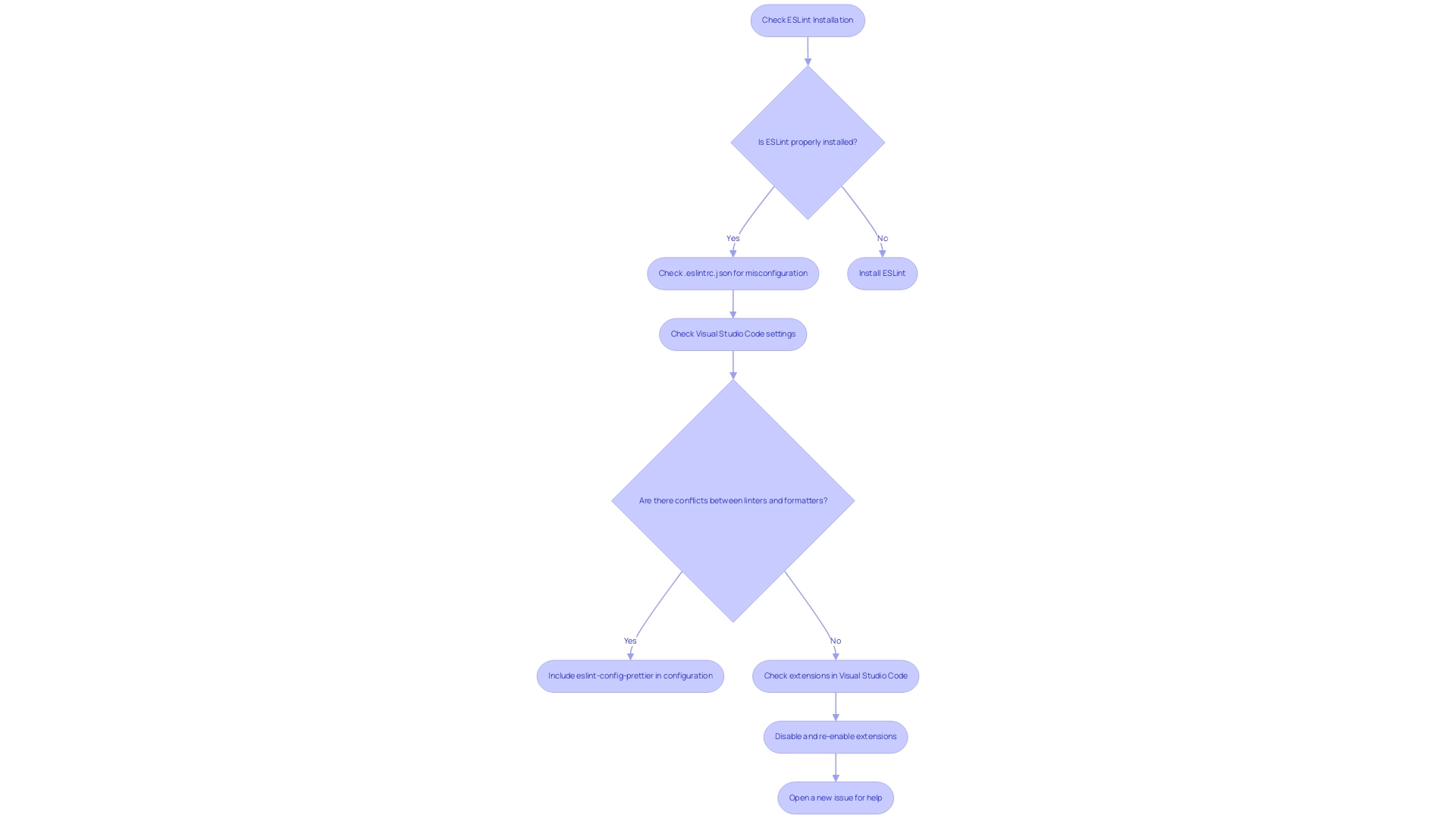
Advanced Configuration: Best Practices for ESLint and Prettier
- Custom Rules: Customizing linting rules in your
.eslintrc.jsonfile can significantly enhance your team's programming efficiency and integrate seamlessly with automated debugging tools. For example, imposing specific naming conventions or limiting the use of certain functions that may lead to errors helps maintain a cleaner codebase. As Josh indicates, what's occurring is that you've activated detailed lint rules in the code checker, and also turned on the general prettier/prettier rule with varying preferences. This method not only aligns with your team's standards but also helps in upholding cleaner programming overall, which is essential as demonstrated by the case study on a formatting tool that shows how enforcing consistent formatting decreases cognitive load for developers and minimizes unnecessary style discussions during reviews. - Integrate with CI/CD: Embedding ESLint and Prettier checks into your continuous integration/continuous deployment (CI/CD) pipeline is essential for maintaining quality. By doing so, every piece of software submitted to your repository is automatically vetted against your established standards, ensuring consistency and reducing the likelihood of defects. The automated programming debugging feature complements this process by instantly identifying and fixing issues, providing detailed explanations of what went wrong and how it was resolved. This is vital considering that in manufacturing, the long-run rate of defective items can exceed 5%, highlighting the importance of maintaining high-quality standards in software development.
- Use EditorConfig: Implementing an
.editorconfigfile in your projects guarantees uniform coding styles across diverse editors and IDEs. This practice mitigates formatting discrepancies when collaborating with team members, creating a smoother workflow and enhancing team productivity. Coupled with automated evaluations, this ensures that all contributions meet quality standards before merging. - Regular Updates: Keeping your code quality tools up to date allows you to leverage the latest features and fixes, ensuring your resources remain relevant. Regularly auditing your configurations to meet evolving project needs is essential for sustaining high-quality programming practices that can adapt to changes in team dynamics and project requirements. The improvements brought by tools like automated formatting and linting, along with automated debugging, result in neater programming overall, reinforcing their efficacy in enhancing programming quality and compliance. Furthermore, automated debugging helps in identifying performance bottlenecks and finding security issues, ensuring that your codebase adheres to the latest security best practices and coding standards.
The Benefits of Integrating ESLint and Prettier for Consistent Code Formatting
The combination of a linting tool and a formatting tool greatly enhances readability of the program while promoting teamwork among members by ensuring a consistent coding style. This synergy reduces disputes related to style during code reviews, allowing developers to concentrate on the logic and functionality of their code. As Fate Riddle points out,
It's the recommended practice to let Prettier handle styling and ESLint for non-styling issues,
underscoring the importance of a clear separation of responsibilities between these tools.
Notably, from v8.53.0 onwards, a deprecation warning will appear if style rules are enabled, highlighting the necessity of adhering to these rules to avoid potential issues. Furthermore, utilizing tools such as Kodezi CLI enables B2B engineering teams to not only automate structuring but also independently enhance the codebase and resolve bugs before they reach production. This automated formatting feature, which utilizes eslint format on save, is triggered upon saving changes, saving valuable time and reducing the likelihood of manual errors, ultimately leading to heightened productivity.
By adhering to consistent coding standards, teams enhance the maintainability and scalability of their codebases, ultimately resulting in higher quality software solutions. For example, this formatter is described as a tool that maintains uniform styling across the codebase without detecting errors or enforcing programming standards, while the connection with ESLint is crucial for ensuring clear and consistent scripts. Additionally, teams can run Prettier on React projects using command line commands or npm scripts, providing practical insights that streamline the development process.
This approach aligns with a growing trend towards improved team collaboration and code consistency in software development for 2024. To get started quickly, teams can refer to the '5 minute quickstart' and 'see a demo' options available, all while Kodezi CLI serves as a versatile tool for enhancing programming productivity.
Conclusion
The integration of ESLint and Prettier stands as a cornerstone in achieving high-quality code within software development. By leveraging ESLint's robust error-checking capabilities alongside Prettier's automatic formatting, developers can ensure that their code not only meets the highest standards of quality but also remains consistently organized. This harmony between the two tools effectively reduces formatting disputes, allowing teams to focus on the core functionality and logic of their code.
Moreover, the incorporation of Kodezi amplifies these benefits by automating debugging and formatting tasks, further enhancing productivity and minimizing manual errors. Teams can streamline their workflows, ensuring that every piece of code adheres to established standards before it reaches production. This proactive approach not only fosters collaboration but also enhances maintainability and scalability, leading to superior software solutions.
In conclusion, embracing ESLint, Prettier, and Kodezi equips development teams with the necessary tools to navigate the complexities of coding with confidence. By committing to these best practices, teams are well-positioned to produce cleaner, more efficient, and higher-quality code, ultimately driving success in their projects and fostering a culture of excellence in software development.
Frequently Asked Questions
What is the primary function of the static analysis tool mentioned in the article?
The static analysis tool identifies problematic patterns in JavaScript, helping developers maintain high quality standards by enforcing coding standards and identifying potential errors.
How does the tool enhance the development process?
By streamlining the development process, the tool serves as a style formatter that utilizes eslint format on save, automatically adjusting scripts for stylistic uniformity.
What benefits do ESLint and Prettier provide when used together?
The combination of ESLint and Prettier significantly enhances code readability and maintainability, ensuring that both style and quality standards are met.
What automated debugging capabilities does Kodezi offer?
Kodezi allows developers to instantly identify and resolve issues in the codebase, such as fixing performance bottlenecks, finding security vulnerabilities, adding exception handling, and enhancing formatting.
How does the tool ensure compliance with security best practices?
By identifying and fixing security vulnerabilities, the tool helps developers adhere to the latest security best practices.
What financial support has the project received, and why is it important?
The project has received financial backing totaling $139,302.42 USD, which is vital for sustaining its operations and supporting its evolving nature.
What steps are involved in setting up ESLint and Prettier for a project?
The steps include installing the necessary packages, creating configuration files (.eslintrc.json and .prettierrc), configuring ESLint, setting up Prettier, enabling format on save in VS Code, and understanding configuration file resolution.
What should be included in the ESLint configuration file (.eslintrc.json)?
The configuration should define the environment, extend recommended settings, and include rules that enforce Prettier formatting as an error.
What settings can be specified in the Prettier configuration file (.prettierrc)?
Settings such as using semicolons and single quotes can be specified to guide Prettier in formatting code according to the developer's standards.
How does enabling 'Format On Save' in VS Code improve the coding workflow?
Activating 'Format On Save' ensures that every time a file is saved, ESLint and Prettier automatically organize the code, promoting consistency and efficiency in coding practices.




