Overview
The article provides a comprehensive guide on deploying Kafka UI using Helm charts, detailing essential prerequisites, step-by-step installation processes, configuration options, troubleshooting tips, and best practices for effective deployment. It emphasizes the importance of preparing the environment, ensuring proper configuration, and actively monitoring performance to enhance the usability and reliability of the Kafka UI setup, thereby streamlining development workflows.
Introduction
In the dynamic landscape of modern software development, deploying and managing applications effectively is paramount. Kafka UI, a powerful tool for visualizing and managing Kafka clusters, offers teams the ability to streamline their workflows and enhance their operational efficiency. However, achieving a successful deployment requires a solid understanding of prerequisites, installation steps, and best practices.
This article delves into the essential components for deploying Kafka UI using Helm charts, providing a comprehensive guide that not only simplifies the installation process but also equips users with the knowledge to troubleshoot common issues and optimize their configurations for peak performance.
With the right strategies in place, organizations can unlock the full potential of their Kafka environments and drive productivity to new heights.
Essential Prerequisites for Deploying Kafka UI
To successfully deploy the Kafka UI Helm chart, it is essential to have the following prerequisites in place:
- A functioning container orchestration cluster is crucial. You can set this up using Minikube or choose a managed service like Google Cloud Engine (GKE) or Amazon Elastic Service (EKS).
- The growing complexity of managing container orchestration has led many organizations to favor commercial management platforms over DIY tools, highlighting the importance of a well-prepared environment.
- Helm Installed: Ensure Helm is installed on your local machine. You can quickly verify this by executing
helm versionin your terminal. - kubectl Installed: The Kubernetes command-line tool,
kubectl, must be installed and configured to interact with your Kubernetes cluster effectively. - Cluster: A functioning cluster is essential, as the UI requires a connection to it. You can deploy Kafka using the kafka ui helm chart, which simplifies the process significantly.
- Network Access: Ensure your cluster has internet access to download images and dependencies seamlessly.
By confirming these prerequisites, you lay a solid foundation for a smooth deployment process. Recent trends highlight that as businesses increasingly adopt container orchestration for its scalability, flexibility, and automation capabilities, having a well-prepared environment becomes even more crucial. According to a case study on reasons for adopting container orchestration, these factors significantly contribute to its growing popularity among enterprises worldwide.
Moreover, as the demand for Kubernetes and related skills increases, evident in the average tech salaries in the U.S. in 2023, it becomes crucial to ensure you have the right talent for implementation. This preparation not only helps in mitigating complexities but also enhances the overall efficiency of your deployment efforts.
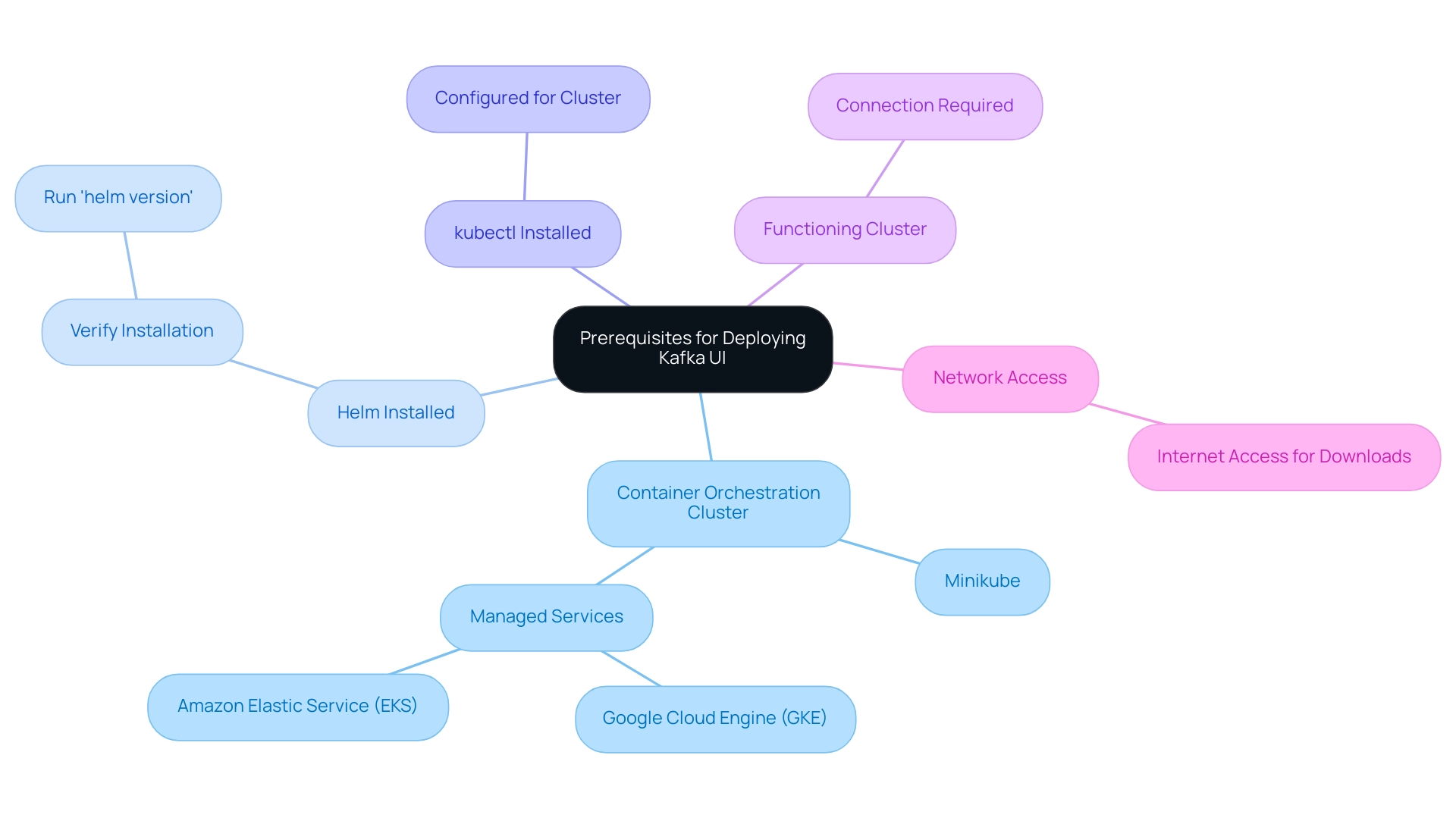
Step-by-Step Installation Guide for Kafka UI Using Helm Charts
To efficiently install Kafka UI using Helm charts, adhere to the following streamlined steps:
-
Add the Kafka UI Helm Repository:
helm repo add kafka-ui https://provectus.github.io/kafka-ui helm repo updateIntegrating the Kafka UI Helm repository allows access to the latest templates and updates, paving the way for a smooth installation process.
-
Install Kafka UI:
Customize your installation by replacing
<release-name>with your preferred release name and<namespace>with the specific Kubernetes namespace for your deployment:helm install <release-name> kafka-ui/kafka-ui --namespace <namespace>This step initiates the deployment, leveraging Helm’s capabilities for efficient management. Note that Helm version v3.17.0 is scheduled for release on January 15, 2025, which may include improvements relevant to your installation.
-
Verify the Deployment:
Confirm that the Kafka UI pods are operational by executing:
kubectl get pods -n <namespace>Ensuring pods are running is crucial for confirming that the installation was successful and that your application is ready for use. Be aware that unknown fields in Chart.yaml will be dropped and not accessible in the template, which may affect your deployment if not properly addressed.
-
Access Kafka UI:
You can easily access Kafka UI through port forwarding:
kubectl port-forward svc/<release-name> 8080:80 -n <namespace>After executing this command, navigate to
http://localhost:8080in your web browser to access the Kafka UI interface.
By following these steps, you will have the Kafka UI Helm chart successfully installed and accessible, which will streamline your development workflow with enhanced visibility into your clusters. This method has proven successful in numerous case studies, particularly the one titled "Building and Deploying a Helm Chart," which illustrates the transition from manual deployments to Helm-managed applications, underscoring the efficiency and maintainability that Helm provides.
Configuring Kafka UI: Options and Best Practices
Once the kafka ui helm chart is installed, it is essential to fine-tune its configuration to align with your specific operational requirements. Here are key options and best practices to consider:
- Customizing the Configuration File: Adjust the
values.yamlfile utilized during the installation of the kafka ui helm chart to set parameters such as message broker addresses, security configurations, and user interface preferences, ensuring seamless integration with your infrastructure. - Setting Up Authentication: For clusters that mandate authentication, it is crucial to enter the appropriate credentials in the
values.yamlfile, safeguarding your data and maintaining compliance with security protocols. - Resource Limits: Define resource requests and limits directly within your chart. This practice is vital for optimizing performance based on your cluster's capacity and prevents resource contention, thus enhancing overall system stability. Notably, increasing the partition count allows for greater parallelism, enabling more consumers to work simultaneously, which is essential for efficient resource utilization.
- Monitoring and Logging: Leverage monitoring solutions like Prometheus and Grafana. These tools provide essential insights by visualizing metrics and logging activities, enabling proactive management of your UI environment. Regular updates are crucial to ensure that your kafka ui helm chart is consistently updated to access the latest features and security enhancements. This diligence ensures that your deployment remains resilient against vulnerabilities and equipped with cutting-edge functionalities.
- Maintaining Availability: When performing rolling updates, it is crucial to set the minimum in-sync replicas (minISteR) to at most RF - 1. This practice helps maintain availability during updates, ensuring that your messaging system remains operational and reliable.
- Real-World Example: To manage partitions effectively within an MSK Provisioned cluster, consider using the Kafka-reassign-partitions.sh tool. This tool aids in rebalancing the cluster after adding or removing brokers, demonstrating best practices in action.
By applying these configuration strategies, you will significantly enhance the efficiency and usability of the UI, fostering a more productive development environment.
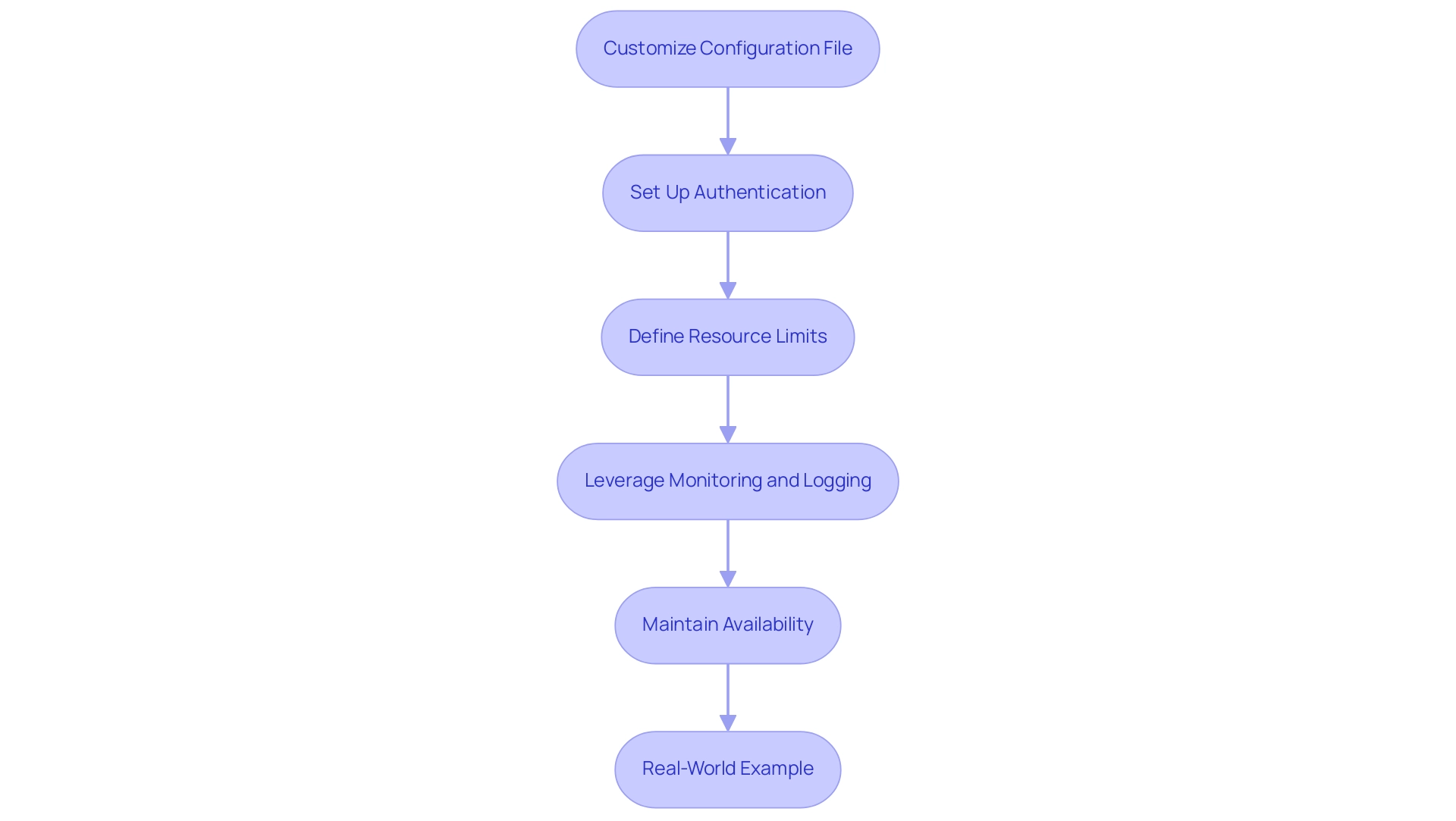
Troubleshooting Common Issues in Kafka UI Deployment
During the UI deployment, you may encounter several common issues that can hinder performance. Here’s a streamlined guide to resolving them efficiently:
-
Pods Not Starting:
-
Inspect the logs for error messages using:
kubectl logs <pod-name> -n <namespace> -
Ensure that your Kafka cluster is operational and accessible. Remember that the average request latency for Zookeeper is measured in milliseconds, which can impact overall performance.
-
-
Access Issues:
- If Kafka UI is unreachable, confirm that your port forwarding command is accurately configured and that you're working within the correct namespace.
- As noted by Matthias J. Sax, "This could be the case. But only if there is enough data available that the spout can fetch from external and emit," highlighting the importance of data availability in troubleshooting.
-
Configuration Errors:
- Review your
values.yamlfile for any syntax mistakes or incorrect values. Utilize thehelm templatecommand to validate your configurations before deployment.
- Review your
-
Resource Constraints:
- If you notice sluggishness or unresponsiveness in Kafka UI, consider increasing the resource limits in your Helm chart to allocate additional CPU and memory resources. Monitoring the
records-lag-maxis crucial here, as it indicates the maximum lag of the specified partition, which can affect performance.
- If you notice sluggishness or unresponsiveness in Kafka UI, consider increasing the resource limits in your Helm chart to allocate additional CPU and memory resources. Monitoring the
-
Version Compatibility:
- Verify that the Kafka UI version aligns with your Kafka cluster version. With ZooKeeper being deprecated for new installations as of Confluent Platform 7.5, it is recommended to adopt Kraft mode for new setups. Always refer to the official documentation for compatibility guidelines to prevent issues.
-
Latency Issues:
- Consider the case study on Event Queue Time, which measures the latency experienced by events in the queue. Grasping this can assist in pinpointing bottlenecks in your rollout.
By proactively tackling these frequent issues and applying the recommended solutions, you can greatly improve the reliability and performance of your user interface setup. This method not only reduces downtime but also guarantees that your implementation stays efficient and productive.
Best Practices and Key Takeaways for Kafka UI Deployment
To achieve a successful Kafka UI deployment, consider the following best practices:
- Thoroughly Review Prerequisites: Ensure that all prerequisites are satisfied before initiating the installation process. This foundational step is crucial for avoiding complications later. Planning for maximum unavailability during the rollout, which is set to 25%, underscores the significance of reliability in implementations.
- Utilize Version Control: Implement version control for your Helm charts and configuration files. This practice enables effective tracking of changes and offers the capability to revert if needed, enhancing reliability.
- Document Your Changes: Maintain comprehensive documentation of your implementation process and any custom configurations. This documentation acts as a valuable resource for future reference, ensuring that your team can replicate or troubleshoot the installation effectively.
- Engage with the Community: Actively participate in the Kafka community. Interacting with other users offers access to the latest updates, practical tips, and ongoing support, enhancing your experience. As Jack Dwyer states, "Join us at Zeet and experience the difference that our expertise and personalized approach can make to your cloud and Kubernetes implementations."
- Regularly Monitor Performance: Employ monitoring tools such as EFK stack, DataDog, or AWS CloudWatch to oversee UI performance and resource utilization. Regular performance monitoring allows for timely adjustments to configurations, optimizing both efficiency and resource management. Additionally, consider the case study on the graceful shutdown of applications; when a Pod is terminated, it is essential for the application to gracefully shut down by completing active requests and stopping new ones, ensuring service continuity.
By adhering to these best practices, you significantly enhance the efficiency, security, and usability of your Kafka UI Helm chart deployment, paving the way for a smoother operational experience.
Conclusion
Successfully deploying Kafka UI using Helm charts not only simplifies the management of Kafka clusters but also enhances operational efficiency. By ensuring that all prerequisites are met—including a functioning Kubernetes cluster, installed Helm and kubectl tools, and a running Kafka cluster—organizations can set the stage for a seamless deployment process. Following a step-by-step installation guide further streamlines the process, allowing teams to focus on productivity rather than troubleshooting.
Once installed, fine-tuning Kafka UI's configuration is vital for aligning it with specific operational needs. Customizing parameters, setting up authentication, and defining resource limits can significantly improve performance and stability. Additionally, leveraging monitoring tools and maintaining regular updates ensures that the deployment remains resilient and equipped with the latest features.
Addressing common issues proactively through troubleshooting can enhance reliability and minimize downtime. By implementing best practices, such as thorough documentation and community engagement, teams can foster a culture of continuous improvement and knowledge sharing.
In conclusion, with the right strategies and careful planning, deploying Kafka UI can unlock immense potential for productivity and efficiency in managing Kafka environments. Embracing these practices not only optimizes the deployment process but also empowers teams to make the most of their technological investments, driving success in their software development endeavors.
Frequently Asked Questions
What are the prerequisites for deploying the Kafka UI Helm chart?
The prerequisites include having a functioning container orchestration cluster (using Minikube or managed services like GKE or EKS), Helm installed on your local machine, kubectl installed and configured, a functioning Kubernetes cluster, and network access for downloading images and dependencies.
How can I verify if Helm is installed on my machine?
You can verify if Helm is installed by executing the command helm version in your terminal.
Why is it important to have a functioning Kubernetes cluster for deploying Kafka UI?
A functioning Kubernetes cluster is essential because the Kafka UI requires a connection to the cluster for proper deployment and operation.
What steps should I follow to install Kafka UI using Helm charts?
The steps to install Kafka UI include adding the Kafka UI Helm repository, installing Kafka UI with a specified release name and namespace, verifying the deployment by checking the status of the pods, and accessing Kafka UI through port forwarding.
How do I add the Kafka UI Helm repository?
You can add the Kafka UI Helm repository by running the following commands:\nbash\nhelm repo add kafka-ui https://provectus.github.io/kafka-ui\nhelm repo update\n
What command do I use to install Kafka UI?
You can install Kafka UI using the following command, replacing <release-name> and <namespace> with your desired values:\nbash\nhelm install <release-name> kafka-ui/kafka-ui --namespace <namespace>\n
How can I verify that the Kafka UI pods are operational after installation?
You can verify that the Kafka UI pods are operational by executing the command:\nbash\nkubectl get pods -n <namespace>\n
How can I access the Kafka UI interface after installation?
You can access the Kafka UI interface by setting up port forwarding using the command:\nbash\nkubectl port-forward svc/<release-name> 8080:80 -n <namespace>\n\nThen, navigate to http://localhost:8080 in your web browser.
What should I be aware of regarding unknown fields in Chart.yaml during deployment?
Be aware that unknown fields in Chart.yaml will be dropped and will not be accessible in the template, which may affect your deployment if not properly addressed.




