Overview
To enable and use Alacritty's Vim mode, users must ensure they have the latest version of Alacritty, a basic understanding of Vim, and access to the alacritty.yml configuration file for customization. The article outlines a step-by-step process for configuring the terminal, highlighting the benefits of Vim mode such as modal editing and customizable key bindings, which collectively enhance productivity and streamline terminal interactions.
Introduction
In the world of terminal emulators, Alacritty stands out for its performance and flexibility, especially when integrated with Vim mode. This powerful combination not only enhances the user experience but also streamlines workflows, allowing developers and power users to navigate and edit text with remarkable efficiency. By enabling Vim mode, users can tap into a suite of features that transform their terminal into a robust editing environment, from modal editing to customizable key bindings.
However, to fully unlock this potential, understanding the prerequisites and configuration steps is essential. This article delves into the seamless integration of Vim within Alacritty, offering a comprehensive guide for users eager to elevate their productivity and master their terminal experience.
Prerequisites for Enabling Vim Mode in Alacritty
To effectively enable Vim mode in the terminal and maximize your productivity, ensure you meet the following prerequisites:
-
Latest Version of the Terminal Emulator: Confirm that you have the terminal emulator version 0.15.0 or later installed on your system, as this version, released on January 13, brings various improvements and supports enhanced functionality. Download the latest release from the project's GitHub repository.
As Christian Duerr noted, "This commit was created on GitHub.com and signed with GitHub’s verified signature," emphasizing the importance of using verified versions for security and performance.
-
Familiarity with Vim: A solid understanding of Vim is crucial for an optimal interaction. If you're not yet acquainted with it, consider exploring Vim’s official documentation to get up to speed.
-
YAML Configuration File: You will need to modify the
alacritty.ymlconfiguration file. This file is typically found in your home directory at~/.config/alacritty/alacritty.yml. Having access to this file is essential for customization. -
Text Editor: Use any text editor of your choice—such as Vim, Nano, or Visual Studio Code—to make the necessary edits to your configuration file. Additionally, consider the case study of Bungie's sunsetting process, which highlights the importance of keeping software updated and the implications of configuration changes.
By ensuring these prerequisites are met, you set the stage for a seamless integration of Vim within the terminal, ultimately enhancing your efficiency and productivity.
Step-by-Step Configuration of Alacritty for Vim Mode
To set up the terminal emulator for alacritty vim mode and enhance your command line experience, follow these streamlined steps:
-
Open the Configuration File: Access your
alacritty.ymlfile using your preferred text editor. -
Locate the Key Bindings Section: Scroll to the
key_bindingssection of the file. -
Add Vim Mode Settings for Alacritty: Insert the following line under the
key_bindings:key_bindings: - { key: V, mods: Control|Shift, action: ToggleVimMode } -
Configure Vim Settings for alacritty vim mode: Just below the key bindings, add this configuration:
vim: active: true -
Save and Exit: Ensure you save the changes before exiting the text editor.
-
Restart Alacritty: Close and reopen Alacritty to apply your new settings.
With these steps completed, the alacritty vim mode should now be active, allowing for a more efficient workflow. Furthermore, think about utilizing Nerd Fonts to show icons in the terminal, which can improve your visual enjoyment while using Vim.
For further customization, you might also want to install zsh-syntax-highlighting using Homebrew with the command brew install zsh-syntax-highlighting, as it can improve your command-line interface. Furthermore, exploring common Tmux key bindings, such as Ctrl-b % to split the current pane vertically and Ctrl-b c to create a new window, can enhance your Vim setup and significantly boost your terminal productivity.
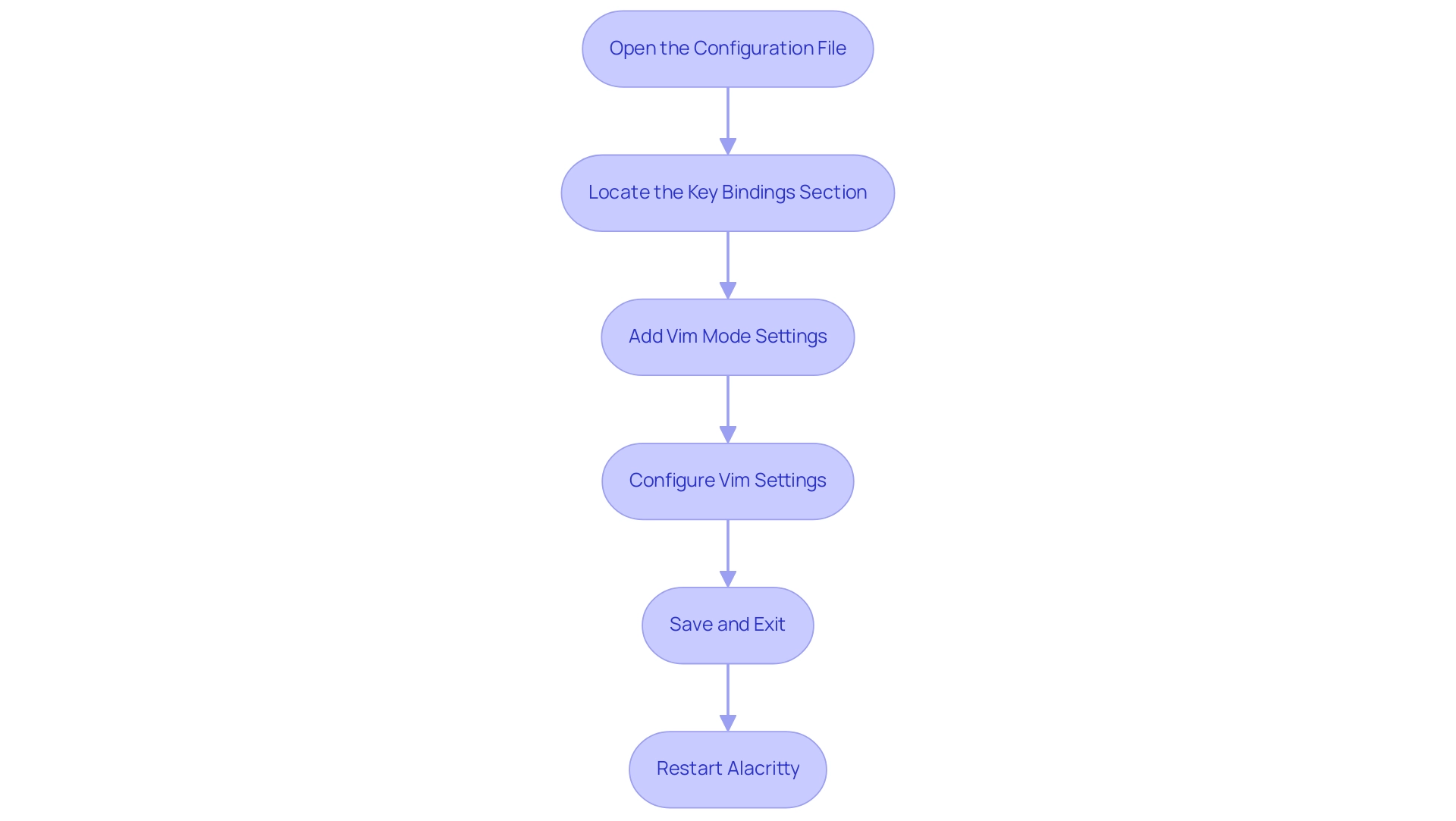
Exploring the Features of Vim Mode in Alacritty
Vim functionality in Alacritty is intended to enhance your terminal interactions through a range of powerful features:
- Modal Editing: Seamlessly switch between modes—normal, insert, and visual—to enhance your text editing and navigation efficiency.
- Keyboard Shortcuts: Harness the extensive array of Vim keyboard shortcuts to execute commands swiftly, minimizing mouse dependency and increasing your workflow speed.
- Customizable Key Bindings: Tailor key bindings to match your unique workflow preferences, thereby boosting overall productivity.
- Persistent Scrollback: Easily navigate through your command history with Vim’s robust scrollback feature, streamlining your terminal interactions.
- Integration with Shell Commands: Execute shell commands directly from Vim, facilitating a seamless execution of tasks without the need to exit the terminal.
As Harry Mangalam points out, Vim can also transform the input stream, providing outputs like mean values as unadorned floats when requested. This flexibility exemplifies how mastering the Alacritty Vim mode can lead to more effective terminal management, ultimately optimizing your coding and development processes. To truly benefit from Vim, it's essential to dig deep into learning it at a moderate pace, utilizing resources like Vim Wikia to enhance your skills. Furthermore, with a total of 10 features that can greatly enhance your terminal usage, the incorporation of Vim functionality is essential. For example, the case study on GPU Utilization in Warp illustrates how utilizing GPU capabilities for rendering text and graphics improves performance, decreasing latency and system load, which ultimately results in a better user interaction.
Troubleshooting Common Issues in Alacritty's Vim Mode
When encountering issues in alacritty vim mode within the terminal, applying a structured troubleshooting approach can significantly enhance your experience. Here are some essential tips:
-
Vim Mode Not Activating:
Confirm that your key bindings for alacritty vim mode are properly configured in the
alacritty.ymlfile.Look for any syntax errors that may prevent activation.
-
Configuration File Not Found:
Ensure that you are editing the correct
alacritty.ymlfile, typically located in~/.config/alacritty/. -
Key Bindings Conflicts:
Conflicting key bindings can disrupt functionality. Carefully review your configuration to identify and resolve any conflicts.
-
Terminal Not Restarting:
After making changes, fully close and reopen the terminal to ensure that the new settings take effect.
-
Check Updates:
Keeping your terminal emulator up to date is crucial, as newer versions often include bug fixes and enhancements that can resolve issues. Additionally, consider adding custom mappings in your
.vimrcfile to create blank lines without plugins, which can streamline your editing process.As highlighted in a case study on using the Unimpaired plugin for line management, Tim Pope's plugin provides useful mappings for managing lines efficiently, including adding blank lines above and below the current line. This can serve as a valuable tool for users aiming to improve their Vim usage.
As noted by developer Peter Rincker,
I took the liberty to correct 'black lines' :-) Oh, and +1 on the unimpaired recommendation,
highlighting the importance of community feedback in refining your setup.
Finally, it's worth mentioning that the mappings were tested on Ubuntu 12.04, providing a specific context for users on that operating system.
By following these steps and considering common configuration errors, you can streamline your experience in alacritty vim mode within your terminal.
Further Resources for Mastering Alacritty and Vim
To enhance your proficiency with the terminal and Vim, explore the following resources tailored for efficiency and mastery:
-
Official Documentation: This is your go-to resource for comprehensive guides and updates on this terminal emulator’s features. Familiarizing yourself with the documentation will ensure you leverage the terminal's full potential.
-
Vim Documentation: Delve into Vim's official documentation for in-depth tutorials and command references. As Anish Athalye aptly notes,
Learn the basics of Vim, including movement, selection, and edits, while understanding how Vim’s interface functions as a programming language.
Mastering these fundamentals is key to effective usage.
-
Online Courses: Platforms such as Udemy and Coursera host numerous courses specifically designed to help you master Vim's extensive features.
With a staggering 36,799 courses available in art and design, including music and digital media, you can find tailored content that suits your learning style. This extensive selection reflects a vibrant creative education landscape, making it easier to find relevant resources for mastering Vim. -
Community Forums: Engage with vibrant communities on platforms like Reddit’s r/vim or the Vim Users Group. These forums are excellent for exchanging tips and gaining insights from fellow users. Notably, the project has 304 forks, indicating strong community involvement that can enhance your learning.
-
YouTube Tutorials: Visual learners will benefit from searching for tutorials on Vim on YouTube, where countless creators provide detailed walkthroughs and practical guides to enhance your learning experience. In light of the recent decrease in designers and front-end developers, mastering tools like the Alacritty Vim mode has become increasingly crucial for staying relevant in the job market.
By utilizing these resources, you can expect a significant reduction in time spent on mundane tasks, allowing you to focus on refining your coding skills and improving your overall productivity.
Conclusion
Enabling Vim mode in Alacritty unlocks a powerful terminal experience that significantly enhances productivity for developers and power users alike. By ensuring that the prerequisites are met, such as using the latest version of Alacritty and having a solid understanding of Vim, users set the foundation for a seamless integration. The step-by-step configuration process further demystifies the setup, allowing users to quickly activate Vim mode and take advantage of its numerous features.
The benefits of modal editing, customizable key bindings, and efficient navigation elevate the terminal experience, transforming it into a robust editing environment. Additionally, troubleshooting common issues ensures users can maintain their workflow without unnecessary interruptions. Exploring further resources, such as official documentation and community forums, empowers users to deepen their knowledge and mastery of both Alacritty and Vim.
Ultimately, embracing Vim mode within Alacritty is not just about enhancing efficiency; it is about redefining the way users interact with their terminal and code. By investing time in mastering these tools, users can streamline their workflows and unlock new levels of productivity, paving the way for a more effective and enjoyable coding experience.
Frequently Asked Questions
What are the prerequisites for enabling Vim mode in the terminal?
To enable Vim mode in the terminal, you need the following prerequisites: 1. The latest version of the terminal emulator (0.15.0 or later). 2. Familiarity with Vim. 3. Access to the alacritty.yml configuration file. 4. A text editor to modify the configuration file.
How can I check if my terminal emulator is up to date?
Confirm that you have terminal emulator version 0.15.0 or later installed on your system. You can download the latest release from the project’s GitHub repository.
Why is it important to use verified versions of terminal emulators?
Using verified versions, as noted by Christian Duerr, ensures security and performance improvements, as these versions are created and signed with GitHub’s verified signature.
Where can I find the alacritty.yml configuration file?
The alacritty.yml configuration file is typically located in your home directory at ~/.config/alacritty/alacritty.yml.
Which text editors can I use to edit the configuration file?
You can use any text editor of your choice, such as Vim, Nano, or Visual Studio Code, to make the necessary edits to your configuration file.
What steps should I follow to set up Vim mode in Alacritty?
To set up Vim mode in Alacritty, follow these steps: 1. Open the alacritty.yml file in your text editor. 2. Locate the key_bindings section. 3. Add the line - { key: V, mods: Control|Shift, action: ToggleVimMode } under key_bindings. 4. Add vim:\\n active: true below the key bindings. 5. Save and exit the text editor. 6. Restart Alacritty to apply the new settings.
What additional customization can enhance my terminal experience?
You might consider installing Nerd Fonts for better icon display in the terminal and zsh-syntax-highlighting using Homebrew for improved command-line interface visibility.
How can I further improve my Vim setup in the terminal?
Exploring common Tmux key bindings, such as Ctrl-b % to split the current pane vertically and Ctrl-b c to create a new window, can enhance your Vim setup and boost terminal productivity.




