Introduction
In the fast-evolving world of software development, the ability to efficiently debug code is paramount for maintaining high-quality applications. As developers face the relentless pressure of tight deadlines and complex codebases, tools like the Zed Debugger emerge as indispensable allies in the quest for error-free programming.
When paired with Kodezi, a powerful tool designed to enhance coding efficiency, the debugging experience transforms dramatically. This article delves into the intricacies of the Zed Debugger, from its essential features to practical installation tips, and highlights how integrating it with Kodezi can streamline workflows, reduce errors, and ultimately lead to faster, more reliable software delivery.
With insights into best practices and troubleshooting strategies, readers will discover how to leverage these tools to elevate their debugging skills and maintain a competitive edge in the tech landscape.
Introduction to the Zed Debugger: Overview and Importance
In the domain of software creation, tools like this CLI arise as a complete answer that enhances vital troubleshooting instruments such as the zed debugger. The CLI, the Swiss-Army Knife for programmers, enables teams to auto-heal codebases in seconds, ensuring that developers never waste time on a pull request. This capability is crucial for maintaining high-quality software output, allowing programmers to swiftly identify and rectify coding errors.
By combining the tool with the zed debugger, users gain real-time feedback and an intuitive interface, thus enhancing productivity and minimizing downtime. The statistic that identifying and resolving issues early is less expensive than post-deployment adjustments underscores the significance of utilizing adaptable tools during the troubleshooting process. Additionally, Carol Dweck's insights on adaptability in problem-solving resonate here, as the CLI empowers developers to focus on innovation rather than troubleshooting.
The impact of effective debugging tools, reinforced by case studies such as Tableau, illustrates how robust debugging processes can significantly enhance software performance. Ultimately, the CLI tool, alongside the zed debugger, facilitates quicker iterations, accelerates deployment times, and enhances overall software performance, establishing itself as a critical asset in the modern software development landscape. For those interested, this platform provides free trials and demos, making it accessible for teams looking to enhance their coding skills and productivity.
Setting Up the Zed Debugger: Step-by-Step Installation Guide
Setting up the zed debugger is a simple procedure that can greatly enhance your debugging effectiveness, particularly when utilized alongside the AI-driven capabilities of the platform. Kodezi is created to function as an autocorrect for your code, automatically analyzing and resolving bugs, thereby enhancing the Zed Debugger's capabilities. Follow these steps to get started:
-
Download the Zed Tool: Head to the official Zed website to download the latest version compatible with your operating system.
- Run the Installer: Locate the downloaded file on your device and run the installer. Follow the prompts to complete the installation process seamlessly.
-
Configure Settings: Once installed, open the Zed tool and access the settings menu. Tailor your preferences, including theme, font size, and key bindings, to align with your workflow for optimal usability. The key features of the zed debugger, including its user-friendly interface and real-time error detection, along with its automatic bug analysis and correction capabilities, can greatly enhance your troubleshooting experience.
-
Integrate with Your IDE: For an improved troubleshooting experience, ensure proper integration with your Integrated Development Environment (IDE). Kodezi currently supports Visual Studio Code (Vscode) and over 30 programming languages, so refer to the IDE-specific instructions in the documentation to facilitate this process effectively.
-
Verify Installation: Launch the debugger and execute a simple test script to confirm that everything is functioning as expected. Pay attention to any error messages that may arise and address them promptly.
It's noteworthy that studies reveal high installation success rates when following comprehensive guides like this one. In fact, data presented at the ICSE '18 conference highlighted that developers who utilized structured installation guides reported a success rate of over 85% in setting up their troubleshooting tools. However, many developers still hesitate to use troubleshooting tools due to perceived difficulties; as noted by Beller et al., developers often avoid using troubleshooting tools due to difficulty and perceive console prints as the most convenient form of troubleshooting.
By utilizing the zed debugger alongside Kodezi, you can tackle these challenges and simplify your error-checking process. Furthermore, a case study titled 'The Transformative Influence of Large Language Models on Software Development' underscores the importance of usability in troubleshooting tools, indicating that improved interfaces can lead to better adoption rates among developers.
Exploring Key Features of the Zed Debugger
The zed debugger is equipped with several pivotal features that significantly enhance the debugging process, ensuring rapid issue resolution and optimized performance:
- Automated Code Debugging: Instantly identify and fix codebase issues with detailed explanations and insights into what went wrong and how to resolve it. This feature enables developers to rectify performance bottlenecks and security vulnerabilities swiftly, enhancing overall quality while ensuring adherence to the latest security best practices and programming standards.
- Breakpoints: By setting breakpoints in your program using the zed debugger, you can pause execution at critical junctures, allowing for targeted analysis of variable states and functionality. This focused approach is instrumental in identifying issues efficiently, particularly in high-risk areas, as indicated by suspiciousness scores like that of the middle() function.
- Step Through Script: Utilize the step-in, step-out, and step-over functionalities of the zed debugger to navigate through your script line by line. This methodical process simplifies pinpointing potential problems, reinforcing the significance of effective visualization during debugging with the zed debugger.
- Variable Watch: The zed debugger feature enables real-time monitoring of specific variable values, crucial for understanding how data evolves during program execution. This insight is vital for diagnosing unexpected behavior and ensuring adherence to security best practices when using the zed debugger.
- Call Stack Inspection: Accessing the call stack through the zed debugger allows you to track the sequence of function calls leading to the current execution point, which aids in uncovering issues related to function flow and logic. For example, in a case study on failure correlation analysis, the presence of quotes in input strings significantly contributed to failures, highlighting the importance of thorough analysis. The integrated console in the zed debugger facilitates the execution of commands and scripts directly within the debugger, significantly streamlining the debugging workflow. This integration enhances productivity by minimizing context switching and allowing for immediate feedback on changes, thus optimizing the development process.
- Exception Handling: The zed debugger also includes features for adding exception handling, enabling developers to manage errors gracefully and maintain stability. This functionality is essential for creating robust applications that can handle unexpected situations without crashing.
- Code Formatting: Additionally, the zed debugger offers resources for enhancing code formatting, ensuring that the codebase adheres to established coding standards. Proper formatting not only improves readability but also helps in maintaining consistency across the codebase.
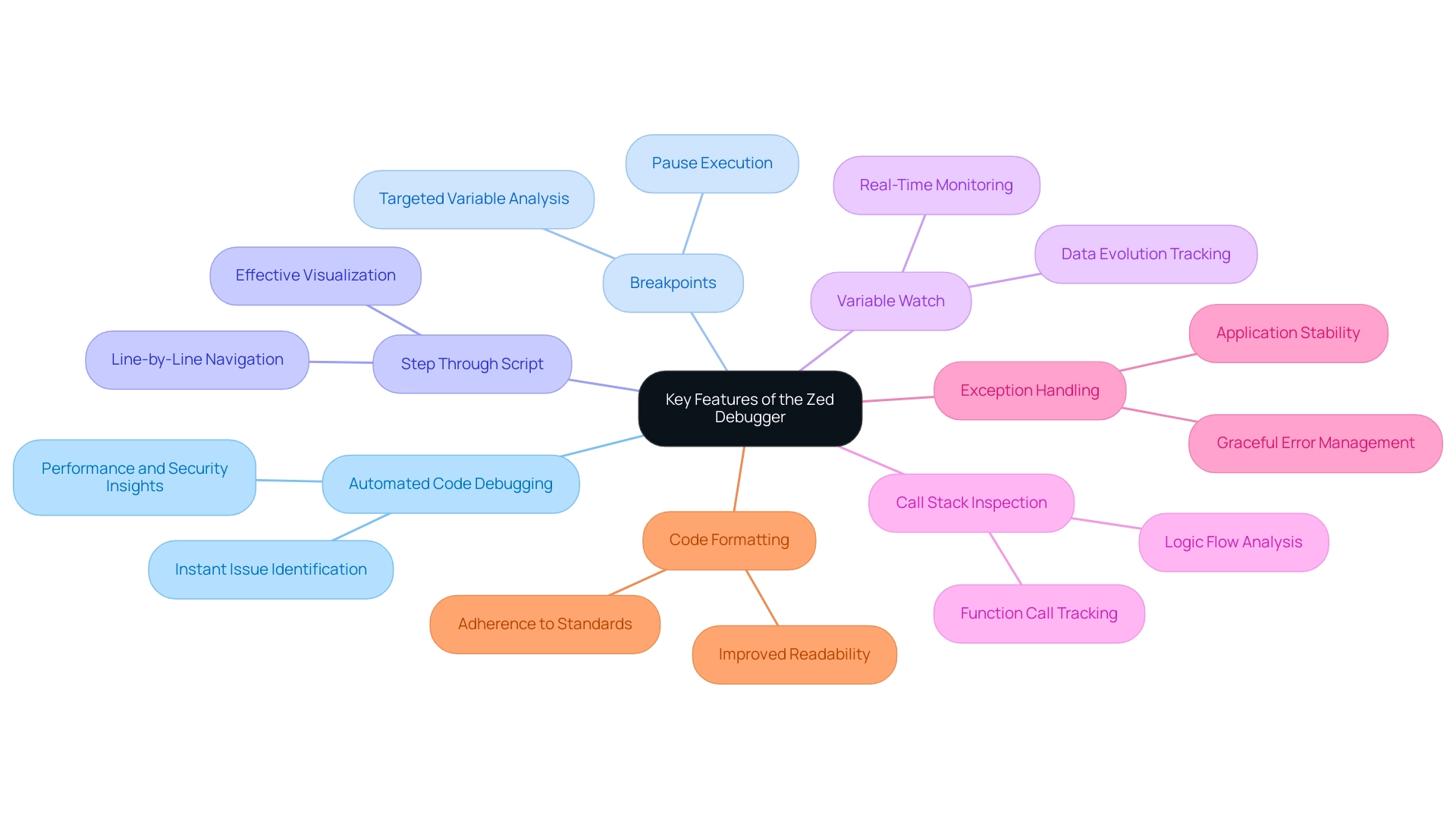
Troubleshooting Common Issues with the Zed Debugger
When using troubleshooting tools such as the Zed Tool, users might face several typical obstacles that can impede productivity. Here are some effective troubleshooting tips to enhance your debugging experience with the Zed Debugger:
-
Debugger Not Starting: First, verify that your Integrated Development Environment (IDE) is correctly integrated with the Zed Debugger. If it still fails to start, a simple restart of both the IDE and the debugger often resolves the issue.
Alternatively, consider utilizing the AI-assisted development tool, which can help automatically rectify programming errors that may be causing integration issues.
-
Breakpoints Not Working: Ensure your script is executing in debug mode. If breakpoints remain unresponsive, verify they are located on executable lines, as this is essential for their functionality. The automatic bug analysis feature can also assist in identifying where breakpoints should be effectively placed.
-
Slow Performance: A sluggish Zed Debugger can hinder your workflow. To counter this, close any unnecessary applications that may be consuming vital system resources. Additionally, reviewing your programming for optimization opportunities—such as eliminating redundant loops or processes—can significantly enhance performance. The tool can automate programming optimization and even create remarks on your scripts, further enhancing your troubleshooting efforts with the Zed Debugger.
-
Variable Values Not Updating: If variable values seem outdated, refreshing the variable watch window is a good first step to ensure you see the most current data. Persistent issues may indicate scope-related problems within your program that warrant further investigation. The software's troubleshooting feature aids in elucidating these problems by offering insights into program behavior.
Furthermore, a study showed that 620 million developer hours are wasted each year on resolving software failures, highlighting the essential requirement for effective troubleshooting tools. As Laguna et al. noted,
We used Automated to identify the offending task when a hang manifested in a molecular dynamics application with more than 8,000 tasks on the BlueGene/L supercomputer.
This emphasizes the potential of sophisticated troubleshooting tools to simplify the process and reduce typical problems, ultimately resulting in quicker, higher-quality software development. Furthermore, the AI engine, which functions on your browser, ensures that your code and data are actively protected, maintaining privacy while enhancing your productivity.
A case study titled 'Optimizing the Debugging Process' emphasizes that utilizing tools like Shake and similar resources can reduce troubleshooting hours, ensuring high-quality applications reach the market faster. Additionally, recent reports have shown that advanced troubleshooting tools can pinpoint the precise location of hangs within minutes, significantly reducing the time spent on problem-solving compared to traditional methods. Kodezi currently supports 30+ programming languages and is compatible with Visual Studio Code (Vscode), making it a versatile tool for programmers across different environments.
Best Practices for Effective Debugging with Zed
To enhance your debugging efficiency with the Zed Debugger, implement the following best practices:
- Stay Current with Updates: Regularly review the official documentation and community forums to stay informed about new features and enhancements in the Zed Debugger. This continuous learning approach will enhance your troubleshooting toolkit.
- Leverage Version Control: Utilize version control systems such as Git to meticulously track changes in your codebase. This strategy permits easy reversion to earlier versions, ensuring that any new issues arising during troubleshooting can be swiftly addressed. The effect of version control on error correction efficiency cannot be overstated, as highlighted by industry experts who emphasize its crucial role in maintaining a stable development environment.
- Document Your Debugging Journey: Maintain comprehensive notes on the issues encountered and the solutions implemented. This documentation acts as an invaluable reference for future troubleshooting efforts, enabling quicker resolution of similar problems.
- Enhance Your Troubleshooting Techniques Using the Zed Debugger: Regularly engage in troubleshooting exercises across various projects. This practice will enhance your overall proficiency and deepen your familiarity with the functionalities of the Zed Debugger.
- Engage with the Community: Collaborate with peers and participate in coding communities to share experiences and strategies. Learning from others can uncover new techniques and insights, enriching your problem-solving toolkit.
Integrating these best practices can significantly enhance your troubleshooting processes, making you a more effective and productive developer. Furthermore, recent advancements in statistical analysis, such as Microsoft's release of Holmes for .NET, indicate a growing trend in the field, reinforcing the need for developers to adopt these strategies. As indicated by Jones et al., '... whereas lines executed only in passing runs are still shown in green,' emphasizing the complexity of addressing heisenbugs.
Additionally, the ongoing discussions and research surrounding the Cooperative Bug Isolation (CBI) project for Java illustrate the practical applications and advancements in statistical debugging that developers should consider.
Conclusion
The integration of the Zed Debugger with Kodezi presents a transformative approach to software development, significantly enhancing debugging efficiency and productivity. By leveraging the powerful features of the Zed Debugger, such as:
- Automated code debugging
- Breakpoints
- Exception handling
developers can swiftly identify and resolve issues, ensuring high-quality software output. Coupled with Kodezi's AI capabilities, which facilitate real-time analysis and corrections, teams are empowered to minimize errors and streamline their workflows.
Successful implementation of these tools requires a well-structured setup and adherence to best practices. Following the step-by-step installation guide ensures a smooth integration, while methods like:
- Version control
- Thorough documentation
enhance the debugging process. Engaging with the developer community can further enrich one’s understanding and application of these tools, fostering a culture of continuous learning and improvement.
In a landscape where time is of the essence, the combination of the Zed Debugger and Kodezi stands out as a critical asset for developers. This powerful duo not only accelerates the debugging process but also cultivates a more innovative and adaptive approach to programming. As software development continues to evolve, embracing these advanced debugging solutions will undoubtedly lead to quicker iterations, more reliable applications, and a competitive edge in the tech industry.
Frequently Asked Questions
What is the CLI tool and how does it benefit software development?
The CLI tool serves as a comprehensive solution that enhances troubleshooting instruments like the zed debugger. It allows teams to quickly auto-heal codebases, ensuring developers do not waste time on pull requests, which is crucial for maintaining high-quality software output.
How does the zed debugger improve the debugging process?
The zed debugger provides real-time feedback and an intuitive interface, which enhances productivity and minimizes downtime. It features automatic bug analysis and correction capabilities, making it easier for developers to identify and resolve coding errors.
Why is early issue identification important in software development?
Identifying and resolving issues early in the development process is less expensive than making adjustments after deployment. This highlights the significance of using adaptable tools during troubleshooting.
What are the steps to set up the zed debugger?
- Download the Zed Tool from the official website and run the installer. 2. Configure settings in the Zed tool to match your preferences. 3. Integrate with your Integrated Development Environment (IDE), ensuring compatibility with supported platforms like Visual Studio Code. 4. Verify installation by running a simple test script to check functionality.
What support does Kodezi provide in relation to the zed debugger?
Kodezi acts as an autocorrect for code, automatically analyzing and resolving bugs, thus enhancing the capabilities of the zed debugger.
What is the installation success rate for developers using structured guides?
Studies show that developers who follow comprehensive installation guides report a success rate of over 85% when setting up their troubleshooting tools.
What challenges do developers face when using troubleshooting tools?
Many developers hesitate to use troubleshooting tools due to perceived difficulties and often find console prints to be the most convenient form of troubleshooting.
What is the significance of usability in debugging tools?
Improved usability in troubleshooting tools leads to better adoption rates among developers, as indicated by case studies emphasizing the importance of user-friendly interfaces.
Are there any free trials or demos available for the CLI and zed debugger?
Yes, the platform offers free trials and demos, making it accessible for teams looking to enhance their coding skills and productivity.




