Overview
The article provides a comprehensive guide on how to effectively use the Page Down command in Vim, emphasizing its role in enhancing text navigation efficiency. It outlines the step-by-step process to execute the command, highlights common issues users might face, and presents alternative scrolling methods, all of which underscore the importance of mastering navigation commands to boost productivity in text editing.
Introduction
In the realm of text editing, efficiency and productivity are paramount, especially when working with large files. Vim, a powerful text editor, offers a suite of navigation commands designed to streamline the editing process, with the Page Down command standing out as a key feature. This command allows users to swiftly scroll through extensive documents, transforming the way they interact with text. As developers increasingly rely on Vim for its robust capabilities, mastering navigation techniques becomes essential for optimizing workflows.
This article delves into the intricacies of the Page Down command, providing a comprehensive guide to its usage, troubleshooting common issues, exploring alternative scrolling methods, and emphasizing the importance of navigation commands in achieving peak productivity. By harnessing these insights, users can unlock the full potential of Vim, ensuring a more efficient and focused coding experience.
Understanding the Page Down Command in Vim
The ability to page down in vim is a powerful tool for quickly scrolling through large files, enhancing your text navigation efficiency. When handling extensive documents, this function allows users to page down in vim, enabling them to jump down a full screen at a time instead of trudging through line by line. To perform this action, simply press Ctrl + F together.
This action instantly moves the cursor down one screen, preserving your position in the content and significantly streamlining your workflow. Mastering this instruction is crucial for any user aiming to optimize their efficiency in Vim, especially as file sizes continue to grow in modern development environments. In 2024, statistics show that Vim usage among developers remains robust, with a significant portion of the community leveraging its capabilities for efficient text editing.
As Miguel Angel Duran Garcia, a Software Engineer and Dev Content Twitch Streamer, observes, 'The effectiveness of control instructions in Vim is unparalleled, establishing it as an essential tool for developers handling extensive codebases.' Furthermore, case studies show that developers utilizing Vim for navigating large files report a significant boost in productivity, illustrating the effectiveness of features such as page down in vim in practical situations.
Step-by-Step Guide to Using Page Down in Vim
To maximize your productivity in Vim using the Page Down command, follow these straightforward steps:
- Begin by launching Vim in your terminal using the instruction
vim filename, where 'filename' is the document you wish to edit. - With the file loaded, position your cursor at the top of the document to begin navigating efficiently.
- To scroll down one complete page, you can use the command to page down in vim. Observe as your cursor shifts down to the next screen of content, allowing for faster navigation through extensive files.
- Continue pressing
Ctrl + Fto page down in vim as needed, enhancing your ability to manage large documents seamlessly. - If you wish to move back up, simply press
Ctrl + Bto scroll back one full page, providing a balanced approach to your document review.
This method not only streamlines your workflow but also aligns with the experiences shared by users who have adopted a gradual learning approach. Many have reported that beginning with fundamental instructions and gradually increasing complexity results in greater proficiency over time. In fact, within the Vim community, users have earned a total of 4 gold badges, 19 silver badges, and 21 bronze badges, reflecting their engagement and commitment to mastering Vim.
As Lieven Keersmaekers noted, "It amazes me that posting a link (that has been posted to death already btw) draws this much attention while going the extra mile other posters put in do not..." This highlights the importance of exploring diverse resources for learning. Furthermore, watching other programmers utilize Vim can offer valuable insights into new instructions and techniques. By mastering these navigation instructions, you can significantly enhance your editing efficiency and overall productivity in Vim.
Troubleshooting Common Page Down Issues in Vim
When utilizing the Page Down command in Vim, users frequently encounter several common challenges that can hinder their productivity:
- Command Not Responding: If the
Ctrl + Fcommand fails to scroll the page, ensure you are in normal mode. Switch to normal mode by pressing theEsckey, as this is essential for executing Vim functions accurately. - Scrolling Speed Issues: If the scrolling feels either too fast or too slow, it’s advisable to review your terminal settings. For a more tailored experience, consider adjusting the scroll offset within your
.vimrcconfiguration file. - Cursor Positioning Anomalies: Unexpected cursor jumps can be disruptive. Verify that your terminal isn't configured to a mode that conflicts with Vim's operational functionality, as this can often lead to erratic behavior.
Awareness of these issues and their corresponding solutions will significantly improve your efficiency in Vim. Notably, a broader context emerges when considering that only 38% of projects involve dedicated QA teams, indicating that troubleshooting is a common challenge across software development. As Marcin Gajda, Team Leader at The Software House, notes, "This stagnation may explain why GitLab is reportedly exploring the possibility of a sale, as seen in recent news."
This highlights the importance of addressing common issues, such as the ones that occur when you page down in Vim. Additionally, the case study on operating system preferences reveals that MacOS, being the most popular OS among frontend developers, may influence how Vim commands are utilized, further emphasizing the need to understand the environment in which these challenges occur. By proactively addressing these common problems, you can ensure a smoother and more productive coding experience.
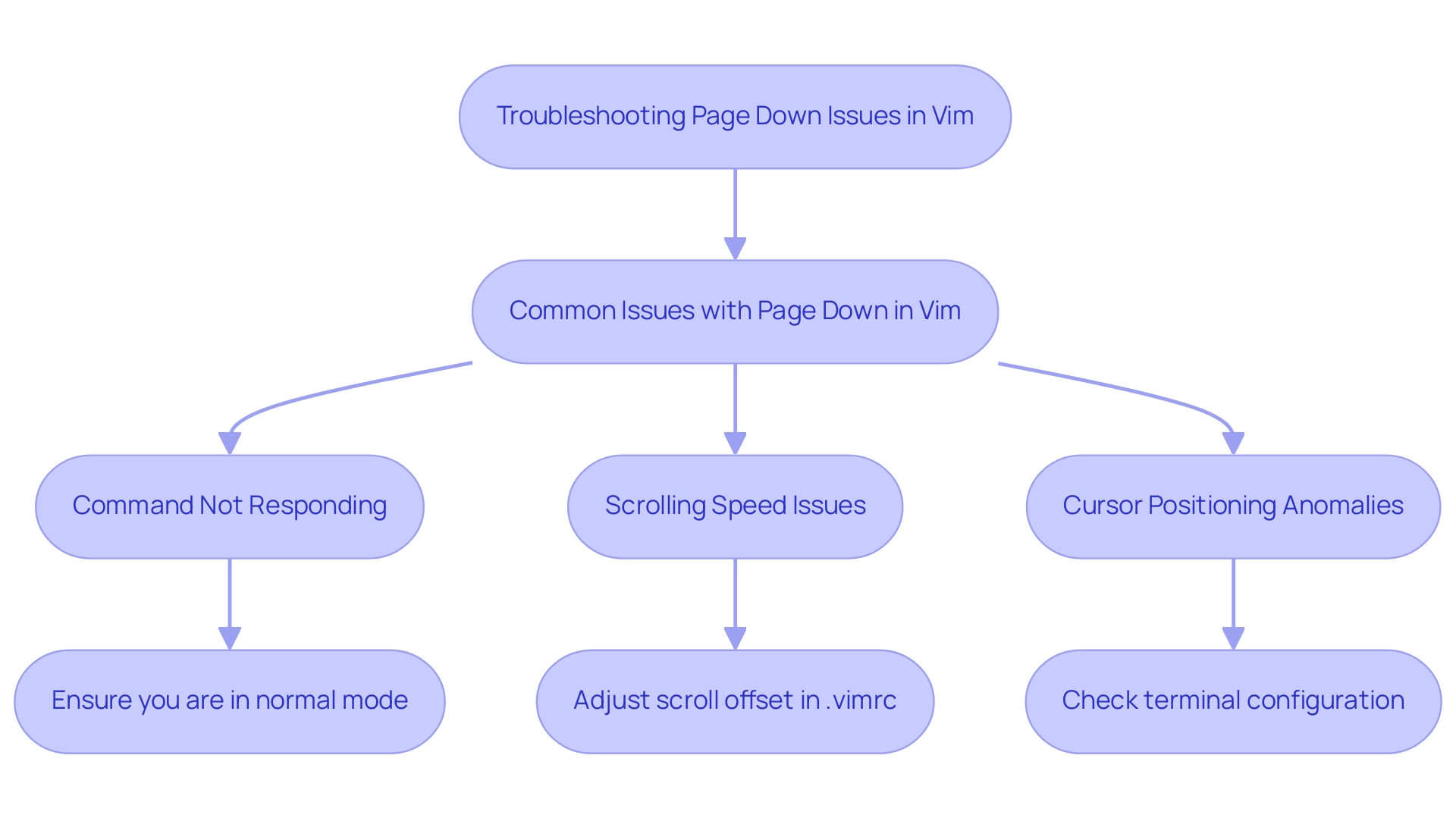
Alternative Scrolling Methods in Vim
Vim offers several alternative scrolling techniques, such as using the page down in vim, that greatly improve your browsing experience, allowing for greater efficiency and flexibility. Given that learning everything about Vim would take a lifetime, focusing on specific techniques can greatly improve your productivity. Here are some effective techniques to consider:
-
Using Arrow Keys: Engage in precise navigation by scrolling down line by line with the down arrow key.
This method is especially beneficial when you need to concentrate on particular content without overshooting your target.
-
Half-Page Scrolling: To effectively page down in vim, press
Ctrl + Dfor half a page down andCtrl + Uto scroll back up half a page. This feature enables a balanced approach to reviewing larger sections of content without losing your place. -
Jumping to Specific Lines: If you're targeting a specific line, simply type
:line_number(such as:50) and hitEnterto jump directly to that line. This instruction is invaluable for quickly accessing relevant information without unnecessary scrolling. -
Scrolling with Mouse: If your terminal supports mouse functionality, use the mouse wheel to scroll through your document intuitively. This can streamline your workflow, especially for those who prefer a more traditional scrolling experience by using the 'page down in vim' feature.
These alternative methods empower users to navigate Vim with greater agility, catering to diverse editing styles and preferences. As Dmitry Frank noted, the choice of tools can depend on the language and specific needs; for example, some users find it beneficial to use Vim alongside IDEs for enhanced functionality. By mastering these techniques, you can significantly enhance your productivity and efficiency while using Vim. Additionally, remember that learning Vim is a gradual process that requires patience and ongoing practice. Focus on continuous improvement rather than trying to learn everything at once, as highlighted in the case study titled 'Patience in Learning Vim.' This approach will help you develop your skills over time.
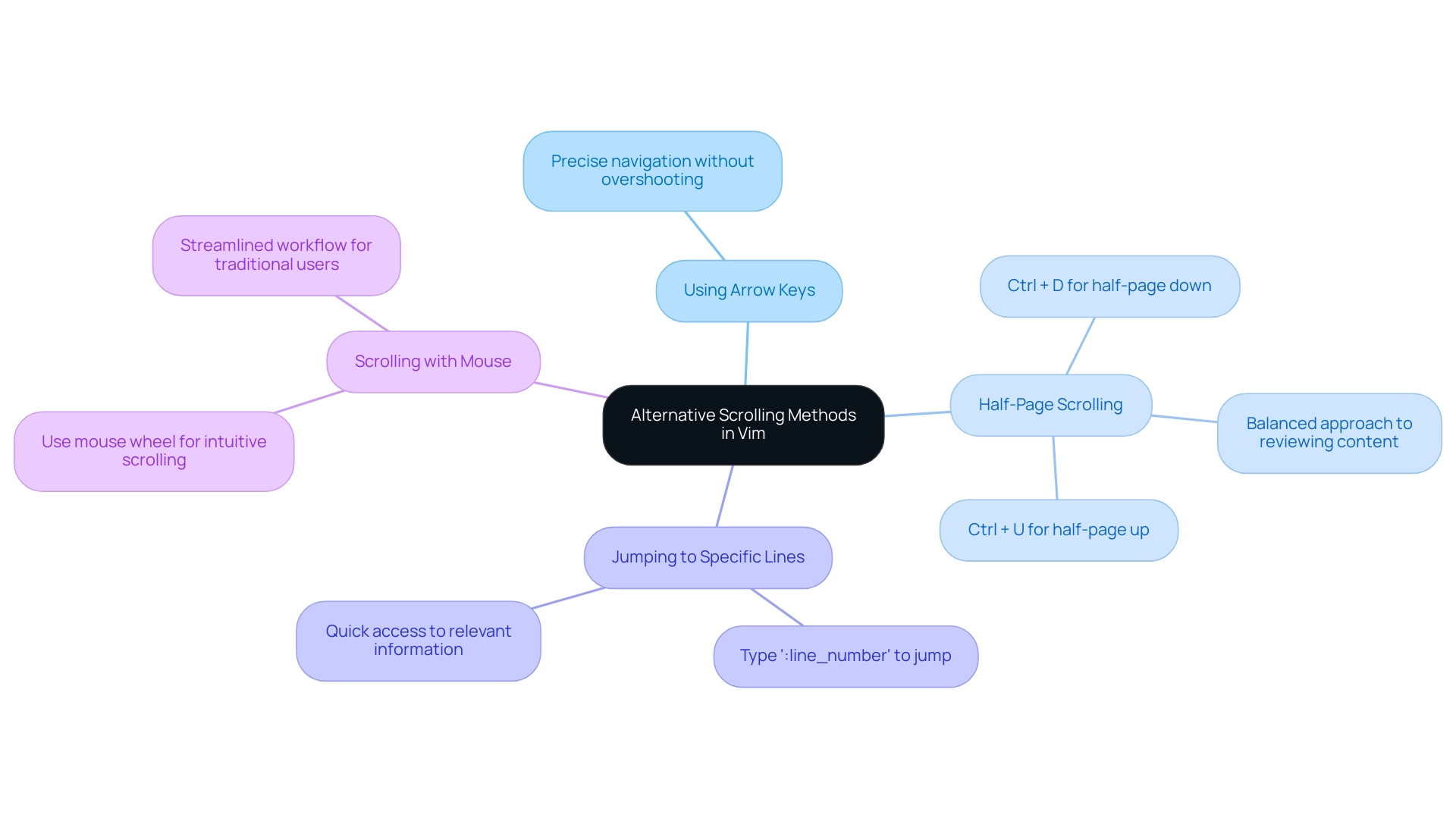
The Importance of Navigation Commands in Vim
Mastering navigation commands in Vim, including the Page Down command, is essential for optimizing your text editing experience for several compelling reasons:
- Efficiency: Streamlined navigation allows you to minimize time spent scrolling, thereby maximizing your editing time, which translates directly into enhanced productivity.
- Focus: Skilled scrolling techniques help maintain your concentration on the task at hand, significantly reducing the distractions often associated with less efficient methods.
- Collaboration: In team environments, being skilled at directional instructions fosters seamless cooperation, enabling quick referencing of specific code segments and enhancing communication among team members.
- Enhanced Control: Mastering various guiding strategies empowers you to take control of your workflow, customizing your editing experience to suit your individual preferences and needs.
Focusing on the mastery of command inputs prepares you for success in Vim, facilitating a smoother and more efficient editing process. As mentioned by author Damon M. Garn, "I also use vim periodically to write more substantial documents, like this tutorial," emphasizing Vim's capability for managing lengthy content effectively. Additionally, while the learning curve may be steep initially, users are encouraged to gradually improve their Vim skills, ultimately reaping the benefits of this powerful tool.
Vim, standing for 'vi improved', is not only a highly configurable and efficient text editor but also a standard in Linux for decades, making its navigation features vital for enhancing productivity and overall coding experience.
Conclusion
Navigating large documents efficiently is a critical skill in any developer's toolkit, and mastering the Page Down command in Vim is a significant step towards achieving that goal. This powerful command allows users to scroll through extensive files quickly, minimizing the time spent on navigation and maximizing productivity. By employing simple commands like Ctrl + F for page scrolling and Ctrl + B for returning, users can streamline their workflow and focus on what truly matters—writing and refining code.
However, it's essential to be aware of common issues that may arise while using this command. Ensuring that Vim is in normal mode, adjusting terminal settings for scrolling speed, and understanding cursor behavior can all contribute to a smoother editing experience. Moreover, exploring alternative navigation methods, such as half-page scrolling or jumping to specific lines, enhances flexibility and control, allowing users to tailor their approach to their unique working style.
Ultimately, the importance of mastering navigation commands in Vim cannot be overstated. These skills not only improve individual efficiency but also foster better collaboration in team environments, where quick referencing and effective communication are paramount. As developers continue to embrace Vim's robust capabilities, prioritizing navigation techniques will pave the way for a more productive and focused coding journey. Embracing these strategies today can lead to significant long-term gains in efficiency and overall coding experience.
Frequently Asked Questions
What is the purpose of the page down function in Vim?
The page down function in Vim allows users to scroll through large files quickly, moving down a full screen at a time instead of line by line, which enhances text navigation efficiency.
How do you perform the page down action in Vim?
To page down in Vim, you simply press Ctrl + F together, which moves the cursor down one screen while preserving your position in the content.
Why is mastering the page down command important for Vim users?
Mastering the page down command is crucial for optimizing efficiency in Vim, particularly as file sizes grow in modern development environments.
What are the steps to maximize productivity using the page down command in Vim?
- Launch Vim in your terminal using
vim filename, where 'filename' is the document you want to edit. 2. Position your cursor at the top of the document. 3. UseCtrl + Fto scroll down one complete page. 4. Continue pressingCtrl + Fas needed to navigate through the document. 5. PressCtrl + Bto scroll back up one full page.
What benefits do developers report from using Vim for navigating large files?
Developers utilizing Vim for navigating large files report a significant boost in productivity, illustrating the effectiveness of features like the page down command in practical situations.
How can users improve their proficiency in Vim?
Users can improve their proficiency in Vim by starting with fundamental instructions and gradually increasing complexity, as well as observing other programmers to learn new instructions and techniques.
What recognition have users achieved within the Vim community?
Within the Vim community, users have earned a total of 4 gold badges, 19 silver badges, and 21 bronze badges, reflecting their engagement and commitment to mastering Vim.




