Introduction
In the realm of modern software development, the tools a developer chooses can make all the difference in productivity and efficiency. Neovim, an advanced text editor, stands out as a powerful ally for coders seeking a customizable and streamlined coding environment. With its rich ecosystem of plugins and themes, like the visually striking Dracula theme, Neovim not only enhances the coding experience but also significantly boosts workflow efficiency.
This article serves as a comprehensive guide to setting up Neovim, covering essential prerequisites, step-by-step installation for various operating systems, theme integration, and the addition of plugins that can transform the coding journey into a seamless and enjoyable process. By following these guidelines, developers can unlock the full potential of Neovim, tailoring it to their unique needs and preferences.
Prerequisites for Setting Up Neovim
To ensure a seamless setup for Neovim, you must prepare the following prerequisites:
-
Operating System: Neovim is compatible with Windows, macOS, and Linux. Be sure to utilize an up-to-date version of your operating system for optimal performance. According to a recent survey with 2,945 responses on extensive development work in database environments, having the right OS setup is crucial for efficiency.
-
Package Manager: Depending on your OS, install the appropriate package manager:
- Windows: Opt for Chocolatey or Scoop to manage your installations.
- macOS: Homebrew is the recommended choice for package management.
- Linux: Utilize
apt,yum, or your preferred package manager to facilitate setup.
-
Basic Command Line Knowledge: A foundational understanding of the command line interface is crucial. As Spacejock noted, "Yesterday I wiped a sluggish Windows 10 install from my mum's 3-year-old ultra portable laptop, and installed Ubuntu instead." This highlights the necessity of command line skills for troubleshooting and navigating installation processes efficiently.
-
Git: Installing Git is essential for effective management of plugins and themes, enhancing your experience with the editor.
By having these prerequisites in place, you will significantly streamline your setup process, positioning yourself for a productive and efficient development environment. Furthermore, recognizing that various roles display different preferences for finding and investigating new tools can assist in customizing your method of configuring the software, guaranteeing that you fulfill your particular requirements as a developer.
Step-by-Step Installation of Neovim
To set up Neovim on your system effectively, follow these straightforward steps tailored for each operating system:
For Windows:
- Launch PowerShell as Administrator.
- Execute the command:
choco add neovimif you are utilizing Chocolatey, orscoop add neovimif using Scoop. Verify the successful setup by enteringnvim --versionin the command line.
For macOS:
- Open Terminal.
- Run the command:
brew add neovim. - Confirm setup by typing
nvim --version.
For Linux:
- Open Terminal.
- Depending on your distribution, execute one of the following commands:
- Debian/Ubuntu:
sudo apt install neovim - Fedora:
sudo dnf install neovim
- Debian/Ubuntu:
- Check the installation status by typing
nvim --version.
Once the installation is complete, consider taking the recommended next steps, including setting up authentication options and sign-up restrictions to enhance your experience with the editor. You’ll be ready to tailor the text editor to suit your unique workflow. As one developer noted, the text editor was also having a moment on Twitter, and it’s 2024, so I figured there are probably a bunch of new extensions to try.
This enthusiasm reflects the growing community support and innovation surrounding the editor, making it a timely choice for enhancing your productivity.
Additionally, it’s important to note that this software may depend on certain libraries, such as google-protobuf version 3.2.0, which could be relevant for users looking to maximize compatibility and performance. Furthermore, understanding threading and synchronization utilities in libuv can provide valuable insights into the performance aspects of this editor, especially for users interested in multi-threaded applications.
Installing the Dracula Theme in Neovim
To efficiently set up the Dracula theme in the text editor, adhere to the following streamlined steps:
-
Install a Plugin Manager: Begin by setting up a plugin manager, such as
vim-plug. Execute the command below to install it:curl -fLo ~/.local/share/nvim/site/autoload/plug.vim --create-dirs \ https://raw.githubusercontent.com/junegunn/vim-plug/master/plug.vim -
Edit the Configuration File: Access your Neovim configuration file by executing:
nvim ~/.config/nvim/init.vim -
Add the Dracula Theme: Insert the following lines into your
init.vimto include the Dracula theme:call plug#begin('~/.local/share/nvim/plugged') Plug 'dracula/vim', { 'as': 'dracula' } call plug#end() -
Install the Theme: After saving and exiting the configuration file, reopen Neovim and run:
:PlugInstall -
Activate the Theme: Finally, to enable the Dracula theme, add this line to your
init.vim:colorscheme Dracula
Upon completing these steps, the Dracula theme will be successfully installed and ready for use in Neovim. This customization not only enhances your programming environment but also boosts productivity, allowing for a more visually appealing and efficient workflow. As mentioned by Les Leach, 'When working in a team setting, Docker is a godsend,' which emphasizes the significance of utilizing dependable tools in collaborative programming environments. Furthermore, the inclusion of such tools is crucial in any web developer's toolkit, as highlighted in the case study, 'Essentials of a Web Developer's Toolbox.' This emphasizes how a code editor can streamline development processes. Additionally, with the introduction of tools like gh-liu/fold_line.nvim, which enhances code folding capabilities, this editor continues to evolve as a powerful productivity tool for developers.
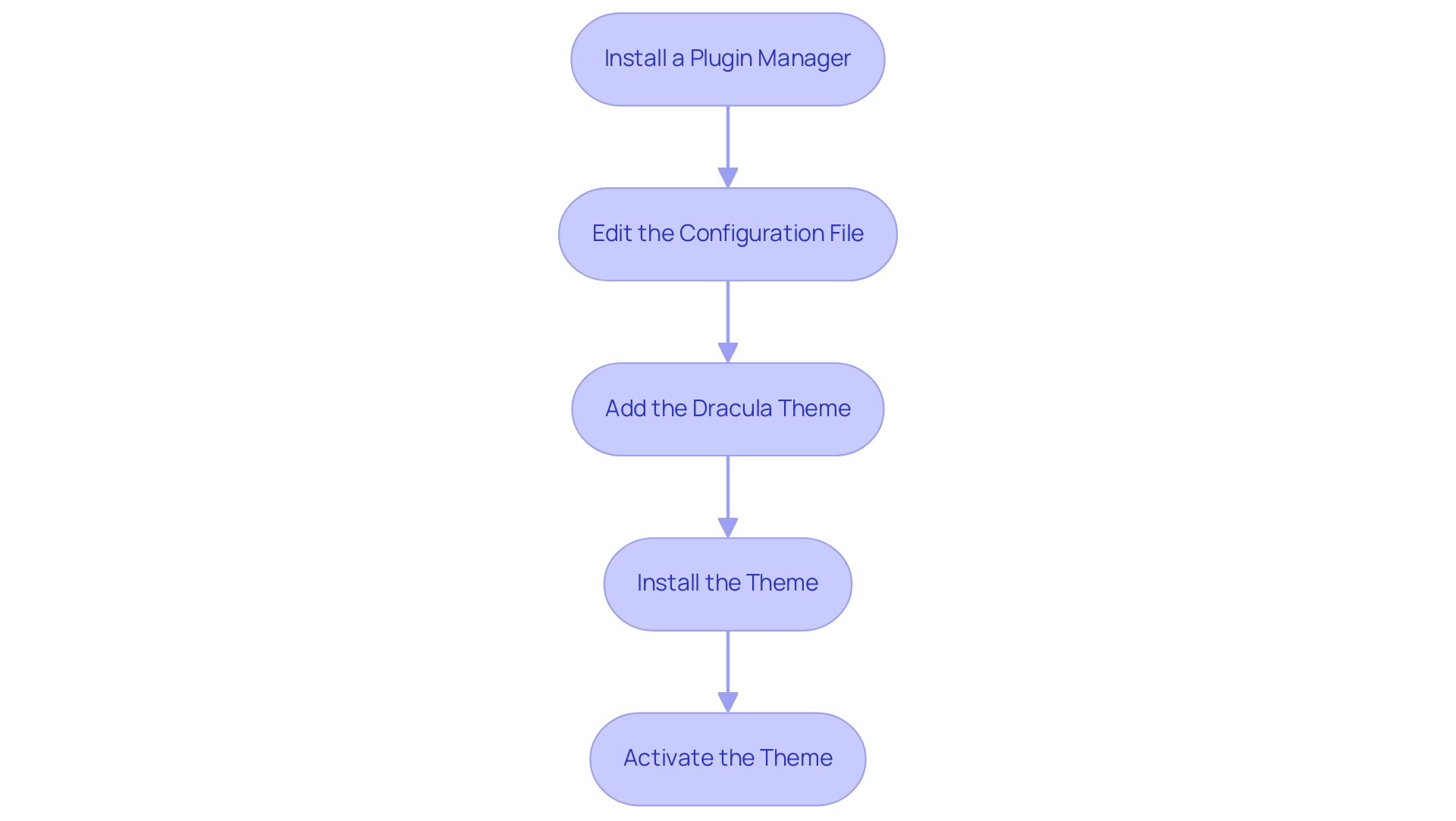
Configuring Neovim to Use the Dracula Theme
Setting up the neovim dracula theme in your text editor can greatly enhance your programming experience by providing a visually attractive and efficient environment. Here’s how to do it:
-
Set Up Background Color: In your
init.vim, add the following line to create a dark background, which is favored by nearly 83% of users after 10 PM:set background=dark -
Adjust Font Settings: Customizing font settings can further improve readability. Add this line, replacing
YourFontNamewith your desired font:set guifont=YourFontName:h14 -
Enable Line Numbers: For enhanced navigation and efficiency, enable line numbers by adding:
set number -
Save and Exit: After incorporating these changes, save your
init.vimand close the editor. Restart the editor to see your updates in action.
These adjustments not only enhance your programming environment but also align with best practices for visual engagement. Mastering color choices is essential for creating visually compelling interfaces, and the neovim dracula theme exemplifies this principle by enhancing the user experience. As design expert Cameron Chapman aptly notes, > Of course, the way in which color is used can also have a dramatic impact on how it’s perceived <.
Furthermore, a case study on navigation icons design for mobile maps demonstrates that color coding significantly enhances visual search efficiency, a concept that parallels how careful color selections in a text editor can lead to improved productivity. Additionally, early design stages often utilize black and white prototypes to focus on functionality before introducing color, underscoring the importance of a well-considered aesthetic approach. By configuring your setup with these steps, you create a workspace that is both functional and aesthetically pleasing, allowing for maximum productivity.
Enhancing Your Neovim Setup with Additional Plugins
To optimize your text editor setup effectively, consider integrating the following essential plugins that are gaining traction among users in 2024:
-
fzf.vim: This fuzzy finder accelerates your ability to search through files and buffers, significantly reducing navigation time.
- Installation: Simply add
Plug 'junegunn/fzf.vim'to yourinit.vimand execute:Plug Installto get started.
- Installation: Simply add
-
coc.nvim: Renowned for its powerful completion capabilities, coc.nvim delivers IntelliSense features that streamline programming tasks.
- Installation: Include
Plug 'neoclide/coc.nvim', {'branch': 'release'}in yourinit.vimand run:Plug Installfor immediate enhancement.
- Installation: Include
-
vim-airline: This visually appealing status bar offers crucial information at a glance, keeping you informed without cluttering your workspace.
- Installation: Add
Plug 'vim-airline/vim-airline'to yourinit.vim, followed by:PlugInstallto enable this feature.
- Installation: Add
-
lspsaga: A plugin that enhances the Language Server Protocol (LSP) experience in a text editor by adding essential features such as go to definition, code actions, and hover documentation. Integrating lspsaga can significantly enhance your programming efficiency by providing IDE-like functionalities.
-
Mason: Consider using Mason for managing language servers within the editor. As emphasized in a recent case study, Mason streamlines the installation and management of language servers, thus promoting a more efficient development environment.
These plugins not only improve the functionality of Neovim but also greatly enhance your programming efficiency and overall experience when using neovim dracula. As noted by Krzysztof Kaczmarski, plugins like vim-surround, created by the well-regarded pope, become indispensable tools that simplify tasks without requiring extensive configuration. Additionally, with 22 stars, deathbeam/lspecho.nvim is gaining popularity among users, showcasing its effectiveness in enhancing LSP diagnostics across all project files.
By incorporating these plugins, you position yourself for greater productivity and a more streamlined coding journey.
Conclusion
Embracing Neovim as a primary text editor can transform the coding experience, providing developers with a highly customizable and efficient environment. The article outlined crucial prerequisites for a successful setup, including:
- The right operating system
- Package manager
- Essential tools like Git
With a straightforward installation process tailored for Windows, macOS, and Linux, developers can quickly get Neovim up and running, setting the stage for enhanced productivity.
Integrating visually appealing themes like Dracula not only beautifies the coding environment but also contributes to a more enjoyable and focused workflow. The step-by-step configuration process ensures that users can optimize their settings for maximum comfort and efficiency. Furthermore, the addition of powerful plugins such as:
- fzf.vim
- coc.nvim
- lspsaga
enhances functionality, streamlining tasks and providing essential features that elevate the overall coding experience.
By customizing Neovim to fit individual needs, developers can unlock their full potential, leading to improved efficiency and productivity. As the coding landscape continues to evolve, leveraging tools like Neovim, with its rich ecosystem of themes and plugins, becomes increasingly vital for those seeking to stay ahead in the fast-paced world of software development. The journey toward a more efficient coding environment begins with the right setup and thoughtful configurations, setting the foundation for success in every coding endeavor.
Frequently Asked Questions
What are the prerequisites for setting up Neovim?
The prerequisites for setting up Neovim include having an up-to-date operating system (compatible with Windows, macOS, or Linux), a suitable package manager for your OS, basic command line knowledge, and Git installed for managing plugins and themes.
Which operating systems are compatible with Neovim?
Neovim is compatible with Windows, macOS, and Linux.
What package managers should I use for each operating system?
For Windows, use Chocolatey or Scoop; for macOS, use Homebrew; and for Linux, use apt, yum, or your preferred package manager.
Why is basic command line knowledge important for setting up Neovim?
Basic command line knowledge is crucial for troubleshooting and navigating the installation processes effectively.
Why is Git necessary for Neovim?
Git is essential for effective management of plugins and themes, which enhances the overall experience with the editor.
How do I install Neovim on Windows?
To install Neovim on Windows, launch PowerShell as Administrator and execute choco add neovim if using Chocolatey, or scoop add neovim if using Scoop. Verify the installation by entering nvim --version.
How do I install Neovim on macOS?
To install Neovim on macOS, open Terminal and run brew add neovim. Confirm the installation by typing nvim --version.
How do I install Neovim on Linux?
To install Neovim on Linux, open Terminal and execute one of the following commands based on your distribution: sudo apt install neovim for Debian/Ubuntu or sudo dnf install neovim for Fedora. Check the installation status by typing nvim --version.
What should I do after installing Neovim?
After installing Neovim, consider taking the recommended next steps, including setting up authentication options and sign-up restrictions to enhance your experience with the editor.
Are there any additional libraries or utilities I should be aware of for Neovim?
Yes, Neovim may depend on certain libraries, such as google-protobuf version 3.2.0, and understanding threading and synchronization utilities in libuv can provide insights into the performance aspects, especially for users interested in multi-threaded applications.




