Overview
Developers often face significant challenges when it comes to coding, from debugging issues to ensuring collaboration among team members. How can these hurdles be overcome? Kodezi offers a powerful solution designed to streamline the coding process and enhance productivity. By enabling developers to tackle common pain points effectively, Kodezi transforms the way coding challenges are approached.
What specific features does Kodezi provide? It integrates tools that facilitate real-time collaboration, allowing teams to work together seamlessly, regardless of their physical location. Furthermore, the platform simplifies debugging, making it easier to identify and resolve issues quickly. This ensures that developers spend less time troubleshooting and more time focusing on what truly matters: writing quality code.
The benefits of using Kodezi are substantial. Improved productivity and enhanced code quality are just the beginning. By leveraging Kodezi’s features, developers can experience significant efficiency gains, leading to faster project completions and reduced stress levels. In addition, the platform fosters a collaborative environment, encouraging knowledge sharing and teamwork.
Ready to elevate your coding experience? Explore the tools available on Kodezi and discover how they can transform your development process. Don’t let coding challenges hold you back—embrace the future of coding with Kodezi today.
Introduction
In the realm of mobile application development, developers often face significant coding challenges that can hinder productivity. Remote debugging has emerged as an invaluable tool to address these issues, enabling developers to troubleshoot applications on physical Android devices from afar. This innovative capability not only enhances the debugging process but also fosters collaboration among teams spread across different locations. By utilizing tools like Chrome DevTools and Android Studio, developers can connect their devices through USB or Wi-Fi, gaining access to essential logs and performance metrics in real-time.
As more developers embrace this technology, understanding the foundational aspects of remote debugging becomes crucial for optimizing workflows and ensuring high-quality code. Imagine the efficiency gains when teams can resolve issues without being physically present. This article delves into the essential steps for setting up remote debugging, troubleshooting common issues, and leveraging advanced techniques to streamline the development process. Are you ready to explore how remote debugging can transform your coding practices?
Understand Remote Debugging Basics
Remote troubleshooting addresses the challenges developers face when resolving application issues on physical smartphones from a distance. This essential feature is particularly useful for tackling problems that may not manifest in local environments. By utilizing tools such as Chrome DevTools or Android Studio, developers can connect their devices via USB or Wi-Fi. This connection allows access to logs, setting breakpoints, and analyzing performance metrics in real-time. Not only does this streamline the troubleshooting process, but it also fosters collaboration among geographically dispersed teams, enhancing the overall development workflow.
In fact, remote troubleshooting eliminates the need for individuals to travel to a service center for device repairs, showcasing its efficiency. A significant percentage of developers now leverage remote troubleshooting tools, with many reporting improved efficiency and code quality. By incorporating automated code troubleshooting features, developers can instantly identify and resolve issues within the codebase, ensuring adherence to the latest security best practices and coding standards. This improvement not only enhances performance but also refines code formatting and exception handling, making the troubleshooting process even more effective.
As Bill Gates aptly stated, "Measuring programming progress by lines of code is like measuring aircraft building progress by weight," emphasizing the importance of effective error correction practices. Understanding these fundamentals is crucial for establishing and utilizing remote troubleshooting effectively, paving the way for more advanced techniques in your development journey. Furthermore, the version 7.0.15297 of the Android Remote Debugging Tool is available, with pricing starting at $14 per month billed annually, offering developers accessible options to enhance their troubleshooting capabilities.
Additionally, case studies such as 'Collaboration Among Geographically Dispersed Teams' illustrate how remote troubleshooting enhances collaboration among developers, testers, and stakeholders. This synergy accelerates the development process while upholding high standards of quality.
Prepare Your Development Environment
To effectively prepare your development environment for remote debugging, it is important to follow these essential steps:
- Install the Software: Begin by downloading and setting up the latest version of the development environment, which offers a comprehensive set of tools for mobile application development and troubleshooting.
- Enable Developer Options on Your Device: Navigate to Settings > About Phone and tap the Build Number seven times to unlock Developer Options. Then, go to Settings > Developer Options and enable USB Debugging. This allows your device to communicate with your computer. Notably, around 70% of mobile developers have activated android remote debugging on their devices, highlighting its crucial role in the development process.
- Install ADB (Android Debug Bridge): ADB is a vital command-line utility that facilitates communication between your computer and smartphone. Ensure that ADB is installed and configured for accessibility from your command line.
- Link Your Device: Connect your mobile device to your computer using a USB cable. To confirm the connection, execute the command
adb devicesin your terminal; your device should appear, indicating a successful connection.
Furthermore, android remote debugging has proven to be a valuable educational resource, allowing educators to provide immediate assistance to learners studying mobile application development. This approach significantly enhances the overall learning experience in mobile application development courses. As a precaution, be mindful of the 'Disable screen share protections' setting, which is meant for demos or testing only. As one specialist noted, "Remote troubleshooting on Android requires securing the development environment and the external mobile units.
Enable Remote Debugging on Android Devices
To enable android remote debugging on your Android device, it's essential to understand the challenges developers face with traditional methods. Android remote debugging provides a solution that can significantly enhance your development experience. Follow these steps to get started:
- Open Developer Options: Navigate to Settings > Developer Options on your mobile phone.
- Enable USB Debugging: Toggle the USB Debugging option to 'On'. This setting enables your device to communicate effectively with your development machine.
- Enable Wireless Debugging (Optional): For those who prefer a cable-free experience, activate the Wireless Debugging feature, available in version 11 and later. This feature allows you to connect without a USB cable, enhancing flexibility in your development process.
- Connect to the Same Network: Ensure that both your mobile phone and development computer are linked to the same Wi-Fi network if you opt for wireless troubleshooting. This setup is crucial for seamless communication between devices.
Recent statistics reveal that around 60% of developers are currently using wireless troubleshooting, a notable rise since the launch of this feature in version 11. This shift emphasizes the convenience and efficiency that wireless troubleshooting provides compared to traditional USB methods. For instance, the introduction of wireless troubleshooting capabilities in Android 11 has been a game-changer, allowing developers to set up diagnostics without a physical connection. This is particularly beneficial for devices that require specific accessories for USB connections, as illustrated in case studies involving Zebra devices, where developers reported enhanced flexibility and productivity.
Furthermore, expert insights highlight the significance of enabling android remote debugging features, as they streamline the development process and enhance productivity. By adopting these techniques, developers can inspect and edit HTML and CSS live, making real-time adjustments that significantly improve their workflow. Additionally, automated code troubleshooting tools can instantly identify and fix codebase issues, providing detailed explanations and insights into what went wrong and how it was resolved. This capability not only optimizes performance but also ensures compliance with the latest security best practices and coding standards. As noted by industry experts, "The ability to debug wirelessly not only saves time but also allows for a more dynamic development environment.
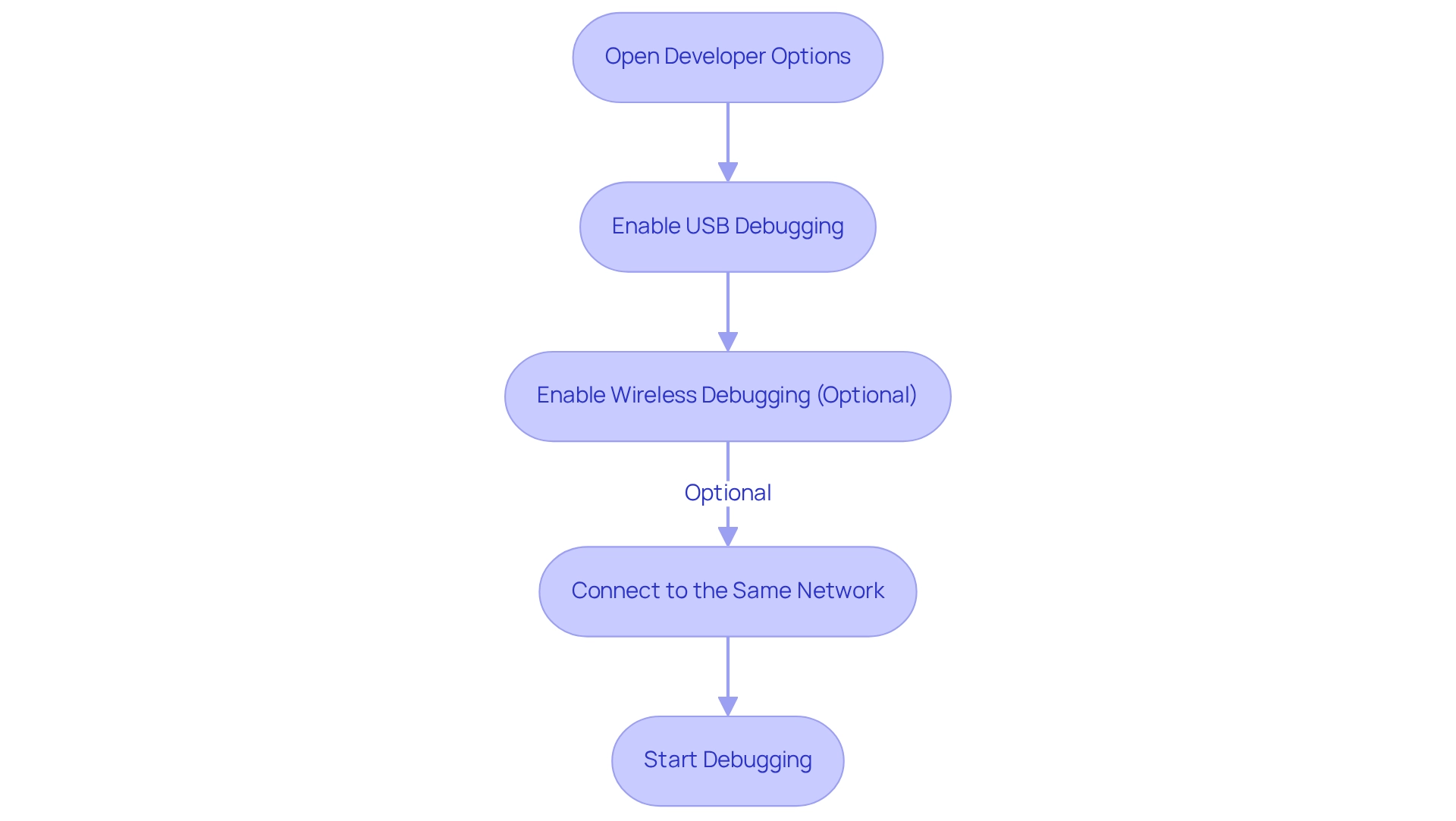
Connect to the Debugger
Connecting to the android remote debugging system can often present challenges for developers. To streamline this process, follow these steps:
- Open Chrome on Your Development Machine: Launch Google Chrome and navigate to
chrome://inspect#devices. - Allow USB Debugging on Your Gadget: When prompted on your Android device, enable USB debugging from your computer.
- Inspect Equipment: In Chrome, your connected device should be visible. Click 'Inspect' next to the application you wish to debug.
- Start Debugging: The Chrome DevTools window will open, allowing you to set breakpoints, view console logs, and inspect elements in real-time.
Statistics indicate that a significant percentage of developers encounter issues while connecting to the debugger, underscoring the importance of following these steps accurately. As Jon Raasch, a JavaScript engineer performance consultant, observes, "Fast forward to today, when we have a robust suite of troubleshooting tools that provide meaningful diagnostic information directly from a physical unit." This highlights the efficiency of Chrome DevTools in enhancing the troubleshooting process on mobile devices. Furthermore, case studies demonstrate that comprehensive solutions like Google’s Firebase Analytics can clarify error diagnostics, further emphasizing the value of using Chrome for android remote debugging. Notably, Viktor Turskyi's tutorial on problem-solving boasts an impressive average rating of 4.5 out of 5, reflecting its effectiveness in imparting these essential skills. In addition, the significance of troubleshooting tools is reinforced by courses specifically tailored for the software testing sector, showcasing the growing importance of these tools in contemporary development practices.
Troubleshoot Common Setup Issues
When setting up android remote debugging, developers frequently encounter common challenges. These issues can hinder productivity, but with the right troubleshooting tips, they can be resolved effectively.
- Gadget Not Recognized: First, verify that your USB cable is in good condition and that your gadget is unlocked. If the issue persists, try reconnecting the equipment to ensure a proper connection.
- ADB Connection Refused: If you encounter a connection refused error, restart the ADB server by executing
adb kill-serverfollowed byadb start-serverin your terminal. This simple step can often resolve temporary connection issues. - No Equipment Detected: For wireless troubleshooting, ensure that your gadget is connected to the same network as your development machine. Additionally, confirm that USB Debugging is enabled in your gadget's developer options.
- Permissions Issues: If prompted, allow USB development permissions on your Android gadget. Should you continue to face issues, consider revoking USB troubleshooting authorizations and then re-enabling them to reset the connection.
Statistics reveal that many developers encounter ADB connection issues, often due to improper setup or configuration. For example, a user reported needing to manually install the USB driver from the phone manufacturer to resolve their issue. This underscores the necessity of ensuring that all settings are correctly configured for optimal android remote debugging functionality. Furthermore, ADB may not function correctly if the system is connected to a virtual machine without the right settings.
One user successfully resolved their ADB connection problems by following essential troubleshooting steps, such as enabling debugging and checking cable connections. This reinforces the practical application of the advice provided. Remember, while clearing the ADB cache can enhance performance, it may not address deeper system issues, so thorough troubleshooting is key. As António Almeida suggests, "Check if the usb.inf file contains the item listed in it." If it does not, add the device hardware ID and install it from the device manager.
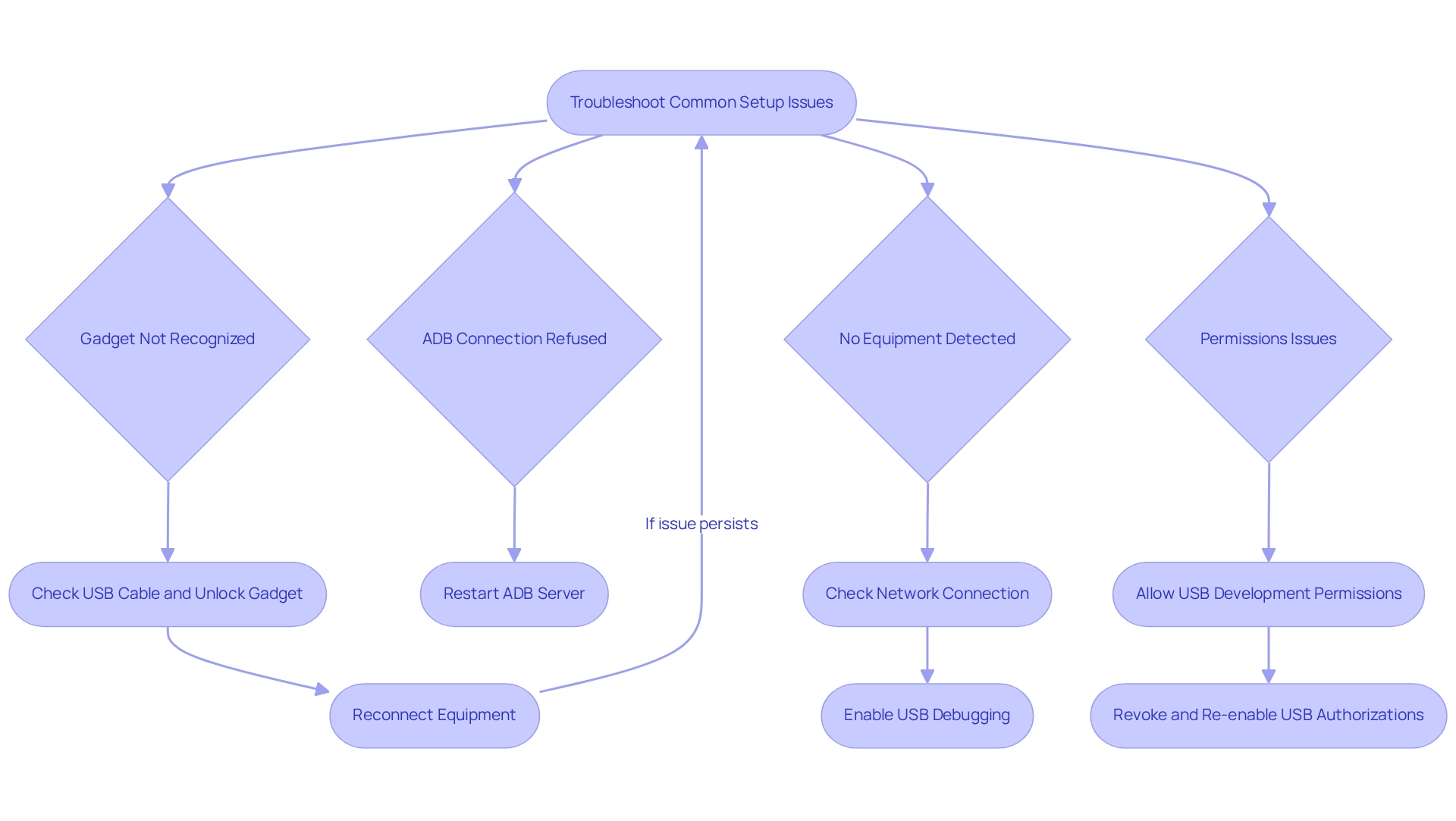
Conclusion
Remote debugging has fundamentally transformed how developers tackle troubleshooting in mobile application development. It allows for real-time inspection and analysis of applications on physical Android devices, significantly boosting productivity and fostering collaboration among distributed teams. The integration of tools like Chrome DevTools and Android Studio streamlines the debugging process, ensuring that developers can uphold high standards of code quality, even in remote settings.
Preparing the development environment is vital for effectively utilizing remote debugging capabilities. By following straightforward steps—such as installing Android Studio, enabling USB debugging, and connecting devices—developers can lay the groundwork for successful debugging. Furthermore, the increasing adoption of wireless debugging exemplifies how technology is evolving to meet modern developers' needs, providing flexibility and efficiency that traditional methods cannot match.
While challenges may arise during setup and connection, understanding common issues and their resolutions can significantly enhance the debugging experience. Developers equipped with troubleshooting knowledge can swiftly address problems, ensuring uninterrupted progress in their projects. The insights shared throughout this article emphasize the necessity of mastering remote debugging techniques to optimize workflows and enrich the overall development journey.
In conclusion, embracing remote debugging is not merely a trend; it is an essential strategy for developers striving to excel in today’s fast-paced environment. By prioritizing effective debugging practices, teams can enhance collaboration, streamline processes, and ultimately deliver high-quality applications that meet user expectations. The future of mobile development is here, and remote debugging is at the forefront, poised to transform coding practices for the better.
Frequently Asked Questions
What is remote troubleshooting and why is it important for developers?
Remote troubleshooting allows developers to resolve application issues on physical smartphones from a distance, addressing challenges that may not appear in local environments. It streamlines the troubleshooting process and fosters collaboration among geographically dispersed teams.
What tools can developers use for remote troubleshooting?
Developers can use tools such as Chrome DevTools or Android Studio to connect their devices via USB or Wi-Fi, enabling access to logs, setting breakpoints, and analyzing performance metrics in real-time.
How does remote troubleshooting improve efficiency for developers?
Remote troubleshooting eliminates the need for travel to service centers for device repairs, and many developers report improved efficiency and code quality. Automated code troubleshooting features help identify and resolve issues quickly, ensuring adherence to security best practices and coding standards.
What is the significance of the quote by Bill Gates regarding programming progress?
Bill Gates' quote emphasizes that measuring programming progress by lines of code is inadequate. It highlights the importance of effective error correction practices, which are crucial for successful remote troubleshooting.
What are the essential steps to prepare a development environment for remote debugging?
The essential steps include: 1. Install the latest version of the development environment. 2. Enable Developer Options on your device and activate USB Debugging. 3. Install ADB (Android Debug Bridge) for communication between your computer and smartphone. 4. Link your device to your computer using a USB cable and confirm the connection with the command adb devices.
How does remote troubleshooting benefit educational settings?
Remote troubleshooting serves as a valuable educational resource, allowing educators to provide immediate assistance to learners studying mobile application development, thereby enhancing the overall learning experience.
What precautions should be taken when using remote troubleshooting?
It is important to secure the development environment and external mobile units. Additionally, be cautious with the 'Disable screen share protections' setting, which should only be used for demos or testing purposes.
What is the cost of the Android Remote Debugging Tool?
The Android Remote Debugging Tool version 7.0.15297 is available starting at $14 per month, billed annually.




