Overview
Coding can be a challenge, especially when developers face the inefficiencies of navigating through numerous menus and options. Mastering the VSCode keymap directly addresses these challenges by enabling quick actions through keyboard shortcuts. This not only reduces reliance on mouse navigation but also allows developers to perform tasks more efficiently. In fact, various key commands can save developers up to 30% of their programming time, significantly enhancing productivity and streamlining workflows.
Furthermore, by integrating these shortcuts into their routine, developers can improve their overall coding experience, leading to higher code quality and faster project completion. Have you considered how much time you could save by adopting such practices? Exploring the VSCode keymap is a step toward optimizing your workflow.
In addition, the benefits extend beyond mere time savings; they also contribute to a smoother coding process and reduced frustration. By familiarizing yourself with these key commands, you can transform your coding habits and achieve more in less time. Why not take a moment to explore the tools available on the platform and enhance your coding efficiency today?
Introduction
In the realm of coding, developers often face challenges that can hinder their productivity. Efficiency is paramount, and mastering keyboard shortcuts can be the key to unlocking a more productive workflow. Visual Studio Code (VSCode), a favorite among developers, addresses these challenges with a robust keymap system that allows users to navigate and execute commands swiftly, minimizing reliance on mouse navigation.
This article delves into the essentials of VSCode keymaps, including:
- Understanding the basics
- Installing custom shortcuts
- Troubleshooting common issues that may arise
By harnessing the power of these shortcuts, developers can significantly enhance their coding experience, streamline daily tasks, and ultimately elevate their productivity to new heights.
Understand the VSCode Keymap Basics
Coding efficiently is a challenge many developers face, often hindering their productivity. The vscode keymap is essential in addressing this issue by providing a range of keyboard combinations that enable users to perform various actions quickly, reducing the dependence on mouse navigation. Familiarizing yourself with these quick commands can significantly enhance your coding efficiency. In fact, studies show that developers who utilize integrated plugins and quick commands effectively report a 25% increase in productivity.
Keymaps are not only customizable but can also be imported from other editors, easing the transition for users moving from different environments. The first step towards mastering VSCode is understanding the vscode keymap and how it can be modified. To get started, simply navigate to File > Preferences > Keyboard Shortcuts or press Ctrl + K Ctrl + S. This action will display a comprehensive list of all accessible commands, allowing you to see what actions correspond to which keys. Additionally, searching for specific commands helps you quickly locate their related key combinations.
Furthermore, consistently verifying plugin compatibility with platform updates is essential to ensure that your development environment remains effective and current. Expert opinions highlight the critical role of keyboard shortcuts in enhancing coding efficiency, as they significantly reduce the time spent on repetitive tasks and improve overall workflow. Have you considered how much time you could save by mastering these shortcuts?
Install and Configure the VSCode Keymap
Developers often face challenges in customizing their coding environment when trying to install a vscode keymap. However, following these steps can streamline the process:
- Open VSCode and navigate to the Extensions view by clicking on the Extensions icon in the Activity Bar on the side or pressing
Ctrl + Shift + X. - In the search bar, type the name of the mapping you wish to install (e.g., 'Sublime Text Mapping', 'IntelliJ Mapping').
- Click on the preferred mapping extension from the list and then click the
Installbutton. - Once installed, you may need to restart VSCode for the changes to take effect.
- To configure your keymap, go back to
File > Preferences > Keyboard Shortcutsand customize any shortcuts as needed. You can also access the keybindings JSON file for more advanced configurations by selectingPreferences: Open Keyboard Shortcuts (JSON)from the Command Palette (Ctrl + Shift + P).
Furthermore, as you install keymaps, it's crucial to choose reliable extensions. With 783 extensions now utilizing third-party AI models, the risk varies significantly. A recent case study titled "Indicators of Risky Extensions" emphasizes the importance of caution when selecting extensions, as not all may be trustworthy. As Brad Dirheimer noted, "When we launched, we were happy just having 100 daily users. But within months, we hit 10,000, then 100,000. 'And scaling issues accumulated…'" This illustrates the swift expansion of tools such as VSCode, making it essential to effectively set up the vscode keymap to improve programming efficiency.
With your layout installed and set up, you are now prepared to enjoy a more efficient programming experience. Are you ready to enhance your coding workflow?
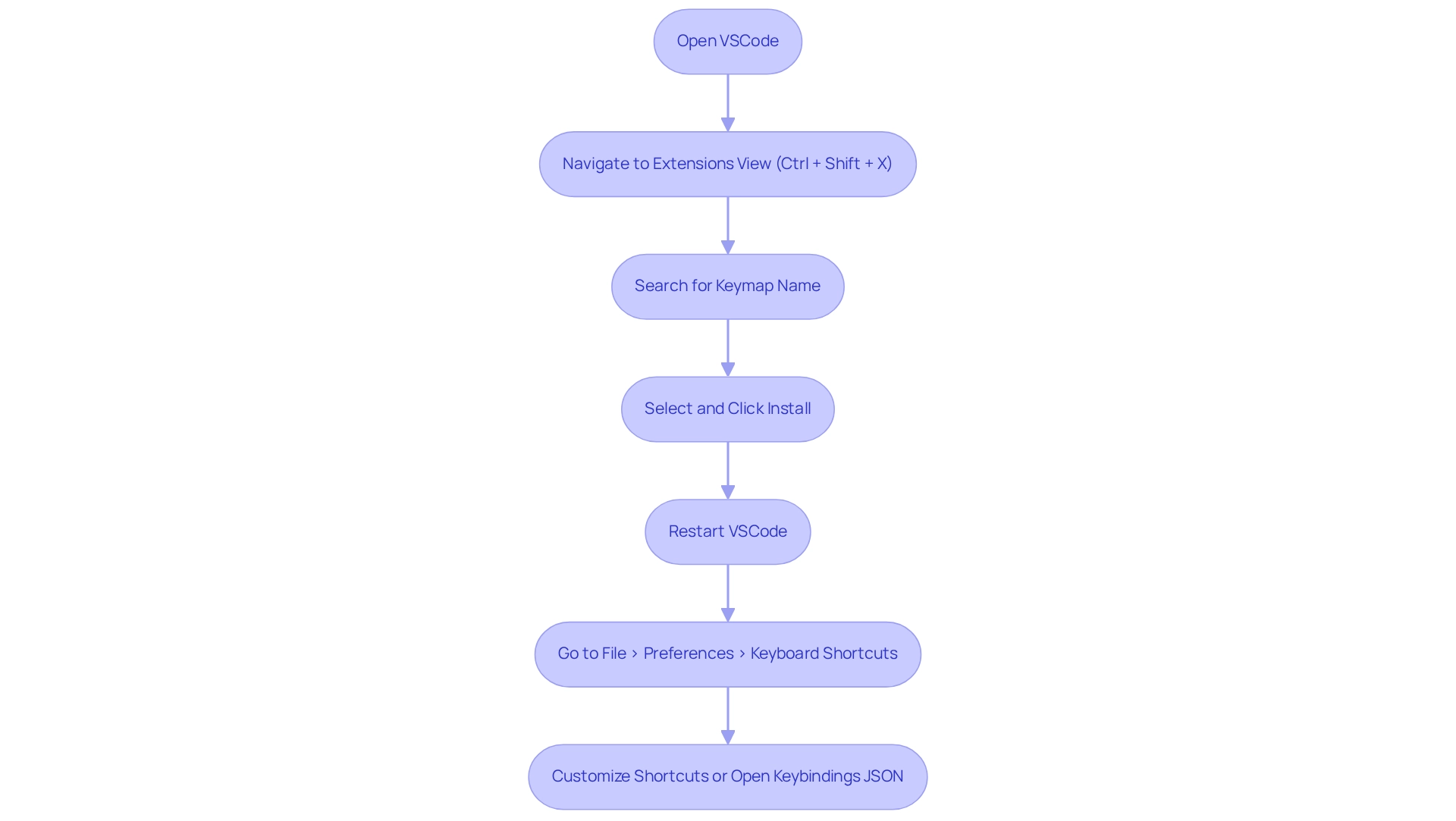
Utilize Keymap Shortcuts for Daily Coding Tasks
Coding can often present numerous challenges for developers, from navigating complex menus to managing time effectively. To tackle these issues, Kodezi provides essential shortcuts that can significantly enhance your daily coding tasks:
- Open Command Palette:
Ctrl + Shift + P- Quickly access commands and settings, streamlining your workflow. - Navigate to File:
P- Open files by typing their names, reducing time spent searching through directories. - Toggle Terminal:
Control +(backtick) - Show or hide the integrated terminal, allowing for seamless transitions between coding and command execution. - Comment/Uncomment Line:
Control + /- Effortlessly comment or uncomment selected lines of code, facilitating quick adjustments during development. - Format Document:
Shift + Alt + F- Automatically format your code according to defined style guidelines, ensuring consistency and readability. - Find and Replace:
Ctrl + H- Open the find and replace dialog to swiftly make changes across your codebase.
Incorporating these shortcuts into your daily habits can lead to significant time savings. Research indicates that developers can save an average of 30% of their programming time by using keyboard shortcuts efficiently. This not only boosts productivity but also allows developers to maintain focus on building solutions rather than navigating through menus. Real-world examples reveal that teams utilizing a vscode keymap report enhanced efficiency and comfort while programming, ultimately leading to higher quality code and quicker project completion.
Furthermore, integrating Kodezi into your development environment can further enhance your programming process. With its automated code debugging feature, you can immediately identify and resolve codebase issues, ensuring that your code complies with the latest security best practices and programming standards. User testimonials show that over 1,000,000 programmers have transformed their debugging experience with Kodezi, finding it a lifesaver for correcting issues and enhancing productivity. As Alan Kay aptly stated, "Most software today is very much like an Egyptian pyramid with millions of bricks piled on top of each other, with no structural integrity, but just done by brute force and thousands of slaves." This highlights the importance of structured coding practices in enhancing efficiency.
Are you ready to explore the tools available on the Kodezi platform and revolutionize your coding experience?
Troubleshoot Common Keymap Issues
Even with a properly set up layout, developers often encounter various challenges that can hinder their productivity. These common issues can be addressed effectively, leading to a smoother coding experience.
- Key Combination Not Working: Have you ever experienced a key combination that simply doesn't function? This often happens due to conflicts with other keybindings. To identify these conflicts, utilize the Keyboard Shortcuts editor, which allows you to view and resolve overlapping shortcuts effectively, especially when dealing with the vscode keymap that may not be applying as expected. Ensure that the shortcut scheme extension is activated in the Extensions view. If it’s disabled, just enable it and restart VSCode to apply the changes.
- Custom Shortcuts Not Saving: Are your custom shortcuts failing to save? Verify that you are editing the correct keybindings JSON file. Access this file through
Preferences: Open Keyboard Shortcuts (JSON)for accurate editing. - Keyboard Layout Issues: Do you face issues due to a mismatch between your keyboard layout and the default settings? Check your operating system's keyboard layout settings and ensure they align with your vscode keymap.
By following these troubleshooting steps, you can effectively resolve common issues related to the vscode keymap, ensuring a smoother and more efficient coding experience. Furthermore, integrating tools like Kodezi can significantly enhance your productivity. Kodezi automatically corrects code and analyzes bugs, allowing you to focus on writing high-quality software. Why not explore the tools available on the platform to elevate your coding practices?
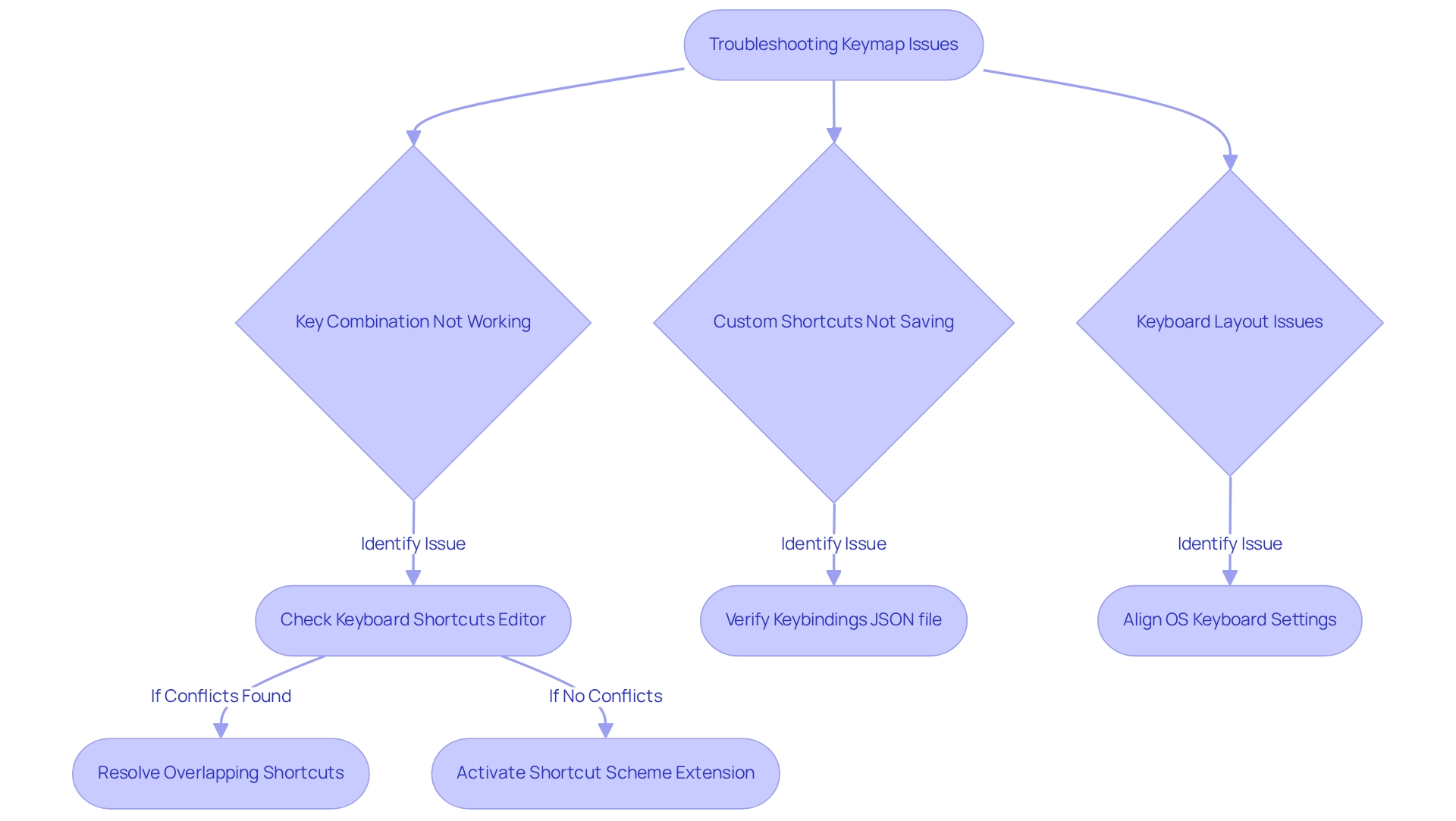
Conclusion
Mastering VSCode keymaps is essential for developers facing the challenges of productivity and workflow efficiency. By grasping the fundamentals of keymaps, users can not only become familiar with default shortcuts but also customize them to align with their personal preferences. This foundational step paves the way for a more streamlined coding environment, facilitating quicker navigation and command execution.
Furthermore, installing and configuring keymaps tailored to individual needs significantly enhances coding efficiency. With a plethora of extensions available, developers can seamlessly transition from other editors, adopting a keymap that feels intuitive. However, it is crucial to exercise caution when selecting extensions, as not all are equally trustworthy. Ensuring the reliability of the chosen keymap is vital for maintaining a smooth coding experience.
In addition, utilizing keymap shortcuts can lead to substantial time savings in daily tasks. By incorporating essential shortcuts into their routines, developers can minimize the time spent on repetitive actions, allowing for greater focus on problem-solving and creativity. Real-world examples reveal that teams leveraging customized keymaps often experience enhanced efficiency and code quality, ultimately resulting in faster project completion.
Despite these advantages, challenges may arise, such as shortcut conflicts or issues with custom settings not being saved. By employing effective troubleshooting strategies, developers can navigate these obstacles, ensuring that their coding environment remains functional and productive. In conclusion, mastering VSCode keymaps not only boosts individual productivity but also fosters a more effective and enjoyable coding experience overall.
Frequently Asked Questions
What is the vscode keymap and why is it important for developers?
The vscode keymap is a collection of keyboard combinations that allow developers to perform various actions quickly, reducing reliance on mouse navigation and enhancing coding efficiency.
How can mastering the vscode keymap impact a developer's productivity?
Familiarizing oneself with the vscode keymap can lead to a significant increase in productivity, with studies indicating that developers using integrated plugins and quick commands effectively report a 25% boost in their productivity.
Can keymaps in VSCode be customized?
Yes, keymaps in VSCode are customizable and can also be imported from other editors, which helps users transition smoothly from different development environments.
How can I access and modify the vscode keymap?
To access and modify the vscode keymap, navigate to File > Preferences > Keyboard Shortcuts or press Ctrl + K Ctrl + S. This will display a list of all commands and their corresponding keyboard shortcuts.
What should I do if I want to find a specific command in the keymap?
You can quickly locate specific commands by using the search feature within the Keyboard Shortcuts menu, which allows you to find related key combinations easily.
Why is it important to verify plugin compatibility with platform updates?
Consistently verifying plugin compatibility with platform updates is essential to ensure that your development environment remains effective and up-to-date.
How do keyboard shortcuts enhance coding efficiency?
Keyboard shortcuts significantly reduce the time spent on repetitive tasks and improve overall workflow, making them critical for enhancing coding efficiency.




