Overview
In today's fast-paced development environment, many developers struggle with coding efficiency. How can you overcome these challenges? This is where mastering Vim, a powerful text editor, comes into play. By focusing on five essential steps, you can unlock the full potential of Vim and significantly enhance your coding workflow.
Vim's unique modal operation sets it apart from traditional text editors. This feature allows you to switch between different modes, optimizing your coding process. Furthermore, by utilizing keyboard shortcuts, you can navigate and edit your code with remarkable speed. These techniques are not just about speed; they also promote a more fluid and productive coding experience.
Imagine the benefits of using Vim: increased coding speed, improved productivity, and a more enjoyable workflow. By incorporating these five steps into your routine, you can transform the way you code. In addition, the efficiency gains you experience will not only save you time but also elevate the quality of your code.
Are you ready to take your coding skills to the next level? Explore the tools and resources available to help you master Vim and revolutionize your development process. With dedication and practice, you can become proficient in this essential text editor, ultimately enhancing your coding efficiency and effectiveness.
Introduction
In the realm of software development, developers often encounter challenges that can hinder their productivity and efficiency. One solution to these challenges is the choice of a text editor, which can significantly impact their workflow. Among the myriad options available, Vim emerges as a powerful and highly configurable tool that transforms the way developers interact with code. With its unique modal operation, Vim allows users to execute complex editing tasks with remarkable speed. This makes it a favorite among those who prioritize efficiency and seek to enhance their coding practices.
This article delves into the essential aspects of Vim, from installation to mastering its various modes. Furthermore, it provides practical tips to optimize workflow, ensuring that developers can make the most of this tool. As the digital landscape evolves rapidly, understanding and embracing Vim's capabilities becomes not just beneficial, but essential for success. Are you ready to explore how Vim can elevate your coding experience?
Understand Vim: An Overview for Developers
Coding can often present unique challenges for developers, particularly when it comes to efficiency and speed in text editing. Vim, a highly configurable text editor, addresses these challenges through its unique modal operation, which allows users to execute complex editing tasks with minimal keystrokes. This design significantly enhances coding speed and efficiency, making it a valuable tool for developers.
In Vim, each mode assigns different functions to the same key, drastically reducing the time spent on repetitive tasks once mastered. Embracing Vim's philosophy of 'keeping your hands on the keyboard' is crucial for maximizing productivity. Notably, Vim has been recognized as one of the best software downloads on the Internet, reflecting its popularity and effectiveness among developers, which correlates with increased productivity and user satisfaction.
Furthermore, Vim's versatility extends across various industries, including Cloud Services and Software Development, showcasing its potential for further expansion. As Darren Hiebert aptly pointed out, the evolution of document editors may soon reach a stage where others are merely regarded as 'Vim clones,' highlighting Vim's substantial impact on the editor landscape.
In addition, window management shortcuts, such as splitting windows and switching between them, enhance Vim's functionality, providing practical tools for developers. This overview serves to highlight the power of Vim and inspire developers to delve deeper into its intricacies, ultimately enhancing their coding efficiency. Why not explore the features of Vim to see how it can transform your coding experience?
Install Vim: Step-by-Step Instructions
Installing Vim can be a straightforward process, tailored to your operating system.
For Windows: Begin by downloading the installer from the Vim website and running it. Follow the prompts to complete the installation process.
For macOS: Open Terminal and utilize Homebrew by executing [brew install vim](https://blog.kodezi.com/top-10-git-commands-every-gentoo-developer-should-know). If Homebrew is not yet installed, you can easily set it up from brew.sh.
For Linux: Access your terminal and use the package manager specific to your distribution. For Ubuntu, run [sudo apt-get update](https://blog.kodezi.com/how-to-download-zig-a-step-by-step-guide) && sudo apt-get install vim. For Fedora, execute sudo dnf install vim.
Verify Installation: Once installed, confirm the installation by typing vim --version in your terminal. This step ensures that Vim is correctly set up and ready for use.
As of 2025, Vim remains one of the most favored editors among developers. Many users report enhanced productivity and satisfaction after switching from other editors. Have you considered how your current editor impacts your workflow? Users have shared their experiences, emphasizing Vim's reliability and extensive functionality across various platforms. As Darren Hiebert noted, "I wonder how long it will be before people will refer to other editors as VIM clones?" This quote underscores Vim's significant impact on the text editor landscape.
Furthermore, for those looking to enhance their Vim experience, consider integrating the WakaTime plugin, which can be easily added to your setup. This addition can provide valuable insights into your coding habits, further boosting your efficiency.
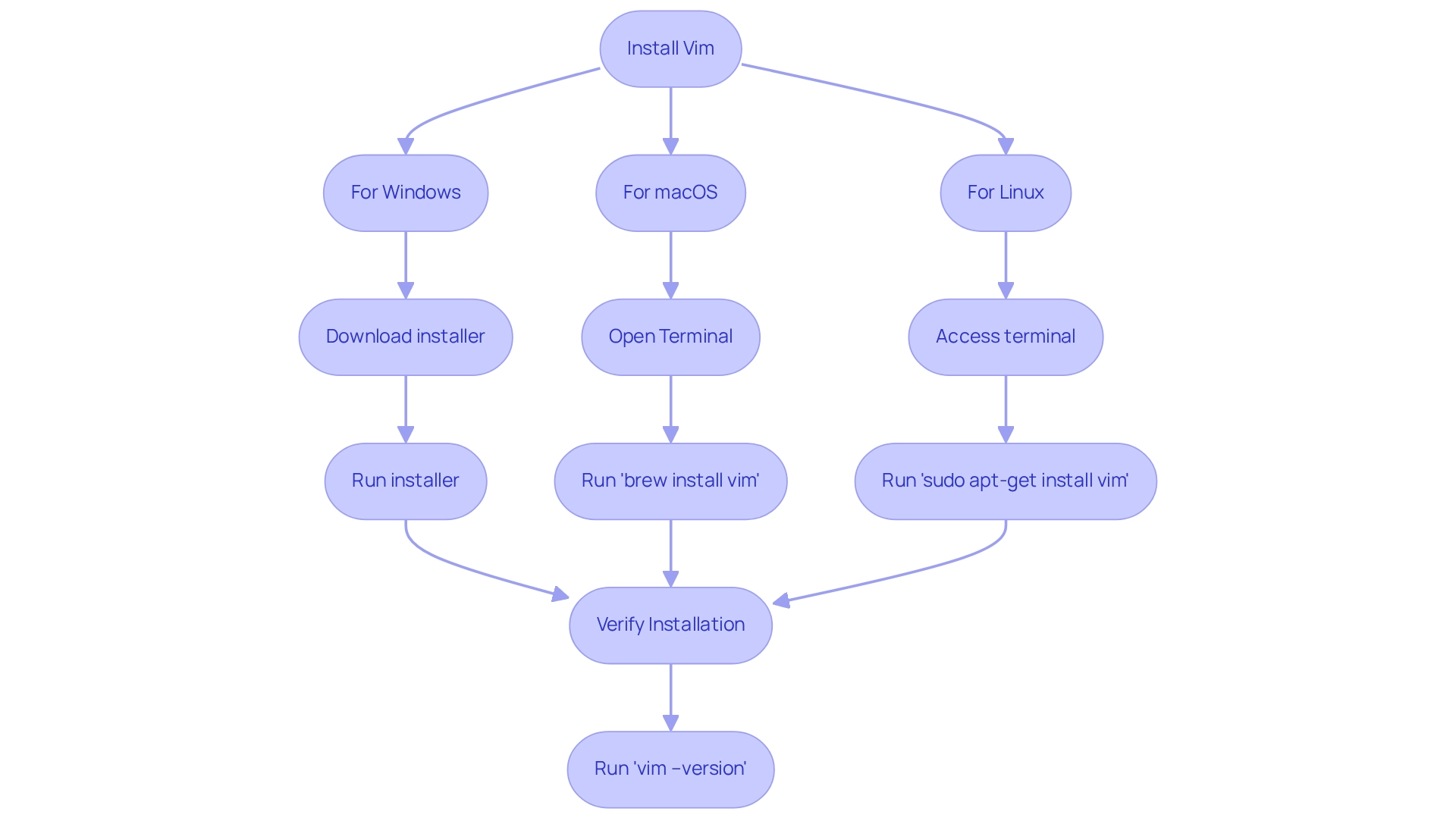
Explore Vim Modes: Command, Insert, and Visual
Coding can often present challenges for developers, particularly when it comes to managing different modes within text editors. Vim operates primarily in three distinct modes, each serving a unique purpose that enhances the coding experience:
- Command State: This is the default setting upon opening Vim, where navigation and command execution take place. To transition to Command status from any other setting, simply press
Esc. This setting is crucial for carrying out different commands that modify content and manage the editor. - Insert Setting: In this setting, users can add text directly into the document. Enter Insert state by pressing
ito add before the cursor orato add after it. To go back to Command state, pressEsc. Mastering Insert functionality is essential for efficient input, enabling developers to concentrate on coding without disruption. - Visual Setting: This setting is intended for choosing content. Activate Visual display by pressing
vwhile in Command state. Once in Visual setting, you can emphasize content and apply commands to it, making it easier to handle larger sections of code.
Grasping how to alternate between these settings is essential for effective editing in Vim. For instance, using counts with commands can significantly enhance productivity by allowing users to duplicate text quickly. Additionally, customizing key mappings can lead to better navigation and editing efficiency. A case study titled "Customizing Vim for Better Efficiency" highlights that by adopting better key mappings from the start, users can develop efficient habits that enhance their productivity in Vim.
Statistics show that a considerable number of developers use Vim features to enhance their workflow, with many stating that proficiency in these features changes their programming practices. Furthermore, a good color scheme can enhance the user experience in Vim, contributing to a more visually appealing and effective programming environment. As Darren Hiebert aptly noted, the evolution of Vim has led many to consider other editors as mere clones, underscoring Vim's unique capabilities.
Integrating best practices for transitioning between settings and utilizing the strengths of each can result in a more productive coding experience. It is crucial for developers to become acquainted with these fundamental aspects of Vim.
Perform Basic Tasks: Create, Edit, Save, and Exit Files
To efficiently manage files in Vim, developers often encounter challenges that can hinder their productivity, especially when using vim :make. However, by following these essential steps, they can streamline their workflow:
- Create a New File: Launch Vim by entering
vim filename.txtin your terminal. This command will create a new file if it does not already exist. - Edit the File: Press
ito switch to Insert mode, enabling you to type your content. To return to Command mode, simply pressEsc. Save Your Changes: In Command mode, type:wand hitEnterto save your modifications. To save and exit simultaneously, use:wq. - Exit Without Saving: If you wish to exit without saving any changes, type
:q!in Command mode.
Understanding commands like vim :make is fundamental for interacting with Vim, enabling developers to create and manage files effectively. Furthermore, efficient file management is crucial, as developers spend a significant portion of their time on file-related tasks. For instance, SCons is utilized by 0.37% of respondents in a recent survey, highlighting the importance of efficient tools in development. In addition, the median yearly salary for a full-stack developer is $71,140, underscoring the value of productivity tools like Vim in enhancing a developer's earning potential. Real-world examples show that many developers prefer vim :make for its speed and efficiency, particularly when handling multiple files. Expert advice suggests that mastering these basic commands, including vim :make, can significantly enhance productivity, making Vim an invaluable tool in a developer's toolkit. In today's remote work environment, where one-third or more of all organizations are fully remote, using efficient file management tools like vim :make is more critical than ever.
Optimize Your Workflow: Tips and Tricks for Using Vim
To enhance your workflow in Vim :make, consider the common challenges developers often face when coding. Mastering essential keyboard shortcuts can significantly shorten your programming time and enhance efficiency. For instance, commands like dd (delete a line), yy (copy a line), and p (paste) can streamline your tasks. Interestingly, participants who finished the keyboard section in less time reported a frustration score of 11.39, underscoring how effective use of shortcuts can lead to a more satisfying programming experience.
Furthermore, think about how employing macros can streamline repetitive tasks. By entering Command mode, typing q followed by a letter to start recording, performing your actions, and pressing q again to stop, you can replay the macro using @ followed by the chosen letter. This allows for quick execution of routine tasks, enhancing your coding efficiency.
In addition, utilizing split windows with :split or :vsplit can open multiple files simultaneously. This feature is particularly advantageous for comparing code or referencing documentation side by side, ultimately improving your programming workflow. Similarly, customizing your .vimrc file in your home directory allows you to tailor your Vim experience, adjusting settings and key mappings to suit your preferences, which can further boost your productivity.
Finally, committing to regular practice is essential. The more you use Vim, the more proficient you will become. As you grow more acquainted with commands, you’ll notice enhanced speed and efficiency in your tasks. Integrating these techniques can lead to a significant rise in programming speed and a decrease in frustration.
As Darren Hiebert aptly noted, the evolution of editors may soon see others referred to as 'Vim clones,' highlighting the enduring impact of Vim's efficiency on the development community. Consider how Vim's 'execute' command can run intricate commands based on user input, further improving your programming capabilities. By adopting these strategies, you can optimize your workflow and experience the benefits of efficient coding practices, particularly with Vim :make.
Conclusion
In the ever-evolving landscape of software development, coding challenges are a constant. Vim emerges as a transformative tool, offering developers a unique modal editing experience that significantly enhances productivity and efficiency. By mastering its installation process tailored to various operating systems and understanding its three primary modes—Command, Insert, and Visual—developers can execute complex editing tasks with remarkable speed, allowing them to focus on writing clean and efficient code.
Furthermore, practical tips such as utilizing keyboard shortcuts, employing macros, and customizing the .vimrc file serve as effective strategies to optimize workflow. These recommendations not only streamline repetitive tasks but also foster a more satisfying coding environment. The importance of regular practice and familiarity with Vim's functionalities cannot be overstated; consistent use leads to improved speed and command over the editor.
In conclusion, embracing Vim is not merely a choice; it represents a significant step toward enhancing coding practices in an ever-evolving digital landscape. As developers continue to seek tools that boost their efficiency and productivity, Vim's capabilities will remain pivotal. By investing time in mastering this powerful editor, developers can unlock new levels of performance, making Vim an indispensable part of their toolkit in the quest for coding excellence.
Frequently Asked Questions
What are the main advantages of using Vim for coding?
Vim enhances coding speed and efficiency through its unique modal operation, allowing users to execute complex editing tasks with minimal keystrokes. This design significantly reduces the time spent on repetitive tasks once mastered.
How does Vim's modal operation work?
In Vim, each mode assigns different functions to the same key, which helps streamline editing processes and increases productivity by keeping users' hands on the keyboard.
What industries benefit from using Vim?
Vim is versatile and is used across various industries, including Cloud Services and Software Development.
How can I install Vim on my operating system?
For Windows: Download the installer from the Vim website and run it, following the prompts. For macOS: Open Terminal and execute brew install vim (ensure Homebrew is installed). For Linux: Use your distribution's package manager; for Ubuntu, run sudo apt-get update && sudo apt-get install vim, and for Fedora, execute sudo dnf install vim.
How can I verify that Vim has been installed correctly?
You can confirm the installation by typing vim --version in your terminal, which checks that Vim is set up and ready for use.
What is the current status of Vim in the developer community?
As of 2025, Vim remains one of the most favored editors among developers, with many users reporting enhanced productivity and satisfaction after switching from other editors.
What is the WakaTime plugin, and how does it relate to Vim?
The WakaTime plugin can be integrated into Vim to provide valuable insights into your coding habits, further boosting your efficiency.
What does Darren Hiebert suggest about the future of text editors in relation to Vim?
He suggests that the evolution of document editors may lead to a point where other editors are regarded as 'Vim clones,' highlighting Vim's significant impact on the text editor landscape.




