Overview
Coding can often present significant challenges for developers, particularly when it comes to efficiency and productivity. Mastering Vim custom commands is a powerful way to tackle these issues. By creating personalized shortcuts, developers can reduce keystrokes and automate repetitive tasks, which streamlines coding processes. This not only enhances workflow efficiency but ultimately leads to improved productivity.
Furthermore, the ability to customize commands in Vim allows developers to tailor their coding environment to their specific needs. Imagine being able to execute complex sequences with just a few keystrokes—this is where the true power of Vim lies. The reduction in repetitive actions frees up mental space, allowing developers to focus on more critical aspects of their projects.
In addition, the benefits of employing these custom commands extend beyond mere convenience. Increased efficiency translates into higher code quality and faster project completion times. When developers can automate mundane tasks, they are empowered to dedicate more time to problem-solving and innovation.
So, why not explore the potential of Vim custom commands? By integrating these techniques into your workflow, you can elevate your coding experience and achieve greater success in your projects. Start mastering these commands today and see the difference in your productivity.
Introduction
In the realm of coding, developers often encounter significant challenges that can hinder their efficiency. Mastering tools like Vim can be a game-changer, transforming a developer's workflow. With its distinct modes—Normal, Insert, Visual, and Replace—Vim creates a powerful and flexible environment for text manipulation and coding.
As developers increasingly seek ways to streamline their processes, understanding how to create custom commands in Vim becomes essential. By tailoring the editor to fit individual needs, users can automate repetitive tasks, enhance navigation, and improve overall productivity.
Furthermore, leveraging resources and troubleshooting tips can elevate the Vim experience, ensuring that developers not only write code but do so with unprecedented efficiency. This article delves into the foundational aspects of Vim, the art of customization, and practical strategies to elevate coding practices to new heights.
Understand Vim Basics and Modes
Developers often face challenges when navigating their coding environments. Vim functions in several crucial states: Normal, Insert, Visual, and Replace. In the Normal setting, individuals can move through and modify text without adding new characters, making it perfect for editing tasks. The Insert function, activated by pressing i, allows for direct text input. Meanwhile, the Visual state, initiated with v, enables text selection for various operations. The Replace function allows users to substitute the character beneath the cursor and the following characters as they type, introducing an additional level of text manipulation. To return to Normal setting from Insert, simply press the Esc key.
Mastering these techniques is essential for improving your workflow in Vim, especially when creating and using a vim custom command. In 2025, statistics reveal that approximately 30% of developers utilize Vim as their primary editor, highlighting its enduring popularity. Furthermore, case studies, such as the implementation of the Vim-OrgMode plugin, demonstrate how individuals can enhance productivity through features like syntax highlighting and task management, showcasing Vim's versatility beyond basic text editing.
Expert insights highlight the significance of remaining in Normal settings as much as possible to enhance efficiency, reinforcing the value of mastering these fundamental commands. Additionally, users can select and delete text to the end of a file, further enhancing their editing capabilities. By mastering these modes, developers can significantly improve their workflow efficiency.
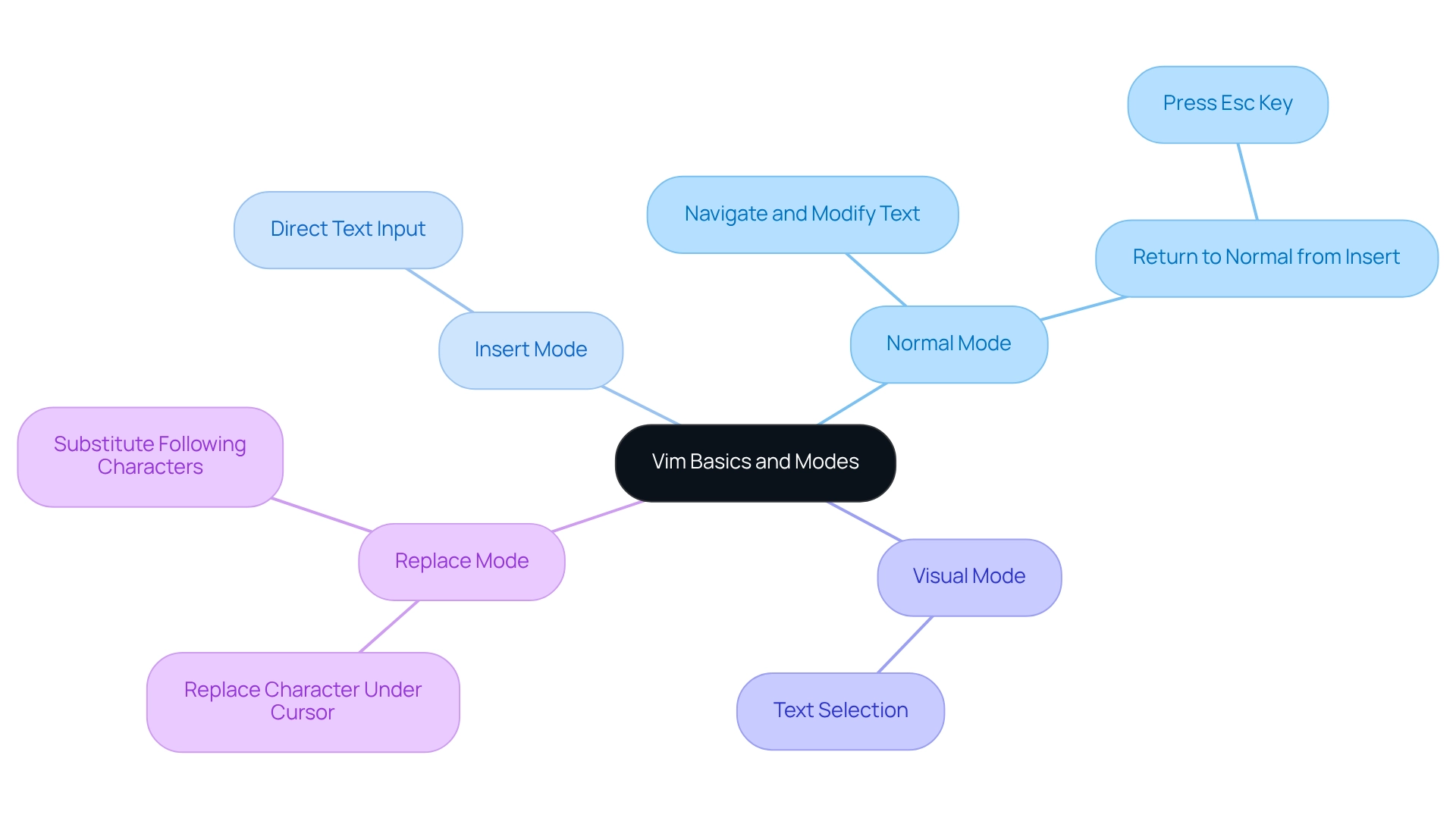
Create Custom Commands in Vim
Developing personalized instructions in Vim can significantly enhance your workflow efficiency. Have you ever faced challenges in coding that slow you down? By tailoring your tasks with a vim custom command, you can streamline your workflow and enhance your coding environment. Follow these steps to set up your own commands:
-
Open your
.vimrcfile: This configuration file is where you can save your custom instructions. Access it by typingvim ~/.vimrcin your terminal. -
Define a new instruction by employing the vim custom command
:instructionsyntax to create a directive. For instance, to create a command that saves and exits, you would write:command! WQ wq -
Save and exit: After adding your vim custom command, you should save your changes and exit the
.vimrcfile by typing:wq. -
Utilize your vim custom command: You can now execute your new instruction in Vim by typing
:WQ.
This customization not only decreases the number of keystrokes for routine tasks but also aligns with the increasing trend among developers. In fact, statistics from 2025 indicate that a significant number of Vim users are leveraging personalized instructions to boost their coding efficiency. As David Lains, a seasoned coder, notes, "Coding for over twenty years now and still learning new things and pushing to improve my skills. I want to share what I know and help other people get over the tough spots in their journey." By tailoring your .vimrc file, you can create a more efficient coding environment that meets your specific needs.
Furthermore, consider the case study titled 'Human-Centred Functional Specifications for Fire Control Centre.' The implementation of tailored instructions led to improved operational efficiency in coding tasks, showcasing the practical benefits of such enhancements. By adopting these strategies, efficiency enthusiasts can significantly boost their productivity and streamline their coding practices.
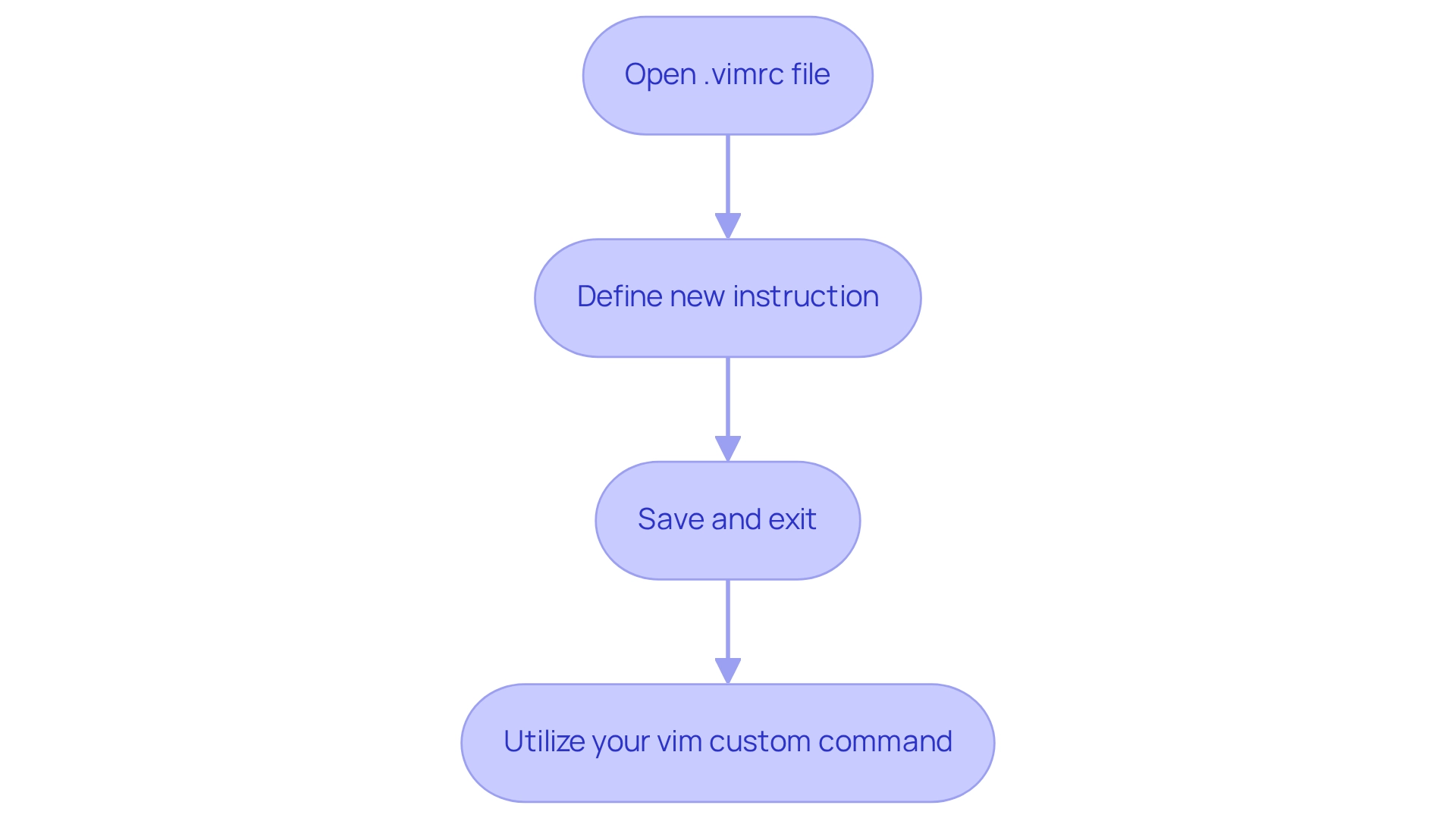
Utilize Custom Commands for Improved Workflow
In today's fast-paced development environment, coding challenges can often hinder productivity and efficiency. However, incorporating personalized instructions into your daily workflow can significantly improve these aspects, particularly when combined with powerful tools like Kodezi. Let’s explore how Kodezi can help you tackle these challenges effectively.
One way to enhance your workflow is by automating repetitive tasks. For instance, when frequently compiling code, you can streamline the process with a command like:
command! Compile !gcc % -o %<
This command compiles the current file using GCC, saving you valuable time. Furthermore, Kodezi allows you to automatically debug and fix any issues that arise during compilation, ensuring your code runs smoothly while addressing performance bottlenecks.
In addition, quick navigation is crucial for efficiency. You can simplify access to commonly used directories or files by setting up commands such as:
command! OpenDocs e ~/Documents
This command enables you to open your Documents folder directly from Vim, enhancing your workflow. Kodezi further optimizes your navigation by providing insights into your code structure and suggesting improvements, while also ensuring that your code adheres to security best practices.
Similarly, for tasks that require a series of edits, you can create a command that executes multiple actions in one go:
command! FixAndSave :%s/old/new/g | w
This command replaces all instances of 'old' with 'new' and saves the file in a single step. Kodezi's automated code correction can help in spotting and resolving issues in these batch operations, thereby boosting your efficiency.
By utilizing these tailored instructions alongside Kodezi's AI-driven features, you can greatly reduce the time invested in repetitive tasks, allowing you to focus on more intricate coding challenges. As automation becomes increasingly vital in development, adopting such efficiencies can lead to improved productivity and workflow optimization. It is essential to strategically plan and train when integrating automation into workflows to maximize the benefits of tools like Kodezi.
Explore Resources and Troubleshooting Tips
To enhance your Vim experience, consider the following resources and troubleshooting tips that can address common challenges developers face:
Resources:
- Vim Documentation: Access the built-in help system by typing
:helpin Vim. This invaluable resource offers comprehensive details about instructions and features, making it essential for both novices and experienced individuals. - Online Tutorials: Platforms such as Vim Adventures provide interactive and captivating methods to learn Vim, enabling individuals to practice commands in a gamified setting.
- Community Forums: Interact with the dynamic Vim community on platforms like Stack Overflow, where you can pose specific inquiries and discover solutions provided by knowledgeable individuals. The enthusiasm of the Vim community is palpable, with many users sharing their positive experiences and recommendations, making it a great place to seek help and connect with fellow Vim enthusiasts.
Troubleshooting Tips:
- Command Not Found: If a custom command fails to execute, verify that it is correctly defined in your
.vimrcfile and ensure you’ve sourced the file using:source ~/.vimrc. - Check for Conflicts: If your vim custom command behaves unexpectedly, investigate potential conflicts with existing commands or plugins that may interfere with your customizations.
- Debugging: Utilize
:messagesto view any error messages that could provide insights into the issues you are facing.
As Darren Hiebert aptly noted, "I wonder how long it will be before people will refer to other editors as VIM clones?" This sentiment reflects the high regard in which Vim is held by its users, who often describe it as a brilliant piece of work. By leveraging these resources and troubleshooting tips, you can enhance your Vim skills and effectively address any challenges that arise.
Conclusion
Mastering Vim is crucial for developers who face various coding challenges and seek to enhance their efficiency. Understanding the different modes—Normal, Insert, Visual, and Replace—enables users to navigate and manipulate text seamlessly, providing a foundation for a more productive workflow. Additionally, the ability to create custom commands empowers developers to automate repetitive tasks and tailor their environments to meet specific needs.
Furthermore, integrating these custom commands into daily practices can lead to significant time savings, especially when paired with powerful tools like Kodezi. By automating frequent tasks, simplifying navigation, and executing batch operations, developers can concentrate on more complex challenges while minimizing mundane activities.
In addition, utilizing available resources and troubleshooting tips can further elevate the Vim experience, ensuring that users effectively address any obstacles they encounter. Engaging with the vibrant Vim community and leveraging documentation provides invaluable support for both novice and seasoned users alike.
In conclusion, embracing Vim's capabilities not only enhances individual productivity but also cultivates a more efficient coding environment. As developers continue to explore and customize their workflows, the potential for increased efficiency and innovation becomes boundless. Are you ready to unlock your coding potential with Vim and Kodezi?
Frequently Asked Questions
What are the main modes of Vim and their functions?
The main modes of Vim are Normal, Insert, Visual, and Replace. In Normal mode, users can navigate and modify text without adding new characters. Insert mode allows for direct text input when activated by pressing i. Visual mode, initiated with v, enables text selection for various operations. Replace mode allows users to replace the character under the cursor and subsequent characters as they type.
How do I switch between modes in Vim?
To return to Normal mode from Insert mode, simply press the Esc key.
Why is it important to master the modes in Vim?
Mastering the modes in Vim is essential for improving workflow efficiency, as it allows developers to navigate and edit text more effectively.
What percentage of developers used Vim as their primary editor in 2025?
In 2025, approximately 30% of developers utilized Vim as their primary editor.
How can plugins enhance productivity in Vim?
Plugins like the Vim-OrgMode can enhance productivity through features such as syntax highlighting and task management, showcasing Vim's versatility beyond basic text editing.
What editing capabilities can users achieve by mastering Vim modes?
By mastering Vim modes, users can efficiently select and delete text, navigate through documents, and perform various editing tasks, significantly improving their workflow efficiency.




