Overview
Coding can often be a challenging endeavor for developers, particularly when it comes to efficiency and productivity. Mastering Vim can be a game-changer in overcoming these challenges. This article delves into essential steps that enhance your productivity with Vim, emphasizing the importance of understanding its various modes, navigation techniques, and advanced features.
Furthermore, it details specific commands, configuration tips, and plugins that streamline coding processes. By effectively utilizing Vim, developers can experience significant improvements in coding efficiency and overall productivity. Imagine how much more you could achieve with a tool designed to optimize your workflow.
In addition to these features, the article highlights the various benefits of using Vim, such as reduced coding time and improved code quality. Are you ready to transform your coding experience? Explore the tools and techniques discussed to unlock the full potential of Vim for your development needs.
Introduction
In the world of coding, developers often encounter challenges that can hinder their productivity and workflow efficiency. Have you ever found yourself frustrated by cumbersome text editing tools? Enter Vim, a powerful editor that stands out for its unique modes and efficient navigation commands. By mastering Vim, you can transform the way you interact with code, significantly enhancing your productivity.
This article will explore the essential aspects of Vim, from its fundamental modes to setting up a customized environment that maximizes your coding efficiency. Furthermore, by delving into advanced tips and plugins, you can unlock Vim's full potential, leading to a more enjoyable and effective coding experience.
Whether you are just starting out or are a seasoned programmer, the insights shared here will elevate your proficiency in this versatile editor.
Understand the Basics of Vim: Modes and Navigation
Coding can be challenging, especially when it comes to text editing efficiency. Vim offers several essential settings that enhance this efficiency: Normal, Insert, and Visual.
In the Normal Setting, which is the default, you can navigate and manipulate text using keyboard commands. To enter the Normal state, simply press Esc. The Insert State allows you to insert text; activate it by pressing i while in Normal state, and return to Normal by pressing Esc. Finally, the Visual Setting is designed for selecting text, which you can access by pressing v in Normal state.
Mastering basic navigation commands is crucial for effective use of Vim. Here are some key commands:
h: Move leftj: Move downk: Move upl: Move rightgg: Go to the beginning of the fileG: Go to the end of the file
Statistics indicate that a significant percentage of developers utilize Vim for coding, highlighting its effectiveness in improving productivity. Expert opinions suggest that dedicating time to mastering these methods can lead to substantial improvements in coding skills. For example, Marco Eccettuato recommends Vim to friends, who continue using it after trying. Furthermore, case studies show that developers who efficiently utilize Vim features report enhanced productivity, allowing them to focus more on creating solutions rather than overseeing code quality. Grasping these modes and navigation instructions in Vim will greatly boost your efficiency, enabling you to edit text swiftly and effectively.
Set Up Your Vim Environment: Installation and Configuration
Setting up Vim effectively can significantly enhance your coding experience, especially when faced with common challenges in development. To begin, follow these essential steps:
-
Installation: Choose the appropriate command for your operating system:
- For Ubuntu:
sudo apt-get install vim - For macOS:
brew install vim - For Windows: Download the installer from the official Vim website.
- For Ubuntu:
-
Configuration: Tailor your Vim settings by creating a
.vimrcfile in your home directory. Essential configurations include:set number: Displays line numbers.set relativenumber: Shows relative line numbers for easier navigation.syntax on: Activates syntax highlighting for better code readability.set tabstop=4: Sets the tab width to 4 spaces for consistent formatting.
-
Plugin Manager: Streamline your plugin management by installing a plugin manager like
vim-plug. Add the following lines to your.vimrc:call plug#begin('~/.vim/plugged') call plug#end()
These steps will prepare your Vim environment for efficient coding, allowing you to leverage its powerful features. Developers with an average of 4.86 years of professional coding experience often find that a well-configured Vim setup significantly enhances their productivity. As Marco Eccettuato notes, once friends try Vim, they often continue using it. This highlights that a good configuration can lead to sustained usage. Furthermore, Kodezi's case study on code translation across frameworks illustrates how a flexible coding environment, like Vim, can facilitate seamless transitions between programming languages and frameworks without extensive rewrites. Why not explore how a well-configured Vim can transform your coding practices?
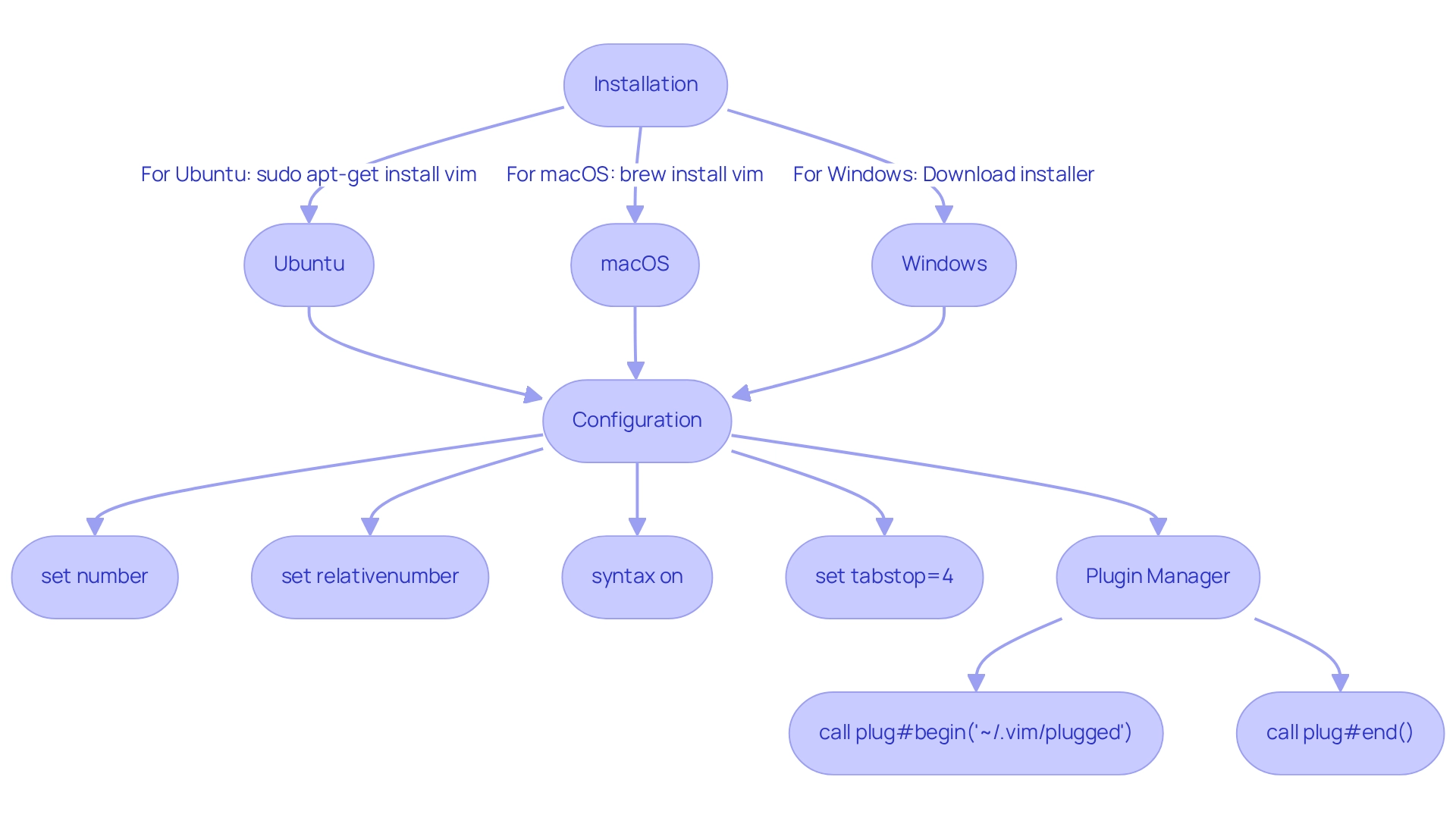
Master Vim Commands and Motions: Essential Techniques for Efficiency
Coding can often present significant challenges for developers, particularly when it comes to efficiency and speed. To address these challenges, it is essential to master vim :so. By familiarizing yourself with the following instructions and motions, you can enhance your editing capabilities and streamline your workflow; in Vim :so, you can combine these commands and motions for better efficiency. For instance:
d2w: Delete the next two wordsc$: Change from the cursor to the end of the line
Mastering these commands and motions, including vim :so, can lead to significant improvements in editing speed and overall efficiency. In fact, developers who effectively utilize Vim functions can save an average of 30% of their coding time. Consider how adopting these techniques could transform your productivity. As specialists emphasize, mastering these instructions is crucial for anyone aiming to enhance their coding efficiency. Why not explore these commands further and see how they can benefit your coding practices?
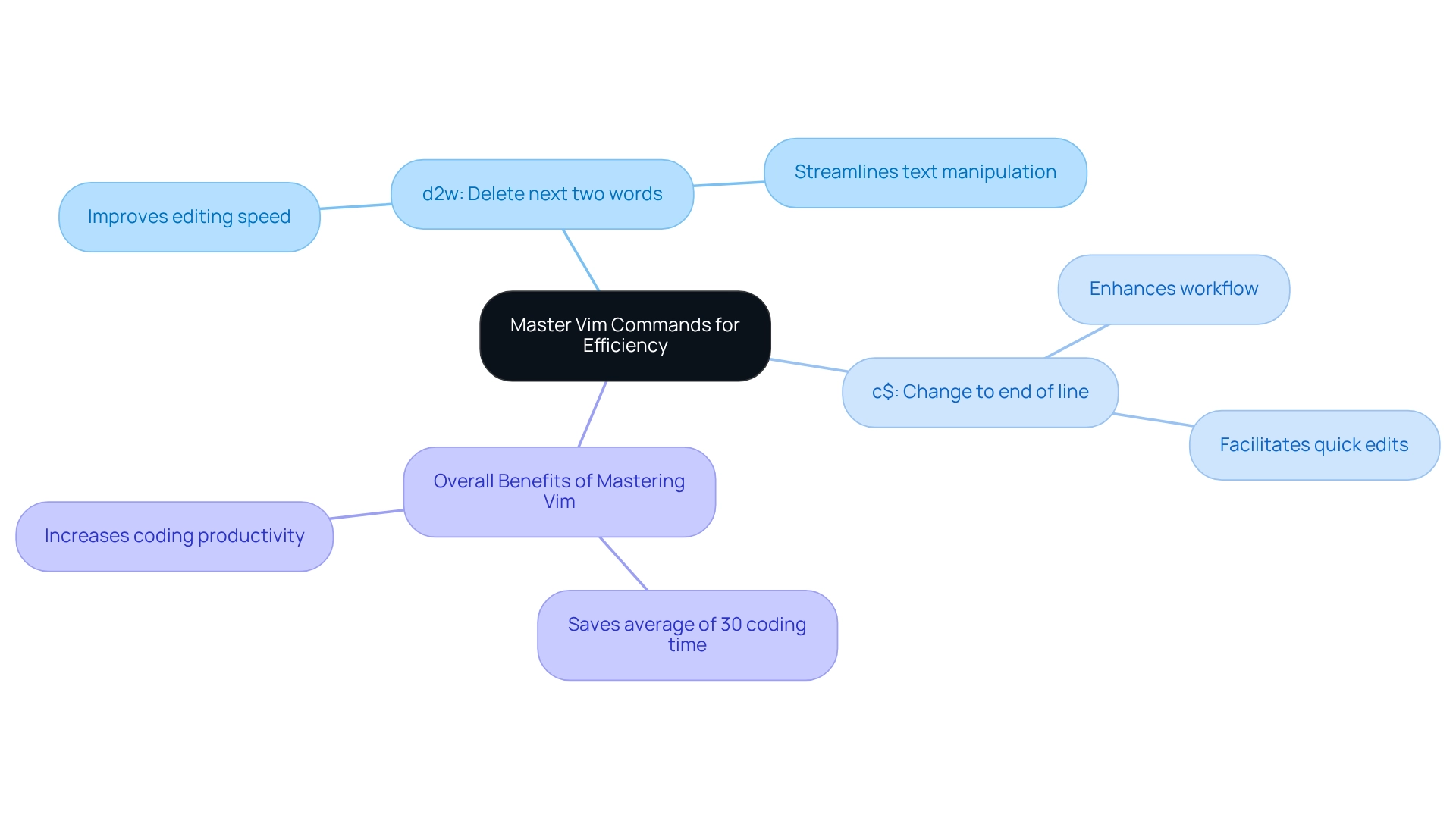
Enhance Your Vim Experience: Advanced Tips and Plugins
To elevate your Vim experience, it's essential to address the common challenges developers face. Consider these advanced tips and plugins that can significantly enhance your productivity:
-
Advanced Tips:
- Macros: Record a sequence of commands to automate repetitive tasks. Start recording with
qfollowed by a letter (e.g.,qa), perform your actions, and stop recording withqagain. Replay with@a. - Visual Block Mode: Use
Ctrl + vto select a block of text for editing. - Search and Replace: Use
:%s/old/new/gto replace all occurrences ofoldwithnewin the file.
- Macros: Record a sequence of commands to automate repetitive tasks. Start recording with
-
Recommended Plugins:
- NERDTree: A file system explorer for Vim, enhancing navigation and productivity.
- fzf.vim: A fuzzy finder for quickly searching files, streamlining your workflow.
- vim-airline: A lightweight status line that provides useful information at a glance.
- vim-surround: Easily add, change, or delete surrounding characters, making text manipulation more intuitive.
-
Customization: Continuously refine your
.vimrcwith new settings and plugins as you discover what enhances your workflow. This ongoing refinement is crucial, especially considering that 7.2% of developers report spending over 120 minutes daily searching for solutions, highlighting the importance of efficiency in coding practices. Furthermore, with only 0.29% of developers using Nova, leveraging tools that can significantly enhance productivity is essential.
By implementing these advanced tips and utilizing plugins, you can significantly enhance your productivity and enjoy using Vim even more. As Bill Allaire noted, "I show off TextMate all the time to co-workers and they are amazed at the simplicity and the power the application has," which underscores the value of effective coding tools in a developer's toolkit. In addition, the reliance on online resources for learning, as highlighted in the case study on learning resources for developers, emphasizes the importance of continuously improving your skills and tools.
Conclusion
Vim stands out as a powerful tool that can dramatically enhance coding efficiency through its unique modes and commands. Developers often face challenges in navigating and manipulating text effectively. By understanding Vim's fundamental modes—Normal, Insert, and Visual—these challenges can be addressed. Mastery of basic navigation commands is essential, as it allows for quick movement within the text, ultimately leading to a smoother workflow.
Furthermore, setting up a customized Vim environment is crucial. Proper installation and configuration through a personalized .vimrc file enable developers to tailor their experience to their specific needs. This customization not only improves usability but also fosters a coding environment that promotes productivity. The integration of plugins further amplifies Vim's capabilities, allowing for a more robust and enjoyable coding experience.
In addition to basic commands, mastering advanced techniques such as macros and visual block mode can significantly streamline repetitive tasks. The use of recommended plugins like NERDTree and fzf.vim enhances navigation and search capabilities, making Vim an even more powerful editor. Continuous refinement of one’s Vim setup encourages ongoing learning and adaptation, which are key in the ever-evolving landscape of software development.
Ultimately, embracing Vim and its myriad features can transform the coding experience. As proficiency in Vim increases, so does productivity, paving the way for a more efficient and enjoyable coding journey. This shift allows developers to focus more on building solutions and less on managing tools. By exploring the full potential of Vim, developers can significantly enhance their coding practices.
Frequently Asked Questions
What are the main modes in Vim that enhance text editing efficiency?
The main modes in Vim are Normal, Insert, and Visual. The Normal mode is used for navigation and manipulation of text, the Insert mode allows for text insertion, and the Visual mode is designed for selecting text.
How do I enter and exit the Normal mode in Vim?
To enter the Normal mode, press Esc. You can return to the Normal mode from the Insert mode by also pressing Esc.
How do I activate the Insert mode in Vim?
You can activate the Insert mode by pressing i while in Normal mode.
What is the purpose of the Visual mode in Vim?
The Visual mode is used for selecting text within the editor.
What are some basic navigation commands in Vim?
Key navigation commands include:\n- h: Move left\n- j: Move down\n- k: Move up\n- l: Move right\n- gg: Go to the beginning of the file\n- G: Go to the end of the file.
How prevalent is the use of Vim among developers?
A significant percentage of developers utilize Vim for coding, indicating its effectiveness in improving productivity.
What benefits do developers report from mastering Vim?
Developers who efficiently utilize Vim features report enhanced productivity, allowing them to focus more on creating solutions rather than overseeing code quality.




