Introduction
In the ever-evolving landscape of software development, the ability to efficiently navigate and manipulate code is paramount. The Zed Terminal emerges as a powerful command-line interface that not only enhances the coding experience but also integrates seamlessly with Kodezi's suite of tools, enabling developers to streamline their workflows like never before.
By mastering the functionalities of the Zed Terminal, programmers can unlock:
- Automated debugging
- Performance optimization
- Security compliance
This significantly boosts their productivity. As command-line tools gain traction in modern development environments, understanding how to leverage these resources becomes essential for anyone looking to stay ahead in the competitive tech industry.
This article delves into the Zed Terminal's features, installation process, troubleshooting tips, and advanced customization techniques, providing a comprehensive guide for developers eager to maximize their efficiency and achieve remarkable outcomes.
Introduction to the Zed Terminal: What You Need to Know
The zed terminal stands out as a robust command-line interface, meticulously crafted to enhance the coding experience for developers. It empowers users to efficiently interact with their operating system and execute programs, ultimately streamlining workflows. In conjunction with CLI, teams can not only interact with their systems more effectively but also auto-heal codebases in seconds, never waste time on a pull request ever again.
The CLI acts as the Swiss-Army Knife for programmers, significantly increasing productivity. For beginners, understanding the functionalities of the Zed interface is essential, as it serves as a crucial entry point for executing commands, managing files, and overseeing different facets of development tasks. By mastering the capabilities offered by the Zed Terminal, developers can significantly boost their coding efficiency, leading to a more streamlined development process.
Moreover, with a growing emphasis on command-line utilities—82% of companies utilizing version control systems (VCS) have established formalized code review processes—leveraging powerful resources like Kodezi CLI has never been more critical in modern software development. As the landscape evolves, Google Cloud users are increasingly expressing interest in lesser-known resources like Supabase and Vercel, highlighting a shift in preferences that underscores the importance of adaptability in developer resources. Additionally, the case study comparing Microsoft Teams and Slack reveals that 27% of Microsoft Teams users wish to switch to Slack, suggesting that effective communication tools can impact developer workflows significantly.
With 2024 statistics indicating a rise in command-line interface usage among developers, mastering terminal commands is not just advantageous but essential for efficiency in software development.
Installing the Zed Terminal: A Step-by-Step Guide
- Download the Installer: Start by visiting the official Zed Terminal website to download the installer that is compatible with your operating system—whether it is Windows, MacOS, or Linux. This straightforward step sets the foundation for a smooth installation process. According to recent statistics, command-line program installations have surged by 30% in 2024, highlighting the increasing reliance on efficient terminal applications.
- Run the Installer: Once the download is complete, locate the installer file and double-click it to kick off the installation. Follow the on-screen prompts to proceed efficiently. As noted by Sridhar Sarnobat, "tree --du -h -L 2 is very much in the right spirit of my goal," which underscores the importance of having intuitive tools during setup.
- Configure Settings: During the installation, you will encounter options for customizing your setup, including choosing the installation directory and selecting additional components. Tailor these settings to fit your specific requirements for optimal performance. This customization is essential, especially given the diverse use cases highlighted in the case study of NetHogs, which provides real-time reports of network usage to identify bandwidth hogs.
- Complete Installation: After adjusting your preferences, click the ‘Install’ button and allow the process to complete. You may need to restart your computer to finalize the installation, ensuring a clean environment for the zed terminal to operate.
- Launch the Zed Terminal: After successful installation, find the application for the Zed Terminal in your applications folder. Open it up and dive into its robust features designed to enhance your productivity and streamline your workflow. With the increasing trend of command-line software installations in 2024, this user-friendly process aims to enhance satisfaction ratings among enthusiasts eager to utilize Zed's features.
Exploring Key Features of the Zed Terminal
The Zed Terminal is specifically designed for optimal productivity and offers seamless integration with robust debugging tools. It features several robust capabilities that streamline workflows:
- Automated Code Debugging: Instantly identify and fix codebase issues directly from the terminal, utilizing Kodezi’s advanced features to enhance debugging efficiency. Users can view detailed explanations of what went wrong and how to resolve it, which empowers developers to tackle issues swiftly.
- Performance Optimization: The tool helps identify performance bottlenecks by analyzing code execution paths and suggesting improvements, ensuring your applications run efficiently. This feature is particularly beneficial for developers looking to enhance application speed and responsiveness.
- Security Compliance: The platform ensures that your code adheres to the latest security best practices by automatically scanning for vulnerabilities and suggesting necessary fixes. This proactive approach helps developers maintain secure codebases, protecting against potential threats.
- Action History: Easily recall previously executed actions using the up and down arrow keys, significantly reducing the time spent on repetitive tasks. Research indicates that this characteristic, paired with the software, can result in a significant boost in developer efficiency, as users swiftly browse their history of commands.
- Tab Completion: The Tab key facilitates quick auto-completion of file names and instructions, minimizing typing errors and enhancing overall workflow efficiency. This feature is increasingly popular among developers, highlighting its role in reducing cognitive load and streamlining the debugging process.
- Customizable Shortcuts: Tailor your shortcuts to quickly access frequently used actions, ensuring a more personalized and efficient user experience, especially when integrated with Kodezi’s tools.
- Integrated Help System: The
helpcommand provides immediate access to a comprehensive guide detailing available commands and their functionalities, simplifying navigation within the terminal environment. - Script Execution: Directly run scripts in various programming languages from within the terminal, facilitating efficient testing and debugging processes. This capability enables automation of repetitive data processing tasks, saving time and improving productivity, essential in contemporary programming along with its features.
According to user testimonials, the tool has transformed debugging for over 1,000,000 programmers, showcasing its impact on programming productivity. As one user stated, "The platform has drastically improved our engineering team’s productivity and allowed us to focus on higher-level tasks." The WalkMe Team notes that command-line interfaces are easy to access and work well on nearly any device or platform.
As we progress into 2024, the combination of Kodezi’s features with the Zed Terminal remains essential for boosting productivity in command-line tools.
Troubleshooting Common Issues in the Zed Terminal
When utilizing the zed terminal, users may encounter several common issues that can disrupt their workflow. Here’s how to resolve these challenges efficiently:
- Instruction Not Found: This typically occurs when the instruction is mistyped or the necessary software is not installed. Double-check your spelling and ensure that the relevant packages are installed. As noted by industry experts, verifying your installation can save significant troubleshooting time. Additionally, statistics indicate that a significant portion of user errors in terminal instructions stems from this issue, underscoring the importance of careful input.
- Permission Denied: Encountering a permission denied error indicates that the user may lack the necessary rights to execute a task or access a specific file. To resolve this, confirm your user permissions and consider utilizing
sudoto execute actions with administrative privileges, as this can bypass restrictions and enhance your execution capabilities. - Terminal Freezes: An unresponsive terminal can halt productivity. If this happens, you can attempt to terminate the process by pressing
Ctrl + C. This instruction typically interrupts the running process and restores terminal functionality quickly. If freezes are frequent, consider checking your firewall settings, as improper configurations may lead to connectivity issues, particularly in CentOS and Red Hat-based distributions, as highlighted in a case study on checking firewall settings. - Environment Variables Not Set: If commands fail to operate as expected, it may be due to improperly configured environment variables. To ensure smooth operation, check your shell configuration file to verify that the necessary variables are correctly defined. Setting these appropriately can significantly improve command-line interactions. In some cases, local network reachability issues can arise from misconfigured settings; as one expert noted, changing the Ethernet port on the router could resolve connectivity problems that impact terminal operations.
Understanding these common issues and their resolutions not only enhances your efficiency but also builds a more robust command-line proficiency. By following these steps, users can minimize disruptions and maintain a smooth workflow in the zed terminal.
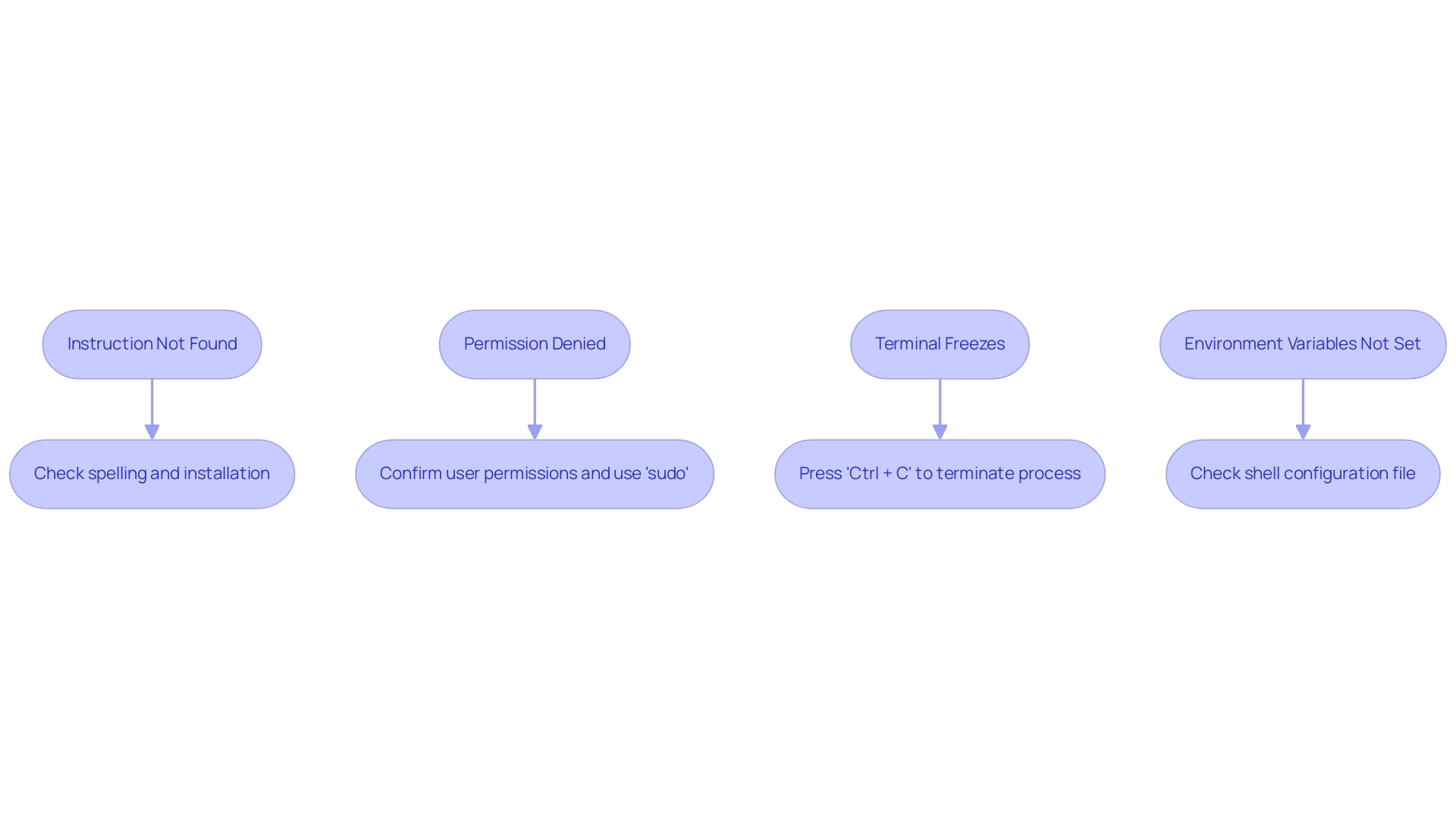
Advanced Tips and Customization for the Zed Terminal
To maximize your productivity with the Zed Terminal, implement these advanced techniques while leveraging Kodezi tools:
- Customize Appearance: Tailor the terminal's color scheme and fonts to create a visually engaging environment that reduces eye strain during long coding sessions. A well-designed interface can significantly enhance your focus and efficiency.
- Create Aliases: Streamline your input by defining aliases in your shell configuration file. For instance, using
alias ll='ls -la'allows you to execute lengthy instructions with a simple shorthand, significantly speeding up your workflow. As noted by Lin et al., NL2Bash implements a system that translates natural language phrases in English to shell commands, showcasing the potential of simplifying command execution. - Use Terminal Multiplexers: Employ applications like
tmuxorscreento manage multiple terminal sessions seamlessly within a single window. This capability is indispensable for multitasking, enabling you to switch between tasks without losing context. Recent findings indicate that terminal multiplexers are increasingly adopted among developers, enhancing their workflow efficiency. A study on command-line interfaces collected data from 168 users, highlighting the effectiveness of such tools in real-world applications. - Integrate with Version Control: Familiarize yourself with executing Git commands directly in the terminal. This not only accelerates your version control processes but also fosters a deeper understanding of your project's history and changes.
Explore plugins to expand the functionality of the Zed Terminal by integrating tools that cater to your specific needs, such as file managers or syntax highlighters. Engaging with the latest plugins can provide you with powerful tools to enhance your development experience.
- Utilize the CLI: Take advantage of the CLI to ensure your code quality before every push. By instantly identifying and fixing issues in your codebase, the CLI also provides detailed explanations and insights into what went wrong and how it was resolved, allowing you to maintain a stable development environment and enhance your efficiency.
- Utilize Kodezi Code: Employ this code as a flexible resource to enhance your programming efficiency. This Swiss-Army knife for programmers aids in a variety of tasks, such as code optimization, automated testing, and documentation generation, making your coding more efficient.
By embracing these strategies and Kodezi tools, you position yourself to stay relevant in a fast-evolving field, as continuous learning and upskilling in command-line interfaces are crucial for adapting to industry changes, as emphasized in the case study "Staying Relevant with CLI Skills." Engaging in courses, hands-on projects, and professional communities is vital for maintaining relevance in AI.
Conclusion
Mastering the Zed Terminal and its integration with Kodezi represents a significant leap in enhancing productivity for developers. The functionalities offered by the Zed Terminal—from automated debugging and performance optimization to ensuring security compliance—equip programmers with the tools necessary to streamline their development workflows. Moreover, the step-by-step installation guide, troubleshooting tips, and advanced customization techniques further empower users to harness the full potential of this command-line interface.
As the software development landscape continues to evolve, adapting to new tools and methodologies becomes imperative. The Zed Terminal not only simplifies interactions with the operating system but also enhances collaboration and efficiency within teams. By leveraging the advanced features of Kodezi, developers can focus on what truly matters: delivering high-quality code and innovative solutions.
In conclusion, the Zed Terminal stands out as an essential asset for any developer aiming to stay competitive in today's fast-paced tech environment. Embracing its features and capabilities can lead to remarkable improvements in productivity, ultimately paving the way for successful project outcomes and a more effective development process. The future of software development is here, and mastering the Zed Terminal is the key to unlocking unparalleled efficiency.
Frequently Asked Questions
What is the Zed Terminal?
The Zed Terminal is a robust command-line interface designed to enhance the coding experience for developers, allowing them to interact efficiently with their operating system and execute programs to streamline workflows.
How does the Zed Terminal benefit developers?
It empowers developers to auto-heal codebases quickly, manage files, execute commands, and oversee various development tasks, significantly increasing productivity and coding efficiency.
Why is understanding the Zed interface important for beginners?
Mastering the functionalities of the Zed interface is crucial for beginners as it serves as an entry point for executing commands and managing files, which are essential skills in development.
What is the significance of command-line utilities in modern software development?
With 82% of companies using version control systems having formalized code review processes, leveraging command-line utilities like Kodezi CLI is increasingly critical for efficient software development.
What recent trends are influencing developer resource preferences?
There is a growing interest among Google Cloud users in lesser-known resources like Supabase and Vercel, indicating a shift in preferences that highlights the need for adaptability in developer resources.
How has the usage of command-line interfaces changed recently?
Statistics from 2024 indicate a rise in command-line interface usage among developers, making it essential to master terminal commands for efficiency in software development.
What are the steps to install the Zed Terminal?
- Download the installer from the official Zed Terminal website. 2. Run the installer by double-clicking the downloaded file and following the prompts. 3. Configure settings during installation, such as installation directory and components. 4. Complete the installation by clicking ‘Install’ and possibly restarting your computer. 5. Launch the Zed Terminal from your applications folder to start using its features.
What recent statistics indicate about command-line program installations?
Command-line program installations have surged by 30% in 2024, reflecting an increasing reliance on efficient terminal applications.




