Overview
Cmd editors, or command-line text editors, are essential tools for developers and system administrators, providing a lightweight and efficient means of creating and modifying files directly from the command line interface. The article supports this by highlighting the popularity of cmd editors among developers, their advantages in resource-limited environments, and the unique features of specific editors like Vim, Emacs, and Nano, which cater to varying user preferences and enhance productivity.
Introduction
In the realm of software development and system administration, command-line text editors stand out as essential tools that empower users to manipulate text files with remarkable speed and efficiency. Stripped of the resource-heavy graphical interfaces, these editors cater to the needs of developers working in environments where every second counts, such as remote servers or low-resource systems.
Among the myriad of options available, Kodezi CLI emerges as a game-changer, enhancing productivity by autonomously refining codebases and addressing bugs before they escalate into production issues. As the preference for command-line editors continues to grow, with a staggering 85% of developers recognizing their efficiency, understanding the nuances of these tools becomes imperative.
This article delves into the world of command-line text editors, exploring their unique features, essential commands, and how to optimize them for a seamless coding experience, ultimately paving the way for enhanced programming outcomes.
Introduction to Command-Line Text Editors
The cmd editor is an essential command-line document tool for developers and system administrators, enabling the creation and modification of files directly from the command line interface (CLI). These writers provide a lightweight and efficient alternative to graphical text tools, which can be resource-intensive and slower to respond. The streamlined nature of command-line tools is particularly advantageous in environments where speed and efficiency are paramount, such as on remote servers or in low-resource settings.
In this context, tools like Kodezi CLI serve as a versatile solution for B2B engineering teams, autonomously improving codebases and fixing bugs before they reach production, thus enhancing overall programming productivity. Kodezi CLI features a '5-minute quickstart' and options to 'see a demo,' providing individuals with immediate access to its capabilities. According to recent statistics from 2024, approximately 85% of developers prefer cmd editors, as they enhance productivity and significantly reduce the time spent on file manipulation tasks.
As Sridhar Sarnobat aptly asks, > What does the output look like? Can you post a sample? <—this emphasizes the practical application of these tools in real-world scenarios.
For example, utilizing the tool pgrep to identify running processes by name (such as Jupyter) enables individuals to effectively manage system resources. When a process needs to be terminated, the kill command can be employed with various termination signals to ensure proper shutdown. This case study demonstrates how command-line code tools, including the cmd editor innovations like Kodezi CLI, not only enhance workflow efficiency but also enable individuals to carry out complex tasks with minimal overhead, establishing their essential role in modern programming practices.
Exploring Popular Command-Line Text Editors
Among the most popular cmd editors, Vim, Emacs, and Nano stand out for their unique features and experiences.
- Vim is renowned for its efficiency, enabling developers to perform complex manipulations with minimal keystrokes. Its unique modal editing system provides individuals versatile control over text editing tasks, making it a powerful tool for seasoned coders.
As one developer aptly puts it,
I like vim because it makes coding feel like a video game. It's worth the learning curve.
This sentiment reflects the engaging challenge Vim presents to its users, fostering a deeper connection to the coding process.
Significantly, 9.3% of respondents classify themselves as Other Coders, suggesting a varied array of preferences that tools such as Vim can accommodate.
- Emacs surpasses conventional editing by functioning as a highly extensible platform. Its rich ecosystem of plugins enables developers to tailor their environment extensively, accommodating a diverse array of programming and editing needs.
A case study highlights Emacs as a highly customizable tool, making it particularly appealing to those who seek to optimize their workflow.
- Nano, in contrast, caters to those who prioritize simplicity and ease of use. With its straightforward interface, it is ideal for beginners or for situations requiring quick edits without the complexity associated with Vim or Emacs.
Each of these tools, such as the cmd editor, provides unique benefits, catering to different user preferences and rendering them essential in various programming situations, ultimately aligning with the objective of identifying a program that enables efficient and comfortable writing.
Setting Up Your Default Command-Line Text Editor
Configuring your default command-line text processor varies slightly based on the operating system you are using, but the benefits of doing so are significant.
-
On Linux, you can easily set your default text processor by modifying the
EDITORenvironment variable in your shell configuration file—such as.bashrcor.bash_profile. For instance, addingexport EDITOR=nanowill designate Nano as your default program for text editing, enhancing your coding efficiency.Notably, the priority for
/usr/bin/vim.tinyis set to 10 in manual mode, which underscores the importance of understanding default text settings in Linux environments. -
On macOS, the process is quite similar. You can utilize the terminal to set your preferred text handler with the same
EDITORvariable. This ensures that your editing experience is consistent and streamlined within the terminal environment. -
On Windows, the Windows Subsystem for Linux (WSL) allows you to employ Linux commands, including configuring your default text processor in a manner akin to Linux systems. Additionally, you can configure your preferred text application in Windows settings for text file associations, ensuring that your workflow remains uninterrupted.
As Ahmed Sherif, a research expert covering IT services and gaming hardware, states, 'Whether you’re typing a document, playing games, or browsing the web, the operating system quietly ensures everything stays in tune.' This highlights the importance of a well-configured editing environment and its impact on user experience across various tasks.
Furthermore, the variability of default GUI tools across different Ubuntu flavors, such as Ubuntu using Leafpad and Ubuntu MATE using Pluma, illustrates the diversity of options available. Understanding your specific environment is essential for maximizing productivity. By configuring your cmd editor appropriately across these platforms, you ensure a seamless and efficient editing experience, which facilitates productivity and enhances your overall coding workflow.
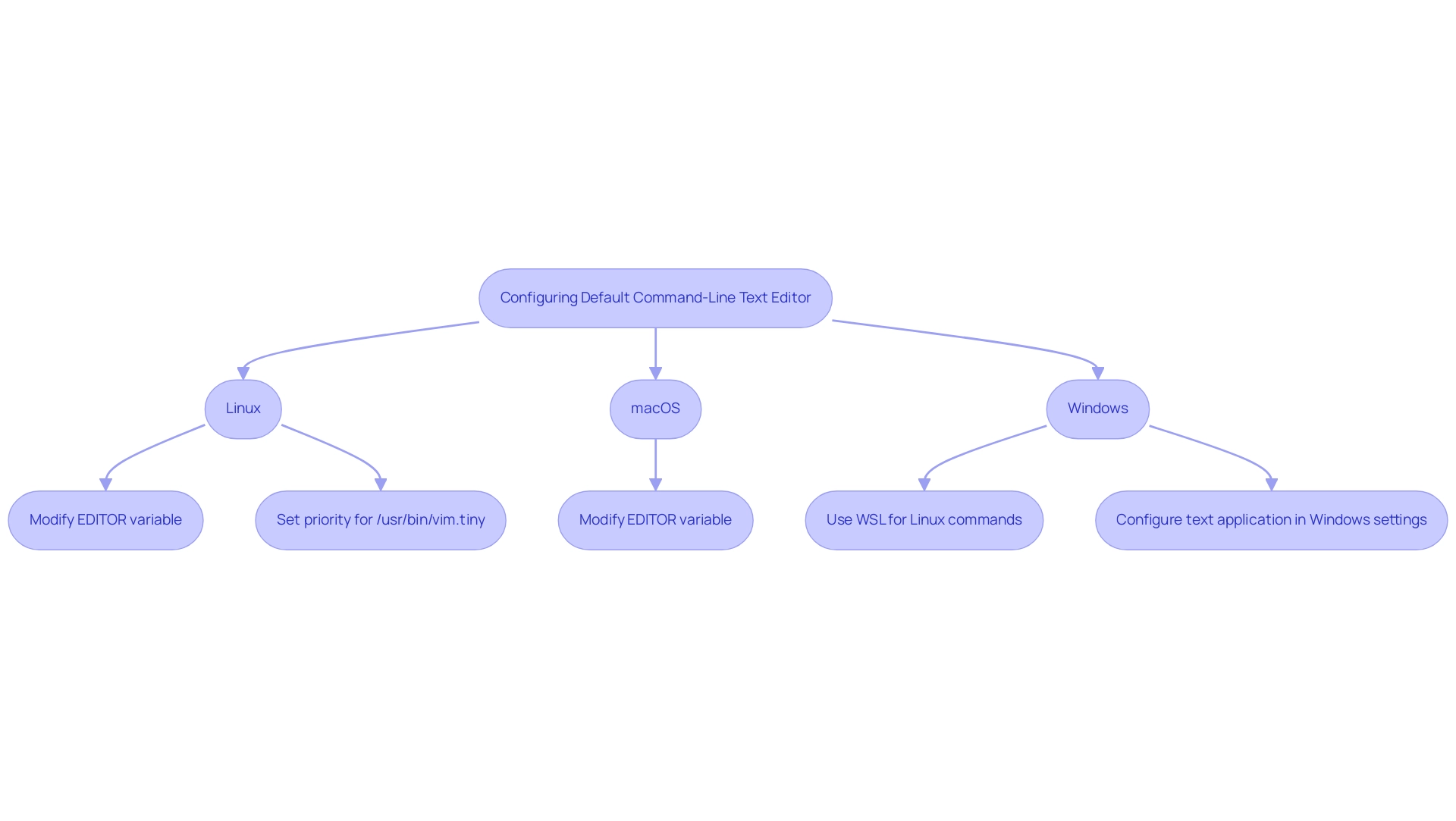
Essential Commands for Effective Text Editing
Mastering the essential instructions for popular command-line writing tools like the cmd editor is vital for boosting productivity in programming. As Charu Vinodi states, "In this article, I will examine several of the most essential Linux instructions that every developer should know, and some of the most well-known writing tools in Linux, both command-line and graphical." Here are some fundamental commands to get you started:
-
Vim:
i: Switch to insert mode, allowing you to begin editing text.:w: Save your changes to the file, ensuring your work is not lost.:q: Exit the application, perfect for when you’re done modifying.:wq: Save your changes and quit simultaneously, streamlining your workflow.:q!: Exit without saving changes, an essential instruction to know in case you want to discard edits.
-
Nano:
Ctrl + O: Save the current file quickly to prevent data loss.Ctrl + X: Exit the editor efficiently once your work is complete.Ctrl + G: Access the help menu for guidance on additional features.
These instructions are not just fundamental; they are vital for efficient text editing in the cmd editor. For example, frequent practitioners of Vim and Nano have indicated substantial productivity enhancements by integrating these instructions into their daily routines. Additionally, the free command, which displays the total, used, and free amounts of physical and swap memory, exemplifies how understanding command usage can lead to better resource management and efficiency in development tasks.
Pros and Cons of Command-Line Text Editors
The cmd editor, along with other command-line text tools, offers a distinctive combination of benefits and drawbacks that address various needs and skill levels. With the question on this topic having been viewed 30,000 times, it’s clear that there is significant interest among individuals.
Pros:
- Lightweight and Fast: These editors excel in low-resource environments, ensuring quick performance even on older hardware.
- Efficiency for Seasoned Individuals: Proficient individuals can carry out instructions quickly in the cmd editor, boosting productivity considerably.
- Extensive Customization: Users can utilize the cmd editor to benefit from powerful features that can be tailored to specific workflows.
Cons:
- Steeper Learning Curve: New users often struggle with the initial complexity, as familiarity with commands is essential to navigate effectively. According to a case study titled "Disadvantages of a Command Line Interface," the steep learning curve of the cmd editor can lead to significant errors, such as file deletions, which can be daunting for beginners.
- Lack of Visual Aids: The absence of graphical interfaces can hinder productivity for those accustomed to visual editing tools.
- Intimidating Command Syntax: Many individuals find the command syntax challenging, which can lead to errors and frustration.
As illustrated by recent discussions, the choice between tools such as the cmd editor and graphical interfaces ultimately hinges on individual preferences, prior experience, and specific use cases. Notably, as GNU Emacs succinctly states,
Paragraph boundaries are empty lines, i.e., lines consisting entirely of whitespace character,
emphasizing the precision required in command-line environments. This emphasizes the need for accuracy and comprehension among individuals, particularly those transitioning from graphical interfaces.
Additionally, XNEdit, created by Olaf Wintermann in 2018, is a free option licensed under GPL-2.0-or-later, providing a contrasting perspective on text editor choices available to users.
Conclusion
The exploration of command-line text editors reveals their pivotal role in modern software development and system administration. By offering a lightweight and efficient alternative to traditional graphical editors, tools like Kodezi CLI elevate productivity by automating code refinement and bug resolution before issues can escalate. This capability is particularly beneficial in environments where speed is crucial, underscoring the value of command-line proficiency among developers.
The insights into popular editors such as Vim, Emacs, and Nano illustrate the diverse preferences within the developer community. Each editor caters to different user needs, whether it’s Vim's efficiency, Emacs's extensibility, or Nano's simplicity. Understanding how to set these editors as defaults and mastering essential commands can further enhance workflow efficiency, ensuring that users can navigate their environments with ease.
While command-line text editors come with a steep learning curve and a lack of visual aids that may deter beginners, their advantages—such as speed, customization, and resource efficiency—are undeniable. As the demand for these tools continues to grow, embracing the command-line interface can lead to significant productivity gains and a more streamlined coding experience. Ultimately, for those willing to invest the time to learn, the rewards of harnessing the power of command-line text editors are substantial, paving the way for a more effective programming journey.
Frequently Asked Questions
What is the cmd editor and its purpose?
The cmd editor is a command-line document tool used by developers and system administrators to create and modify files directly from the command line interface (CLI). It offers a lightweight and efficient alternative to graphical text tools.
Why are command-line tools like cmd editors preferred in certain environments?
Command-line tools are particularly advantageous in environments where speed and efficiency are crucial, such as remote servers or low-resource settings, as they are resource-efficient and respond faster than graphical tools.
What is Kodezi CLI and how does it benefit engineering teams?
Kodezi CLI is a command-line tool that autonomously improves codebases and fixes bugs before they reach production, enhancing overall programming productivity for B2B engineering teams. It offers a '5-minute quickstart' and demo options for immediate access to its capabilities.
What percentage of developers prefer cmd editors and why?
Approximately 85% of developers prefer cmd editors because they enhance productivity and significantly reduce the time spent on file manipulation tasks.
Can you provide an example of a command-line tool in action?
An example is the pgrep tool, which identifies running processes by name (e.g., Jupyter), allowing users to manage system resources effectively. The kill command can then be used with various termination signals to shut down a process properly.
What are some popular cmd editors mentioned in the article?
The popular cmd editors mentioned include Vim, Emacs, and Nano.
What are the unique features of Vim?
Vim is known for its efficiency and unique modal editing system, allowing developers to perform complex manipulations with minimal keystrokes, making it a powerful tool for experienced coders.
How does Emacs differ from other cmd editors?
Emacs functions as a highly extensible platform with a rich ecosystem of plugins, allowing developers to extensively customize their environment to meet diverse programming and editing needs.
What is the main advantage of using Nano?
Nano is designed for simplicity and ease of use, making it ideal for beginners or situations requiring quick edits without the complexity associated with Vim or Emacs.
Why are cmd editors essential in programming?
Cmd editors provide unique benefits that cater to different user preferences, making them essential tools in various programming situations and enhancing efficient and comfortable writing.




