Overview
To perform a SonarQube security scan effectively, one must ensure that essential prerequisites, such as having the server installed, a scanner, and access to the project code, are met before following a systematic step-by-step guide that includes configuring the project and executing the scan. The article emphasizes that adhering to these prerequisites and steps significantly enhances the likelihood of a successful assessment, as each element is crucial for ensuring thorough analysis and accurate interpretation of vulnerabilities identified during the scan.
Introduction
In the realm of software development, the security of code has never been more critical. As organizations strive to deliver high-quality applications, integrating robust security measures into the development process is essential.
SonarQube emerges as a powerful ally in this endeavor, offering comprehensive analysis tools that can significantly enhance code quality and security. By establishing the necessary prerequisites and following a structured approach to execution, teams can unlock the full potential of SonarQube, transforming their code review process into a streamlined and effective endeavor.
This article delves into the essential steps for conducting a successful SonarQube security scan, from initial setup to interpreting results, ensuring that developers are equipped with the knowledge to safeguard their applications against vulnerabilities while maintaining optimal productivity.
Essential Prerequisites for a Successful SonarQube Security Scan
To effectively initiate a SonarQube security scan, it is crucial to have the following prerequisites in place:
- Server Installed: Ensure that you have the analysis server running. It can be easily downloaded from the official website, which provides the foundation for your scanning process. The tool supports more than 30 programming languages and frameworks, making it adaptable for different endeavors.
- Scanner: Install the Scanner on your local machine or integrate it into your CI/CD pipeline. This tool is essential for sending your work information to the server, enabling thorough analysis.
- Java Development Kit (JDK): Confirm that the JDK is installed on your system, as it relies on it for smooth operation. Note that only 64-bit systems are supported, and 32-bit Java Runtime Environments have been deprecated, so ensure your environment meets this requirement.
- Access to Project Code: You must have access to the codebase you wish to analyze. This access allows you to modify necessary configuration files, essential for a thorough scan.
- SonarQube Plugins: Depending on the technology stack of your project, install any required SonarQube plugins. These plugins enhance the analysis capabilities, ensuring you get the most out of your scans.
By ensuring these prerequisites are met, you will not only streamline the process of the SonarQube security scan but significantly enhance the chances of a successful assessment. As noted by Ricky Lopez, Security Architect/AppSec Manager, "Sonar has helped our organization by enabling us to maintain code standards and code cleanliness." Additionally, be aware of potential compatibility issues, such as those encountered with Azure App Service installations, which may not support the tool effectively due to specific bootstrap checks on Elasticsearch component values at startup.
This underscores the importance of meeting the prerequisites for a successful implementation.
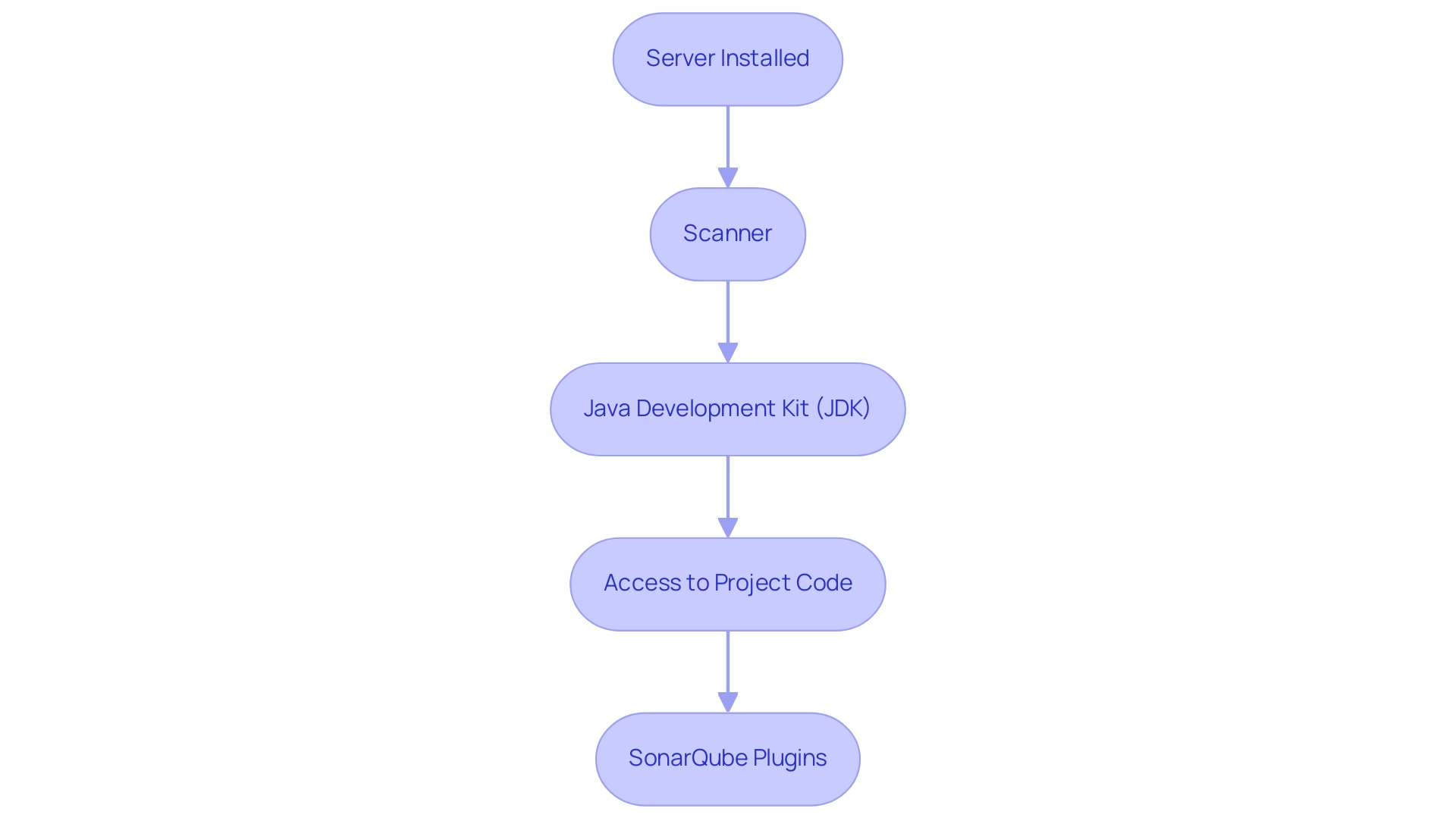
Step-by-Step Guide to Executing a SonarQube Security Scan
To execute a security scan efficiently, follow this step-by-step guide:
-
Navigate to Your Project Directory: Launch your terminal and change to the root directory of your project.
-
Create or Update the
sonar-project.propertiesFile: Confirm that you have asonar-project.propertiesfile located in your project root. This file is crucial as it contains the necessary project-specific settings to guide the SonarQube security scan. -
Run the SonarQube Scanner: Initiate the scanner by entering the following command:
sonar-scanner -
Monitor the Output: Keep an eye on the terminal output for logs that indicate the scan's progress. It’s essential to ensure that no errors occur during execution.
-
Check the Dashboard: Once the scan is complete, log in to your dashboard to review the analysis results.
This systematic method not only simplifies the process of performing a SonarQube security scan but also ensures that even those new to the platform can effectively conduct the scan, thereby enhancing code quality and safety. As mentioned by a developer, "We researched Coverity, but ultimately, we selected an alternative." This tool is for assessing code quality and protection.
This reflects the confidence many have in its capabilities for robust application security. Additionally, it's worth noting that the tool has a final memory usage of 16M out of 57M, showcasing its efficiency. Furthermore, all issues metrics can be utilized in a quality gate condition, except for new issues, which emphasizes how this tool aids in maintaining code quality.
The Developer Edition of the software is particularly beneficial for smaller organizations, providing essential capabilities tailored to help them effectively maintain code quality and security.
Configuring Your Project for SonarQube Analysis
To configure your endeavor for SonarQube analysis effectively, adhere to the following streamlined steps:
-
Open the sonar-project.properties File: If this file is absent, create one in the root of your directory.
Add Project Details: Specify essential properties to define your project:sonar.projectKey=your_project_key sonar.projectName=Your Project Name sonar.projectVersion=1.0 sonar.sources=src -
Specify Language and Encoding: If applicable, include language and encoding settings:
sonar.language=java sonar.sourceEncoding=UTF-8 -
Incorporate Additional Settings: Tailor your configuration by adding exclusions, specifying test file locations, or integrating other project-specific settings.
This comprehensive configuration approach not only ensures that your assessment, including the SonarQube security scan, is tailored to your project's needs but also enhances the relevance of the insights generated through automated code debugging. Exact configurations can significantly influence your evaluation results, particularly concerning performance bottlenecks and the outcomes of a SonarQube security scan. For instance, the creation of the SonarQubeWSUtil tool highlights the necessity of tailored configurations, as it emerged to fill the gap for metrics gathering when existing options were insufficient.
Sharing such tools fosters community knowledge, encouraging others to optimize their SonarQube experiences. Moreover, users can leverage Kodezi CLI and developer tools to automate code reviews and API documentation, further enhancing the efficiency of their deployment processes. The ability to configure parameters in various environments, including Maven, Gradle, .NET, NPM, Python, or CLI, broadens the applicability of these configuration steps, ensuring a seamless integration into existing workflows. Additionally, the 'Helicopter View' feature from the commercial Portfolio Management plugin provides a high-level overview of project metrics, emphasizing the importance of tailored configurations in achieving effective evaluation outcomes.
As mentioned by Mithfindel, 'Proper configuration is crucial for achieving meaningful insights from the evaluation,' particularly in ensuring adherence to security best practices during a SonarQube security scan.
Running the SonarQube Analysis: Tools and Commands
To execute a SonarQube analysis efficiently, adhere to the following streamlined commands:
-
Open Terminal: Navigate to the project directory containing the
sonar-project.propertiesfile. -
Execute the Scanner: Start the analysis with the command:
sonar-scanner -
Monitor for Success Messages: Upon completion, check the terminal for success messages. It’s crucial to identify and resolve any warnings or errors that may arise.
-
Verify Results on the Dashboard: Log into your dashboard to confirm that the latest assessment data is correctly displayed.
Implementing these commands not only facilitates a smooth evaluation process but also contributes significantly to achieving optimal results during the SonarQube security scan. Remarkably, endeavors with a considerable amount of Java code can undergo an 8-25% decrease in evaluation time, due to the tool's efficiency in handling only modified files. Furthermore, it’s important to note that 95% of M, L, and XL sizes are analyzed within the targets, showcasing the tool's effectiveness across various scales.
However, as Alexandre Gigleux, Product Manager, points out, for XS and S project sizes, "we are not on track mainly because of the time to initiate the evaluation." Furthermore, the case study named 'Data Ingestion from the platform into SEI' demonstrates the need for users to manually modify filters to ensure issue counts are precise, taking into account both master branch and pull request data for thorough bug evaluation. This strategic approach is indispensable for maximizing your productivity and ensuring a thorough analysis of safety with a SonarQube security scan.
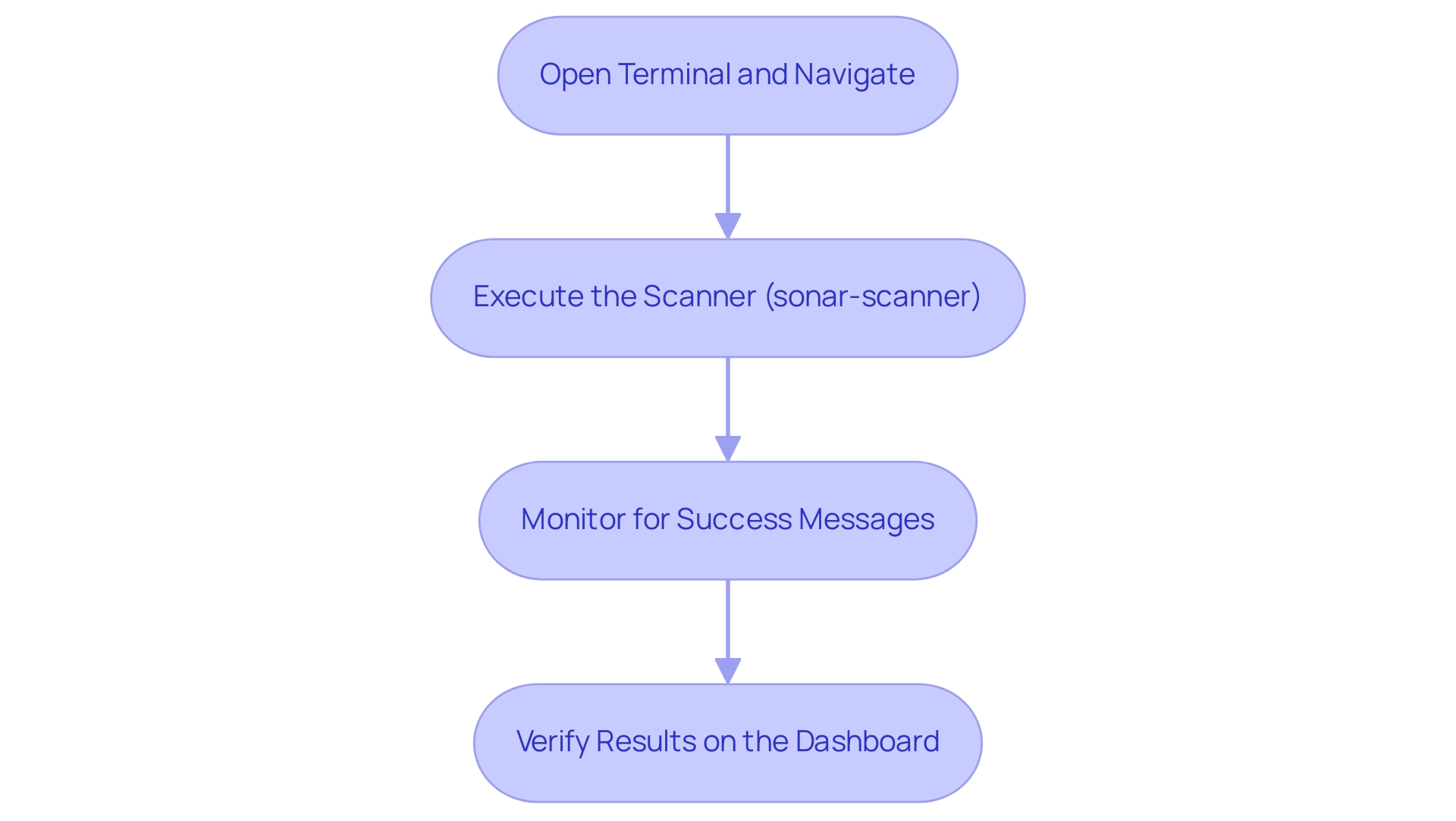
Interpreting the Results of Your SonarQube Security Scan
Once you have executed a SonarQube security scan, take the following steps to interpret your results effectively:
- Log into the SonarQube Dashboard: Start by accessing your SonarQube instance and navigating to the specific assignment you wish to analyze.
- Review the Overview Page: This page offers a detailed summary of your project’s analysis, emphasizing overall code quality along with any vulnerabilities identified.
- Examine Specific Issues: Navigate to the 'Issues' tab, where you will find detailed descriptions of identified vulnerabilities, organized by severity levels: blocker, critical, major, and minor.
- Analyze Risk Areas: Focus on risk areas that require manual investigation. These represent potential vulnerabilities that could pose risks if left unchecked.
- Prioritize Remediation: Based on the severity classification, prioritize the vulnerabilities for remediation. Focus on critical and blocker issues first, as addressing these will significantly improve your code’s protection posture.
It is important to recognize that vulnerabilities identified by the SonarQube security scan are neither bugs nor quality flaws; they represent significant concerns that must be addressed. Effectively interpreting these results not only enhances your code quality but also strengthens its protection, ultimately leading to better project outcomes. As highlighted in recent discussions within the industry, understanding and mitigating vulnerabilities is crucial.
For instance, during the LibreNMS assessment, a second-order XSS vulnerability was identified, which, if exploited, could allow remote code execution—illustrating the real-world implications of such vulnerabilities. Additionally, as noted by Tutanota Desktop, "The vulnerability we identified in this application could be leveraged by attackers to even execute arbitrary code on a victim’s machine." This emphasizes the importance of a thorough analysis using tools like SonarQube, particularly highlighting the need for a SonarQube security scan, especially in light of conference presentations discussing security issues such as exploiting ProtonMail and workspace trust issues in Visual Studio Code.
Conclusion
Integrating SonarQube into the software development lifecycle is a transformative step towards enhancing code quality and security. By establishing the necessary prerequisites, including a properly configured SonarQube server and scanner, developers set the stage for a successful security scan. This structured approach not only simplifies the scanning process but also empowers teams to effectively identify and address vulnerabilities within their code.
Following a clear step-by-step guide for executing the scan ensures that even newcomers can navigate the complexities of SonarQube with ease. The importance of tailoring project configurations cannot be overstated, as it directly impacts the relevance and accuracy of the analysis results. Utilizing the right tools and commands streamlines the execution process, ultimately maximizing productivity and allowing developers to focus on what truly matters—creating secure and high-quality applications.
Interpreting the results of a SonarQube security scan is crucial for maintaining a strong security posture. By prioritizing the remediation of critical issues and understanding the implications of identified vulnerabilities, teams can significantly enhance their code's resilience against potential threats. As the landscape of software security continues to evolve, leveraging SonarQube's capabilities will be instrumental in safeguarding applications and ensuring that quality remains at the forefront of development efforts. Embracing this approach not only fosters a culture of security but also drives continuous improvement in code quality, ultimately leading to better outcomes for both developers and end-users alike.
Frequently Asked Questions
What are the prerequisites for initiating a SonarQube security scan?
The prerequisites include having the analysis server installed, a scanner on your local machine or integrated into your CI/CD pipeline, the Java Development Kit (JDK) installed on a 64-bit system, access to the project code, and any necessary SonarQube plugins for your technology stack.
Where can I download the SonarQube analysis server?
The SonarQube analysis server can be easily downloaded from the official SonarQube website.
Why is the Java Development Kit (JDK) necessary for SonarQube?
The JDK is required for the proper operation of SonarQube, and only 64-bit systems are supported, as 32-bit Java Runtime Environments have been deprecated.
What should I do if I encounter compatibility issues with SonarQube?
Be aware of potential compatibility issues, such as those with Azure App Service installations, which may not support SonarQube effectively due to specific bootstrap checks on Elasticsearch component values at startup.
What are the steps to execute a SonarQube security scan?
The steps include navigating to your project directory, creating or updating the sonar-project.properties file, running the SonarQube scanner with the command sonar-scanner, monitoring the output for errors, and checking the dashboard for analysis results.
What is the purpose of the sonar-project.properties file?
The sonar-project.properties file contains the necessary project-specific settings that guide the SonarQube security scan.
How can I monitor the progress of the SonarQube scan?
You can monitor the progress of the scan by keeping an eye on the terminal output for logs that indicate the scan's progress and ensure that no errors occur during execution.
What should I do after the SonarQube scan is complete?
Once the scan is complete, log in to your dashboard to review the analysis results.
What benefits does the Developer Edition of SonarQube provide?
The Developer Edition is particularly beneficial for smaller organizations, providing essential capabilities to help them effectively maintain code quality and security.




