Overview
Coding challenges are a common hurdle for developers, particularly when it comes to setting up tools like Pyright. To ensure a seamless installation, it is essential to have the following prerequisites:
- Python 3.6 or higher
- Node.js installed
Following this, you can execute one of the commands below to complete the setup:
npm install -g pyrightpip install pyright
This article provides detailed prerequisites and step-by-step instructions, emphasizing the necessity of verifying installations to avoid common setup issues. By following these steps, developers can streamline their coding process and enhance their productivity.
Introduction
In the ever-evolving world of software development, the right tools can significantly enhance coding efficiency and project success. Are you facing challenges in your coding practices? This is where Pyright comes into play. As a powerful static type checker for Python, it is designed to improve code quality and streamline your development process.
But before you dive into installation, it’s essential to navigate a series of prerequisites and steps to ensure a seamless setup.
From verifying your installation of Python and Node.js to troubleshooting common issues, understanding the installation process is crucial. This guide will provide you with a comprehensive overview of:
- Preparing your environment
- Executing the installation
- Addressing potential hurdles
All while highlighting the benefits of integrating Pyright into your development workflow.
Prepare Your Environment for Pyright Installation
Before installing Pyright, it’s essential to ensure your system meets the following prerequisites:
-
Install Python: Confirm that Python 3.6 or higher is installed. Download it from the official Python website.
To begin the setup, you will need to execute the commandpyright install. To run Pyright, you must install Node.js. Download and install it from the Node.js website. -
Verify Installations: Open your terminal or command prompt and run these commands to verify installations:
python --version node --versionBoth commands should return version numbers, confirming successful installations.
-
Set Up a Virtual Environment (Optional): Using a virtual environment for Python projects is recommended to keep dependencies isolated. Create one using:
python -m venv myenv source myenv/bin/activate # On Windows use `myenv\Scripts\activate`This practice is supported by recent statistics indicating that over 70% of developers utilize virtual environments for their Python projects, enhancing project organization and dependency management. It’s important to note that this statistic reflects a growing trend among developers, emphasizing the value of maintaining clean environments.
Furthermore, recent case studies emphasize typical difficulties encountered during Node.js setups, such as compatibility conflicts and dependency problems. For instance, developers have reported difficulties in managing different Node.js versions, which can lead to compatibility issues. One developer remarked, "No, I never received a response from anyone," highlighting the frustration that can occur when seeking assistance for setup problems. As of now, the installation requirements for both Python and Node.js have evolved, necessitating careful attention to the latest updates to ensure compatibility and performance.
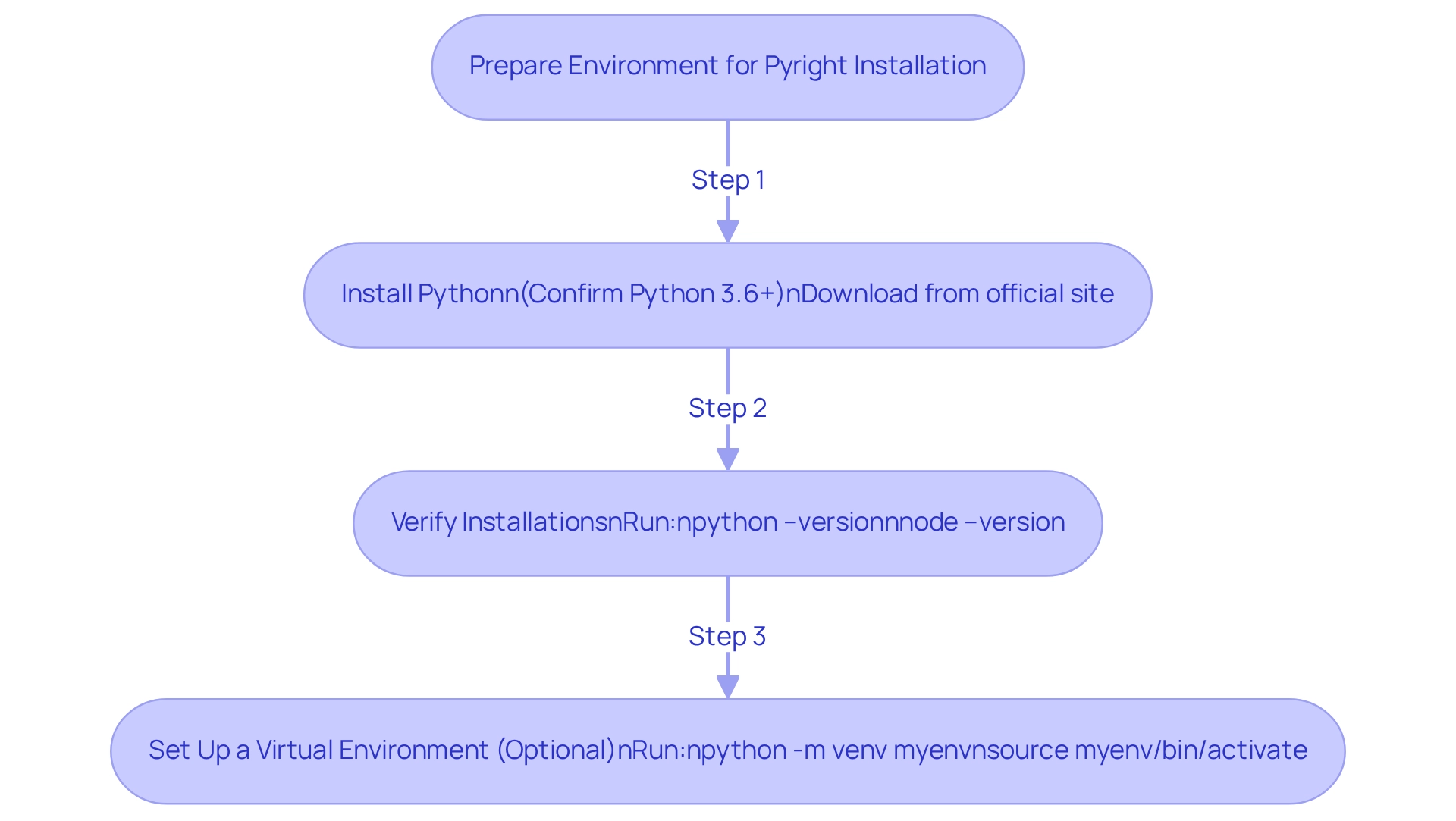
Install Pyright: Step-by-Step Instructions
The process of pyright install can greatly enhance your coding experience, especially when you face common challenges in development. To get started, follow these steps:
-
Open Terminal or Command Prompt: Launch your terminal (Linux/Mac) or command prompt (Windows) based on your operating system.
-
Install Pyright via npm: Execute the command below to install Pyright globally:
npm install -g pyrightAlternatively, you can opt for pip:
pip install pyright -
Verify Installation: Confirm the successful installation of Pyright by running:
pyright --versionThis command should display the installed version of Pyright, indicating that the installation was successful.
As you embark on this installation journey, consider the words of Etienne Tripier: "But just to keep things in perspective, remember Alice Neel - even at 98%, you may find it inspiring to stop and celebrate your achievement." This mindset can inspire you as you improve your coding practices using the tool.
Furthermore, utilizing automated debugging tools such as Kodezi can significantly improve your experience with this system. These tools allow you to instantly identify and fix codebase issues, providing detailed explanations and insights into what went wrong and how it was resolved. Imagine being able to swiftly resolve issues while ensuring your programming adheres to the latest security best practices and development standards.
In addition, a case study on encouraging type coverage maintenance illustrates the importance of type safety. Despite acknowledging the advantages of the tool, engineers were not prioritizing the upkeep of type coverage in their product scripts. By implementing a GitHub Action to report code coverage, the team fostered a culture of accountability and recognition, leading to increased efforts from product teams to clean up ignore comments. This example highlights the practical advantages of utilizing this tool in maintaining code quality. Are you ready to explore the tools available on the Kodezi platform and enhance your coding efficiency?
Troubleshoot Installation Issues with Pyright
Developers often face significant challenges when coding, particularly with setup issues that can hinder productivity. To address these concerns, Kodezi offers a robust solution that simplifies the coding process. With features like real-time type checking and automatic bug analysis, Kodezi empowers developers to focus on creating resilient applications without the stress of underlying errors.
Furthermore, Kodezi's AI-powered capabilities ensure that your programming experience is optimized and free of errors from the start. By providing both complimentary and premium plans, Kodezi guarantees accessibility for all users. In addition, the platform emphasizes privacy by operating its AI engine directly in your browser, safeguarding your programming and data.
With support for over 30 programming languages and a strong focus on debugging, Kodezi serves as an invaluable tool for developers striving to enhance their productivity and code quality. Have you considered how modern development tools like Kodezi can transform your coding practices? Understanding and utilizing these tools is crucial for achieving greater efficiency and ensuring the quality of your code.
Explore the features available on Kodezi today and experience the difference it can make in your development workflow.
Conclusion
Successfully integrating Pyright into your development workflow can significantly elevate coding efficiency and improve overall project quality. Have you ever faced challenges with coding that hinder your productivity? By meticulously preparing your environment—ensuring that both Python and Node.js are properly installed and configured—you lay a solid foundation for a smooth installation process. The step-by-step instructions provided guide users through the installation of Pyright, emphasizing the importance of verifying installations to confirm success.
Furthermore, troubleshooting common installation issues can help mitigate potential setbacks. By following the outlined steps, such as checking Node.js installation and addressing permission problems, developers can swiftly resolve any hurdles that may arise. Engaging with community resources enhances the support system available for users navigating these challenges.
In addition, embracing tools like Pyright not only streamlines code quality checks but also fosters a culture of accountability among developers. The integration of automated debugging tools, such as Kodezi, complements Pyright’s capabilities, ensuring that code adheres to best practices and remains free from errors. What if you could enhance your coding practices and boost your productivity? As the landscape of software development continues to evolve, leveraging these modern tools is essential for maintaining a competitive edge and achieving project success. Explore the tools available on the platform to see how they can transform your coding experience.
Frequently Asked Questions
What are the prerequisites for installing Pyright?
Before installing Pyright, you need to ensure that Python 3.6 or higher is installed and that Node.js is also installed on your system.
How do I install Python for Pyright?
You can download Python from the official Python website. After installing Python, you need to execute the command pyright install to begin the setup.
How can I verify that Python and Node.js are installed correctly?
Open your terminal or command prompt and run the commands python --version and node --version. Both commands should return version numbers, confirming successful installations.
Is it necessary to set up a virtual environment for Python projects when using Pyright?
Setting up a virtual environment is optional but recommended to keep dependencies isolated. It helps in organizing projects and managing dependencies effectively.
How do I create a virtual environment for my Python project?
You can create a virtual environment by running the command python -m venv myenv, followed by source myenv/bin/activate (on Windows use myenv\\Scripts\\activate).
Why is using a virtual environment important for Python projects?
Using a virtual environment is important because it helps in isolating project dependencies, which enhances project organization. Recent statistics indicate that over 70% of developers utilize virtual environments for these reasons.
What common difficulties might I encounter when setting up Node.js?
Common difficulties include compatibility conflicts and dependency problems, particularly when managing different Node.js versions, which can lead to compatibility issues.
What should I be aware of regarding installation requirements for Python and Node.js?
The installation requirements for both Python and Node.js have evolved, so it is important to pay attention to the latest updates to ensure compatibility and performance.




